PDF (aka Portable Document Format) has become the go-to file format, especially in a professional environment. And rightly so, as it’s not only compatible but also more secure than other file formats. But the one thing where PDF lacks is the ability to edit the document. That’s exactly what creates the need for a PDF editor to edit, annotate, or even convert other file types into PDFs. While the market is full of paid and free PDF editors, not all of them are secure and perform the assigned tasks with the desired efficiency. To help you pick the right tool for your professional or personal needs, we have compiled a list of the best PDF editors. That said, explore the roundup and pick out the best free and paid PDF editors in the market right now.
Best PDF Editors You Should Use (July 2022)
When choosing a PDF editor, you have got to be selective and keep your needs in mind. So here, we have included the 12 best PDF editors, both free and paid, for your consideration. Expand the table below and move to any app you wish to learn more about.
What PDF Editor Should You Choose and Why?
Let’s address the big elephant in the room first! The choice of your PDF editor boils down to two pivotal aspects: Professional and Personal needs. Though other essential factors like proficiency, ease of use, and affordability also have major roles to play. If efficiency and top-of-the-line features matter, and you are skilled enough to get the most out of the advanced editing features, you should pick a full-fledged PDF editor. That’s as straightforward as it sounds.
But in case you have to deal with PDFs only once in a blue moon, say for adding your name and signing, then opt for a lightweight or online PDF editor available for free online. Most of them come with all the basic tools to let you convert and annotate PDF files with ease.
Keeping both these requirements in mind, we have selected the top PDF editing apps/ software that you can use in 2022. So let’s dive right in:
Best Free PDF Editors in 2022
1. LibreOffice Draw
If you are looking for an entirely free PDF editor that offers a desktop app and brings a complete set of PDF editing tools in tow, then you don’t need to look beyond LibreOffice Draw. As most of you would know, LibreOffice is a free and open-source alternative to Microsoft Office, and it has a powerful suite of apps, no matter if you are dealing with spreadsheets, word documents, or PDF files.
Specifically, the LibreOffice Draw application lets you edit PDF files, including annotation, document signing, password protection, and more. There is also a built-in OCR tool to quickly extract text from images, edit them, and export them as PDF files.

Apart from that, it has a huge library of fonts, so editing PDFs or filling PDF forms won’t be a problem. The only con of this tool is that you need to install the whole suite of LibreOffice to access the Draw application. But the feature set is vast, and everything is available for free, which makes this application a worthy contender on this list. So to sum everything up, if you want a powerful offline PDF editor app for free, LibreOffice Draw tops the list.
Pros Cons Free and open-source Need to install the whole LibreOffice suite to access Draw Complete set of PDF editing tools e-Sign, fill forms in PDFs
Supported Platforms: Windows, macOS (Intel and Apple Silicon), and Linux
Pricing: Free
Visit: Website
2. Smallpdf
Smallpdf is not an entirely free PDF editor, but it lets you edit two documents per day for free, and I think for casual users, it’s a great PDF editor. I say so because both its offline desktop app and website are user-friendly, and the UI design is neat. I have also used the desktop app of Smallpdf in the past, and it has worked without throwing any hiccups.
No sign-up requirements, no badgering with premium plans, so nothing annoying. Simply download the app and get on with your work. I edited a huge 5000-page PDF with Smallpdf, and it managed to handle the task with a breeze. Not even once did I feel the app was freezing or that some features were lacking. From editing tools to merging, deletion, annotation, and signing, everything is available.
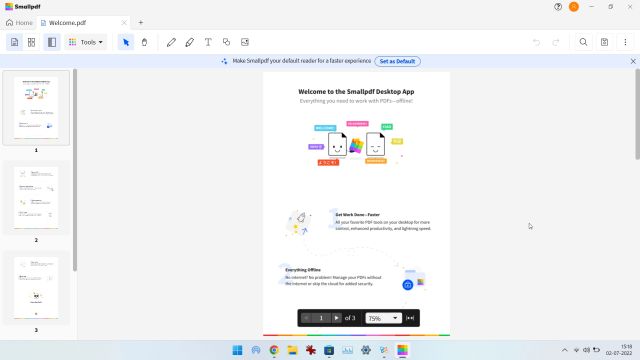
If you don’t want to use its offline app, you can very well use the website to quickly edit PDF files on the go. It offers more than 21 PDF tools for free in its web app. And if you like the service, you can go for the paid version that only costs US$9 per month and removes all the limitations.
If you compare the pricing with other premium PDF editors, Smallpdf is a much cheaper option. Overall, despite not being completely free, Smallpdf is an excellent free PDF editor for users who edit PDFs once in a while.
Pros Cons User-friendly UI and very intuitive Can edit only 2 documents per day under the free version Can handle large PDF files Comes with all PDF editing tools
Supported Platforms: Web, Windows, Android, and iOS
Pricing: Free 2 documents edit per day, Free trial for 7 days, Paid plan starts at $9 per month
Visit: Website
3. Sejda
Well, I have saved this one for the folks who are on the lookout for a free PDF editor without needing to break the bank. Yeah, you heard it right! Sejda is a web-based app and works fine for very basic PDF editing. Despite being an online PDF editor, it’s got some really useful annotation tools to let you strike out, underline, highlight, and even draw in documents.
Furthermore, you can also include your digital signature and use shapes to give an impressive look to your document. With the quick undo button, it ensures you can get rid of unwanted changes without any pain.
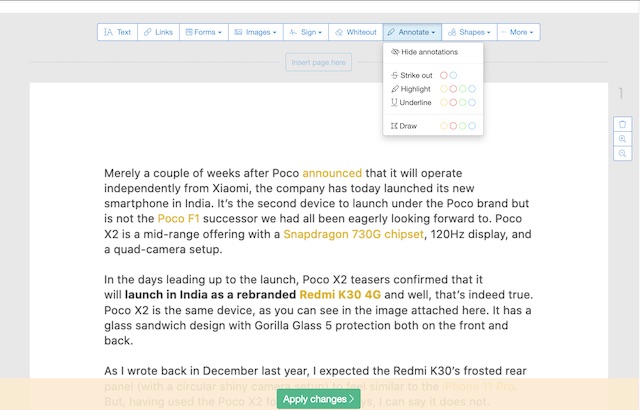
That said, there are some restrictions with Sejda if you are using the free version on the website or its desktop app. You can only process 3 tasks per day and the document size should not be more than 50MB as well as the number of pages should be below 200. I think it’s a fair limitation since you are getting an excellent PDF editor for free. So if you want to edit lightweight PDF docs for free, you can take advantage of Sejda.
Pros Cons Web and offline desktop app available Only 3 tasks per day under the free version Offers premium editing tools for free PDF should be below 50MB and 200 pages in the free version Best for lightweight PDF editing
Supported Platforms: Web, Windows, macOS, and Linux
Pricing: Free 3 document edits per day, Paid plan starts at $7.50 per month (Web only), $63 per year (Desktop app)
Visit: Website
4. Adobe Online PDF Editor & Adobe Acrobat Pro
As we all know, Adobe created the PDF file format and is one of the companies that provides the best PDF editing solution out there. Adobe now offers a web portal where you can freely edit PDF files, including converting Word to PDF files, JPG to PDF, PDF compression, and more. You also get editing tools for adding text, comments, reordering pages, combining multiple PDF files, and more. Not to mention, the website also offers advanced features such as password protection and e-signing. All you have to do is create a free Adobe account, and you are done. To sum up, the online PDF editor by Adobe is a great web app for editing PDF files without any restrictions and added costs.
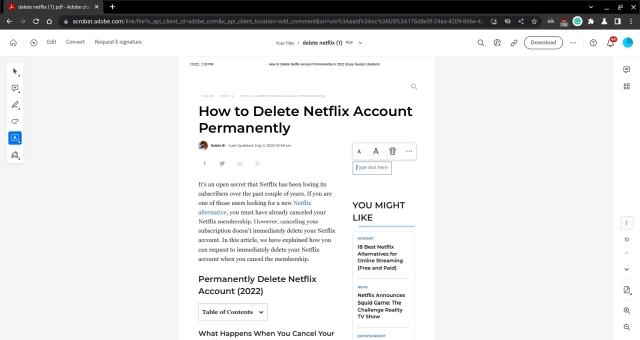
In case you want Adobe’s powerful desktop app for advanced features like OCR, redaction, font matching, and more, go for Adobe Acrobat Pro, which is a paid tool. Yes, it’s way more expensive than many other premium offerings and also warrants a steep learning curve that can immediately put off any general user. However, if pro-level PDF editing is what you are after, overlooking Acrobat Reader isn’t the right way to go. The app is good at viewing, printing, and commenting on PDF files without compromising on quality.
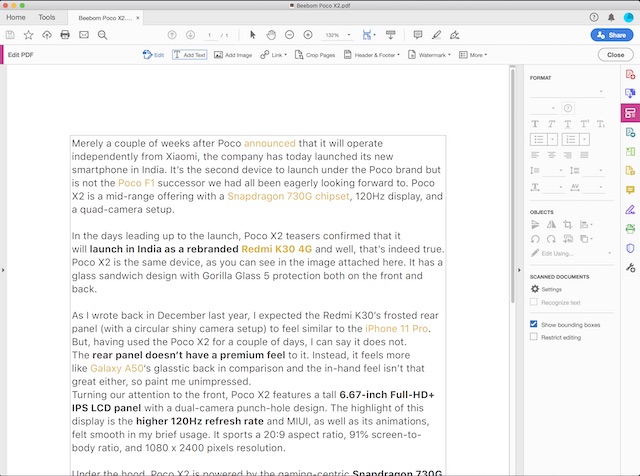
In terms of versatility, Adobe Acrobat Pro is ahead of the curve, thanks to the support for a number of file formats. So, it doesn’t matter whether you are working with forms or multimedia, as it can get the job done easily. What’s more, it is connected to Adobe Document Cloud, so that you can work across computers and mobile devices seamlessly. And with the secure syncing in place, your data remains safeguarded against unauthorized access.
Pros Cons The online editor is quite good, no restrictions Desktop app is very expensive Choose Adobe Acrobat Pro for professional PDF editing Conversion and basic editing tool available on the web
Supported Platforms: Web, Windows, macOS, Android, and iOS
Pricing: Free on the web, Adobe Acrobat Pro paid plan starts at $12.99 per month
Visit: Website
5. Mac Preview PDF
If you are a Mac user, you don’t need a third-party tool to edit PDF files for basic needs. macOS already comes with Preview PDF that lets you annotate, highlight, rotate documents, and much more. You can open the PDF file on your Mac using the default Preview app and click on the “pen” icon on the Preview toolbar to open the Markup menu.
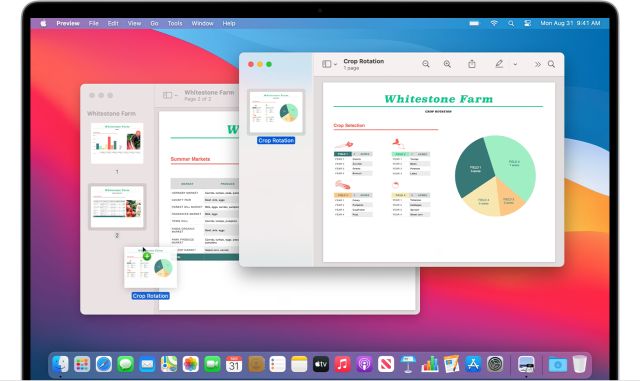
Using this app, you can add text, redact text, draw on the PDF, choose the font, add boxes and shapes, etc. Basically, the Preview app on Mac does everything that other free PDF editors offer. So go ahead and use the Preview app on your Mac to freely edit PDF files.
Pros Cons Best PDF Editor for Mac users No OCR engine Available for free, built into macOS Not for advanced editing Basic and some advanced PDF editing tools available
Supported Platforms: macOS
Pricing: Free
Built into macOS
6. Xodo PDF
If you are a Windows user and looking for a free PDF editor that is well-designed and follows the latest Windows 11 UI aesthetics, I would highly recommend checking out Xodo PDF. It’s an excellent PDF reader and editor and offers a ton of features for free. Some features are locked behind a paywall, and you have to get the Pro version for that, but a majority of them are freely available.
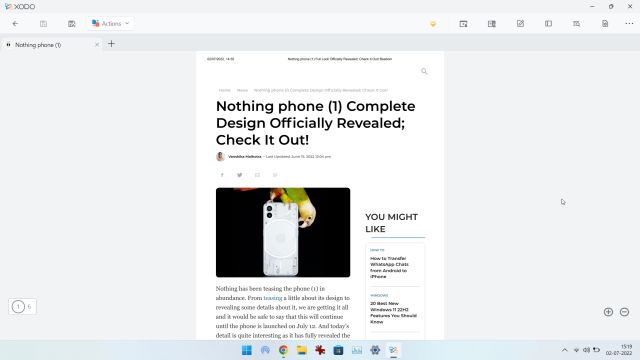
You can annotate, add text, shape, highlight texts, redact parts of the PDF, add signatures, images, and much more. The app is available on Microsoft Store, so you can easily install it on your PC. However, if you want to quickly edit PDF files on the web, you can do so as well. To sum up, Xodo PDF is a fantastic lightweight PDF editor, and Windows users should definitely give it a try.
Pros Cons Best PDF editing tool for Windows 11 and 10 users No OCR under the free version Plethora of premium tools available Available on Microsoft Store
Supported Platforms: Web, Windows, Android, and iOS
Pricing: Free, Pro version starts at $4 per month
Visit: Website, Microsoft Store
7. PDF-XChange Editor
PDF-XChange Editor has long been hailed as the best free PDF editor as it offers many premium features for free. For example, you get an offline desktop app with support for local fonts, layers, text selection, Macro functionality, and other such advanced features. If you choose to pay for its premium version, you also get built-in OCR engine to extract text from images in PDF files. Moreover, this PDF editor app lets you create and edit fillable forms, add dynamic stamps, etc.
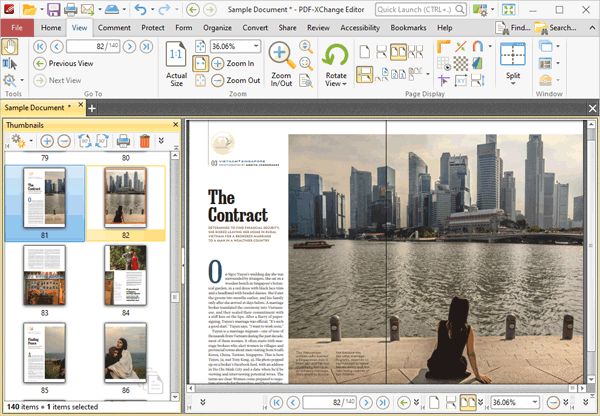
Under the free version, you can correct the text with precision editing, remove weblinks, sign documents, and merge multiple documents, among other things. The best part is that the company also offers a dedicated ARM app for Windows 10/ 11. So if you want a free desktop app for editing PDFs without much limitation, PDF-XChange Editor is one of the best apps out there.
| Pros | Cons |
|---|---|
| 70% of premium features available for free | Only for Windows |
| PDF editor for professionals | |
| ARM build available |
Supported Platforms: Windows (x86 and ARM)
Pricing: Free, Pro version available at a one-time fee of $56
Visit: Website
8. PDFescape
Yet another web-based free PDF editor that has caught my attention is PDFescape, and I must say that I have come out impressed with what this web-based tool has to offer. It comes with a variety of features, including PDF editing, form filling, page arrangement, printing, saving, and form publishing.
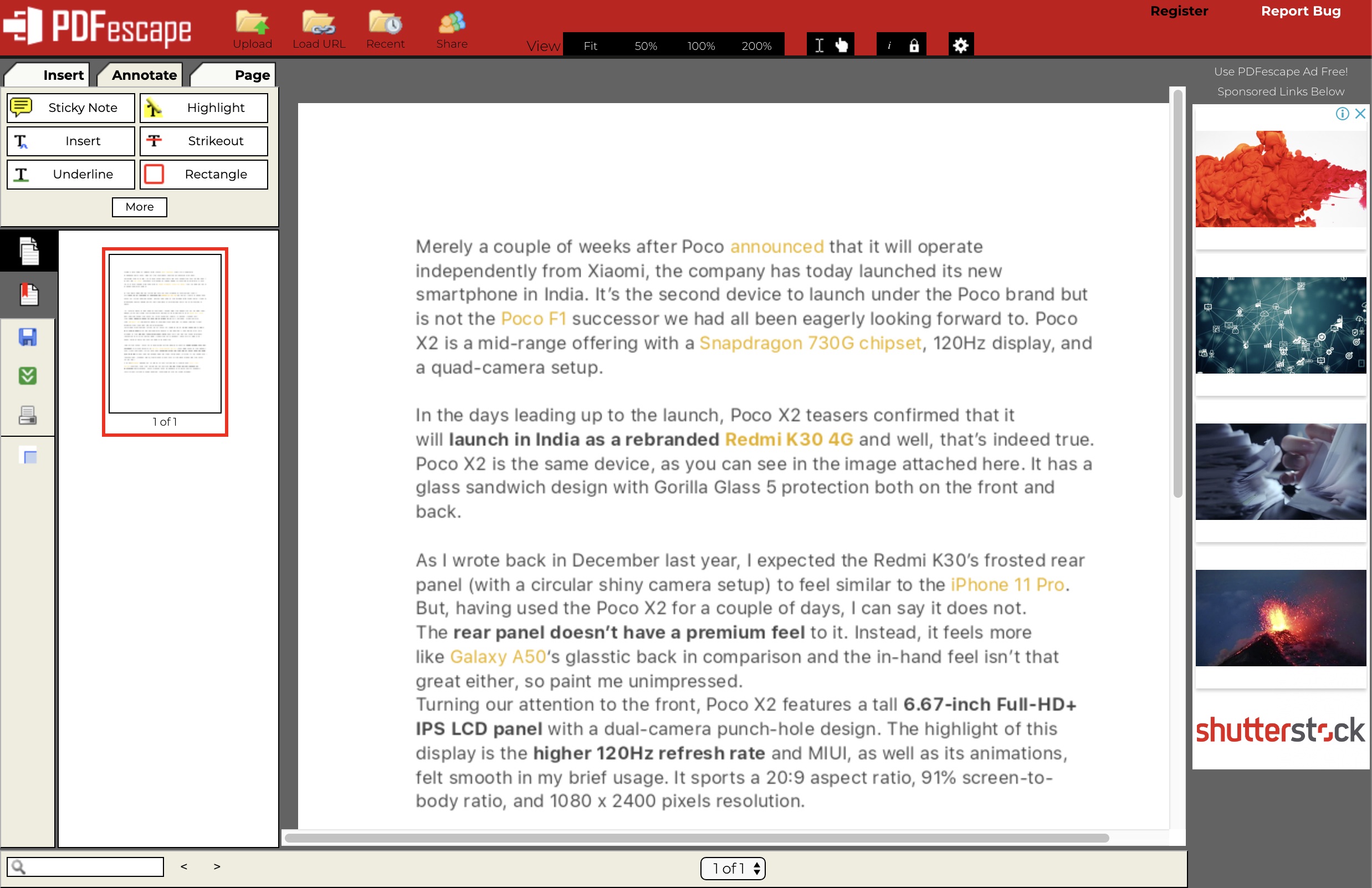
While the freemium version is ad-supported and comes with basic features, the premium variant ($2.99/ month) comes without ads and also offers high-end tools. I like its simple layout, which feels familiar, and it also converts documents into PDFs without any hiccups and noticeable lag. In terms of annotation, PDFescape can hold the fort with features like a sticky note, inserting, striking out, etc.
Pros Cons Offers both offline desktop app and web app Dated UI Supports commenting, annotation, conversion, etc. Supports PDF form filling
Supported Platforms: Web, Windows, and macOS
Pricing: Free, pro version is available for $2.99/month
Visit: Website
Best Paid PDF Editors in 2022
9. Foxit PhantomPDF
If versatility is at the top of your priority list, Foxit PhantomPDF is the right answer to your needs. Despite being a powerful PDF editor, PhantomPDF is easy to maneuver, allowing you to create and edit docs at will. Plus, it also comes with several handy tools to let you keep all of your PDFs organized so that there is no clutter. Another notable feature here is the PDF converter that lets you convert docs into PDFs without disturbing the layout, which is a big deal if you don’t want to compromise on quality.
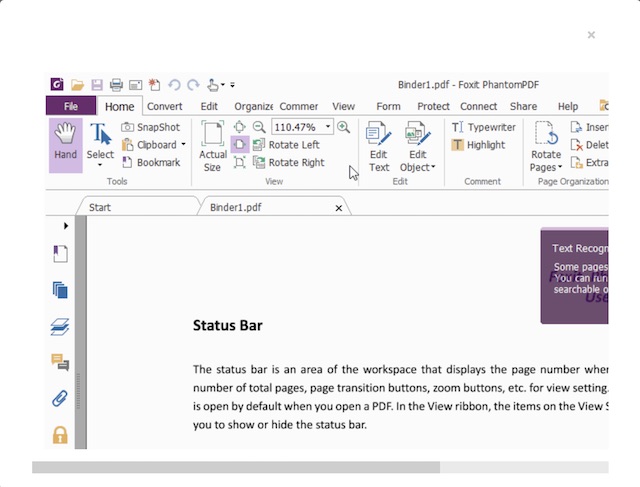
As someone who has to deal with PDFs more often than not, especially in professional environments, I always look for a seamless collaboration feature. And from what I have experienced, PhantomPDF looks good enough to provide an intuitive collaboration so that the entire team can work together on a project. Moreover, it also allows easy sharing and integration with ECMs and cloud storage, which can be quite helpful for businesses. Everything considered, PhantomPDF has got the goods to stake the claim of being one of the best PDF editors in the market.
Pros Cons Excellent PDF editor for professionals Expensive for individuals Collaboration and integration with cloud services Conversion, editing, e-Signing, etc. available
Supported Platforms: Windows and macOS
Pricing: Free, $79 for Standard version & $99 for Business
Visit: Website
10. Wondershare PDFelement
If I were to pick an all-in-one PDF editor that can meet the demand of both pros and normal users, I would suggest going for Wondershare PDFelement. What gives this software an edge over other counterparts is the flexibility. For all being packed with high-end tools, it doesn’t require an extensive learning curve, unlike many other rivals.
In terms of editing PDF documents, the software is straightforward to use. Moreover, it probably has the most advanced OCR technology that easily turns scans into fully editable documents in more than 25 languages.
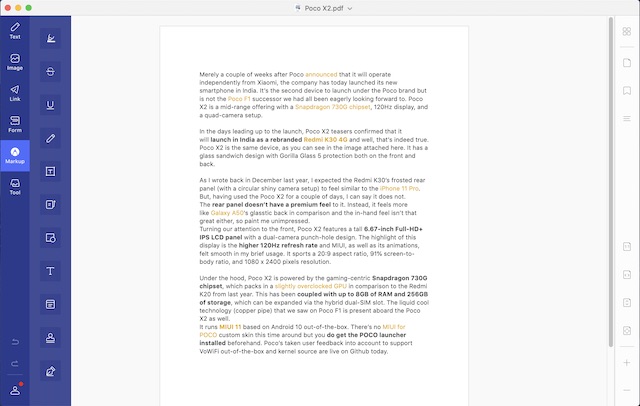
Another feature that makes it a fine tool is the ability to convert PDFs into many other file types like Microsoft Word, Excel, PowerPoint, HTML, image, and more. Aside from converting PDF files fast, this tool also ensures their layouts remain intact. Just in case you want to safeguard your files from prying eyes, you can choose to use the password-protection feature to encrypt your documents before sharing them. In short, give Wondershare PDF element a shot if you are hunting for both flexibility and ease of use.
| Pros | Cons |
|---|---|
| Complete package for PDF editing | A bit expensive |
| Offers conversion, editing, encryption, etc. | |
| Advanced OCR engine |
Supported Platforms: Windows and macOS
Pricing: Free trial, $69/ $79
Visit: Website
11. PDF Expert
I don’t think there are too many PDF editors in the market that are as elegant as PDF Expert. Whether you want to simplify the process of reading PDFs, annotating files with the desired precision or editing them using a variety of modern tools, it has got the goods to fit all your needs. The app offers multiple themes like day, night, and sepia to make reading files a pleasing experience. And with the quick search indexing, the tool ensures you don’t have to spend a ton of time finding things you are looking for.
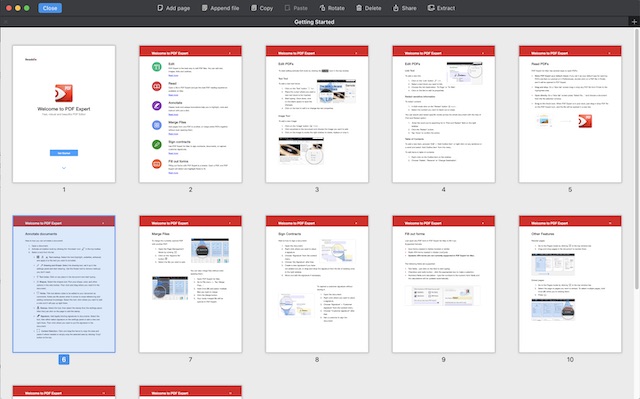
But what has caught my eyes in PDF Expert is a myriad of annotation tools. So, if you have an iPad and like to use a digital stylus like Apple Pencil to take notes or sketch images, you would love to annotate PDFs, thanks to the support for the multitasking gestures. It also comes with Touch bar support so that you quickly access some commonly used tools to speed up your work. Moreover, it allows you to sign documents as well so that they can appear certified and professional.
Pros Cons Best premium PDF editor for macOS None as such Lots of premium editing tools Touch bar support
Supported Platforms: macOS, iOS, and iPadOS
Pricing: Free, $79 (1 license for 3 Mac)
Visit: Website
12. Nitro PDF
Nitro PDF is a premium PDF editor meant mainly for business users and enterprises. Among all the paid PDF editors, it’s one of the most affordable apps out there. It offers all the basic and advanced PDF editing features to improve your workflow. You can convert PDF files, create new PDF documents, edit existing ones with markup and annotation tools. It also allows you to fill PDF forms and digitally sign and certify documents.
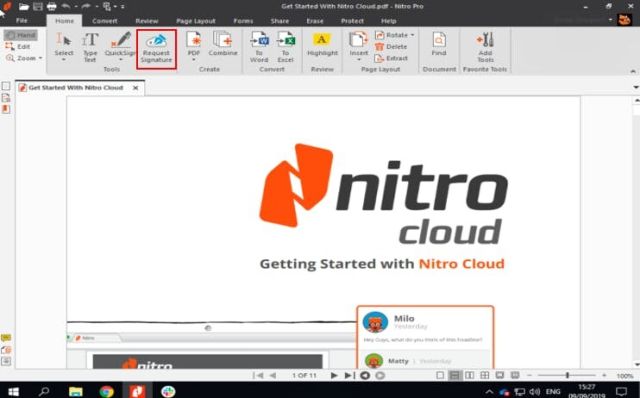
There is a password protection feature onboard, and the tool can be integrated with online cloud solutions as well. Not to mention, you can create tables, edit them, and extract text from PDF files using its powerful OCR engine. All in all, I would say Nitro PDF is an affordable PDF editor, and you should consider it for its premium features.
Pros Cons Affordable PDF editor UI can be improved Collaboration and Microsoft Office support Advanced OCR engine
Supported Platforms: Windows and macOS
Pricing: Paid plan starts at $179.99 for 1-2o licenses
Visit: Website
Top Paid and Free PDF Editors for Windows, Mac, and Linux
So, these are the top 12 paid and free PDF editors lined up for you. With a variety of options available, hopefully, you have found the right software that fits your needs. But before turning your attention to other stories, share your thoughts on the apps that look most promising to you. Also, let us know about any notable PDF editing apps that might be missing from the roundup here. Apart from that, if you want to edit PDF files on Windows for free, we have a guide linked here. Also, it is now possible to edit PDF files using Microsoft Edge on Windows 10/ 11, so learn more about it using our linked tutorial.



















PLEASE, PLEASE, PLEASE, stop listing things as “FREE” when they are not free.
A free trial is NOT FREE.
This wastes so much of my time.
Where is here PDF-XChange Editor Plus? Great featured, faster and more stable in work than Foxit. Nitro is far behind it
I would add to the list PDF-XChange Editor (Free as well as paid PRO versions). I’m using it and could compare with some others. Latest version brings some new features to edit content, improved interface and work with pdf forms. It’s, probably, the best alternative to Adobe Acrobat or Reader, in some points it works even better. And, it’s much more cheaper, even for Editor Plus