- To share iCloud storage, you have to set up Family Sharing on your iPhone, iPad, or Mac.
- You can share one iCloud+ subscription with up to five people at once.
- On your iPhone, iPad, or Mac, go to Settings -> Apple ID -> Family Sharing and follow the on-screen prompts.
Apple’s iCloud storage is a great way to back up your data, including photos, contacts, important documents, and other stuff. One of the best things about iCloud storage is that you can easily share it with your family members. Therefore, if you’ve subscribed to iCloud+ and have a lot of storage space, you can share it with someone else. Besides, you can share several other features like Apple Card, Apple Arcade, and more. If you’re a beginner or haven’t shared your storage yet, we have a dedicated guide for you. We’ll tell you how to share iCloud storage on iPhone, iPad, and Mac.
Can I Share my iCloud Storage with Someone?
Yes, you can easily share your iCloud storage with your family members or friends. For this, you need to set up Apple Family Sharing. Once enabled, you can share one iCloud+ subscription with up to 5 family members. Depending on your subscription, you can share up to 12TB of iCloud storage space and other features like Hide My Email, iCloud Private Relay, and HomeKit Secure Video support.
This way, you can share one iCloud+ subscription with up to five people at once.
Family Sharing Requirements
There are some prerequisites to use Apple Family Sharing. Let’s take a moment and look at them:
- To set up Family Sharing to share your iCloud storage, you need iOS 11 or later, iPadOS, or macOS 10.13 High Sierra or later.
- For a seamless experience, your family members must have updated software on their Apple devices.
- The person who’s setting up the family group can nominate members of the group. Members will be added once they accept the invitation on their devices.
- Only the designated member has the right to pay for the service.
What is Shared and What Isn’t?
For a seamless experience, Family Sharing allows you to apps, services, and any iCloud storage plans. Besides, if you’ve got the Apple One bundle, you can share paid services like Apple TV and Apple News+. You can also share Apple Arcade, Apple Card, App Store purchases, iTunes, App Books, and a family photo album. That’s not all. With Family Sharing, members can help locate each other’s misplaced devices. Parents can also access their child’s Screen Time reports and set time limits for apps. There’s also an option to set up a shared Family Calendar where all the members can be looped in for any important events or changes.
While the iCloud subscription is shared, all the family members have to sign in with their iCloud account. Only the iCloud storage space and features are shared. Bear in mind that you can share family photo albums, but each member’s photos, documents, and other information will remain private.
Now that you know all the basics, let’s see how to share iCloud storage.
How to Share iCloud Storage on iPhone or iPad
- Open the Settings app and tap on [Your name] from the top.
- Here, tap on Family Sharing and hit the Continue button.
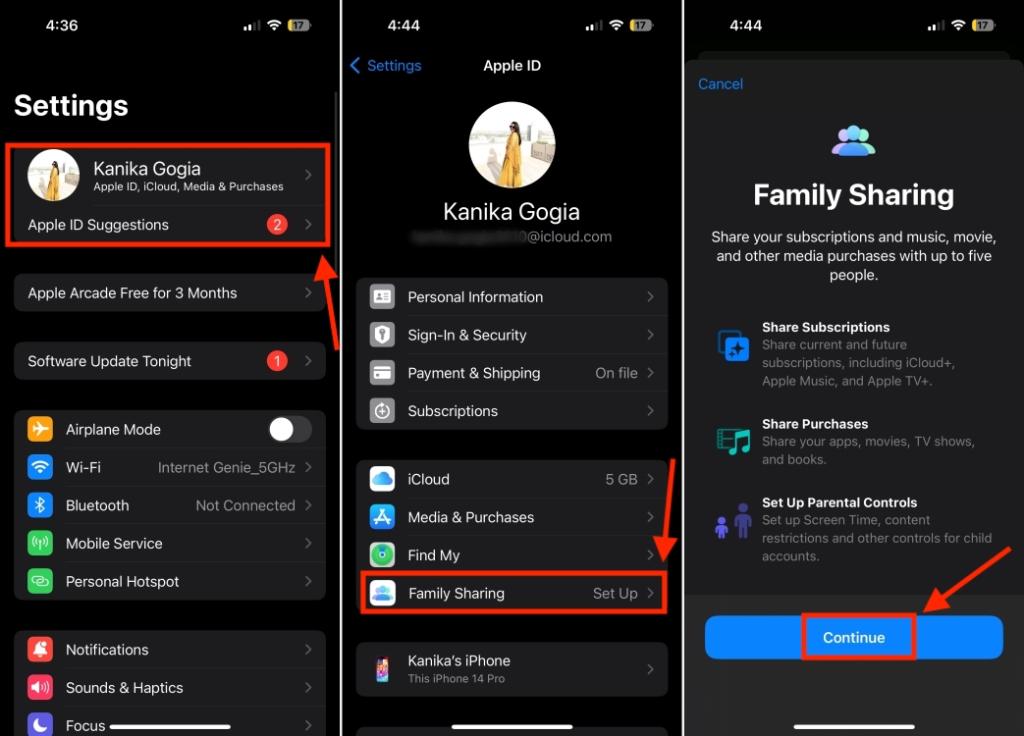
- You’ll see on-screen instructions guiding you to invite family members. You can also tap on AirDrop to add nearby devices.
- Once you hit the invite button, your contacts will receive an invitation. When accepted, they will be added to the family group.

- After you’ve set up Family Sharing, you can share iCloud storage with the members. For this, head to Settings -> Apple ID -> Family Sharing -> Subscriptions -> iCloud+ and share your exisiting plan.
- If you haven’t upgraded to iCloud+, tap on the Upgrade button.

- Once you’ve done this, your family members can access the shared storage.
If you wish to stop sharing your iCloud storage plan, go to Settings ->Apple ID -> Family Sharing ->[Your Name]. Finally, tap on Stop Using Family Sharing and confirm your decision.
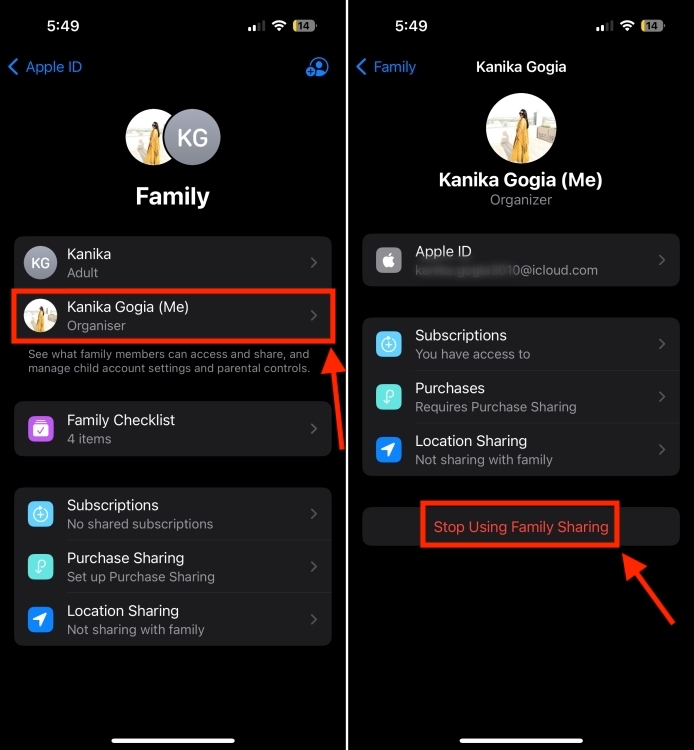
How to Share iCloud Storage on Mac?
Just like iPhone and iPad, it’s super easy to share your Apple iCloud+ subscription using your Mac. Let me show you how to do it:
- Open System Settings, click on your Apple ID and then click on Family Sharing.
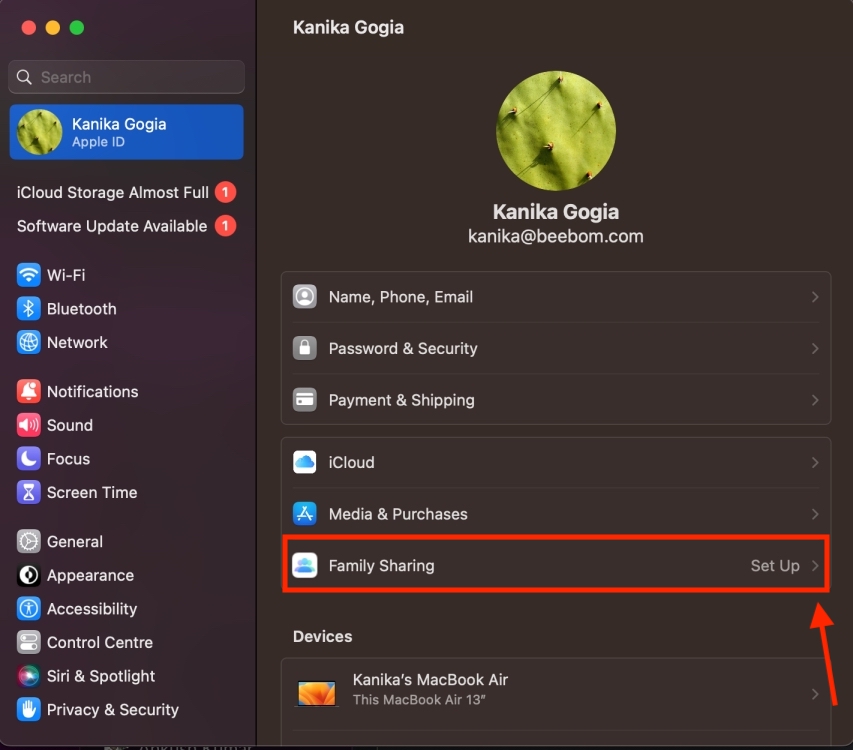
- On the following screen, click on Set Up Family and then click on Invite People.
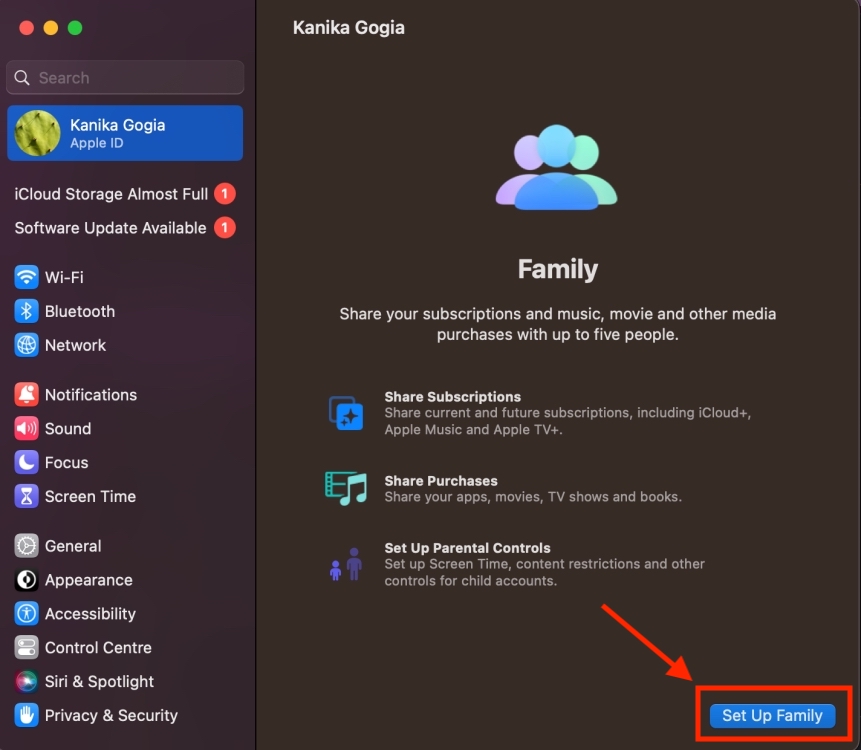
- Now, choose how you wish to send invitations. Once accepted, members will be added to the family.
- To share iCloud storage with your family members, click on Subscriptions.
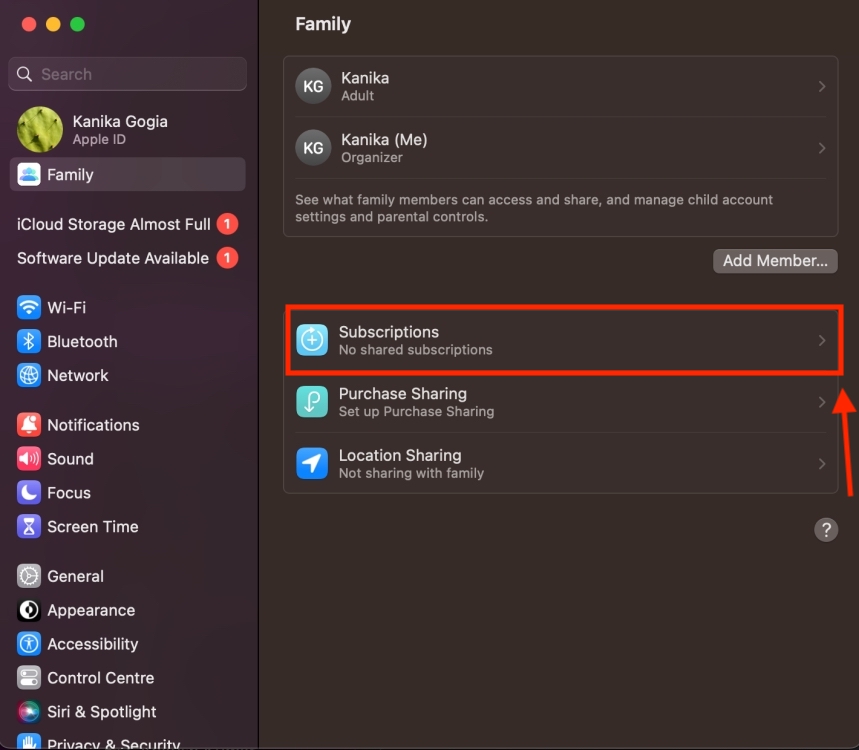
- Now, click on iCloud+ and share your current plan.
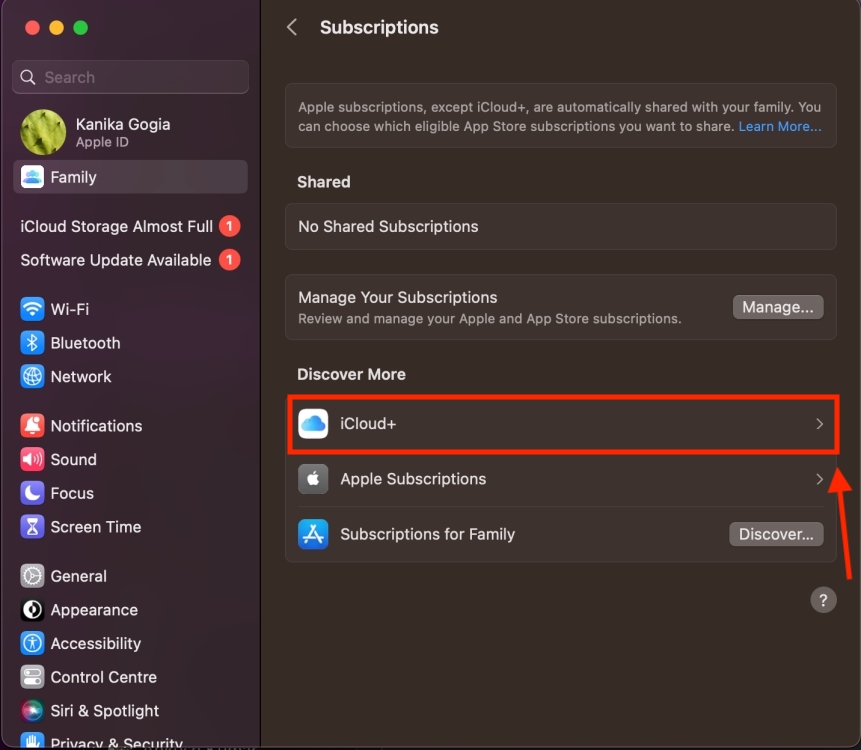
- If you don’t have an existing plan, click on Upgrade.
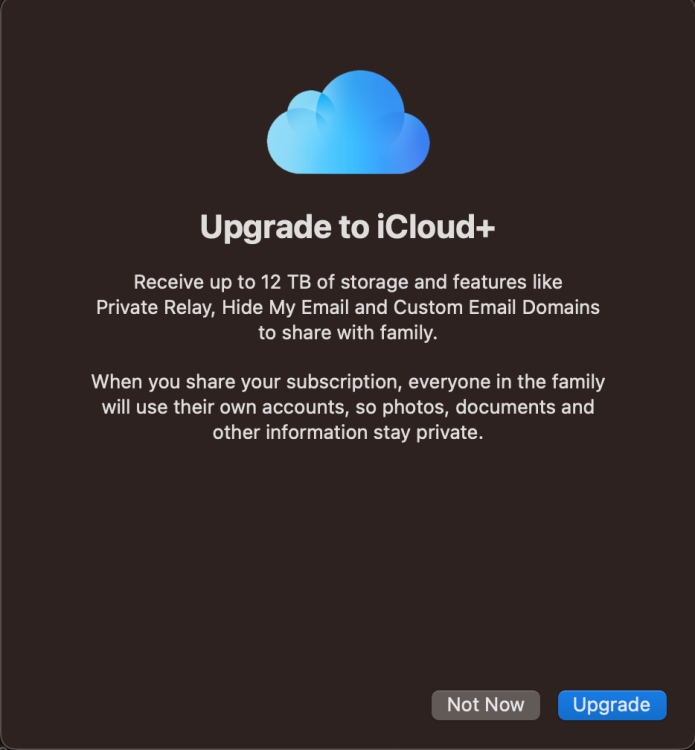
That’s how you can share iCloud storage with your family members. Fortunately, it’s super easy to set up Apple Family Sharing on your iPhone, iPad, or Mac. Once you’ve enabled this, you can easily share your one iCloud+ subscription with up to five of your family members.
In case you face any issues, feel free to reach out to us in the comments section.






