#Windows 11 - Page 4
517 Stories
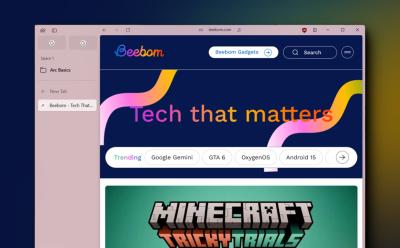
I Tried Arc on Windows: Likeable but Can It Replace My Current Browser?
View quick summary
Arc browser is a new browser with unique UI and features like Spaces, vertical tab navigation, colorful themes, split view, and more. It's still under beta on Windows and some features are missing, but it has the potential to be a good Chrome alternative. Read my piece to understand why.

Snapdragon X Elite and X Plus: What’s the Difference, SKUs, and Benchmarks
View quick summary
Qualcomm is all set to redefine the PC ecosystem with its Snapdragon X series lineup. There are a total of four chipsets: three are from the Snapdragon X Elite platform and one is from the Snapdragon X Plus platform. The top-tier Elite variant, X1E-84-100, offers a dual-core boost up to 4.2GHz. The Plus variant offers multithreaded frequency up to 3.4GHz. The Adreno GPU can perform up to 4.6 TFLOPs on the top-end variant, but the rest of the lineup offers performance up to 3.8 TFLOPs. That said, the Hexagon NPU is the same across all chipsets, which delivers performance up to 45 TOPS.

Seeing Ads in Windows 11 Start Menu? Here’s How to Disable It
View quick summary
Microsoft is now pushing ads in the Windows 11 Start Menu with the April 2024 optional update. If you are seeing promotional ads in the Start Menu, you can disable it from Windows Settings.

You Won’t Believe What’s Happening to the Windows 11 Cursor!
View quick summary
A new leak showcases that Microsoft is working on a uniquely-designed cursor for Windows 11. The cursor is linked to an AI Explorer feature called screen understanding. We don't know much beyond that, but new strings related to AI Explorer suggest that AI models will run locally on the device.
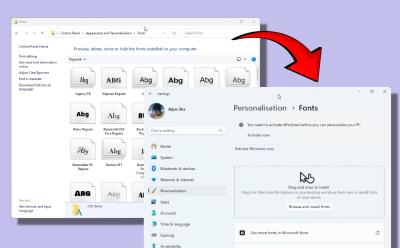
Control Panel Loses Fonts Page to Settings on Windows 11
View quick summary
Microsoft is continuously improving Windows 11 and upgrading the visual style of many old components. Now, users would be redirected to the Windows 11 Settings app when accessing the Fonts page under the Control Panel. If you don't like this change, you can check out our article for some workarounds.

How to Start Windows 11 in Safe Mode
View quick summary
Safe mode can help you troubleshoot issues with Windows. There are five widely known ways to get into secure boot — click Restart while holding the Shift key, using Settings, using the Command line, forcing Windows into the recovery settings, and using the System Configuration tool. Once into advanced options, you'll need to go to Troubleshoot > Startup Setting > press F4 to boot into Safe mode.

Windows 11’s AI Explorer May Be Exclusive to Snapdragon X Elite PCs
View quick summary
The much-hyped AI Explorer feature which is said to come with the 24H2 update on Windows 11, might be exclusive to Snapdragon X Elite PCs only. A code snippet found in the latest insider build shows the system requirements for the AI Explorer feature to work. The PC must be powered by an ARM64 CPU and Snapdragon X Elite NPU and must have 16GB of RAM, and 225GB of storage.

How to Fix MSVCP140.dll Is Missing on Windows 11
View quick summary
To fix the MSVCP140.dll is missing error on Windows 11, you can try out several ways to fix the issue. The most optimal way to fix the MSVCP140.dll error is to make sure the correct Visual C++ Redistributable package is installed on your PC. The app or game that you are trying to run should have the setup files required to fix MSVCP140.dll is missing error. You can also try System Restore or SFC and DISM commands to fix the issue.

Snapdragon X Elite Can Redefine the Future of Windows Computing
View quick summary
In the build-up to the launch of Snapdragon X Elite, we take a look at the x86 architecture, and how different is the ARM architecture. Can the Snapdragon X Elite fix poor battery life and thermal performance, mostly seen on Windows laptops? We tackle all these questions and try to understand the future of ARM-based PCs.

How to Fix Screen Flickering in Windows 11
View quick summary
Screen flickering is often an annoying issue that leaves users frustrated. If you are facing screen flickering on your new or old Windows 11 machine, you could try adjusting the refresh rate, reinstalling the display drivers, uninstalling unnecessary apps, and checking the cables of your monitor.

How to Enable or Disable Hibernate Mode on Windows 11
View quick summary
If you use a Windows laptop, you should enable the hibernate mode on Windows 11. It allows you to save your current session and quickly resume the session with all your open apps and files. Hibernation consumes almost no power, as it completely switches off the PC, saving the current state of the session. You can enable it from the Control Panel, Command Prompt, or Registry Editor.

This New Feature in Microsoft Edge Lets You Control Its RAM Usage
View quick summary
Microsoft Edge has received a new feature to make management of resources much easier. With its latest Edge Canary update, users can set how much RAM the browser can use. Also, it can be enabled always or only when playing games. To enable it right now, users need to install Microsoft Edge Canary and follow steps in the guide.

Windows 11 Intros a New Way to Move Files; Directly Use the Address Bar!
View quick summary
Windows 11 KB5035953 update has been released in the beta channel. It brings a new way to move your files. Basically, with this feature enabled, you can drag and drop files into a specific folder using the address bar, making file management an easier process. Also, the widget bar has gotten a new location and sharing files in Windows 11 via a QR code is possible now!

Microsoft Announces May Event for ARM Surface AI PCs and Windows 11
View quick summary
Microsoft has confirmed an event for May where it will likely unveil the Surface Pro 10 and Surface Laptop 6 with the Snapdragon X Elite chipset. The event is all about Surface devices and Windows 11. The next update for Windows 11 is said to bring many AI features including AI Explorer, AI Super Resolution, on-device live captioning, and more.
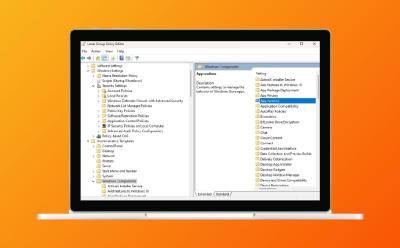
How to Enable Group Policy Editor on Windows 11 Home
View quick summary
Enabling Local Group Policy Editor on Windows 11 Home is possible. Even though Microsoft only includes gpedit.msc for Windows 11 Pro, with the utility made available to download will help you enable Group Policy Editor on a non-Pro Edition of Windows. You simply download the utility, run two files (one being ".exe" setup and the other being a ".bat" file) to install various components. After that, gpedit.msc not found error gets fixed. There are also some troubleshooting steps that we have talked in case the user still cannot launch gpedit.msc after the tutorial.
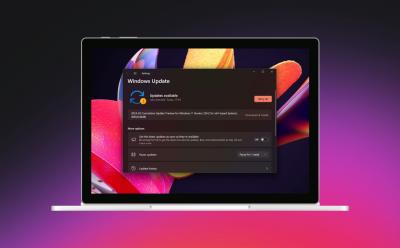
How to Fix Install Error 0x800f081f on Windows 11
View quick summary
To fix the install error 0x800f081f, which usually happens when trying to update Windows 11, we have listed some easy solutions. The first is to install .NET Framework 3.5 through Windows Features and also consider disabling & re-enabling it. Next, you can try resetting the Windows Update services & cache. The Windows Update troubleshooter can also help, along with running SFC & DISM commands in CMD.
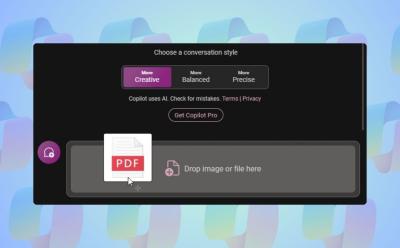
You Can Now Upload Files to Copilot on Windows 11; Here’s How
View quick summary
Microsoft is slowly adding new features to Copilot on Windows 11. Copilot has finally received the file upload capability on Windows 11. You can upload a range of documents including PDF, DOC, XLS, PPT, TXT, and more. Copilot seamlessly ingests the documents and answers from the provided document accurately. From analyzing financial sheets to summarizing PDFs and understanding private code documentation, the feature can be immensely helpful to all kinds of users.
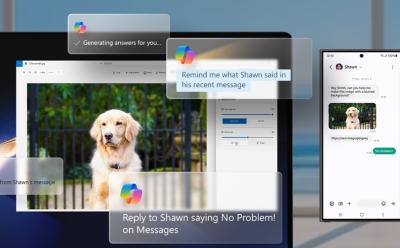
Samsung Teases Next-Gen Copilot Coming to Windows 11
View quick summary
Before Microsoft could announce the advanced Copilot for Windows 11, it seems Samsung spilled the beans via the Galaxy Book4 product page. The new Copilot seems to have deeper integration with Android phones and can read and summarize your messages. You can also ask Copilot to send a text message and set a reminder.
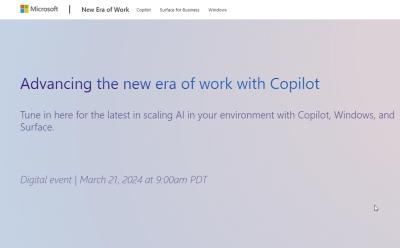
Microsoft is Holding a Surface, Windows & Copilot AI Event Later This Month
View quick summary
Microsoft has announced a new event for March 21st where the company is likely to unveil Windows 11 improvements, new Copilot features, and refreshed Surface devices. The company may release refreshed versions of Surface Laptop 6 and Surface Pro 10. Microsoft is also preparing to showcase an advanced version of Copilot with a new feature called "AI Explorer".

Android App Support on Windows 11 Comes to End After This Date
View quick summary
In a surprise move, Microsoft has declared that it is ending support for Windows Subsystem for Android (WSA). The feature was first introduced with Windows 11 and allowed users to run Android apps via the Amazon Appstore without taking to third-party emulators. Microsoft is now doing away with it and won't allow users to download new Android apps via Amazon Appstore, starting March 5, 2025. Moreover, from March 6, 2024, users will not be able to search for any new apps on the Appstore. Those that already have Amazon Appstore apps will be able to use it till the support cutoff date.
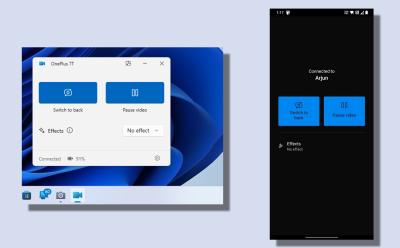
Here is Windows 11’s New Android Phone Webcam Feature in Action
View quick summary
Microsoft has finally brought the ability to use your phone as a high-quality webcam on Windows 11. The feature is currently available to Windows Insiders only, but it's coming to all users in the next few months. I tried the connected camera feature and was impressed with the streaming quality. Although the streaming is being done remotely, there were no lags or stutters in the video preview. You can use your phone as a webcam in any video conferencing app or within a browser too.

Microsoft has announced the March 2024 update for Windows 11, the last update for the 23H2 build. The new update brings several new features including an advanced Copilot with new skills, plugin support, and the ability to resize, dock, and undock the Copilot window. You can also use your Android phone as a webcam on your Windows 11 PC, however, currently Windows Insiders can only access this feature. Besides that, you can erase objects using AI in the Photos app, quickly snap windows with smart suggestions, and more.
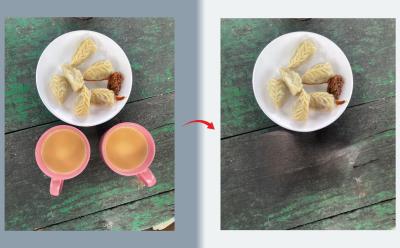
The Photos App Can Erase Objects Using AI on Windows 11 and 10
View quick summary
Microsoft has released two new AI features to the Photos app on Windows 11 and 10. With Generative Erase, you can remove unwanted objects from images, and the next feature lets you remove the background from images in a single click. Both features are available on all Insider channels. You just have to update the Photos app from the Microsoft Store.
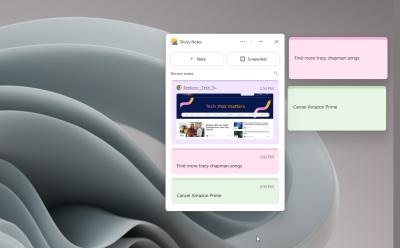
The New Sticky Notes App on Windows 11 is Here, and It’s Fabulous
View quick summary
The new Sticky Notes app, integrated with OneNote, is a great tool for users who are looking for a solid note-taking app for Windows 11 and 10. You can dock it on the desktop for permanent visibility, capture screenshots with the source link, color code notes, press the hotkey to quickly open it anywhere in the system, and more. Best of all, you can sync all your desktop notes with your smartphone as well. You can get the new app by joining the Microsoft 365 Insider program in the Beta channel.
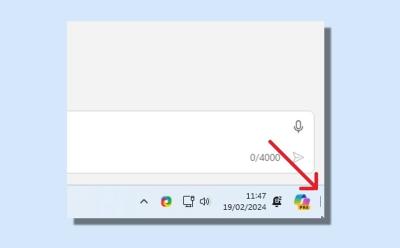
Show Desktop Button Missing from Windows 11 Taskbar? Here is the Fix
View quick summary
Rather unsurprisingly, Microsoft decided to disable the classic "Show desktop" button on Windows 11 to give space for Copilot. This has irked many Windows users who want to instantly declutter everything on screen through the button. If the "Show desktop" button is missing from the Windows 11 Taskbar on your PC, do not worry. You can enable it right away from Taskbar Settings -> Taskbar behaviors -> turn on "Select the far corner of the taskbar to show the desktop" option.

Upcoming Windows 11 Feature Will Let You Scan QR Code for Wi-Fi Connections
View quick summary
Windows 11 insider build 26052 has a new feature to let you scan a QR code for seamlessly connecting to a Wi-Fi network. With this, users can simply open the camera app and quickly connect to an available Wi-Fi network.
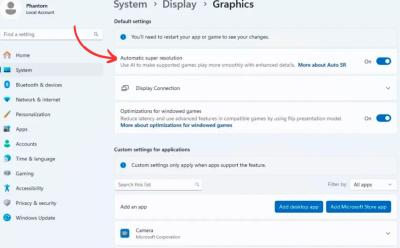
New AI Super Resolution Feature Likely Coming to Windows 11
View quick summary
Windows 11 could have its very own AI Super Resolution feature soon! A new Auto Super Resolution setting has been found in the Windows 11 insider build version 26052. This is similar to DLSS and FSR features that are present in several games today. The feature can be turned on as a default, but also on a per-game basis as per the Windows Insider member who shared images of the Auto SR feature in action.

Windows 12 is Not Coming in 2024; It’s Windows 11 24H2 Instead
View quick summary
In an official Windows Insider Blog, Microsoft confirmed that Windows 11 version 24H2 will be this year's annual feature update. It means Windows 12 is not coming this year, as earlier speculated. You will be getting the Windows 11 24H2 update in September or October this year. Additionally, Microsoft says that Windows 11 will follow an annual feature update cadence, which will be released in the second half of the year.
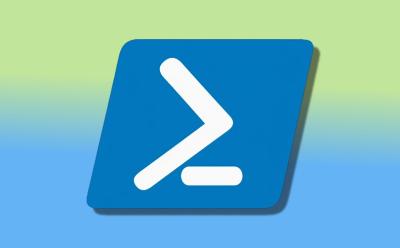
How to Create and Run a PowerShell Script on Windows 10 and 11
View quick summary
PowerShell is used by developers and general users alike to automate tasks on Windows 10 and 11. You can use a simple text editor like Notepad to create a PowerShell script. However, for advanced users, PowerShell ISE is recommended as it offers an integrated scripting environment. You can also run the scripts from the GUI interface or from the PowerShell or Terminal window. Bear in mind that you need to change the execution policy to "RemoteSigned" in order to run a local script.

Microsoft Announces Support for USB 4 80Gbps Standard
View quick summary
Microsoft has just released a new Windows 11 insider update. This latest build 23615 brings support for USB4 (version 2.0) with support for 80Gbps speeds. This is double than the last-generation USB4 (version 1.0) and is touted to be a major upgrade. The Razer Blade 18 which was unveiled at CES 2024 has support for this latest standard.
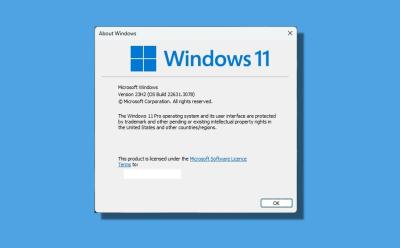
How to Check Your Windows Version
View quick summary
Finding the Windows version on Windows 11 and 10 is quite easy and straightforward. You can open Windows Settings and move to System -> About to find the OS build, edition, and version. Apart from that, enter "winver" in the Run dialog box to view the Windows version details. And if you are interested in using Command Prompt or Powershell to check the Windows version, you can do that too.

Copilot Key on Windows Laptops Not Mandatory, Says Microsoft
View quick summary
Microsoft introduced a Copilot key, bringing forward the most significant change to Windows keyboards in a long time. However, many debated on whether or not it will be a hardware requirement. Now, Microsoft has revealed that while it does have a recommendation for where the Copilot key should be, manufacturers are free to choose where they want to implement it. It is also not a mandatory hardware requirement to have the Copilot key.

10 Best Android Emulators You Must Try on Windows
View quick summary
Earlier, third-party Android emulators like BlueStacks and Gameloop used to rule the roost, but with the introduction of Google Play Games on PC and Windows Subsystem for Android (WSA) by Google and Microsoft, things have changed for better. Google Play Games on PC consumes less memory and offers better performance. You can use WSA to use any Android app on your Windows 11 PC. It's about to be discontinued but still works.

Microsoft Is Adding an AI-powered Cowriter to Notepad
View quick summary
A new AI-powered Cowriter feature has been discovered for the Notepad app. It's currently in the testing phase as Microsoft has just added the placeholder in the latest Windows 11 Insider build. The upcoming Cowriter feature will let you rewrite content, make paragraphs shorter or longer, change the tone of the text, and change the format. There is also an "Explain with Copilot" menu in the context menu of the Notepad app. The feature will have a waiting list and a credit system for using the AI tool.

How to Speed Up Windows 11 and Improve Performance
View quick summary
While Microsoft has worked on the performance front on Windows 11, it still runs slower on older hardware. So to speed up Windows 11, we have added a number of vital steps including ways to disable Startup apps, removing bloatware, optimizing Windows 11 settings for better performance, and more. You can also free up disk space and delete temporary files for a faster Windows 11 experience.

Microsoft Is Adding a New Copilot Key to the Windows Keyboard
View quick summary
Microsoft has confirmed that it's adding a new Copilot key on the Windows keyboard. It will be placed on the right side of the keyboard next to the Alt key, replacing the Menu key. New Windows 11 laptops with the Copilot button will start appearing later this month, and it will also be featured on upcoming Surface laptops.
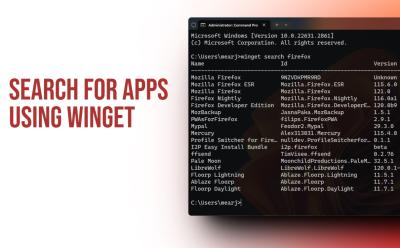
How to Search for Apps in Windows Package Manager
View quick summary
You can search for a multitude of apps in Windows Package Manager using the Winget command-line tool. With the "winget search appname" command, you can search for apps and install them instantly. The best part is that it also lists apps from Microsoft Store, besides the Winget repository.
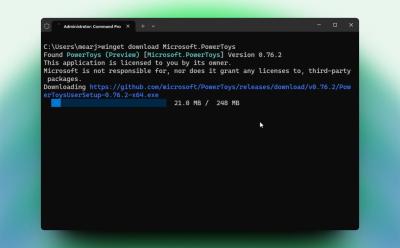
How to Install Windows Package Manager on Windows 10 and 11
View quick summary
The Windows Package Manager (also known as Winget) is a nifty tool to search, install, upgrade, and remove packages on Windows 10 and 11. You can enable Winget on Windows 10 and 11 by installing App Installer from the Microsoft Store. Luckily, Windows 11 users have Winget pre-installed on their system. We have also added some helpful Winget commands for you to try the command line tool.

How to Use Windows Sandbox on Windows 11
View quick summary
Windows Sandbox is a lightweight tool that instantly lets you create an isolated desktop environment on Windows 11. You can test apps and open shady files to analyze the behavior. To use Windows Sandbox, you need to enable the feature from the "Optional Features" window. After that, you can quickly launch this tool from the Start Menu similar to other programs.
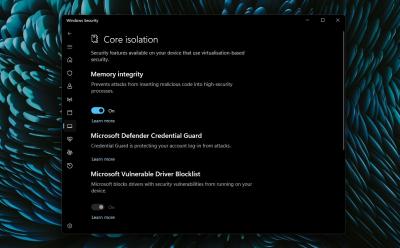
How to Enable Core Isolation’s Memory Integrity Feature on Windows 11
View quick summary
Memory Integrity under Core Isolation is an important security feature on Windows 11, and you must keep it turned on. You can enable this feature from Windows Security (aka Windows Defender) under the Device Security menu. Apart from that, if the option is greyed out, or you are unable to turn on Memory Integrity, you can uninstall incompatible drivers, update them, or use other fixes to enable it.

12 Best Backup Software for Windows PC
View quick summary
There exist a lot of good backup software that help users out when they find themselves with a critical failure. Some of the best options include Acronis Cyber Protect Home, Macrium Reflect, Paragon Backup and Recovery and many more. However, besides these there are a lot of conventional options including Google Drive for desktop and even Dropbox.

Windows 11 Brings New Energy Saver Mode for Laptops and Desktop PCs
View quick summary
The new Energy Saver mode works by limiting system performance by a certain threshold. With this, you can permanently save energy even when plugged-in, or if you use a desktop PC. Plus, for laptop users, it will extend battery life further. Microsoft has also added a new Wi-Fi refresh button in the new insider build 26002.