
- Opera GX browser has a RAM management feature, and Microsoft is implementing the same in Edge browser.
- Users can define the maximum RAM that Edge browser can use. This can be set permanently or only when gaming.
- To enable the feature right now, users need to install Edge Canary first. It should come to the stable release later.
The Microsoft Edge browser has gotten better over time; even my colleague Akshay switched over to Edge almost four year ago and called it better than Chrome. It isn’t a bad choice to use as your main browser. Now, Microsoft is ready to give users another reason to switch to the Edge browser, taking inspiration from the Opera GX browser.
As reported by X user @Leopeva64, who is kind of a browser detective, the Edge browser is going to let users control the RAM usage. Reportedly, this feature can be selectively turned on when playing games, but it can also be turned on permanently. Check out how it looks below:
This is an excellent feature, which is expected to be added to the Edge browser very soon. If you are like me and still have 16GB of RAM on some of your devices (or maybe on your main device too), it creates quite a huge problem as the browser eats up valuable resources causing FPS drops when you are gaming.
But now, with the new RAM management feature in Edge, this can be mitigated easily. Browsers love to eat up RAM, in fact, I can stress out 32 GB of RAM myself at times. That’s the reason I have been using Opera GX, a gaming browser that is quite popular ever since its release. It has a feature to control how much RAM the browser is allowed to use, and now, Edge has it too!
How to Enable RAM Management Feature in Microsoft Edge
While the RAM management feature should arrive to the stable version of Edge in some time, you can enable it already. Here’s how:
- First, download and install Microsoft Edge Canary from the official website here.

- Once installed, right-click on the desktop shortcut and then click on “Properties“.
- Here, you will find a file path next to the “Target” name. At the end of this file path, you will see msedge.exe and double quotes (“).
- At the end of this file path, you have to add the custom command mentioned below:
--enable-features=msEdgeResourceControlsRamLimiter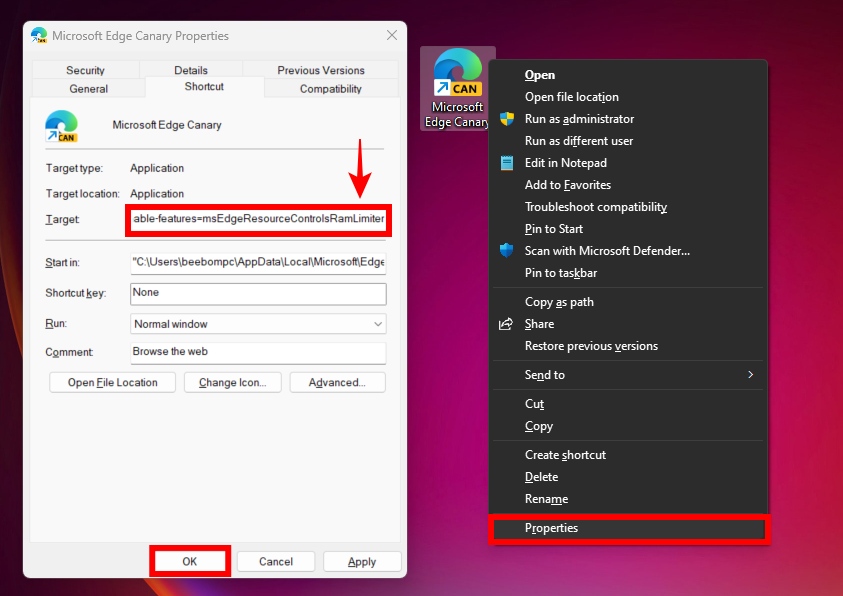
Once you are sure it is correct, as shown above, click OK. Now, when you launch Edge Canary, you will have the feature enabled. You will find it in Edge settings.
What are your thoughts on the RAM management feature added to Microsoft Edge? Let us know in the comments below.

