#Chromebook
130 Stories
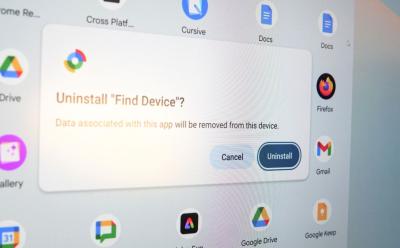
How to Delete Apps on a Chromebook
View quick summary
Most Chromebooks come with limited storage, which could run out blazingly fast if you download many apps. One of the best ways to gain that storage back is by uninstalling the apps that you no longer use. You can uninstall apps on Chromebook by right-clicking on the app in the launcher and clicking uninstall if it's an Android or a Web app. For Extensions, you need to go to Chrome Extensions and Remove them. Removing DEB apps (Linux) is similar to removing Android/Web apps but if you have a Flatpak, you need to fire up the terminal and use a command to uninstall the app.
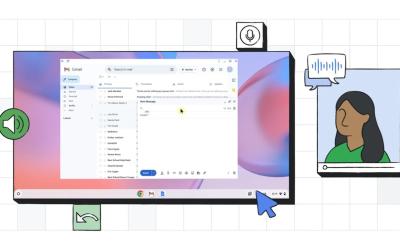
Ditch the Mouse: You Can Control Your Chromebook with Just Your Face
View quick summary
Google's new Face Control feature for Chromebooks lets you control the OS using your face, eyes, and head movements. It uses on-device ML models and the webcam to track your facial gestures.
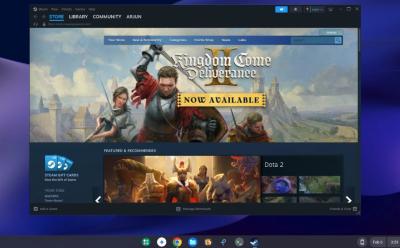
How to Install and Play Steam Games on Chromebook
View quick summary
Thanks to the arrival of Steam on ChromeOS, you can now play desktop games right on your Chromebook, provided your device is capable of playing them. You can now simply install Steam on your Chromebook in just four steps. And unsupported Chromebooks can anyway install Steam manually, however, the performance might not be good. We have added both methods with detailed steps so go ahead and check them out.

How to Play Roblox on a Chromebook in 2025
View quick summary
Roblox is officially available on Chromebooks via the Play Store. So if your Chromebook has Play Store support, you can install and play Roblox without any issues. However, on-school Chromebooks, you will have to use now.gg to play Roblox in a web browser.
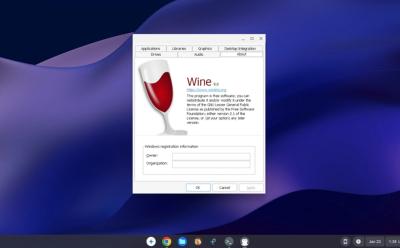
How to Run Windows Apps on Chromebook
View quick summary
You can easily run Windows apps on a Chromebook through the Linux container using Wine. It's great for running light applications on ChromeOS. I installed VLC, IDM, IrfanView, and a lot of Windows apps on my Chromebook.

17 Best Chromebook Games You Should Play in 2025
View quick summary
ChromeOS has transitioned into a fully-fledged operating system and a lot has changed since its inception like Google adding the ability to run Android apps, Linux, and even Steam on supported Chromebooks. Some of the best games you can play on a Chromebook are Half Life 2, Hades, Dead Cells, Kandria, and Minecraft among others. You can also use Cloud Gaming platforms such as NVIDIA's GeForce NOW or Boosteroid to play games directly from a browser on a Chromebook.
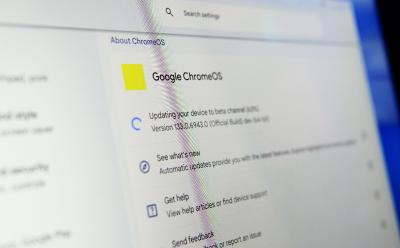
How to Update Your Chromebook Easily
View quick summary
Updating a Chromebook is a fundamental thing but it solves a myriad of issues and also brings new features. The most basic method is to update ChromeOS from settings and then move on to updating the Linux container.

Chromebook vs Laptop: Which One Should You Consider?
View quick summary
Chromebooks are some of the most underrated machines today and that's due to the ever-rising popularity of Windows machines. While Windows is one of the best operating systems out there, ChromeOS is no slouch and has grown immensely in the last decade. Windows laptops are great overall machines for gaming and content creation, whereas Chromebooks are more suited for day to day tasks and give users excellent battery life.
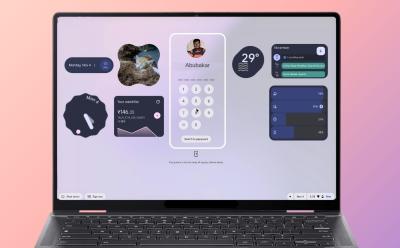
Here’s Why Desktop Widgets on ChromeOS Could Be a Game-changer
View quick summary
Widgets are being widely implemented across operating systems, and I hope to see it on ChromeOS. As ChromeOS comes with ARCVM, it should be pretty easy for Google to bring Android widgets to both Desktop and Lockscreen on ChromeOS.
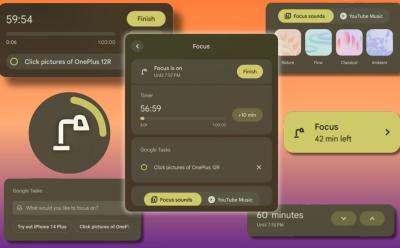
I Tried Out Focus Mode on Chromebook, and It Rescued Me From All the Worldly Distractions
View quick summary
Google rolled out Focus Mode to Chromebooks with ChromeOS 129 update. It immensely helped me get more productive. Focus Mode comes with Google Tasks integration and auto-activates DND which makes it a great tool if you get distracted easily.

10 Best Chromebooks You Can Buy in 2025
View quick summary
Chromebooks have evolved into powerful devices that can do pretty much everything from running Linux apps to Android and Chrome apps, alongside web browsing. There are a ton of Chromebook options in the market and buying the right one for your needs could be tough. Some of the best options you can check out are the Acer Chromebook Spin 714, Samsung Galaxy Chromebook Plus, and ASUS ExpertBook CX54.

How to Install Firefox on Chromebook (3 Ways)
View quick summary
Installing Firefox on a Chromebook is quite easy and can be done in three ways — using the Google Play Store, Linux environment, and Flatpak on Linux. We'd suggest sticking to the Android app as it has everything you could ask for, including Extensions support. However, if you're feeling adventurous, try installing Firefox via Linux which offers the desktop version.
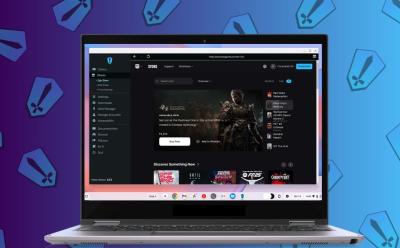
How to Download Epic Games on a Chromebook
View quick summary
Chromebooks come with Steam preinstalled but if your game library is on Epic Games, there is an easy way to access and play Epic Games on your Chromebook. All you need to do is install the Heroic Games Launcher, log in to Epic Games account, install games, and start playing. It's that simple.

How to Copy and Paste on Chromebook
View quick summary
Copying and pasting on a Chromebook is similar to Windows. All you need to do is use the Ctrl + C and Ctrl + V keyboard shortcuts after selecting the item on the keyboard and the item will be copied or pasted. ChromeOS also has a clipboard manager that can store at most five previously copied items.

How to Enable Caps Lock Key on a Chromebook
View quick summary
Chromebooks lack dedicated Caps Lock key and you need to press Alt + Launcher to activate and deactivate Caps Lock. If you find that method too bothersome, you could remap the existing keys to directly activate Caps Lock. This can be done from Chromebook's settings.

Chromebook Not Turning On? Here’s How You Can Fix It
View quick summary
The solutions to bring a dead Chromebook back to life range from ensuring the basics are right to reinstalling the operation system. Some of the best ways to bring your Chromebook back to life is by checking its charger, charging port, hard restarting, and performing a fresh ChromeOS install.

How to Turn Off Touch Screen on Chromebook
View quick summary
2-in-1 Chromebooks come with touch screen, and while the functionality is great to have, some users may not end up using them much or might want to disable if they're facing ghost touch issues. Chromebook's touch screen can be disabled from Chrome flags and using a keyboard shortcut.

How to Free Up Storage in Chromebook
View quick summary
Chromebooks usually come with lesser storage compared to other laptops which makes managing apps and Linux difficult. Some of the best ways to make space for other apps is by repartitioning the Linux partition, deleting apps and files, and deleting the browser cache, among other thing.

5 Best Free VPNs for Chromebook You Should Try in 2025
View quick summary
Besides helping you stay anonymous, a VPN allows you to watch geo-restricted content and access restricted websites. Choosing a free VPN for Chromebook is easy because there aren't many options. ProtonVPN, TunnelBear, WindScribe, Browsec are all great VPN but if we had to choose one, ProtonVPN would be our go-to service thanks to it's strict no-log policy and strong encryption.

How to Use Chromebook Remote Desktop
View quick summary
Chrome Remote Desktop offers a great way to connect to computers remotely via your Chromebook and other PCs. While Remote Desktop's Remote Access feature doesn't work on Chromebooks, you can use the Remote Support feature which requires an additional connection steps. Remote Desktop also comes with many settings to tweak the stream and control bandwidth usage.

How to Customize Your Chromebook
View quick summary
Customizing your Chromebook can help you personalize it and make it feel truly yours. There are a few ways to customize your Chromebook; Some of them are by changing the wallpaper and screensaver, enabling rounded corners, customizing the taskbar, launcher, Chrome browser, and turning on Dark Mode.

How to Enable Function Keys on a Chromebook
View quick summary
Function keys are quintessential for some users and those who recently switched from a Windows machine to a Chromebook might find it troublesome. Luckily, ChromeOS has a feature which lets you use the top keys as function keys and that could come in handy for both general users and developers. You can find the option in Settings > Keyboard and input.
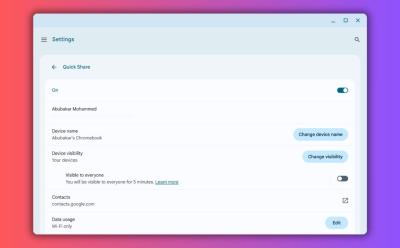
How to Enable and Use Quick Share (Previously Nearby Share) on Chromebook
View quick summary
Quick Share (formerly Nearby Share) is Google's answer to AirDrop. It's available across devices in the Android ecosystem, and can help you swiftly transfer files from Android, to Chromebook, or even Windows. Enabling Quick Share on Chromebook is as easy as opening ChromeOS quick settings, clicking Quick Share, and selecting visible to my devices or visible to everyone.

Chromebook Screen Flickering? Here’s How to Fix it
View quick summary
Chromebooks aren't invulnerable. One of the issues we see Chromebook users face sometimes is with regards to screen flickering. Thankfully, some of the ways to fix them are by updating your Chromebook, Powerwashing, restarting, connecting to an external display, etc.

How to Invert Colors on a Chromebook
View quick summary
Chromebooks come with a built-in option to invert the color of the screen. You can press “Ctrl + Search + H” to instantly turn on high contrast mode aka color inversion. Besides, you can go to the Accessibility settings and enable color inversion. Moreover, ChromeOS has a handful of great accessibility settings you can use if you're differently abled.

Chromebook Showing a Black Screen? Here’s How You Can Fix It
View quick summary
Chromebooks might show a black screen for multiple reasons including low brightness, damaged ChromeOS partition, power issues and other things, besides hardware failure. Unlike other desktop OSes, ChromeOS allows you to completely turn off the screen by reducing the brightness to the lowest level. We have looked into all such possible causes and have added detailed instructions to fix the issue.
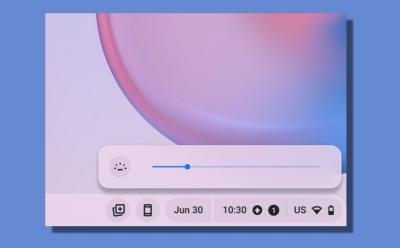



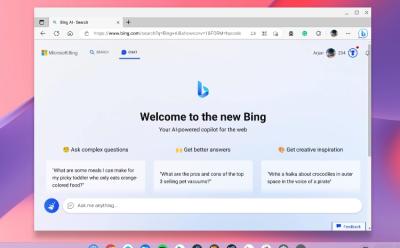
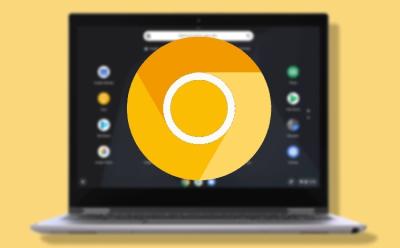
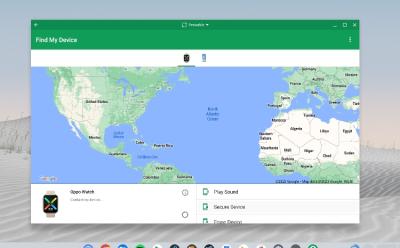

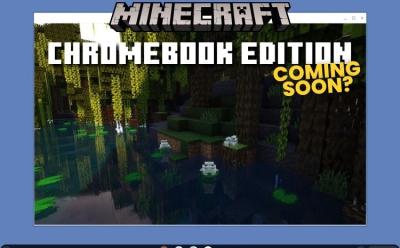


10 Best Emulators For Chromebook: Run Windows, Android, and Play Retro Games
View quick summary
If you want to run Windows, Android, or retro games on your Chromebook, we have found the 10 best emulators for Chromebooks. QEMU lets you run the full Windows environment while Wine allows you to run Windows app in a container. You can also try RetroArch to play retro games.


How to Change Password on Chromebook
View quick summary
ChromeOS gives you the choice of using a password or PIN. Chromebooks traditionally relied on Google account password, but that has changed as they now have their own PIN/password. If you forgot your Chromebook password or want to change it because it's become stale, you can change it using by reseting your Google Account password on another device, or using the Google Account password to change ChromeOS' password or PIN.


How to Restart a Chromebook
View quick summary
You don't need to restart a Chromebook frequently, but if you're facing issues such as the Chromebook slowing down, there are three simple ways to restart a Chromebook. You can use the Quick Settings panel and the power menu to restart it. Or you can press the power button for slightly more than a second and press shut down, then press the power button again. Lastly, you can enter Chrome://restart in Chrome URL to soft restart Chrome.
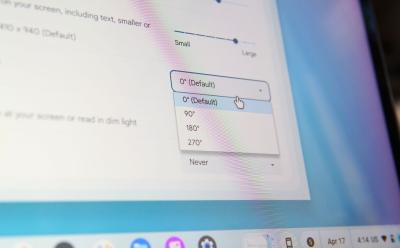
How to Rotate Screen on Chromebook
View quick summary
If you have a multi-monitor setup connected to your Chromebook with one of the monitors set up vertically, you might want to rotate the screen. Besides, you might also want to rotate the screen if you have a convertible and want to use your Chromebook as a tablet. These are just a few use cases as to why you would need to use screen rotation on Chromebooks. There are three ways to rotate your Chromebook screen — using a keyboard shortcut, using auto-rotate if your Chromebook is a convertible, or doing it manually via ChromeOS settings.