- ChromeOS allows you to turn off the touch screen of your Chromebook.
- You need to go to Chrome Flags and enable the debugging keyboard shortcuts flag.
- Once done, restart your Chromebook and press the key combination Shift + Launcher + T.
Chromebooks come in many shapes and sizes, and one popular form factor is a 2-in-1 convertible. They’re exactly what their name suggests. They’re fully-fledged laptops with touch screens that can be folded to a tablet form. While many may like its functionality, some may not use the touch screen at all and would want to disable it. Fortunately, there is a way to turn off the touch screen on Chromebook, and here’s how to do it.
Turn Off Chromebook Touch Screen
The only and fairly effortless way to turn off the touch screen on a Chromebook is by disabling a Chrome flag using Google Chrome. Here’s how to do it.
- Launch Chrome, type
chrome://flagsin the address bar and press the Enter key.
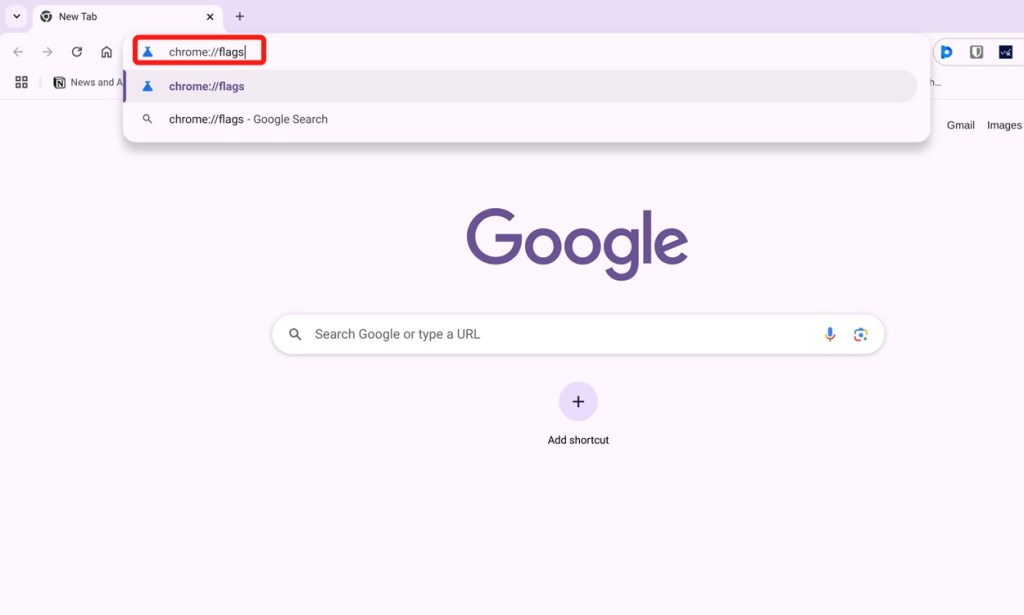
- Click on the search bar at the top and type “debugging keyboard shortcuts”.
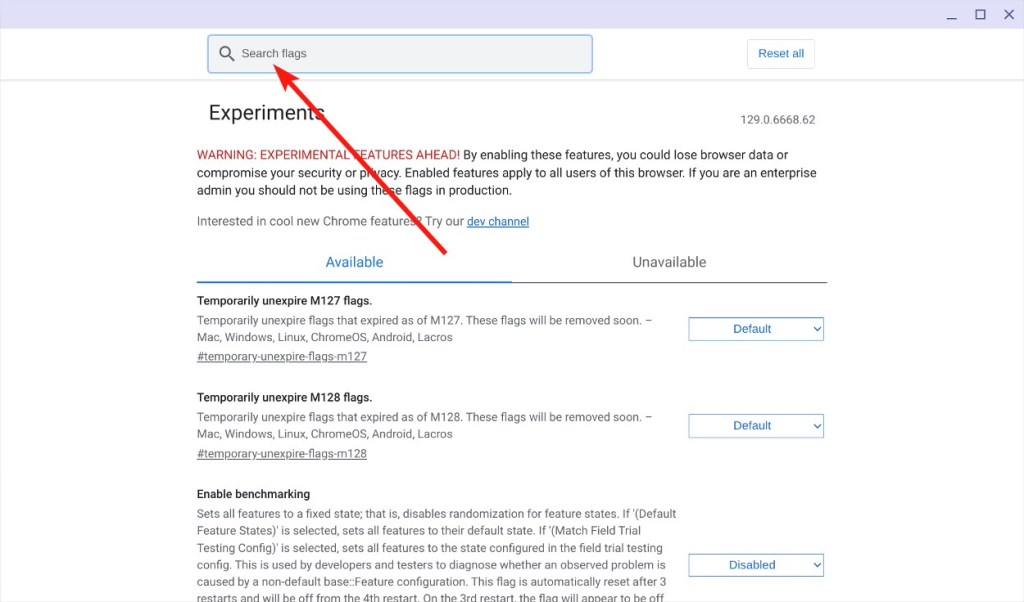
- Click on the Debugging keyboard shortcuts dropdown and then select Enabled.
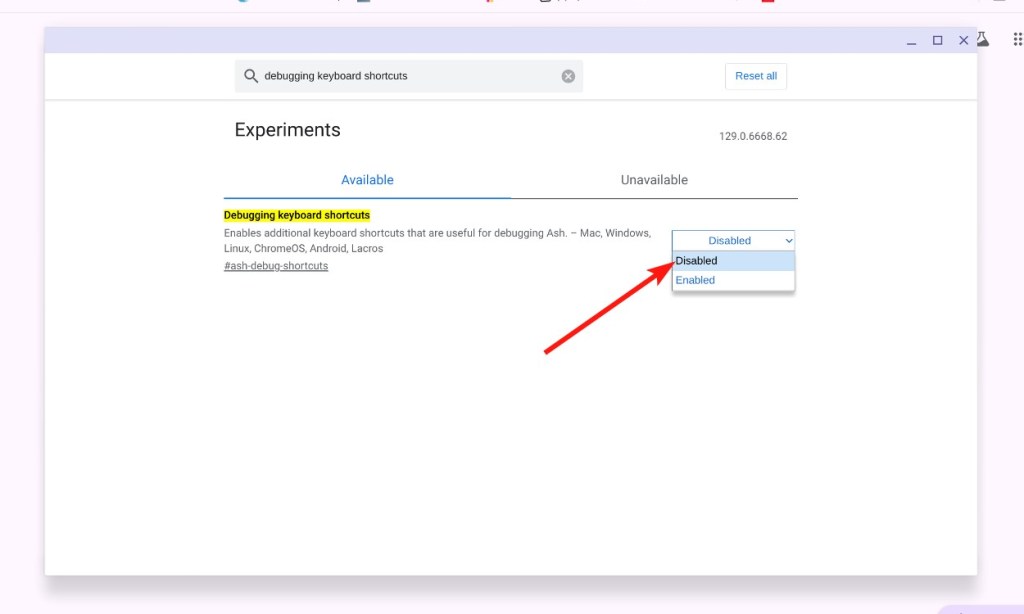
- Once done, click on Restart.
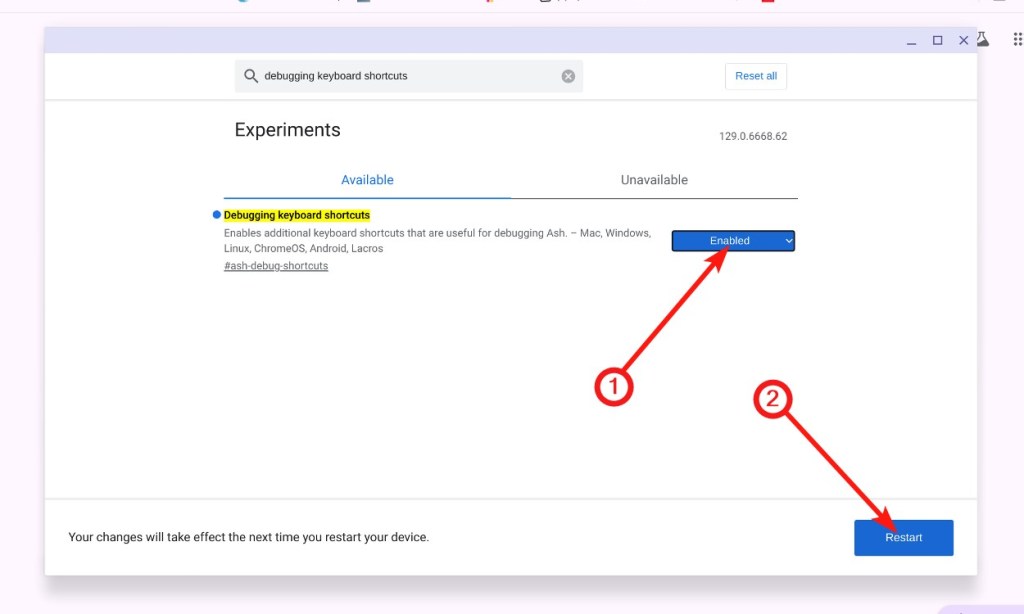
- Then you can disable the touch screen using the Shift + Launcher + T keyboard shortcut on Chromebook.
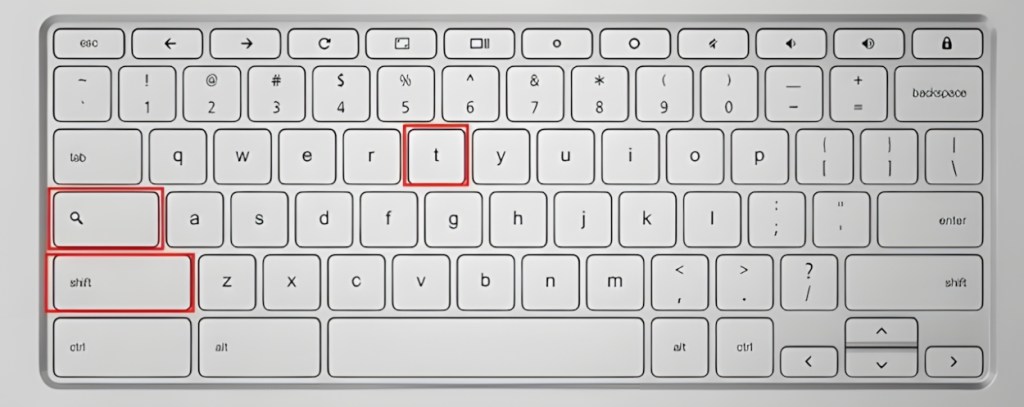
- Your Chromebook’s touchscreen should now be disabled. You can use the same shortcut to enable it.
So these are the quick steps you need to follow to disable the touch screen on your Chromebook. What is the reason for you to turn it off on your Chromebook? Let us know in the comments below.
Perhaps because you don’t use it much? Or you have an older Chromebook that triggers missed touches. All are valid reasons to disable your Chromebook’s touch screen.
Having a touch screen does consume a bit of battery, but it’s negligible. When the touch screen is on, the screen expects you to touch it and thereby the digitizer is always active, sensing touch, and sipping battery.
Not all of them have touch screens. Usually, Chromebooks costing $500 – $700 with the 2-in-1 “label” have them.
Ghost touches are uncommon in modern Chromebooks and may appear in older models due to age or damage. If you’re facing ghost touches, disable the touch screen as instructed above. If you use the touch screen often, you may want to visit a trusted repair shop to get the issue diagnosed.






