
#iPhone
710 Stories
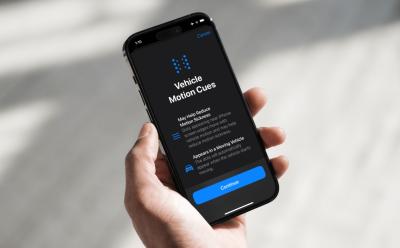
How to Enable and Use Vehicle Motion Cues on iPhone
View quick summary
Vehicle Motion Cues is an accessibility feature in iOS 18 that can help reduce motion when you're using your iPhone or iPad in a moving vehicle. To turn on Vehicle Motion Cues, go to Settings > Accessibility > Motion > Vehicle Motion Cues. You can also add Vehicle Motion Cues to the iOS 18 Control Center and turn it on/off when needed. When enabled, you'll see small animated dots near the edges of your iPhone's screen.
How to Type Apple Logo on iPhone, iPad, and Mac
View quick summary
You can use the Text Replacement feature to type the Apple Logo on an iPhone, iPad, or Mac. On your iPhone or iPad, go to Settings > General > Keyboard > Text Replacement and tap on the Plus icon. Then, paste the Apple Logo in the Phrase field and create a custom shortcut. Now, open a text field, type your shortcut, and hit the Space key to insert the Apple logo. On Macs, you can use the Option + Shift + K keyboard shortcut to type an Apple icon.
How to Turn On AirDrop on iPhone, iPad, and Mac
View quick summary
AirDrop uses Wi-Fi and Bluetooth to identify nearby Apple devices and transfer items between them. You can turn on AirDrop on an iPhone or iPad in the Control Center or the Settings app. For Macs, you can turn on AirDrop in Control Center, System Settings, or Finder.
AirPods Not Connecting to iPhone? 9 Fixes You Can Try
View quick summary
If your AirPods aren't connecting to your iPhone, you can reconnect your AirPods, clean any build-up, and check your AirPods battery. Also, make sure your iPhone is up to date and you've selected your AirPods as audio output. You can also check for firmware updates or reset your AirPods to fix connectivity issues.
How to Stop Sharing iPhone Location Without Them Knowing
View quick summary
There are several ways to stop sharing your location without anyone knowing. You can use iMessage or the Find My app to stop sharing location with a specific contact. The Find My app also lets you stop sharing location with all contacts at once. If you don't mind, you can also disable Location Services or turn on Airplane mode to stop location sharing without sending notifications.
How to Access and Use iPhone Clipboard
View quick summary
An iPhone doesn't have a visible clipboard that keeps a record of the contents you've copied. So, you won't see or edit the clipboard contents by default, but you can access and paste the last item you copied. The easiest way to access and use a clipboard on an iPhone is to paste the contents into an app's text field. You can also use the Shortcuts app to view the clipboard contents on your iPhone.
What Do Orange and Green Dots on Your iPhone Mean?
View quick summary
An orange dot in the iPhone status bar or Dynamic Island means an app is currently using the microphone on your device. A green dot in the iPhone status bar or Dynamic Island means an app is actively using the camera on your device. If you want to know which apps are using your camera and microphone, open the Control Center and check the top section. If an app is using a camera or microphone unnecessarily, you must go to Settings > Privacy & Security > Microphone/Camera and disable the access.
A poor internet connection is one of the most common reasons why you see “There was an error connecting to the Apple ID server”. If your iPhone can't connect to the Apple ID server, you must check your internet connection, turn off VPN, set the date & time to automatically, check the Apple ID server status, or restart your device. If nothing works, you can reset the network settings on your iPhone.
How to Turn Off SOS on iPhone
View quick summary
To disable Emergency SOS shortcuts on an iPhone, go to Settings > Emergency SOS and turn off the Call with Hold and Release and Call with 5 Button Presses options. If you've got an iPhone 14 or later, you can also choose to turn on/off the Call After Serious Crash option. When you disable these shortcuts, you can launch Emergency SOS through the power-off screen.
How to Use Google Lens on Android and iPhone
View quick summary
Google Lens is easily one of the best apps you can have on your Android or iOS smartphones for it's powerful and different use cases. There are many ways to access Google Lens on both Android and iOS, including from the Google app on iOS to the standalone app on Android, and from Google Photos and Google Chrome.
How to Turn On Dark Mode on iPhone and iPad
View quick summary
Dark Mode offers a more comfortable viewing experience in low-light conditions. To enable Dark Mode in Settings on an iPhone, go to Settings > Display & Brightness > Dark Mode. You can also go to Control Center, long-press the Brightness slider, and choose Dark Mode. Finally, you can ask Siri to turn on or off Dark Mode on iOS.
What Is RTT Calling and How to Enable It?
View quick summary
RTT (Real Time Texting) Calling, an accessibility feature for people with hearing or speech impairments. RTT allows instant messaging during a phone call, without needing to press "Send". It's similar to TTY mode but doesn't require specialized hardware. The feature must be enabled in settings and is supported by certain devices and carriers.
How to Turn off Incognito Mode on iPhone
View quick summary
To turn off the Incognito mode of any browser on your iPhone, you will need to look for the tab icon when on an Incognito tab. Select this icon to get into tab overview, and here, you can easily swipe left or right on tabs to close them, if the particular browser supports it. Else, you can simply hit the small cross icon on top of these tabs to close them. Most browsers also allow you to clear all such Incognito tabs at one go through the tab overview.
Apple Rolls Out iOS 18 Developer Beta 2: Here Are All the New Features
View quick summary
Apple has released the iOS 18 developer beta 2, two weeks after rolling out the beta 1. This release focuses on stability improvements while adding a few new exciting features. These include support for iPhone Mirroring, new SharePlay features, System-Wide Translation, Better Siri on vehicles without CarPlay, Live Photos verification on Wallet app, and more
What Is TTY Mode on Phones and How to Use It?
View quick summary
TTY stands for teletypewriter. It is a calling related accessibility feature that lets you send texts over calls useful for those who have speech or hearing impairments. It is fast, responsive and does not have any delays unlike text messaging. You can find it under dialer settings on your Android phone and under Accessibility settings on iPhone.
How to Turn Off Incognito Mode
View quick summary
You can easily turn off incognito mode on a browser by hitting the X icon or by using a keyboard shortcut. However, that doesn't essentially deactivate this mode forever. In this read, we've listed all the ways you can turn off incognito mode, as well as disable it permanently across all popular web browsers.
How to Fix iPhone Stuck in Recovery Mode (2024)
View quick summary
Recovery Mode is a lifesaver for iPhones stuck in endless restarts or frozen on the Apple logo. But, what happens if your iPhone gets stuck in Recovery Mode itself? You don't need to panic! Here are some easy ways to escape Recovery Mode and get your iPhone working again.
6 Signs to Know If Your Phone Is Hacked
View quick summary
If you are worried or suspicious that someone might have hacked into your phone then we have discussed six signs that will help you know whether your phone has been compromised or not. This includes your phone getting excessively slow, battery draining quickly and so does your data, strange things happening on your device like popups suddenly started showing up or you being logged out of your own account.
How to Stop Spam Messages on iPhone
View quick summary
Spam messages are not only annoying, but they can also be malicious, as some of them contain links for scams and such. There is no specific method to stop spam messages on iPhone, but you can avoid it by enabling Filter for unknown senders, turning off notifications for them and also blocking particular senders if it becomes necessary.
How to Remove App Labels on iPhone
View quick summary
You can hide labels on your iPhone's home screen if you are running on the iOS 18. To do this, long-press on the home screen > Edit > Customize > choose Large, which replaces app labels and increase the size of app icons. This will make your home screen appear cleaner, showing only app icons.
How to Place Apps Anywhere on iPhone Home Screen
View quick summary
iOS 18 is now out in beta, with a major focus on customization. Apple has finally ditched the old grid layout, allowing users to freely arrange app icons and widgets anywhere on the Home Screen. This creates an endless array of personalized setups that you can apply on your iPhone.
iPhone Gets Long-Awaited T9 Dialer with iOS 18; Here’s How to Use
View quick summary
Apple announced major changes coming to iPhones with the iOS 18 release. One of the significant and most awaited features is the new T9 dialer. Yes, you'll soon be able to type contact names on the number pad (like old phones) and the Phone app will automatically suggest the person you want to call.
What is Clean Energy Charging on iPhones? Explained
View quick summary
With iOS 16.1, Apple introduced the Clean Energy Charging feature on the iPhone that aims to reduce your carbon footprint by selectively charging when lower carbon-emission electricity is available. If you're living in the US, the Clean Energy Charging feature is enabled automatically when you set up your iPhone or upgrade to iOS 16.1.
This feature works only in locations you frequently visit or where you spend most of your time and regularly charge your iPhone for extended periods.
How to Manually Add Data to Health App on iPhone
View quick summary
The Health app on an iPhone allows you to enter data manually. For this, go to the Health app and tap on the Browse tab from the bottom. Then tap on Activity, choose a subcategory, and tap on Add Data to manually add data to the Health app on iPhone.If you ever forget to start a workout on your Apple Watch, you can manually add workout data in the Health app.
How to Play White Noise on an iPhone
View quick summary
Apple offers some relaxation-inducing sounds built right into iOS. To play white noise on an iPhone, Settings > Accessibility > Hearing > Audio/Visual > Background Sounds and turn the toggle on. You can choose from different sounds, including Balanced noise, Bright noise, Dark noise, Ocean, Rain, and Stream. You can also set background sounds as an Accessibility shortcut or play white noise using the Back Tap gesture.
How to Remove Flashlight From Lock Screen on iPhone
View quick summary
With the iPhone X, Apple added a flashlight icon as the default setting on the Lock Screen. With iOS 18, you can now remove the flashlight control from your iPhone lock screen pretty easily. If you're on iOS 17 or older versions, you will have to disable the Raise to Wake and Tap or Swipe to Wake features to prevent the flashlight from turning on accidentally.
How to Rotate Screen on an iPhone
View quick summary
To rotate the screen on an iPhone, you have to turn off the Portrait Orientation Lock. On the home screen, swipe down from the top-right corner to reveal the Control Center and tap on the Portrait Orientation Lock to make sure it is Off. If your iPhone won't rotate the screen, you can quit & re-open the app or restart your iPhone.
How to Turn Off Siri Suggestions on iPhone
View quick summary
If you find Siri Suggestions overwhelming, you can easily get rid of them. On your iPhone, go to Settings > Siri & Search and turn off each option under Suggestions from Apple. If you want to turn off Siri suggestions in Spotlight search, go to Settings > Siri & Search and turn off the Show Suggestions and Show Recents toggles.
“Hey Siri” Not Working? Here’s How to Fix It
View quick summary
There are several ways to fix "Hey Siri" not working on an iPhone. First and foremost, you must verify that you've enabled Siri on your Apple device. If you've set up everything and Siri is still not working, you must check Siri settings, check the microphone, restart your device, update software, or disable & re-enable Siri on your device. In case these don't help, you can reset your iPhone or seek Apple's support.
How to Enable FaceTime Photos on iPhone, iPad & Mac
View quick summary
You can take pictures to capture the special moments of your FaceTime video calls. For this, you and the other person should turn on FaceTime Live Photos in the settings. To enable FaceTime Photos, open Settings -> FaceTime and turn on the FaceTime Live Photos toggle. Once you've done this, simply tap on the Shutter button to take a picture during the FaceTime video call.
How to Use Phone as Webcam for Streaming or Video Conferencing
View quick summary
Desktop and Laptop cameras have hardly improved in decades and offer laughable video output. Hence, you might want to use your phone's cameras to take video calls or record videos. We'll explain how you can use your Android phone as a webcam via Android's native "Device as Webcam" feature. There are also third-party apps that you can use to do the same on both iOS and Android.
Apple is expanding its repair options to allow customers and independent repair shops to use genuine Apple parts from older iPhones to fix newer iPhone models. The owners can get their iPhones fixed with used genuine parts, including batteries, screens, and cameras. Repairers can use pre-owned parts in fixing newer iPhones after the "pairing" process, which determines if the part is genuine or not. Starting later this year, Apple's new repair option will initially apply only to the iPhone 15 models.
Google Confirms that RCS is Coming iPhones this Fall
View quick summary
Google just confirmed that RCS will be coming to iPhones in fall 2024 through the new Google Messages webpage. This update will improve messaging experiences for iPhone users, although the "blue bubble-green bubble" issue remains unresolved. This move is a positive step towards enhancing messaging experiences, particularly for those using Google's messaging platform.
How to Sync iPhone and iPad [2024 Guide]
View quick summary
The best way to sync your iPhone and iPad is using Apple's iCloud. For this, you must ensure that you've signed in using the same Apple ID on both devices. On both devices, go to Settings > [Your Name] > iCloud and turn ON the toggles for every app category and content you wish to sync. To ensure that you have the same apps on your iPhone and iPad, you must also enable Automatic Downloads for the App Store.
iPhone Features You Can’t Use If You’re Not in the EU
View quick summary
Apple made significant changes to its App Store policies and introduced some EU-exclusive iPhone features to comply with DMA. The iPhone users only in the EU can access third-party app stores, uninstall Safari, download apps directly from the websites, and pay using third-party wallets or banking apps. Besides, the app developers can request for additional interoperability with iPhone hardware and software features.
According to a recent report, several Apple users are being targeted in phishing attacks that take advantage of what appears to be a bug in Apple's password reset feature. These attackers appear to be using an Apple page for a forgotten Apple ID password and bypassing the rate limit of the system. If you're an Apple user, make sure to tap "Don't Allow" on all password change requests and bear in mind that Apple never makes phone calls asking for one-time password codes.
After EU, It’s Now America’s turn to Shake Up Apple and Everything They Believe In
View quick summary
The US Department of Justice and 16 district attorneys general have officially filed an antitrust lawsuit against Apple for the iPhone ecosystem monopoly.
The lawsuit accuses Apple of raising prices for consumers and imposing higher fees on developers and creators to make its users more reliant on iPhones and crush doen the competition. Apple has raised its voice to “vigorously defend” itself against the claims.
How to Schedule Text Messages on iPhone
View quick summary
The latest iOS 18 offers a built-in option to schedule text messages on an iPhone. To schedule iMessages in iOS 18, type a message, tap on the + icon present, then tap on More and scroll down to choose the Send Later option. Now, pick a date and time and hit the Send button to set a scheduled message. On iOS 17 or earlier, you can use the Shortcuts app, set a reminder in the Reminders app, or use third-party apps to schedule text messages on your iPhone.
How to Use Gemini AI Chatbot on iPhone
View quick summary
You can easily use the Gemini AI chatbot on your iPhone using the Google app or a web browser. All you need is a compatible device and a personal Google account. You can use the free version or upgrade to Gemini Advanced to unlock all the features.
DMA Shatters Apple’s Closed Ecosystem: Uninstalling Safari on iPhone Now Possible
View quick summary
According to the new compliance document, Apple is preparing to allow iPhone users in the EU to uninstall the Safari browser by the end of 2024. In addition, it is developing more “user-friendly ways" of transferring data from an iPhone to a non-Apple device, which will be available by fall 2025. Furthermore, developers in the EU are allowed to submit requests for additional interoperability for their apps. All these changes apply only to the EU, and no other country or region.
How to Fix Ghost Touch on iPhone
View quick summary
Your iPhone's screen may sometimes act erratically or register random touches even when you aren't interacting with this. This issue, commonly known as ghost touch, arises due to changes made to accessibility settings, software glitches, physical damage, electrical interference that may have cause by using non-Apple-certified chargers and cables. This can be fixed by updating iOS and apps, checking accessibility features, unplugging faulty accessories, and cleaning the screen on a timely basis.