- With iOS 18, Apple is finally prioritizing home screen customization on iPhones.
- You now have complete freedom to arrange apps and widgets anywhere without being restricted by an imaginary grid.
- To place apps anywhere, tap and hold an app on the home screen > select Edit Home Screen > hold and drag icons to desired positions > tap on Done.
At the WWDC 2024 event, Apple announced iOS 18, the next major update to come to iPhones later this year. The latest version brings with it a ton of long-awaited customization features. You can finally ditch the grid layout and place app icons and widgets anywhere on your iPhone Home Screen.
With iOS 18, you can now customize the home screen by dragging app icons to your desired positions. While you could move icons around before, they used to snap to an invisible grid. Now, you can arrange them however you like, without blocking your cool wallpaper.
Place Apps Anywhere on iPhone Home Screen
You can customize the home screen and place apps anywhere you want, only on iOS 18 which is currently in developer beta (click here to learn how to install).
- Long-press on an empty area of your iPhone’s home screen to get into edit mode. You can also tap and hold on one of the app icons and select Edit Home Screen.
- To customize the arrangement of apps, hold and drag an app icon to a new position and then drop it.
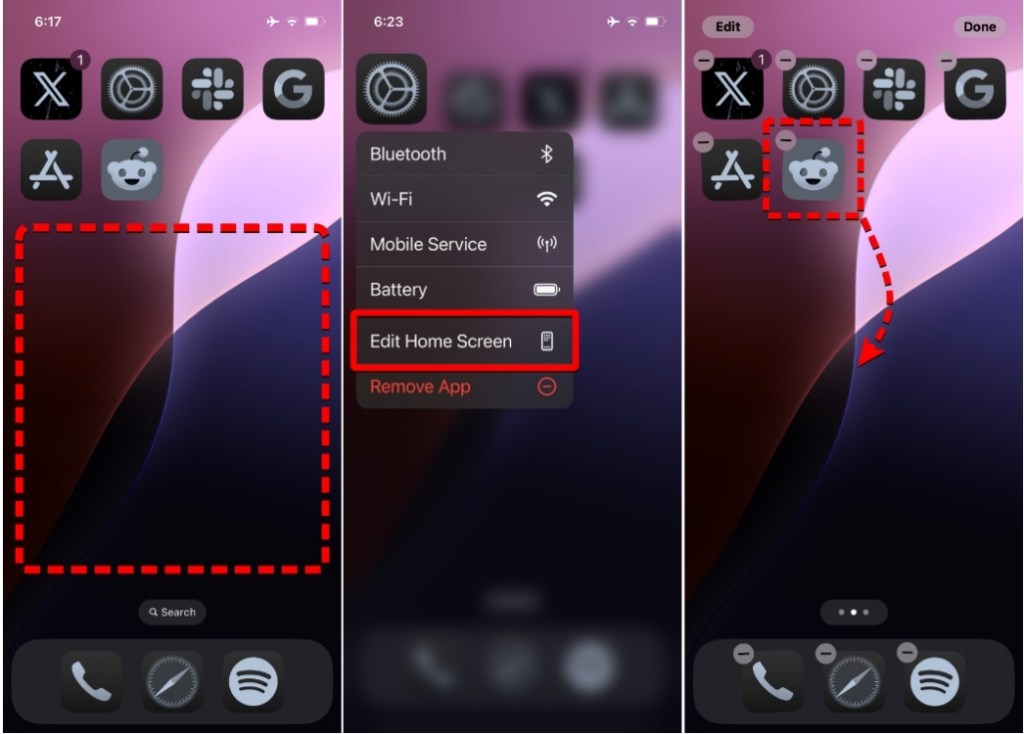
- Repeat this until you’ve placed all the apps where you wanted them.
- Once done, tap on Done at the top right to save changes.
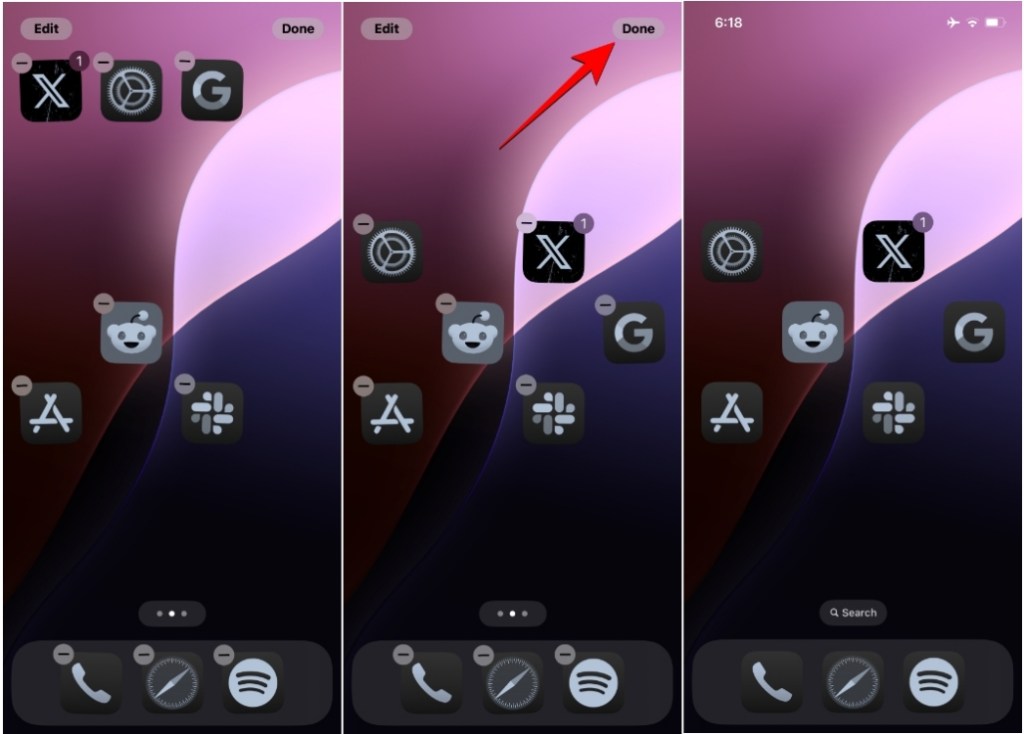
The ability to place apps anywhere opens endless possibilities for iPhone customization. You don’t have to follow any defined manner to arrange apps on your home screen. This isn’t just limited to app icons, you can also move and place widgets anywhere you like, as you can see in the screenshots below.
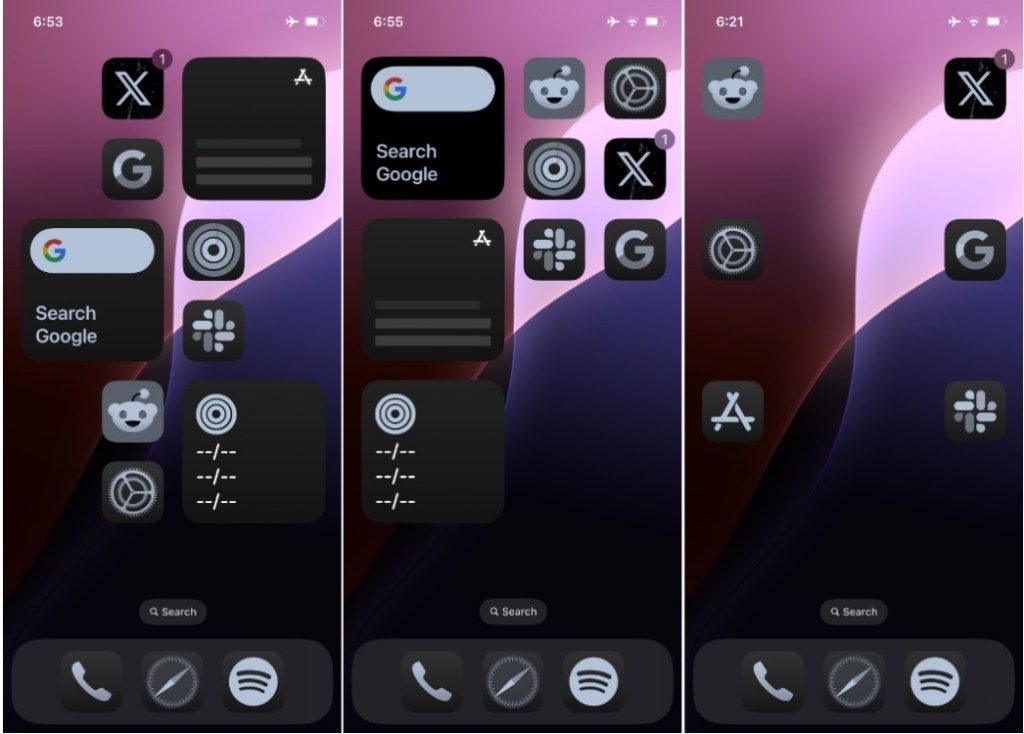
Until now, iPhone users had to get creative with workarounds like custom shortcuts to personalize their home screens. Some even relied on third-party apps to change the appearance of their devices.
iOS 18 is also offering ways to edit app icons themselves with custom color tinting and dark mode backgrounds. It seems Apple underestimated how much people loved customizing their iPhones and with these changes, the company is finally giving in to what users have been craving.
What do you think about the new ability to place apps anywhere on your iPhone? Is it something you’ve wanted to do for years? Which is the single-most significant feature you like about iOS 18? Tell us in the comments.






