After Google Chrome launch the update to support the default app feature in iOS 14, Firefox has also joined the rank. So, if you are someone who uses Firefox as their default browser on Mac, now you can use it on iOS. After the launch of Firefox Quantum, I have been using it as my primary browser on all my devices. And I am happy that I can finally use it as a default on my iPhone. In this article, I am going to show you how you can set Firefox as your default browser on iPhone in iOS 14.
Set Firefox as Your Default Browser on iPhone
Apple has made it simple to change your default browser on the iPhone and iPad. Your iPhone should be running iOS 14 to avail of this feature. Also, make sure to update the Firefox browser to its latest build.
Before we get started, I would like to note that, currently, there’s a bug that changes the default browser back to Safari when you restart your iPhone. It’s not a big concern, but you should keep it in mind.
With all that said, let’s get to our tutorial.
1. Launch the Settings app and scroll down to find Firefox. Now, tap on it.
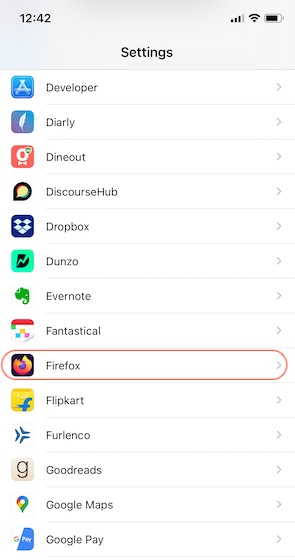
2. Here, tap on the “Default Browser App” setting.
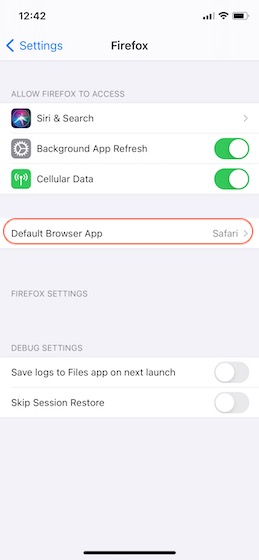
3. Finally, select Firefox to set it as your default browser.
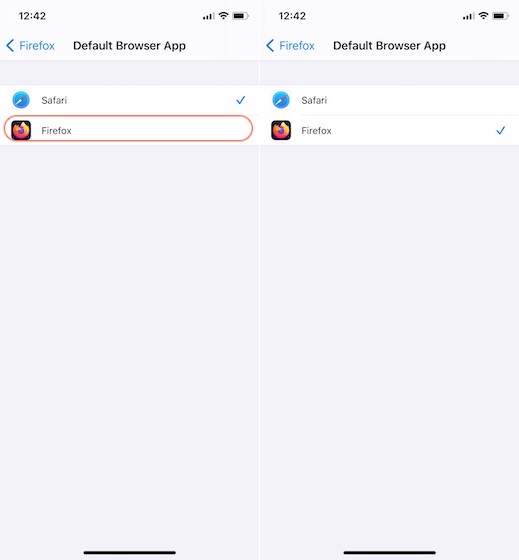
Use Firefox as Default Browser on Your iPhone and iPad
Now that you have set Firefox as your default browser, when you click on a link, instead of opening in Safari, it will open in Firefox. If, for some reason, you want to go back to Safari, follow the same steps, and choose Safari.
If you are enjoying the new iOS 14 update on your iPhone, don’t forget to read our extensive coverage on excellent iOS 14 features. We love the new back tap feature, the new guides feature in Apple Maps, headphone audio customization feature, the new Widgets feature, and more. You are going to enjoy using them, so check them out.






