Discord is one of the most popular apps amongst gamers and streamers. While the app is mainly used for voice chats, it also has great messaging functionalities. You can select your own profile picture. In fact, you can get an invisible Discord name and avatar, which is quite the trend amongst pro gamers. If you’re wondering how to get an invisible Discord name and avatar on desktop, Android, or iOS apps, here’s a nifty guide for you.
Get Invisible Name on Discord (Desktop/ Web)
1. Open Discord and click on the Settings gear icon at the bottom-left corner of the app.
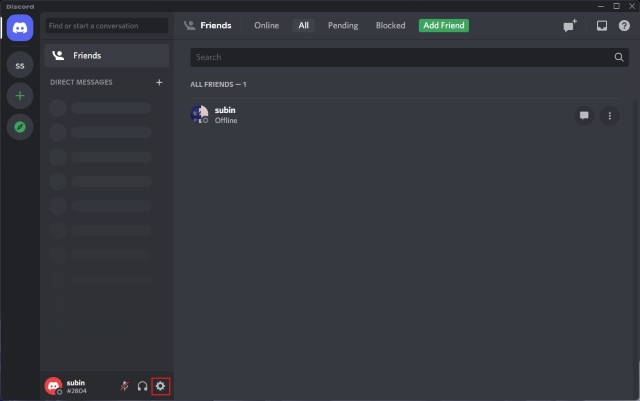
2. When your account page appears, click on the “Edit” button next to your username.
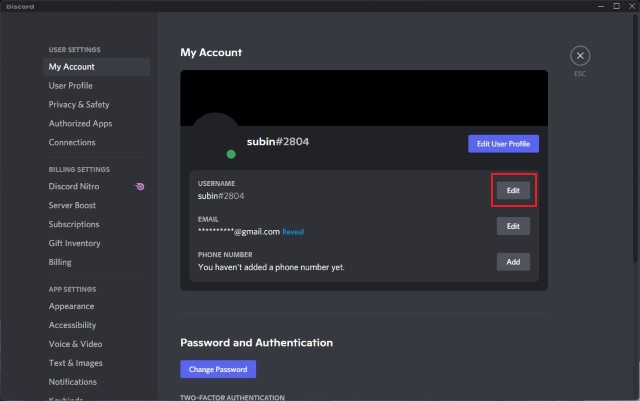
3. Paste the following characters to the username field, enter your password, and click “Done”. Do keep in mind that this character will show up as blank only in Discord’s desktop app and not the website/ mobile apps. There’s another special character floating around on the web (˞˞˞˞˞˞˞˞˞˞˞˞˞˞˞˞˞˞˞˞), but that no longer works when we tested at the time of writing this article.
just copy the characters between this bracket -> []
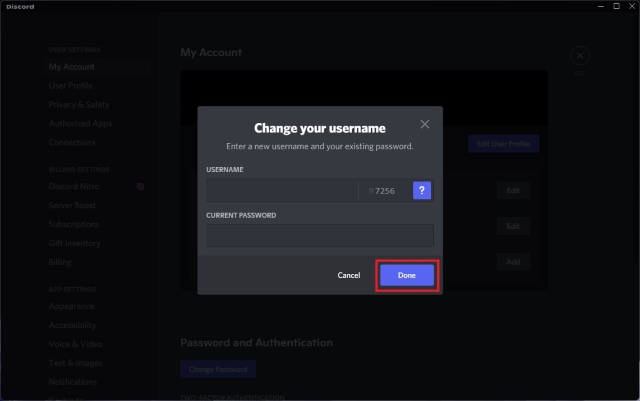
4. As you can see below, Discord doesn’t render the special character and shows a blank username instead.
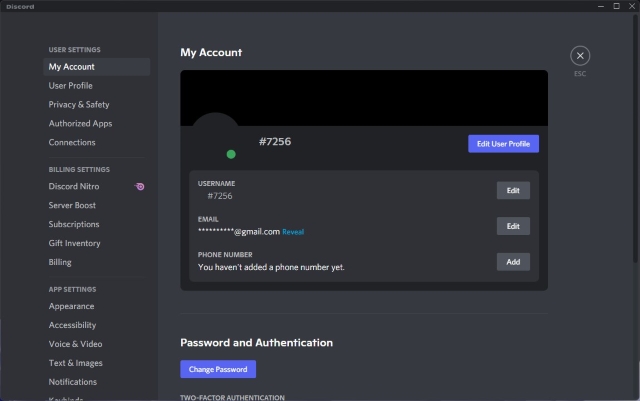
5. Here’s how the username looks in the side activity status panel of Discord servers.

Set Invisible Avatar on Discord (Desktop/ Web)
After changing your Discord name to be invisible, if you are looking for a way to set an invisible profile picture, follow the steps below. The process involves setting a transparent image as your display picture, and we have added a ready-to-use transparent profile picture too. With that said, follow the steps below:
1. Click on the Settings gear icon from the bottom-left corner of Discord’s home screen to access the settings page.
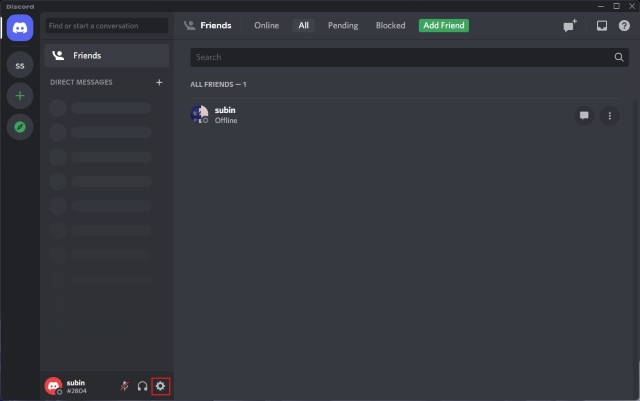
2. When you’re on your account’s settings page, click “Edit User Profile” to change your Discord avatar.
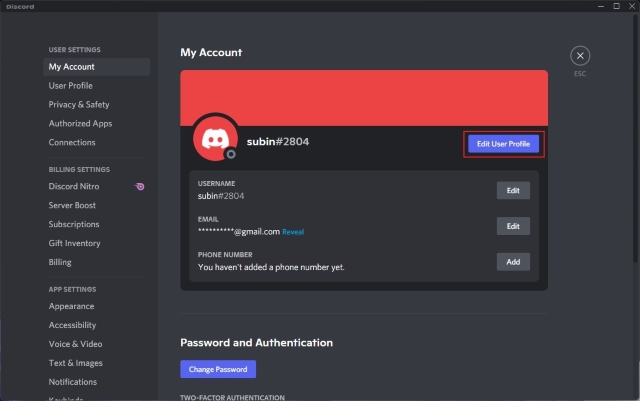
3. From the User Profile page, hover the mouse pointer over your avatar preview and click on “Change Avatar”.
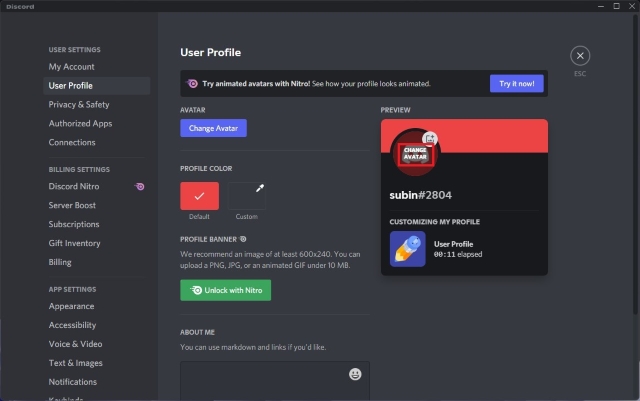
4. You should now upload the transparent image as your Discord profile picture. You can download a copy of the transparent image from Google Drive.
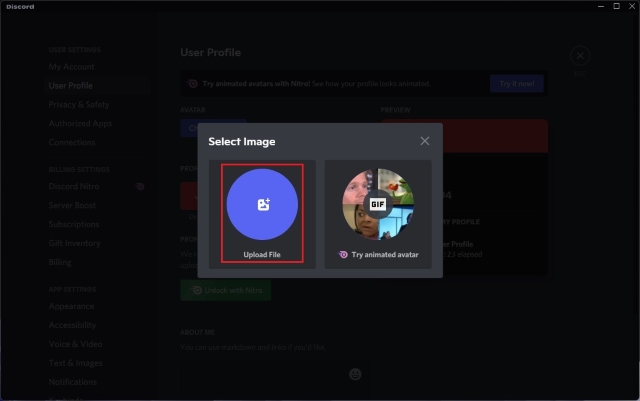
5. Up next, click “Apply” to set an invisible avatar on Discord.
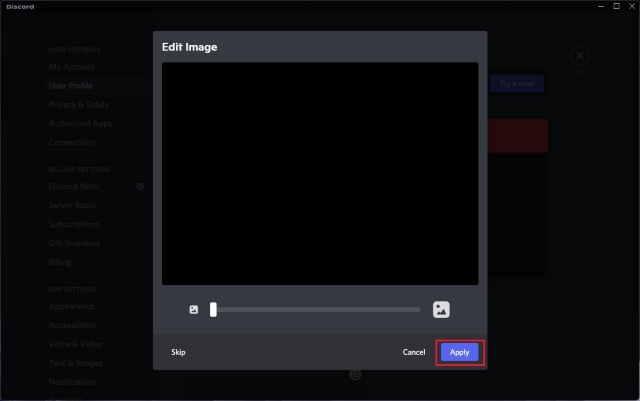
6. As you can see in the image below, your profile picture now seamlessly blends into the background, giving it an invisible effect. And you have successfully made yourself invisible on Discord servers, with no name and profile picture.
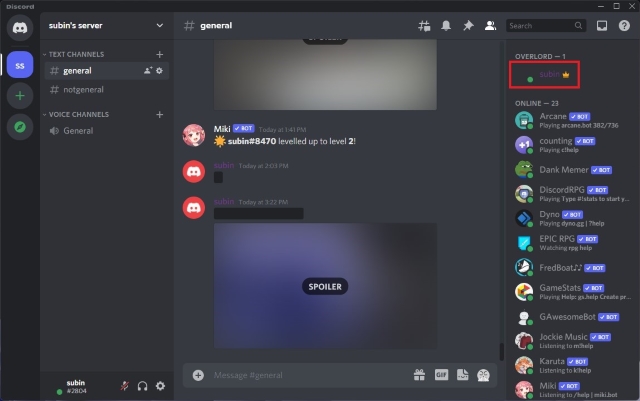
Use Invisible Discord Avatar (Android, iOS)
1. Open the Discord app and tap on your profile picture from the bottom navigation bar. Once you’re there, tap on “User Profile” and press the pencil icon in the profile picture preview.
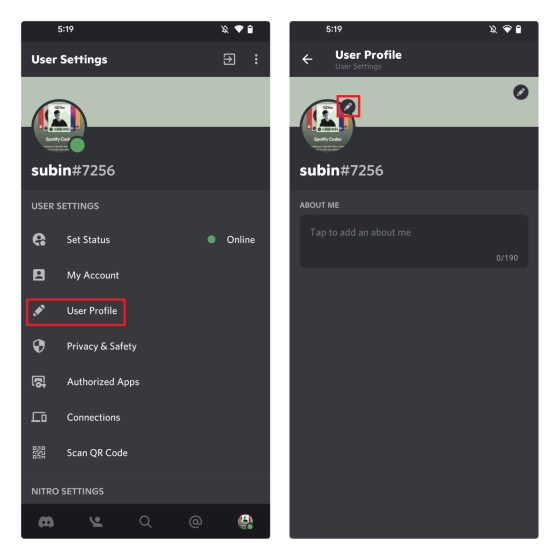
2. From the pop-up menu, tap “Change Avatar and pick the transparent image (download from Google Drive). Now, press the checkmark icon from the cropping interface to set the image as your Discord profile picture.
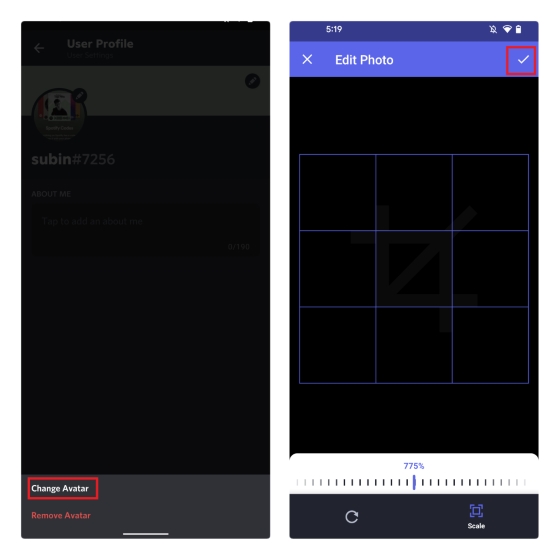
3. Press the Save button at the bottom-right corner of the screen, and you’re all set. You now have an invisible Discord profile picture, as well as a name.
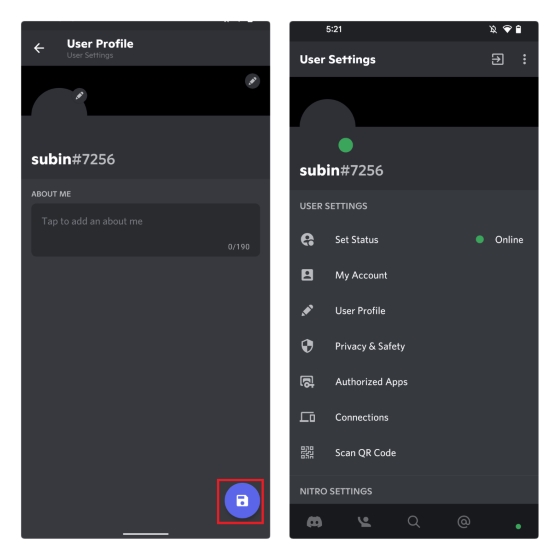
Although it doesn’t make a tangible difference to user experience, many users prefer having an invisible Discord name and profile picture. If you are one of those users who want to hide their name and profile picture, we hope this guide helped you. Speaking of hiding things, do not forget to mark sensitive texts and images as spoilers on Discord.
Frequently Asked Questions
You can download a transparent image and set it as your profile picture on Discord’s mobile apps.
Discord usually doesn’t ban users for using an invisible username. However, you might not be welcome on several Discord servers, and moderators may ban you if you have an invisible name.
No, it is not possible to make your Discord tag invisible.






