Google has announced a ton of new features for its products at the Google I/O 2018 conference and some of them are already being released to the public. One of those features is the new Smart Compose feature for Gmail which gives users smart suggestions as they type their emails. However, the feature is still in its experimental stage, and hence, you don’t have access to it by default. In this article, we are going to change that as we show you how you can enable the Smart Compose feature in Gmail right now:
Enable Smart Compose in Gmail
Note: I tried the new Smart Compose feature on both a Gmail.com account and a GSuite account and it works flawlessly on both of them.
- The first step is to make sure that you are using the new version of Gmail. If you are not, check out our detailed article on how to enable it.
- Now that you have made sure that you are using the new Gmail, click on the Settings cog and then click on “Settings”.
 3. Here, in the “General” section look for the “Experimental Access” option and enable it by clicking on the checkbox.
3. Here, in the “General” section look for the “Experimental Access” option and enable it by clicking on the checkbox.
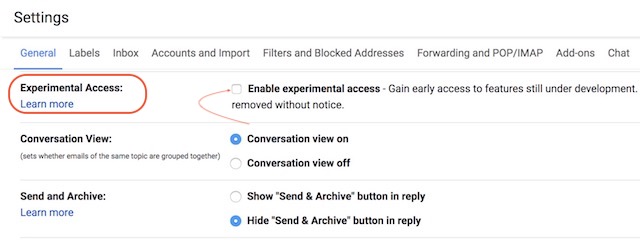
3. Now, scroll down to the bottom of the page and click on “Save Changes”.
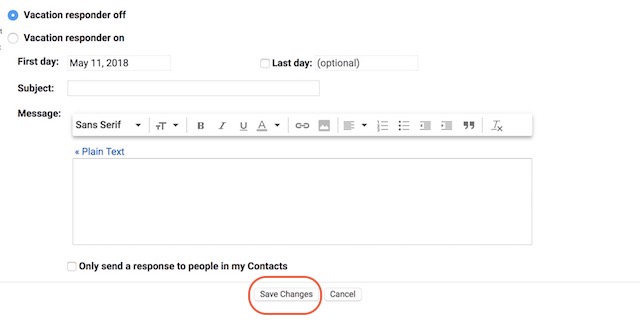
4. That’s it. Now Google will give you suggestions to autocomplete your sentences while you are typing it. You can see the feature working in the pictures below. 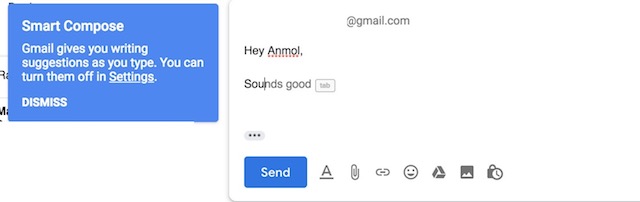
SEE ALSO: How to Use Text Selection in Google Lens on Android P
Enjoy the New Smart Compose Feature on Gmail
While the Smart Compose feature is still in the experimental phase, I was quite surprised by the fact that how well it worked. Yes, the suggestions are not always on point, however, I can see this feature becoming an awesome tool for users who have to deal with a lot of emails every day. Do let us know how you feel about the new Smart Compose feature by writing in the comments section below.






