Along with the ability to measure the volume level of headphones in real-time and the automatic reduction of loud headphone audio, sleep tracking is my favorite health-centric feature that has arrived in iOS 14. While trying to customize the sleep mode in line with my needs, I ran into the entire recorded sleep data. Though I was pleased with the accuracy of the data, I wanted to remove the old data to prevent the health app from being cluttered. And I guess most of you would be on the same page if you have started using the built-in sleep tracking feature to enhance your sleep. Let me show you how to delete sleep tracking data at once in iOS 14 on iPhone.
Delete Specific or Entire Sleep Tracking Data on iPhone
Though the process of cleaning up the outdated sleep data is quite simple, it requires to get a bit deep into the Health app. That’s probably the reason why not many of you may have discovered it.
For better management of the sleep tracking data, the Health app allows you to delete specific sleep tracking data or remove the entire records at once. So, based on your needs, you can choose the preferred option to keep the stock health app neat.
- Launch the Health app on your iPhone.
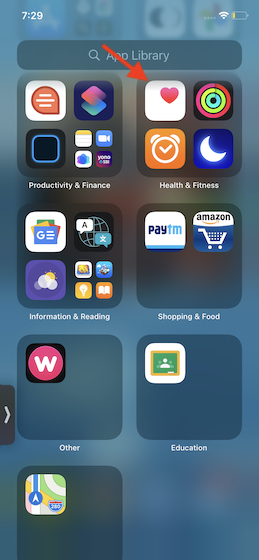
2. Now, tap on the Browse tab at the bottom right corner of the screen.
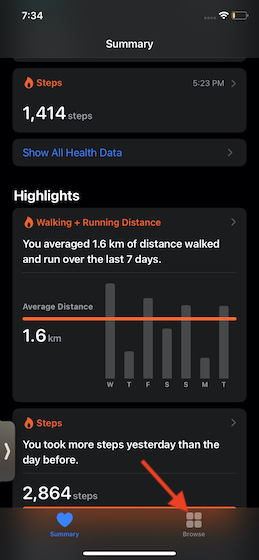
3. Next, choose the Sleep option.
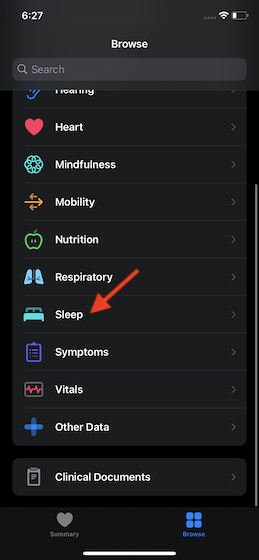
4. Next up, scroll all the way to the bottom and tap on Show All Data.
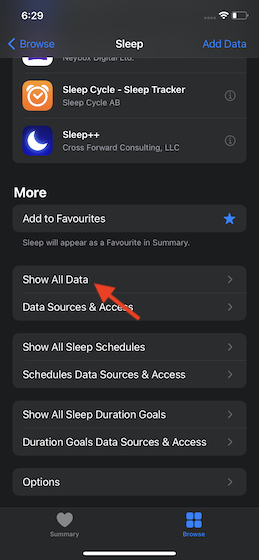
5. On this screen, you should see a long list of all the recorded sleep data. Tap on the Edit button at the top right corner of the screen.
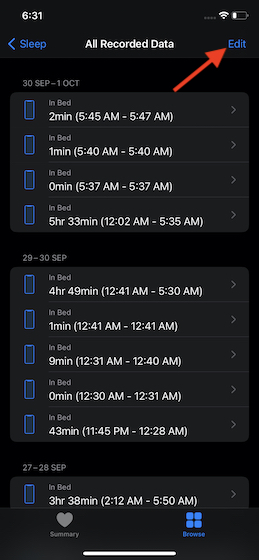
Remove Specific Sleep Tracking Data
If you wish to get rid of a specific data, then hit the red button to the left of the recorded data and then hit Delete to confirm.
![]()
Delete All Sleep Tracking Data At Once
If you want to wipe out all the sleep tracking data at once, tap on the Delete All button at the top left corner of the screen and confirm.
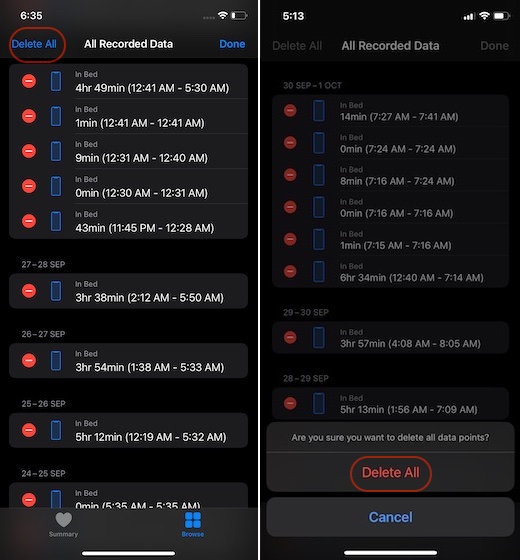
That’s pretty much it!
Manage Your Sleep Tracking Data With Ease
So, that’s the way you can take control of sleep tracking data in the health app. If you don’t want the stock health app to get cluttered or want to start a fresh tracking of your sleep, use the above tutorial to delete the sleep tracking data.
As we are talking about iOS 14, I would like to catch your attention towards some of the cool posts like the best third-party home screen widgets, using custom app icons, and the tips to get the most out of home screen widgets. Check them out, if you couldn’t catch up with those iOS 14 guides.



















Want to remove ALL sleep features.
Want to remove ALL sleep features. How do I remove sleep wake feature.
You have to go to the sleep tab like in the instructions before, then you scroll down until you find a section called “Sleep Schedule” click that and you can turn it off.