Chromebook has emerged from its niche category and is not only suitable for kids and students. Laptop manufacturers are now launching Chromebooks with powerful internals that can easily rival the best laptops based on Windows and macOS. Further, Google added support for Linux and brought many UI improvements to Chrome OS, turning it into a desktop-class operating system. Keeping all these points in mind, it seems Chromebook is finally ready to confront the competition head-on. So in this article, we bring you a detailed analysis of the differences between Chromebook vs laptops. From performance and security to battery life and user interface, we have compared laptops and Chromebooks exhaustively. So without wasting time, let’s find out who wins the Chromebook vs laptop battle in 2023.
Chromebook vs Laptop: Detailed Comparison (2023)
Since Chromebooks are far less popular among users, we have tried to explain the features in more detail. Also, we are using Windows as our main comparison tool, but most of these points remain valid for other desktop operating systems like Linux and macOS. Having said that, let’s begin our comparison:
Comparing the Operating Systems
The prime difference between Chromebook and laptops lies in their operating system. Simply put, Chromebook runs Chrome OS — a lightweight, Linux-based operating system developed by Google. On the other hand, laptops mostly run Windows and macOS, which are developed by Microsoft and Apple respectively. So how does Chrome OS fare against Windows and macOS in this battle of Chromebook vs laptop?
As I mentioned here, Chrome OS is a lightweight operating system, and it’s very modular. In terms of storage size, it merely takes up 4GB of space, and its installation image is 1GB in size. In contrast, Windows and macOS take up more than 15GB of disk space, while their installation images are above 4GB. Not to mention, Windows has more than 50 million lines of code whereas Chrome OS consists of less than 7 million lines of code.
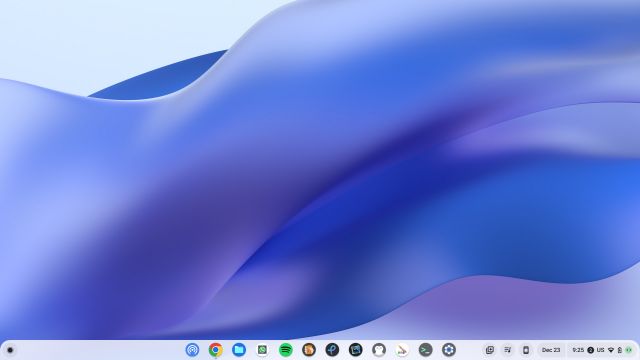
All these numbers indicate that Chrome OS has a small footprint on the hardware resources and that reflects in its performance (more on this below). For now, we can infer that Chromebooks have little resource overhead in comparison to laptops, mostly because of the lightweight operating system.
However, there is a reason why Windows is so heavy and resource-intensive. If you want to play graphics-heavy games, do 3D modeling or create large document projects, Windows stands as a reliable platform. I have discussed the capabilities of both operating systems in detail ahead, so read on to get a better idea about both ecosystems.
Chromebook vs Laptop: Hardware
Since Chromebook does not run on a demanding operating system, it does not need top-of-the-line hardware. You can run Chrome OS on any low-powered chipset without worrying about performance. For example, you can comfortably use Chrome OS on Celeron or Pentium processors, which, by the way, are not counted among the best chipsets and can get fairly decent performance.
Apart from that, Chrome OS is compatible with both Intel and ARM processors out of the box. So in that way, Chromebooks are less resource-intensive and are also future-proof. Not only that, Google has even rolled out Chrome OS Flex, an even stripped-down and lightweight version of its desktop OS. You can install this on older Windows or Mac laptops to revive them and make them functional once again. Use our guide on how to install Chrome OS Flex on macOS and Windows laptops to get started.
Coming to laptops running Windows and macOS, you need a powerful processor to get the operating system running. As these operating system are demanding, you need at least an Intel i3 to get a decent performance out of the laptop. This translates to more cost, but you can perform several tasks that Chrome OS inherently lacks like video editing and gaming (somewhat, as we explain more on this below).
Also, with a powerful processor in tow, you can run many desktop-class applications on Windows laptops without any worry. That means, you don’t need a powerful processor for general tasks like browsing the web and watching videos, hence, a Chromebook would suffice your needs. However, on laptops, you will need a capable chipset to get started, but on the positive side, you will also have more horsepower by your side for resource-heavy applications.
Performance and Benchmark
After understanding the difference in terms of OS and hardware, we can move on to the performance front and find out who wins the battle between Chromebook vs laptop. Let me put it straight, Chromebooks perform far better than traditional laptops as far as general tasks are concerned.
To give you an example, I use an Intel i5-powered Chromebook and a similarly-specced i5-powered Windows laptop regularly for my work purposes, and the performance difference is significant. After turning on the Chromebook, I am able to sign in within seconds, whereas the Windows laptop takes considerable time to boot. Further, after sign-in, Chromebook is ready to perform whereas the Windows laptop takes some more time to start its services and become functional.
In the benchmark test, the Windows laptop scored 31.3 points on the Speedometer test whereas my Chromebook scored a whopping 78.1 points. This is the kind of performance difference you will see in daily usage on Chromebooks and Windows laptops.
The difference in performance is understandable, though, as Windows has been in existence for years and has added libraries for games, developer tools, recovery tools, drivers, network utilities, support for third-party applications, and innumerable other things. On the other hand, Chromebook does not have the burden of maintaining compatibility with so many things. It does not have support for native apps, games, special software, or countless third-party utilities.
We can conclude that Windows laptops are slow but complete machines, which can be used by both professionals and general consumers. In contrast, Chromebooks have limited features for professionals, but it is an excellent machine for general users. When it comes to tasks such as web browsing, photo editing, playing music, writing documents, and drawing, which most of us do, the Chromebook outsmarts a laptop by a huge margin.
User Interface and User Experience
Chromebook was first conceptualized in 2009, so the underlying operating system is quite modern in comparison to Windows laptops. You have a centered taskbar, an app launcher similar to what we have on smartphones, a quick setting panel, and more. Basically, Chrome OS seems inspired by the smartphone interface, particularly by the Android design language.
Chrome OS also includes a tablet mode, support for touchpad gestures, and several keyboard shortcuts to make UI navigation a breeze for you. Due to the mobile-driven UI, the operating system feels snappy and responsive to use.
Apart from that, the positive result of following the smartphone design language is that you get a granular permission system similar to Android. It basically means that unlike Windows, apps and websites on your Chromebook need explicit permission to access local files, microphone, webcam, notifications, etc.
However, the negative outcome of this approach is that some UI elements like menus, buttons, and controls have smaller target areas– as if they are designed to tap and not to click – which gives a feeling of an immature desktop OS. Similarly, the file manager is not as feature-packed as Windows laptops and many would be disappointed to find that you can’t operate anything on the desktop.
Having said that, the reason Chromebooks feel so responsive and snappy is perhaps because of this minimal approach. Sure, Windows laptops have tons of file explorer and UI customization features, but that is exactly why it feels sluggish — features packed to the brim but of little use for general users. So to conclude, in comparison to laptops, Chromebooks fall short on UI customization and file management features. However, the user experience remains solid because of the mobile-driven UI, gestures, tablet mode, notification, and permission controls.
Chromebook vs Laptop: App Support
If you are confused about whether to choose a Chromebook vs laptop, this section would help you quickly make a decision. Chromebooks primarily support web and Android apps. By web apps, I mean websites that work and behave more like an app with offline support. They are also called PWA (Progressive Web Apps). For example, Twitter, Pixlr, Spotify, Zoom, and more, all offer web apps and they work absolutely great, often better than native apps found on Windows laptops. In fact, companies are increasingly moving towards PWA apps, including Windows, which has started hosting web apps on Microsoft Store.
In addition to that, you also have access to Android apps on Chromebooks. And the best part is that Android apps are optimized to work in full-screen mode with mouse and keyboard support. You have access to many quality Android apps like Microsoft Word and drawing apps on Chromebook straight from the Play Store. However, keep in mind that some Android apps don’t offer the full set of desktop features on Chromebook (like Microsoft Word) as you would get on a Windows laptop.
Apart from that, Google introduced Linux apps on Chromebooks as well. So in a nutshell, you can run apps from three ecosystems — Web, Android, and Linux on Chrome OS. I use web apps for most of my work, but there is GIMP (Linux app) for photo editing and ProtonVPN (Android app) for VPN. And when I want to run a Windows program on Chromebook, I use the Linux app called Wine, which works well for installing most Windows software.
Coming to Windows laptops, there is not much to write home about app support. Since the platform has been in existence for the last four decades, laptops enjoy incredible support from developers around the world. From basic photo-editing apps to professional-grade software, laptops have wider support, and you can get dedicated native apps and utilities for almost everything.
Moreover, with the release of Windows 11, Microsoft has taken a bold step and added support for Android apps to its desktop OS. So yeah, you can now natively run popular Android apps like Instagram, TikTok, and Snapchat on your Windows PC. While the Amazon App Store is limited to certain apps, you can learn how to sideload Android apps on Windows 11 using our dedicated guide. We also have a guide that explains how to install the Play Store on Windows 11. Ultimately, simply put, laptops are far ahead of Chromebooks in terms of the diverse range of app support,. You can check out the best Windows apps right here.
Another big win for laptops is the app features. While the same apps may exist on both platforms, the apps on Windows devices offer more features. Take Microsoft Word as an example. Since you can only use the mobile app or web app version of Word on Chromebooks, you are using a watered-down version of the app. Having said that, Chromebooks have also improved, and there is almost everything available for a general user. Not to mention, with the Linux support in tow, Chromebooks have become a solid machine for developers too.
Gaming Support
In the gaming war between Chromebook vs laptops, there is simply no competition as far as local gaming is concerned. Chromebooks are not the best gaming machines, and you should look at laptops for locally playing games, preferably a Windows laptop (not MacBook). Some good Android games are available on Chromebook, and they run well, but again, you won’t find AAA titles and other popular games natively.
That said, with Linux support, you can install Steam on your Chromebook and play FPS games like CS: GO, but you will need larger storage and a powerful processor. Google has also released a new Borealis container (Steam Gaming) to bring support for major AAA titles through Steam, but it’s in beta, and only a handful of Chromebooks support it. If you are fine with cloud-gaming services like Nvidia GeForce Now, Xbox Cloud Gaming, etc., you are going to get the best gaming experience on Chromebooks.
You can run most of the PC titles on your Chromebook, and they run great. The new Gaming Edition Chromebooks are also gaining traction as they come with RGB lighting and other gamer-centric design features. Overall, you should go with a Windows laptop if you want the best gaming experience, but Chromebooks will not disappoint you if you are content with cloud gaming.
Offline Support
Contrary to popular misconception, you can use Chromebooks even when you are offline. You can log in to your Chromebook, play songs or watch downloaded movies, use offline apps, continue writing documents, and much more. For instance, to use Pixlr (photo editing website) while offline, all you have to do is create a PWA of the website. Click the “Install” button in the address bar and an app will be created.
Now, you can use it even when you are offline. In case, a website does not have offline support, you can download its Android counterpart. For example, Office 365 (now called Microsoft 365) does not have a PWA, so you can download Microsoft Word or Excel from the Google Play Store, and it comes with offline support.
Similarly, you can download Netflix shows and movies for offline viewing through its Android app on Chromebook. So, similar to laptops, Chromebooks also work while being completely offline and there is nothing to worry about.
Voice Assistant
Many companies tried their hands at voice assistants, but Google Assistant still remains the reigning champion. And the best part is that Chromebooks ship with Google Assistant support, including a dedicated Assistant button on the keyboard. With Google Assistant enabled in Chrome OS, you can ask questions, create a timer, play songs, set a reminder, and more, and everything will be synced to your Android smartphone. Check out some popular Google Assistant commands to enhance your experience.
Similarly, all calendar notifications from your smartphone will appear on your Chromebook. How awesome is that? In contrast, Cortana on Windows laptops is almost dead, and it fails to recognize your voice instructions most of the time. I would say, in the Chromebook vs laptop battle, Chromebook records a thumping win in the voice assistance department.
Security
In terms of security, Chromebooks are considered one of the most secure devices, and it’s partly because of the update mechanism. Google tightly controls the update mechanism on Chromebooks, unlike Windows laptops where the update system is plain horrible, even on the Windows 11 release. Since Chromebooks are made for general users, Google has devised a seamless way to update the operating system.
It works in such a way that users don’t even realize that their machine got updated. With something called a Seamless Update Mechanism, the update gets downloaded in the background and installed in a secondary partition. Now, when you restart your Chrome OS device, the boot slot is switched and the OS is updated within seconds. So if you want a secure and no-frills machine, especially for general users that updates in a jiffy, I would recommend Chromebook over laptops any day.
If we take a recent example, a Finland-based hotel chain was hit by a ransomware attack. In just 48 hours, the hotel moved from Windows to Chrome OS due to its seamless deployment and top-notch security. Google has also incorporated a Verified Access API for businesses to run Chrome OS on enterprise devices with top-notch security compliance.
Battery Life
As mentioned above, Chromebook is powered by a lightweight OS and there is no overhead, hence, no strain on the crucial resources. As a result, you get stellar battery life on Chromebooks. I use a Chromebook and Windows laptop side by side, and the former lasts me more than 10 hours of continuous usage on a single charge whereas the latter fizzles out in just 4 hours.
If battery life is essential to you, pick a Chromebook over a Windows laptop without any second thoughts. In terms of battery life, Chrome OS is even better than laptops running macOS as well. However, with Apple adopting its own M-series silicon, we have seen the MacBook deliver amazing battery life, comparable to or often beating Chromebooks.
Chromebook vs Laptop: Pricing
The final point we need to discuss is the pricing. Since Chromebooks can run on older hardware, you can find capable Chromebooks starting at around $300. You can go even cheaper if you want to, but it’s at the $300 price mark that you get capable devices for daily use. Lately, Chromebooks are also getting pricier with the release of Gaming Edition Chromebooks and top-tier machines from Acer and HP. If you are into development, these expensive Chromebooks for gaming can handle your needs.
On the other hand, buying a good Windows machine will cost you upwards of $500. The entry point for a macOS notebook is $999, so there’s no point in discussing it here. The bottom line is that if you have budget constraints, you will be better off buying a capable Chromebook than an average laptop for the same price.
Chromebook vs Laptop: Which Should You Choose?
To find out whether Chromebook or laptop is suitable for your needs, you should begin with the objective first. What do you want to do on a computer? If you want to browse the web, write articles, create presentations, watch videos, edit photos, or draw a sketch, Chromebook is a perfect pick and way better than traditional laptops. Performance, battery life, and security are top-notch on Chromebooks.
However, if you want a complete machine that lets you try out everything, including gaming, video editing, and using professional software from the likes of Adobe and Autodesk, laptops would be a suitable pick for you. But bear in mind, you would get everything on a laptop, but at the expense of excellent performance, stellar battery life, and fast update.
Anyway, that is all from us. If you found the article helpful or have any questions, do let us know in the comments section below. And if you have made up your mind to go ahead with a Chromebook, head over to our list of best Chromebooks to buy.
Really Excellent write-up.
Will Chromebooks support sophisticated Stock Market analysis software?
The title of this article is like saying “car vs vehicle”.
Chromebook is shit compared to the Windows and Mac. Windows is a full fledged OS whereas Chromebook is just a hinged device running only one app, i.e, Chrome.
There is no comparison.
This 2020 year has made home schooling, home-work, home-conferences-meetings replace geographical meetings. Chromebooks are scarce, often sold out & overpriced, here in Australia. So I bought an Android tablet for less than a quarter of the price of a Chromebook.
The Intel powered gadgets do not have the battery life of the ARM based devices. All of them lack hardware ports, unless to pay full notebook prices.
Android tablet prices have dropped rapidly. Screens are better now: bright, 1080p etc. Windows lacks the home friendly applications of Android. Android, Linux & Chromebooks lack the full power & flexibility of Windows. But I still have my 7 year old notebook PC for that job.
Excellent write-up. As a minimalist myself, I crave for efficiency over the sheer number of features an OS can provide and the simplicity and seamlessness of Chromebooks and the fact that it pairs up excellently with your Android device has promoted me to make the switch for good. Also believe cloud-based solutions are far more convenient and worry-free when compared to those that rely on you to make backups every once in awhile.
Not as cheap as depicted. An i3 chrome book costs around 30k while i5 around 50k…then where is the difference between traditional laptop and chrome book.. On the downside you can perform limited activities.
That’s because Chromebooks are not widely adopted here in India yet. Once more people start embracing it and the devices get locally manufactured or assembled the price will go down. Anywhere else in Europe or America you can get a better value by purchasing Chromebooks over Windows machines. Also an i3 with ChromeOS is equally responsive as an i5 with Windows.
Are Chromebooks good for programmers?
Definitely not
The only problem is trusting Google to keep things running. They can pull the plug on support at anytime because they can. Windows based laptops are the best, Linux works well too. I’ll not touch a mac with a 10 foot pole because its garbage and Chromebook too because screw Google, you aren’t going to control both my phone and laptop.
nice
East or West, Windows is the best. ????