The Google Assistant is one of the most popular AI-based personal assistants out there and it’s capable of doing a whole lot of things, spanning from things as simple as setting an alarm to complex commands that will allow you to control everything in your smart home. However, in my experience, I haven’t seen many people using the Google Assistant to its full potential and if I were to guess a reason behind it, I’d say that it’s because not many people know what all they can do with the Google Assistant. Sure, Google does a fairly decent job of explaining what the Google Assistant can do while you’re setting it up for the first time, but it doesn’t really get into details about all the commands that you can use. So with that in mind, we’ve compiled a list of the top 50 Google Assistant commands that you can use.
50 Google Assistant Commands You Can Use
Phone Control Commands
1. Open Apps with the Google Assistant
Yes, you read that right. You can open apps with the help of the Google Assistant. The command is pretty straightforward; you just activate the Google Assistant with ‘Hey Google’ or ‘OK Google’ (as you will with allow of the following commands as well) and ask it to ‘Open [App Name]’. For example, if you wish to open the Facebook app. You’ll need to say ‘OK Google, open Facebook’ and that’s it.
2. Visit Any Website with the Google Assistant
Much like the previous command, in order to open a website you’ll need to say ‘OK Google, open the [website name] website’. For example, if you wish to visit the Beebom website, all you need to say is ‘OK Google, open the Beebom website’.
3. Take a Picture with the Google Assistant
You can also take a picture with the Google Assistant. Just point your smartphone’s camera at the subject and say ‘OK Google, take a picture’. A similar command can also be used to take a selfie, in which case you’ll need to say ‘OK Google, take a selfie’.
4. Take a Screenshot with the Google Assistant
Find it difficult to take a screenshot using the hardware shortcuts? You can ask the Google Assistant to take a screenshot for you. Just say ‘OK Google, take a screenshot’ and the Assistant will take a screenshot for you.
5. Turn On/Off the Flashlight with the Google Assistant
To turn on the flashlight using the Google Assistant, all you need to say is ‘OK Google, turn on/off the flashlight’. A similar command can also be used to turn on/off Bluetooth, WiFi, and NFC. Just substitute the word flashlight with Bluetooth, WiFi or NFC in the aforementioned command.
6. Increase/Decrease Volume or Brightness Using the Google Assistant
If you wish to increase/decrease the volume or the brightness of your device using the Google Assistant, all you need to say is ‘OK Google, increase/decrease the volume/brightness’ and the Assistant will do exactly as you ask.
7. Set Volume/Brightness to a Particular Value with the Google Assistant
If you want to avoid all the guesswork and set the volume/brightness to a particular percentage you can the following command: ‘OK Google, set the volume/brightness to [number] percent’. For example, if you want to turn down the screen brightness to 50%, all you need to say is ‘OK Google, turn down the brightness to 50 percent’ and you’re good to go.
Productivity Commands
8. Use the Google Assistant for Currency or Unit Conversions
You can also use the the Google Assistant for currency or unit conversions. For currency conversion, you’ll need to say something along the lines of ‘OK Google, how much is 5000 INR in USD’, while for unit conversions you’ll need to say ‘OK Google, how many inches are there in 36 feet’.
9. Ask the Google Assistant for Definitions, Spellings or Synonyms
Find yourself stuck with a word that you don’t know the meaning of? You can also use the Google Assistant to find the meaning, spelling or synonym of words. To find the meaning of a word, just say ‘OK Google, what does [word] mean?” and the Assistant will furnish you with the details, for spellings you’ll need to say ‘OK Google, spell [word]’ and for synonyms you’ll need to say ‘OK Google, what’s the synonym of [word]?’. You can also use a similar command to find out the full form of abbreviations and acronyms.

10. Solve simple math problems with the Google Assistant
You can also take the Google Assistant’s help in solving simple math problems, all you need to know is how to frame the question. For example, you can ask the Google Assistant for the square root of any number, just say ‘OK Google, what’s the square root of [number]?’ and the Assistant will answer your question.
11. Use the Google Assistant to Translate Words/Phrases from Another Language
If you don’t want to go through the hassle of opening up Google Translate and typing in the things that you wish to translate, you can make use of the Google Assistant to get your translations quickly. In order to do so, you’ll need to say ‘OK Google, how do I say [word/phrase] in [target language]’. For eg, you can say ‘OK Google, how do I say hello in Hindi’ and the Google Assistant will translate it for you.

12. Take Notes with the Google Assistant
You can also use the Google Assistant to quickly take down notes, all you need to say is ‘OK Google, add a note saying [content]’.The Assistant will then confirm which note taking app you wish to use and will then save the note. Similarly, you can also add a reminder by saying ‘OK Google, remind me to [reminder content]’ and add articles to a to-do list by saying ‘OK Google, add [content] to my to-do list’.
13. Make Calendar Entries with the Google Assistant
The Google Assistant can also be used to add tasks or events to your calendar. For this, you’ll need to say ‘OK Google, add [task/event] to [date]’.
14. Set Alarms Using the Google Assistant
The Google Assistant can also be used to set alarms. This can be done using two different commands; you can either say ‘OK Google, set an alarm for [time]’ or you can say ‘Wake me up at [time]’. In a similar manner, you can set a time by saying ‘OK Google, set a timer for [time]’ and set a countdown by saying ‘OK Google, set a countdown for [time]’.
Communication Commands
15. Make Calls Using the Google Assistant
You can also use the Google Assistant to make calls by saying ‘OK Google, call [contact]’ or ‘OK Google, call [business]’.
16. Send a Texts/Emails with the Google Assistant
The Google Assistant can even be used to send a text or email. To do so, you’ll need to say ‘OK Google, send a text/email to [contact] saying [content]’.
17. Send a Text Using a Third-Party App with the Google Assistant
There’s even support for a couple of popular third-party apps like WhatsApp, Viber and Hangouts. To send messages using these apps, you’ll need to say ‘OK Google, send a message to [contact] saying [content] via WhatsApp’. Before sending the message, the Google Assistant will confirm if you want to send the message or not, so that you can check if it has got the content right.
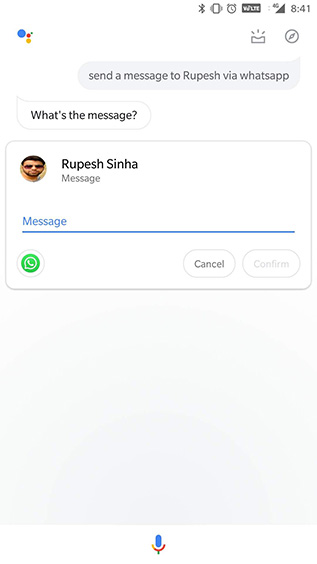
18. Read Texts/Emails Using the Google Assistant
The Google Assistant can also read incoming text messages and emails from any particular contact for you. In order to make it do that, you’ll need to say ‘OK Google, read me text/emails from [contact]’.
19. Bring Up All Emails from a Contact Using the Google Assistant
In case you don’t want the Google Assistant to read out your emails, you can also ask you to just bring up all the emails sent by a particular contact. To do that, you’ll need to say ‘OK Google, show me my emails from [contact]’.
Multimedia Commands
20. Play Songs Using the Google Assistant
The Google Assistant can also be used to play songs by using this command: ‘OK Google, play [song name]’. A similar command can also be used to play songs from a particular artist, to play a podcast and to play a playlist.
21. Play Songs Using a Particular App Using the Google Assistant
You can even choose which apps to play songs with when using the Google Assistant. All you need to say is ‘OK Google, play [song name] on [music app]’.
22. Identify Songs/Albums Using the Google Assistant
In case you wish to know which song or album is playing around you, you can ask the Google Assistant to identify it for you. To do so, you’ll need to say ‘OK Google, what song/album is this?’. Once the Google Assistant identifies the song/album, you can also ask for more information about it, like the year it came out, the name of the artist, etc.
23. Play Videos/Open Channels on YouTube with the Google Assistant
The Google Assistant also allows you to directly play videos or open channels on YouTube. In order to do that, you’ll need to say ‘OK Google, play on YouTube’ or ‘Open [channel name] on YouTube’.
24. Get the Google Assistant to Fetch Movie Trailers
You can even ask the Google Assistant to bring up movie trailers for you. In order to do that, you’ll need to say ‘OK Google, play [movie] trailer’. For eg, you can say ‘OK Google, play Avengers End Game trailer’ to bring up the latest trailer for the movie.
25. Watch Netflix Using the Google Assistant
The Google Assistant is even capable of playing your favorite Netflix shows or movies. In order for it to do that, you’ll need to say ‘OK Google, play [show/movie] on Netflix’. The command can even be used to play the show/movie on a connected TV, you just need to add ‘on the TV’ to the previous command.
26. Bring Up Pictures Using the Google Assistant
You can use the Google Assistant to bring up specific pictures that you’ve taken. For eg, to see pictures of your dog you can say ‘OK Google, show me pictures of my dog’. If you’re interested in seeing pictures you took at a particular place then you can say ‘OK Google, show me pictures that I took in Delhi’ and in case you want to see pictures that you took during a particular time period then you can say ‘OK Google, show me pictures that I took last week’.

News Commands
27. Catch Up With the Headlines Using the Google Assistant
You can use the Google Assistant to catch up with the latest headlines. To do so, you’ll need to say ‘OK Google, What are the latest headlines?’ or ‘OK Google, what’s the latest news’.
28. Learn More About a Hot Topic Using the Google Assistant
If you want to know more about a particular topic in the news, you can do so by saying ‘OK Google, what’s the latest news about [topic]’.
29. Get Top Stories from a Publication Using the Google Assistant
Want to read more stories from your favorite publication? Just say ‘OK Google ask [publication] for top stories/latest news’. This command only works with a few select news outlets like WSJ, New York Times, etc.
Travel Commands
30. Get Directions Using the Google Assistant
You can easily get directions without having to open up Maps by issuing a command to the Google Assistant. All you need to say is ‘OK Google, show directions to [place]’. For frequent places, you can also say ‘OK Google, take me to [place]’ and if you’re looking for walking directions then you’ll need to say ‘OK Google, show walking directions to [place]’.
31. Find Out the Distance/Commute Time Using the Google Assistant
The Google Assistant can also help you out the with the distance/commute time to your destination. All you need to say is ‘OK Google, how far is [place]’.

32. Track Flights with the Google Assistant
You can also use the Google Assistant to track your flights by saying ‘OK Google, track [flight service and number] flight’ or ‘OK Google, what’s the status of my flight’ in case you already have a flight related email on Gmail.
33. Book an Uber with the Google Assistant
The Google Assistant can also be used to book an Uber ride. In order to do that, you can say ‘OK Google, call me an Uber’ or ‘OK Google, book an Uber to [place]’.
34. Find a Hotel Using the Google Assistant
You can even find hotels using the Google Assistant. Just say ‘OK Google, find a hotel in [place]’. In case you’re already at the destination, you can even say ‘OK Google, find hotels near me’.

35. Locate Nearby Amenities Using the Google Assistant
The Google Assistant can even help you find nearby amenities like ATMs, pharmacies, etc. You can bring up this information by just saying ‘OK Google, show me nearby [ATMs, pharmacies, etc.]’
Sports Commands
36. Get Information on Your Favorite Teams Using the Google Assistant
You can easily get information on your favorite sports teams using the Google Assistant, for which you can use commands like ‘OK Google, how’s the [team] doing?’ or ‘OK Google, who’s the [team] playing next?’.

37. Get Game Results with the Google Assistant
You can keep up with the results of your favorite games using the Google Assistant. To do so, you’ll need to say ‘OK Google, show results for the game between [team] and [team]’ or ‘OK Google, did [team] win the last game?’.
38. Know More About Sports Teams Using the Google Assistant
The Google Assistant can also furnish you with information about major sporting teams. For eg, you can ask the Assistant questions like this ‘OK Google, name all players of the Indian cricket team’ and the Assistant will answer that for you.
Weather/Local Commands
39. Get Weather Forecasts Using the Google Assistant
The Google Assistant can also bring you the weather forecast. For it to do so, you’ll need to say ‘OK Google, what’s the weather?’. If you’re interested in the weather at another location, you’ll need to say ‘OK Google, what’s the weather like in [place]”.

40. Ask the Google Assistant for Weather Related Info
Wondering if you should carry the umbrella or not? Ask the Google Assistant. Just say ‘OK Google, should I carry an umbrella?’ and the Assistant will show you the chance of rains during the day.
Smart Home Commands
41. Control Your Smart Lights Using the Google Assistant
In case your home is equipped with supported smart lights, you can use the Google Assistant to control them. With the Google Assistant you an turn on/of the lights or dim them (if that’s supported). To do so, you’ll need to say ‘OK Google, turn on/off [room] lights’ or ‘OK Google, dim the [room] lights’.
42. Control the Temperature Using the Google Assistant
In case you have a smart thermostat, you can even use the Google Assistant to control the temperature of your home. Just say ‘OK Google, set the temperature to [temp] on [room] thermostat’.
43. Control Smart Speakers/TVs Using the Google Assistant
The Google Assistant can also be used to remotely control smart speakers and TVs. You can play/pause songs on connected speakers and play/pause videos on connected TVs. To do so, you’ll need to say ‘OK Google, play [song] on [room] speaker or ‘OK Google, play [song name] on [room] TV’. You’ll have to alter the commands depending on the way you name your connected speakers and TVs.
Games/Fun Commands
44. Use the Google Assistant to Settle Arguments
You can use the Google Assistant to settle arguments by asking it to roll a die or toss a coin to help you decide who wins. In order to do that, you’ll need to say ‘OK Google, roll a die’ or ‘OK Google, toss/flip a coin’.
45. Drop Sick Beats with the Google Assistant
In the mood for some rap? Why don’t you sing along as the Google Assistant drops a sick beat? Just say ‘OK Google, drop a beat’ and get the party started. You can even ask the Google Assistant to sing a song, sing Happy Birthday, recite a poem or put you to sleep with a lullaby.
46. Play Games with the Google Assistant
The Google Assistant can also help you pass some time with a couple of cool games. Just say ‘OK Google, let’s play a game’ and the Google Assistant will bring up a list of games which you can play.

47. Talk to Mr. Grumbles
Want to talk to a grumpy old man for advice on a recent problem? Just talk to Mr. Grumbles by saying ‘OK Google, talk to Mr. Grumbles’ and share your problem. I can’t guarantee a solution though.
Holiday Commands
48. Call Santa Using the Google Assistant
You know Google is very well connected right? But did you know Google is so well connected that it can even let you talk to Santa? Don’t believe me? Just say ‘OK Google, call Santa Claus’ and the Google Assistant will set up a call with Santa. Do remember that Santa is a busy man this time of the year, so he might be busy on other calls.
49. Find Santa Using the Google Assistant
Waiting early for your Christmas presents? Want timely updates on Santa’s whereabouts? Just ask the Google Assistant. Say ‘OK Google, where’s Santa right now?’ and the Assistant will bring you his exact(?) location.

50. Create a Gift List with the Google Assistant
If you need to buy Christmas presents but keep forgetting what to get for whom, just ask the Google Assistant to remember it for you. Say, ‘OK Google, create a gift list’ and then add items to the list by saying ‘OK Google, add [item] for [person] to the gift list’.
SEE ALSO: 10 Best Google Allo Alternatives
Make Google Assistant an Integral Part of Your Day
That rounds up our list of the 50 Google Assistant commands that you can use. I’m sure that armed with this list, you’ll manage to get a lot more done with your smartphone without having to even pick it off the table. I personally use a ton of these commands and let me tell you, life does get a whole lot simpler when you have the Google Assistant helping out. Use the aforementioned commands and make the Google Assistant an integral part of your day.





