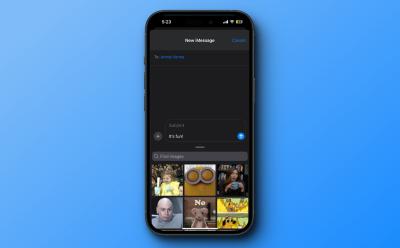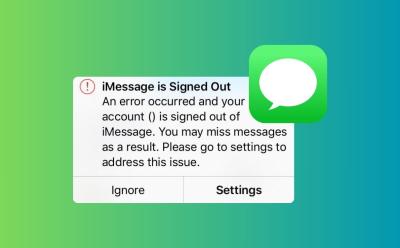iOS - Page 7
Trending Stories

Who is John Ternus, Tim Cook’s Most Likely Successor and Next Apple CEO
View quick summary
As Tim Cook is set to turn 64, which nears the traditional retirement age, there are speculations about who could likely replace him as Apple's next CEO. One name that stands out is John Ternus, the Senior Vice President of Hardware Engineering at Apple who reports directly to Tim Cook. Read on to know why John Ternus seems to be Tim Cook's most probable successor.

This Spatial Puzzle Game on Vision Pro Is My Go-to Stress Buster
View quick summary
The Apple Vision Pro's visionOS App Store allows you to play a spatial puzzle game called Puzzling Places. As you would with a normal assembly jigsaw, you put together puzzle pieces to solve it. However, the spatial spin to it makes it an incredible experience, allowing you to see intricate details of the puzzle and relax to the ambient sounds each of these puzzles come with. An easy 9/10 recommendation!

How to Disable Journaling Suggestions on iPhone
View quick summary
By default, the Journal app on your iPhone will show personalized suggestions based on your locations, photos, music, workouts, and podcasts. If you don't find these useful, you can go to Settings -> Journal and turn on Skip Journaling Suggestions. In case you wish to disable Journal suggestions for a specific category, go to Settings -> Privacy & Security -> Journaling Suggestions -> Turn off all
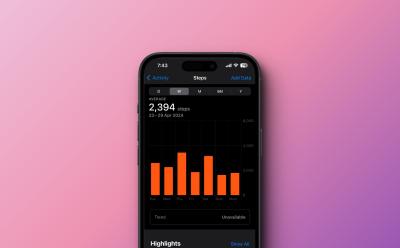
How to Manually Add Data to Health App on iPhone
View quick summary
The Health app on an iPhone allows you to enter data manually. For this, go to the Health app and tap on the Browse tab from the bottom. Then tap on Activity, choose a subcategory, and tap on Add Data to manually add data to the Health app on iPhone.If you ever forget to start a workout on your Apple Watch, you can manually add workout data in the Health app.

Apple Vision Pro Environments: How to Turn Them Off
View quick summary
The Apple Vision Pro's Environments are one of the best things about the headset, transporting you to a different place altogether. You can turn this off though or adjust it by rotating the physical Digital Crown button on the headset clockwise or anticlockwise. Rotating it anticlockwise all the way disables the Environment completely. You can also summon Siri and ask her to turn off the Environment.

5 Android Features That Make Switching to iOS Impossible (For Me)
View quick summary
There are some features on Android that make so much more sense, and they've been missing on iPhones for now. While naming them all could be challenging, here are my five favorite features on Android that stop me from making the switch over to iOS.

How to Capture and View Spatial Videos and Photos on Vision Pro
View quick summary
The Apple Vision Pro allows you to capture spatial videos and view them in 3D, to further enhance the experience. The best thing is, you can capture such videos through the headset itself. To do so, press top left button -> select Video -> start recording. The captured spatial videos are saved in visionOS' native Photos app, where you can view them. You can also use an iPhone 15 Pro or Pro Max to capture a spatial video and then view it on your Vision Pro.

How to Tag Pets and People in Photos on iPhone
View quick summary
The Photos app on an iPhone automatically scans your photos and recognises the faces of people and pets. To give them a name, go to Photos app -> Albums -> People, Pets & Places, tap on the photo and then tap on Add Name.
You can also tap your pets and people manually. For this, go to the photo, swipe it up, and then tap on the pet or person with a question mark.

You Can Get iPhone’s EU Exclusive Features Anywhere but the Process Is Really Tiresome
View quick summary
iOS developer Adam Demasi has been successful in tricking his iPhone into believing that he is in Italy while living in Australia. He did this to get his hands on EU-exclusive iPhone features like third-party app stores, option to choose the default browser and direct app downloads from websites. However, the process is complex and not feasible for everyone to try.

How to Play White Noise on an iPhone
View quick summary
Apple offers some relaxation-inducing sounds built right into iOS. To play white noise on an iPhone, Settings > Accessibility > Hearing > Audio/Visual > Background Sounds and turn the toggle on. You can choose from different sounds, including Balanced noise, Bright noise, Dark noise, Ocean, Rain, and Stream. You can also set background sounds as an Accessibility shortcut or play white noise using the Back Tap gesture.

How to Recalibrate Eye and Hand Tracking on Vision Pro
View quick summary
During initial setup, the Apple Vision Pro requires you to set up eye and hand tracking. However, if it feels off for some reason, you can redo the tracking. To do so, press Digital Crown once -> Settings -> Eyes & Hands -> Redo Eye Setup/Redo Hand Setup. Or, you can press the physical top left button on the Vision Pro four times to summon a window and setup the tracking if you can't get into the Settings panel.
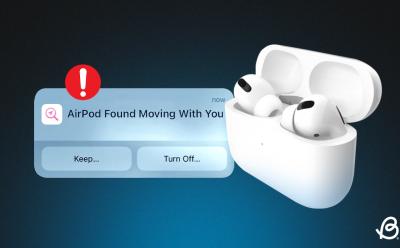
How to Disable “AirPods Found Moving With You” Notification
View quick summary
If you see an "AirPods Found Moving With You" alert on your iPhone, it means the Find My app has noticed an unknown pair of AirPods have the same direction and location as you for quite a while. To disable these alerts, you can try to find those AirPods, Identify the owner, or Disable AirPods. If you get alerts for a known pair of AirPods, you can reset your AirPods or enable Family Sharing.

How to Use AirPods as Hearing Aids
View quick summary
Apple offers a Live Listen feature that turns your iPhone into a microphone that sends sound to your AirPods in real-time. With this feature, you can use your AirPods as hearing aids. Go to Settings > Control Center and add the Live Listen feature. Once you've done this, open the Control Center, tap on the Hearing button, and then tap on the Live Listen feature.

How to Change iCloud Email [2024 Guide]
View quick summary
To change an iCloud email associated with your Apple ID, you can add a new email address in the iCloud Mail and then set it as a default address. In case the iCloud email is your Apple ID, you will have to change your Apple ID. You can change your Apple ID on iPhone, iPad, or Mac.
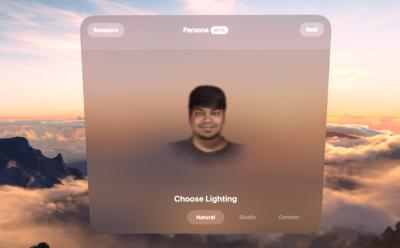
How to Create Persona on Vision Pro
View quick summary
The Apple Vision Pro lets you create a Persona of yourself, which is basically a virtual upper-body projection of yourself. When you first set up the Apple Vision Pro, you get the choice of setting this up right then. However, you can set it up later as well. To do so, go to Vision Pro Settings -> Persona -> Get Started. You can also recreate your Persona or re-edit it to make it look better.

How to Remove Flashlight From Lock Screen on iPhone
View quick summary
With the iPhone X, Apple added a flashlight icon as the default setting on the Lock Screen. With iOS 18, you can now remove the flashlight control from your iPhone lock screen pretty easily. If you're on iOS 17 or older versions, you will have to disable the Raise to Wake and Tap or Swipe to Wake features to prevent the flashlight from turning on accidentally.

How to Change Siri’s Voice on iPhone
View quick summary
You can easily change Siri's voice to make your voice assistant more convenient and fun to use. To change Siri's voice on an iPhone, go to Settings > Siri & Search > Voice and choose your preferred option. You can also change Siri's language by going to Settings > Siri & Search > Language.

All Vision Pro Gestures: A Guide to Mastering visionOS
View quick summary
The Apple Vision Pro offers six different gestures to make use of. Pinch-to-select is definitely the most used gesture. This gesture acts as the select button for your Vision Pro. All you have to do is look at the item you are trying to select and bring your thumb and index finger together to 'pinch' it. Another important gesture is the pinch-and-swipe gesture which allows you to scroll on webpages, the gallery, etc. You can also use the pinch-and-drag gesture to resize app windows, zoom in/out, etc. You will find the entire list of gestures right here.
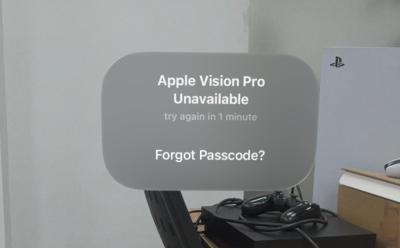
How to Reset Apple Vision Pro Passcode
View quick summary
If you have forgotten your Apple Vision Pro's passcode, you can make your way into it. To do so, select Forgot Passcode? -> Start Apple Vision Pro Reset ->type Apple ID password -> Erase Apple Vision Pro. However, do note that this wipes out your Vision Pro data. But, you can restore it from your Vision Pro's iCloud backup, when setting up the headset again.

How to Rotate Screen on an iPhone
View quick summary
To rotate the screen on an iPhone, you have to turn off the Portrait Orientation Lock. On the home screen, swipe down from the top-right corner to reveal the Control Center and tap on the Portrait Orientation Lock to make sure it is Off. If your iPhone won't rotate the screen, you can quit & re-open the app or restart your iPhone.

How to Turn Off Siri Suggestions on iPhone
View quick summary
If you find Siri Suggestions overwhelming, you can easily get rid of them. On your iPhone, go to Settings > Siri & Search and turn off each option under Suggestions from Apple. If you want to turn off Siri suggestions in Spotlight search, go to Settings > Siri & Search and turn off the Show Suggestions and Show Recents toggles.
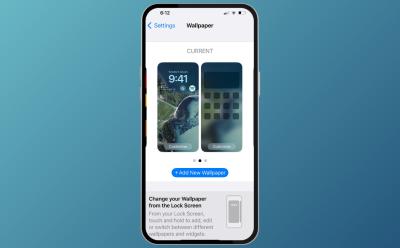
How to Change Home Screen on iPhone
View quick summary
To change the home screen on an iPhone, you can customize the existing home screen. For this, go to Settings > Wallpaper and tap on Customize under the home screen wallpaper preview. You can choose a new wallpaper by going to Settings > Wallpaper > Add New Wallpaper. Once added, you can tap on the Customize Home screen option. You can also add widgets to customize your iPhone's Home Screen.

How to FaceTime on Vision Pro
View quick summary
Did you know that you can FaceTime from the Apple Vision Pro? If not, to do so, go to Home View -> People -> big plus icon -> Start New FaceTime -> Enter ID -> FaceTime. If it's a non-Apple ID, it will convert into a link which you share with people for them to join the call. You can also share your Vision Pro screen by selecting the dedicated icon from the call panel.
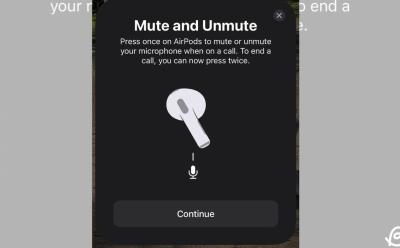
Mute and Unmute Notification Popup on AirPods Is Annoying and Here’s the Fix for it
View quick summary
After updating to iOS 17, many users reported a weird issue where a mute/unmute message appears every time they connect their AirPods to iPhones. If you're also facing this, go to Settings -> Your AirPods and change the End Call setting to "Press Once". If this doesn't work, you can also reset your AirPods or check for firmware updates to fix constant mute/unmute messages on AirPods.

How to Use Vision Pro as a Monitor for Your Mac
View quick summary
The Apple Vision Pro's Mac Virtual Display feature allows you to use it as a monitor for your Mac. To do so, simply wear the Vision Pro and look at your Mac's display. A Connect button will pop up, which you then just have to select to connect. Or, you can summon the down-arrow button -> Control Panel -> Mac Virtual Display icon -> select a connected device from the list. However, do note that the feature requires your MacBook to be running on at least macOS 14 Sonoma or above.

How to Share iCloud Storage on iPhone, iPad, and Mac
View quick summary
To share iCloud storage, you will first have to set up Family Sharing on your iPhone, iPad, or Mac. To do this, go to Settings -> Apple ID -> Family Sharing and follow the on-screen prompts. Once you've enabled Family Sharing, go to Settings -> Apple ID -> Family Sharing -> Subscriptions -> iCloud+ and share your existing plan. You can share one iCloud+ subscription with up to five people at once.

How to Shut Down Apple Vision Pro (All Methods)
View quick summary
If you are a new Apple Vision Pro user, wrapping your head around it can take some time. If you are here, you are probably having a tough time switching off your Vision Pro. To do so, you can go to Settings -> General -> Shut Down -> Drag Power Off slider. Or, you can simply press and hold down the Digital Crown and top physical button to force shut down the Vision Pro.

Why Is One AirPod Louder than the Other and How to Fix It
View quick summary
There are various things you can do if your one AirPods is louder than the other. You can clean your AirPods, adjust the audio balance or restart your connected device to fix imbalanced audio output on your AirPods. Also, you can disable Spatial Audio and head-tracking or check for firmware updates. If nothing works, you can reset your AirPods or get them diagnosed at the nearest Apple Store.
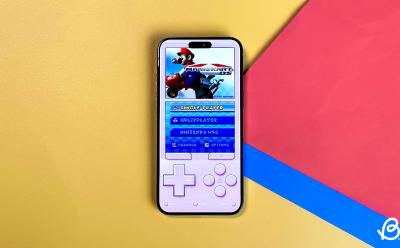
After Years of Ban, Retro Games Are Now Playable on iPhones; Here’s How
View quick summary
After receiving flak from EU, Apple has finally allowed game emulators on iPhones and it means you can now play retro games like Super Mario Bros. and Castlevania on your iPhone without jailbreaking it. Riley Testut's Delta Emulator is now available on the App Store and it supports all the popular game systems along with save state functionality.

“Hey Siri” Not Working? Here’s How to Fix It
View quick summary
There are several ways to fix "Hey Siri" not working on an iPhone. First and foremost, you must verify that you've enabled Siri on your Apple device. If you've set up everything and Siri is still not working, you must check Siri settings, check the microphone, restart your device, update software, or disable & re-enable Siri on your device. In case these don't help, you can reset your iPhone or seek Apple's support.

How to Enable FaceTime Photos on iPhone, iPad & Mac
View quick summary
You can take pictures to capture the special moments of your FaceTime video calls. For this, you and the other person should turn on FaceTime Live Photos in the settings. To enable FaceTime Photos, open Settings -> FaceTime and turn on the FaceTime Live Photos toggle. Once you've done this, simply tap on the Shutter button to take a picture during the FaceTime video call.

How to Use Phone as Webcam for Streaming or Video Conferencing
View quick summary
Desktop and Laptop cameras have hardly improved in decades and offer laughable video output. Hence, you might want to use your phone's cameras to take video calls or record videos. We'll explain how you can use your Android phone as a webcam via Android's native "Device as Webcam" feature. There are also third-party apps that you can use to do the same on both iOS and Android.

What Is Travel Mode on Vision Pro and How to Use It
View quick summary
The Apple Vision Pro's Travel Mode is a great way to make the most out of your airplane trip. However, you may have a tough time trying to find the feature if you are new to the Vision Pro experience. To turn it on, head over to the Control Center from the down-arrow button -> Select the Travel Mode icon which resembles the Vision Pro shape. You can also retrace your steps to turn it off, or head over to the Vision Pro Settings to find the dedicated button at the top of the left panel.

App Store Not Working? Try These 8 Fixes
View quick summary
There are several ways to fix App Store not working problems. First, you must verify that your device has a stable internet connection. Second, it's important to check for any system-wide outages at Apple's end. Next, you can restart your device, check the date & time settings, update the software, or reset network settings. If nothing works, you must contact Apple support.

How to Use Guest Mode on Apple Vision Pro
View quick summary
If you want to let your friends, family members or other close people enjoy the Apple Vision Pro experience, there's a way to go about it. You can make use of the Guest mode on the Vision Pro for an optimal experience. To do so, head over to the Control Center -> Profile icon -> Guest User settings -> Start. The Guest User session ends as soon as the user takes it off. Also, upon starting the Guest User session, you have a 5-minute window to put it on another user. If you don't the mode will be disabled automatically.

5 Exciting iPhone 17 Leaks That Will Make You Skip iPhone 16
View quick summary
Scheduled for 2025, the iPhone 17 models may bring some mind-blowing features and improvements. Apple is expected to launch the entire iPhone 17 series with a 120Hz ProMotion display and 24MP front-facing camera. The iPhone 17 Pro models might bring an edge-edge screen experience with an under-display Face ID. We might also see an iPhone Ultra model in the iPhone 17 lineup that's expected to arrive in September 2025.

Ditching My Apple Watch: A 2-Year Journey from Impulse Buy to Revelation
View quick summary
I've been using an Apple Watch Series 7 for more than two years now. After all the good and bad experiences, I'm finally ditching my Apple Watch, and I don't have any regrets. If you're planning to buy an Apple Watch, you must understand your requirements and then figure out if you really need it. After all, smartwatches aren't made for everyone.

iPhone Features You Can’t Use If You’re Not in the EU
View quick summary
Apple made significant changes to its App Store policies and introduced some EU-exclusive iPhone features to comply with DMA. The iPhone users only in the EU can access third-party app stores, uninstall Safari, download apps directly from the websites, and pay using third-party wallets or banking apps. Besides, the app developers can request for additional interoperability with iPhone hardware and software features.
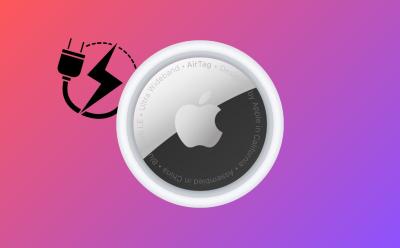
Do AirTags Need to Be Charged? Answered
View quick summary
The answer is no, AirTags do not need to be charged. Apple's AirTag runs on user-replaceable CR2032 lithium CV coin batteries that can last up to a year. You can track the battery life using the Find My app. If your AirTag is low on charge, you need to replace the battery to continue tracking your devices.

How to Schedule Text Messages on iPhone
View quick summary
The latest iOS 18 offers a built-in option to schedule text messages on an iPhone. To schedule iMessages in iOS 18, type a message, tap on the + icon present, then tap on More and scroll down to choose the Send Later option. Now, pick a date and time and hit the Send button to set a scheduled message. On iOS 17 or earlier, you can use the Shortcuts app, set a reminder in the Reminders app, or use third-party apps to schedule text messages on your iPhone.