- Vision Pro's Travel Mode is specifically designed for when you travel on an airplane.
- To turn it on, go to Control Panel -> Travel Mode icon -> turn on Travel Mode.
- You can also turn it off by retracing your steps or heading into the Vision Pro's Settings page.
Let’s admit it; if you already own or are planning on getting an Apple Vision Pro, one of the top things you want to do with it is watch movies on the go. I mean, there’s no better way to kill time when traveling, right? If so, you should definitely use the Vision Pro’s Travel Mode feature. If you don’t know how to make use of it, read on.
What is Travel Mode on the Vision Pro
Before familiarizing you with the ins and outs of the Vision Pro’s Travel Mode, let me take you through what it exactly is. According to Apple, the Travel Mode is “designed solely for passenger use on an airplane.” The Travel Mode lets you “adapt to the unique motion and environment of commercial air travel.” Vision Pro automatically senses your surroundings using an array of sensors. When it senses that you’re traveling in an airplane, Travel Mode is automatically enabled. In simpler words, it is meant to bring the best experience when you are seated in one place. Moreover, Apple also suggests not enabling Travel Mode if not on an airplane.
When Travel Mode is enabled on a Vision Pro, the following features won’t be available:
- Pointer Control, a feature that lets you use your head as a pointer, might not be available once the Travel Mode is turned on a Vision Pro.
- Persona feature won’t be available while Travel Mode is enabled.
- You will not be able to set up Vision Pro while traveling on an airplane.
How to Turn On Travel Mode on Vision Pro
Now that you have a bit of an idea about what Vision Pro’s Travel Mode exactly is, let’s take a look at how to turn this feature on or off:
- Look up to summon the down-arrow button.
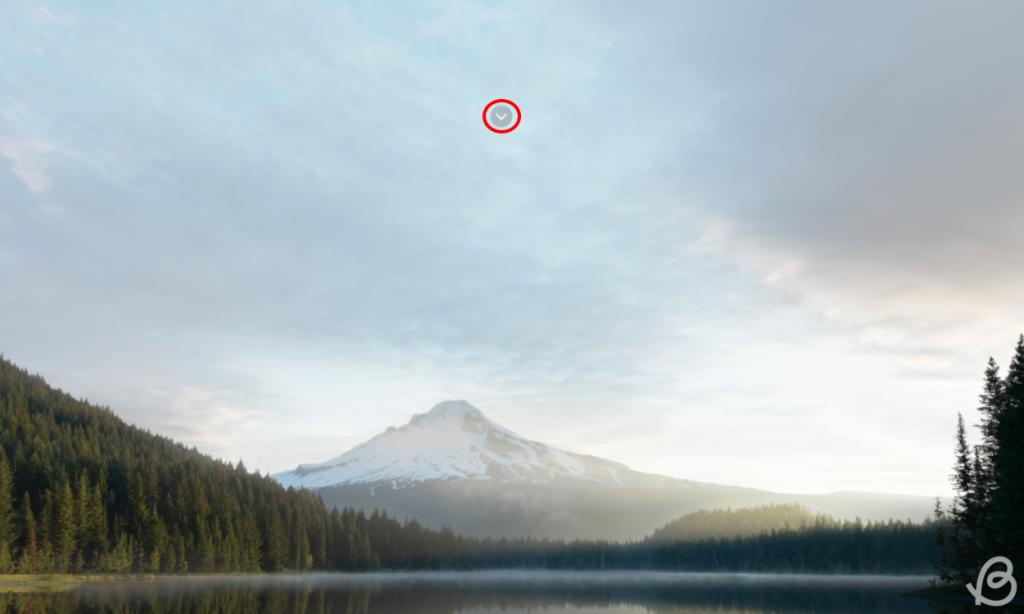
- Then, look at the Control Center icon and use the two-finger pinch gesture to select it.
- Here, you will see the Travel Mode icon, which looks like an outline of the Vision Pro itself. Select this.
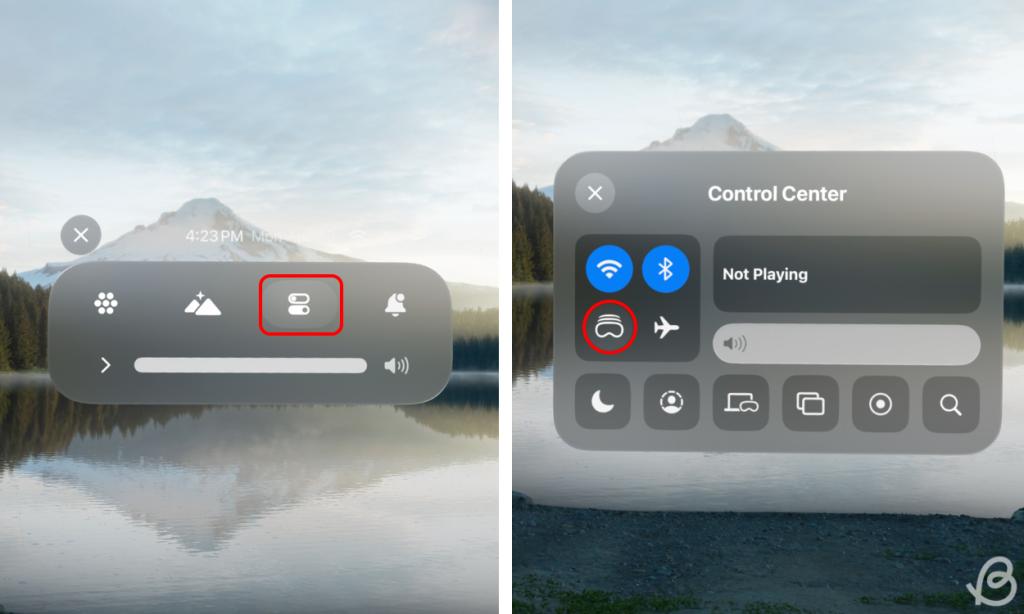
- In the next pop-up confirmation window, select Turn On Travel Mode. That should do the trick.
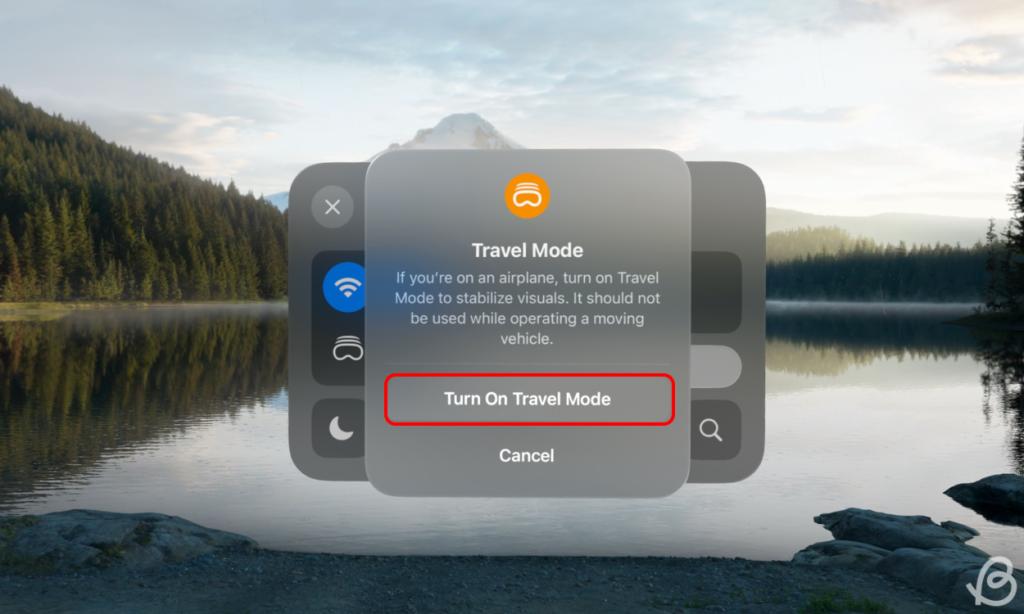
- To disable it, you can either retrace your steps or simply summon the down-arrow menu again and select the Turn Off -> Turn Off Travel Mode. Also, the Travel Mode will be turned off automatically if you restart the Vision Pro.
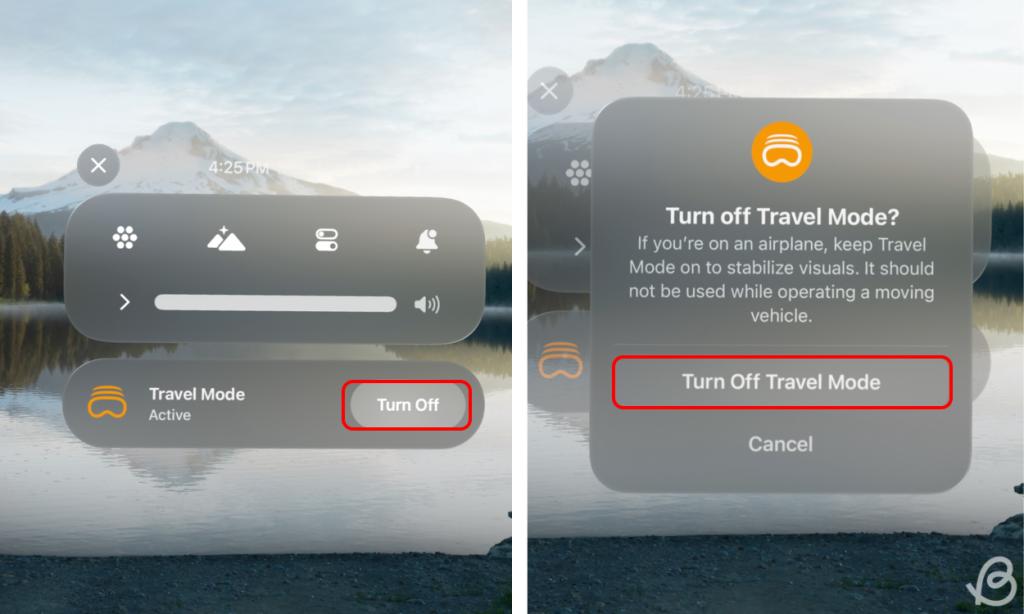
Precautions to Take While Using Travel Mode on Vision Pro
Apple has recommended some points that you need to consider while you are using Vision Pro with Travel Mode turned on.
- Be extra cautious of your surroundings as some Vision Pro features that make you stay aware of your surroundings won’t be available in Travel Mode.
- Vision Pro should be taken off during taxiing, takeoff, landing, and when you experience turbulence on a flight.
- Apple recommends not looking out of the window of the airplane while wearing the Vision Pro as it may impact the device’s environment tracking features.
- Turn off the Travel Mode on Vision Pro when you stand up.
With that being said, have you tried traveling with your Apple Vision Pro? If yes, let us know in the comments down below how your experience was!






