- To send GIFs in iMessage, go to Messages -> Conversation -> "+" icon -> More -> #Images and choose from the available options.
- To send a saved GIF, open Messages -> Conversation -> "+" icon -> Photos and choose the GIF you wish to send.
- If you can't send GIFs on your iPhone, check your internet connection and make sure your iPhone is running the latest iOS version.
At some point, we all get stuck in a situation where plain text, an image, or an emoji isn’t enough to communicate our message properly. Also, there are instances when we wish to send some goofy content to our friends to make the conversation more fun. This is where GIFs come into play. Well, we all have been using GIFs in several apps. But, did you know you can send GIFs via iMessage too? Yes, iMessage has an integrated app that allows you to send a GIF in your iMessage chats. Let me show you how to do it.
How Do I Send GIFs in iMessage?
Note: #images app in iMessages is only available in the United States, United Kingdom, Canada, Australia, New Zealand, Ireland, France, Germany, Italy, India, Singapore, Philippines, and Japan.
The first way to send GIFs in iMessage chats is to use the options available right in the Messages app on iPhone. You can quickly search for and send your favorite GIFs without leaving the app. Here are the steps to do it:
- Open the Messages app on your iPhone.
- Now, start a new conversation or choose an existing thread.
- Here, tap on the “+” icon from the bottom-left corner. It will bring up a list of iMessage apps.
- Tap on More and choose “#Images“.
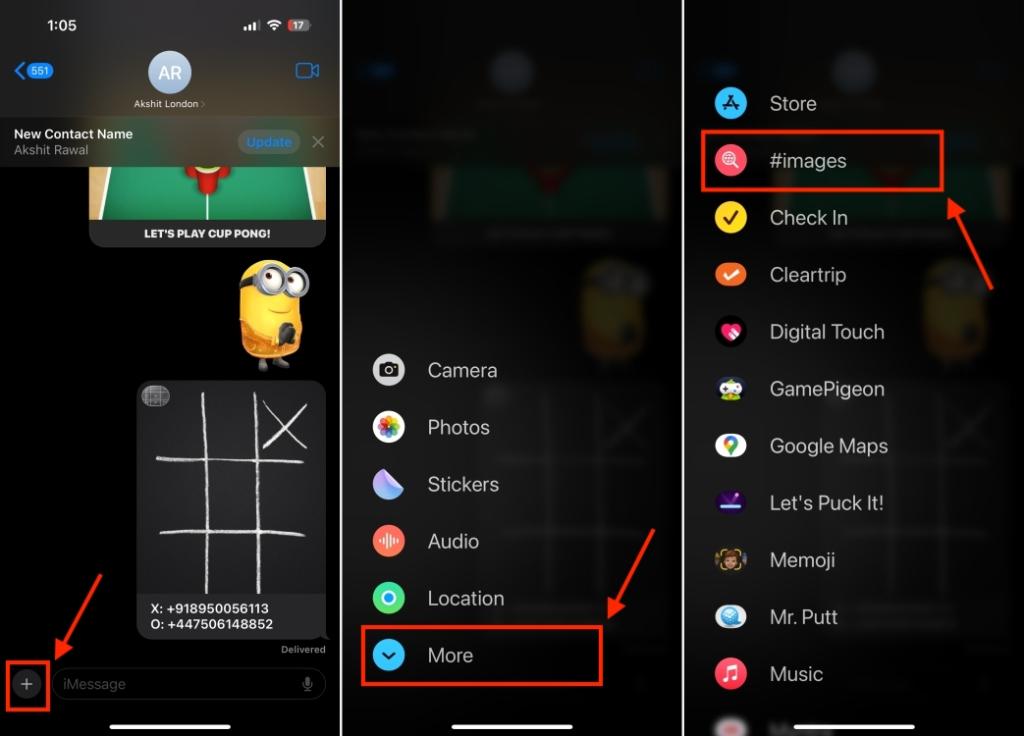
- You can now browse through the available GIF library and choose the one you need.
- To search for a specific GIF, tap on Find Images, and enter a keyword like Happy Birthday, OMG, etc.
- Tap on the GIF to add it to your chat. You can add a comment or text along with that GIF.
- Finally, hit the Send button to send the GIF in iMessage.
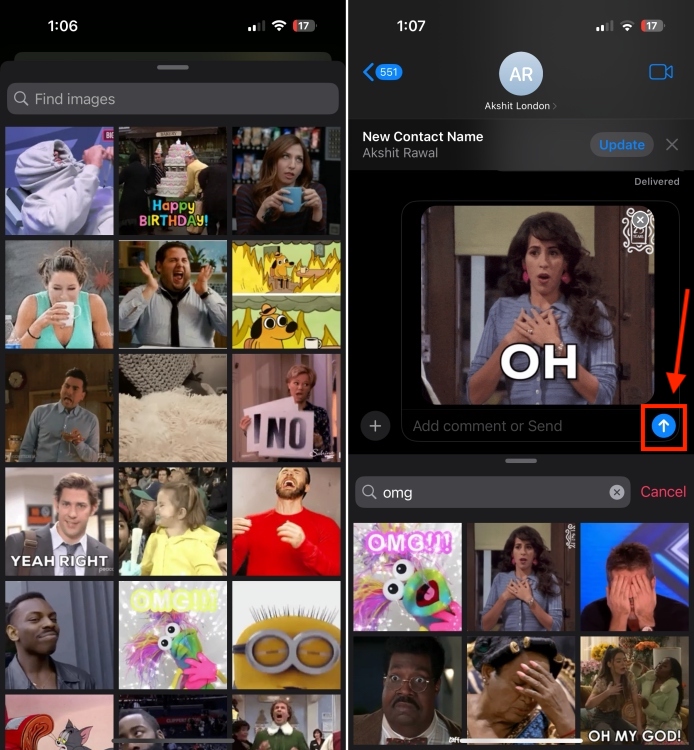
How to Send a Saved GIF in iMessage?
When you can make a GIF on your iPhone or even convert a Live Photo into a GIF on your iPhone, you can also send that saved GIF in iMessage chats. That means you can select a saved GIF from the Photos app and attach it to an iMessage in the Messages app. Here’s how to do it:
- Open the Messages app and go to the message you wish to send a GIF to.
- Now, tap on the “+” icon and choose Photos.
- You can now browse through your photos, tap on Albums, or use the search bar to find a specific GIF.
- Once found, select the GIF you want to add to the iMessages.
- Next up, complete your message and hit the Send button.
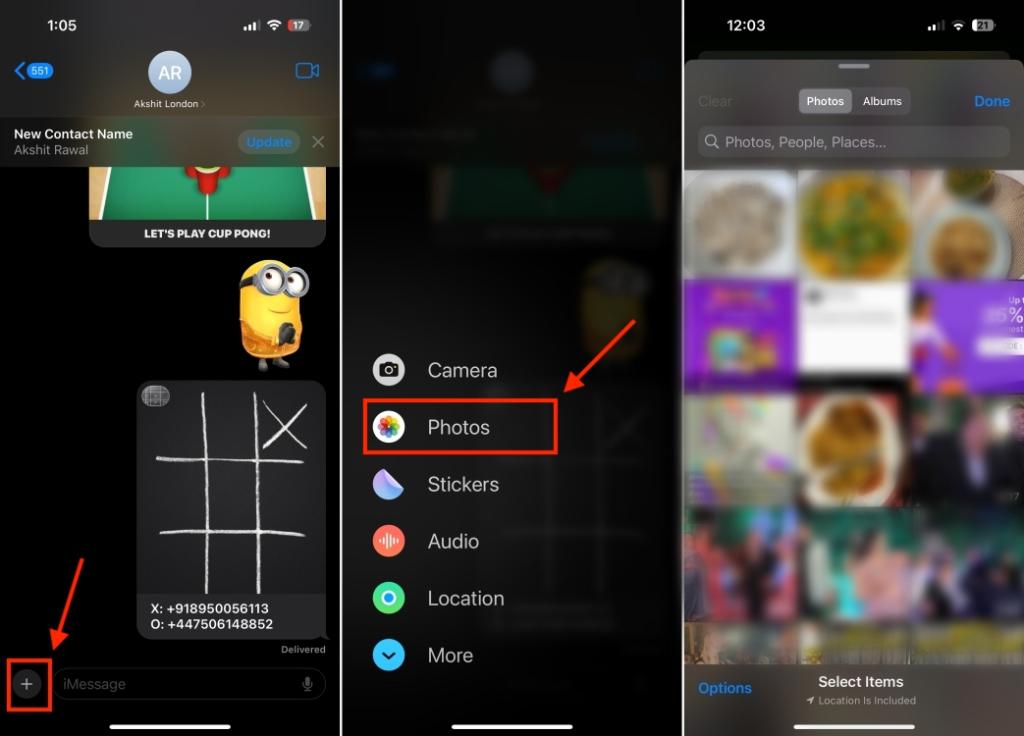
How to Send GIFs from a Website?
If you often search for trending GIFs using Google or have a favorite website like Giphy, you can also insert a GIF in an iMessage from a website.
- You can open Giphy or search on Google to find a GIF online.
- Browse through the displayed options or search for a specific GIF.
- Once you’ve found the perfect GIF that adds an apt character to your message, press & hold that GIF.
- From the list of options, tap on Copy. You can also save the GIF to the Photos app for future access.
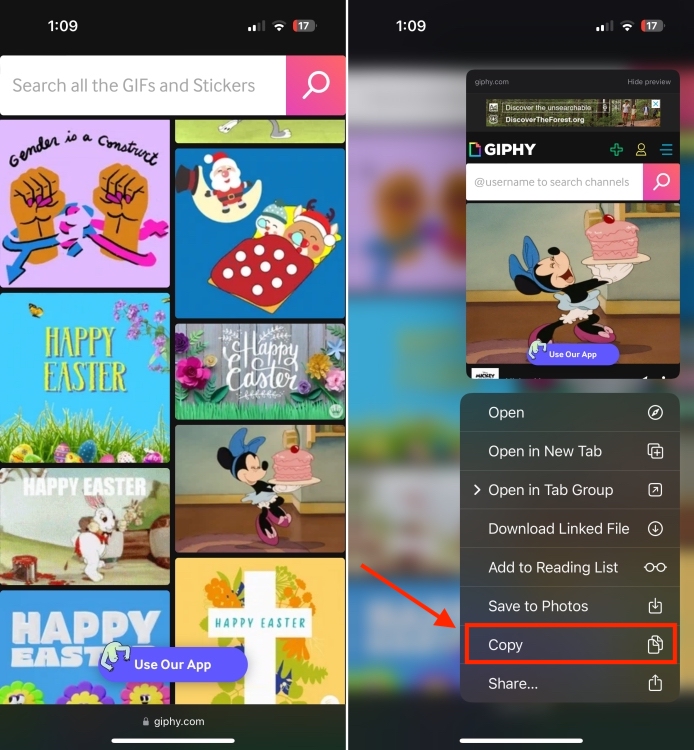
- Now, go to the iMessage you wish to add the GIF to.
- Touch and hold the text bar and tap on the Paste option.
- Complete your message and tap on the Send button.
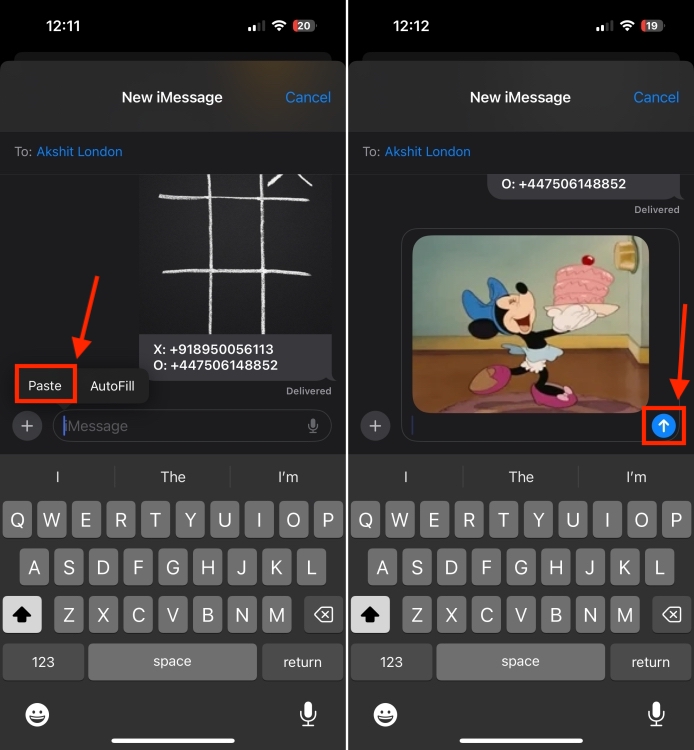
That’s how easy it is to send GIFs via iMessage on an iPhone. Now that you know how to insert GIFs in an iMessage chat, go ahead, and add a layer of fun to your boring text messages.
The GIF option is hidden inside the #Images feature in the Messages app. To find the GIF option, open the Messages app, tap on the “+” icon, then tap on More and choose #Images. It shows you a library of GIFs based on the trends and your searches.
Some of the possible reasons why you can’t send GIFs via iMessages include:
1. Poor or no internet connection.
2. You might have disabled multimedia sending options in Messages.
3. You’re running an older iOS version.
4. The recipient you’re trying to send an iMessage doesn’t have an Apple device.
5. Temporary software glitches. These should be fixed when you restart your iPhone.
The #Images app might not work due to internet issues, an outdated iOS version, temporary glitches in the Messages app, or incorrect iMessage settings.


















