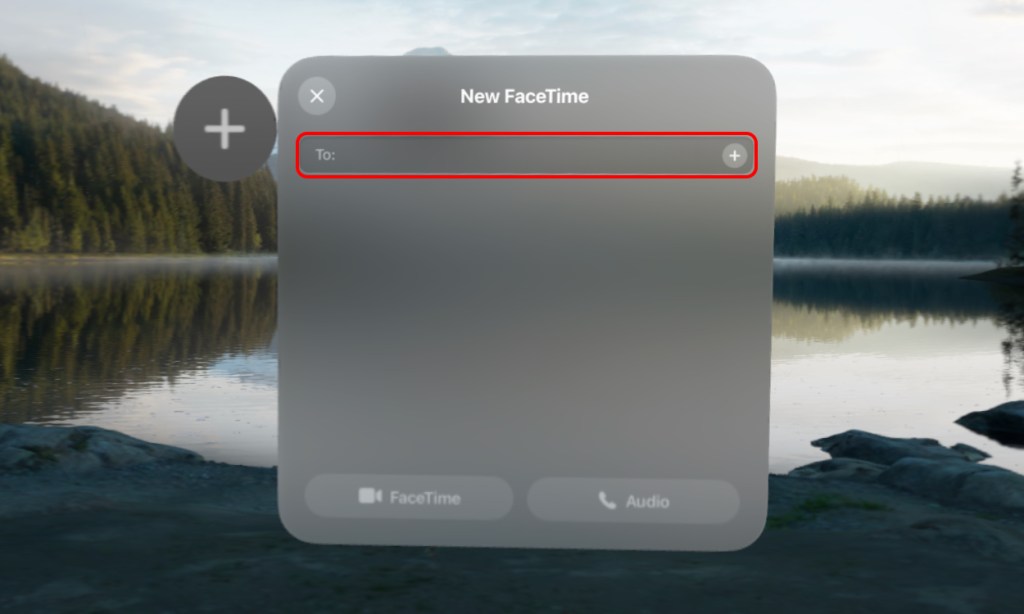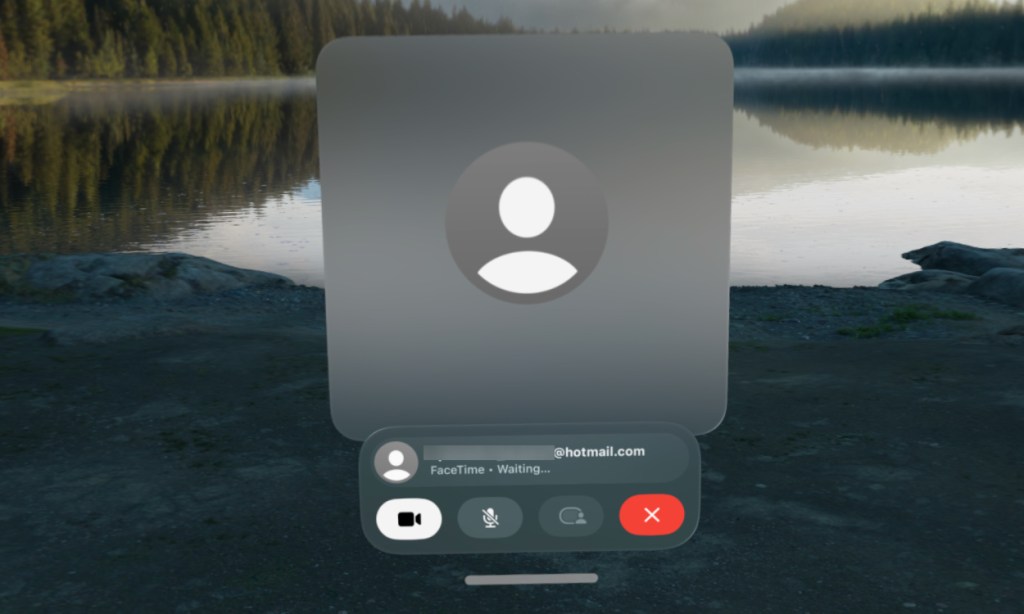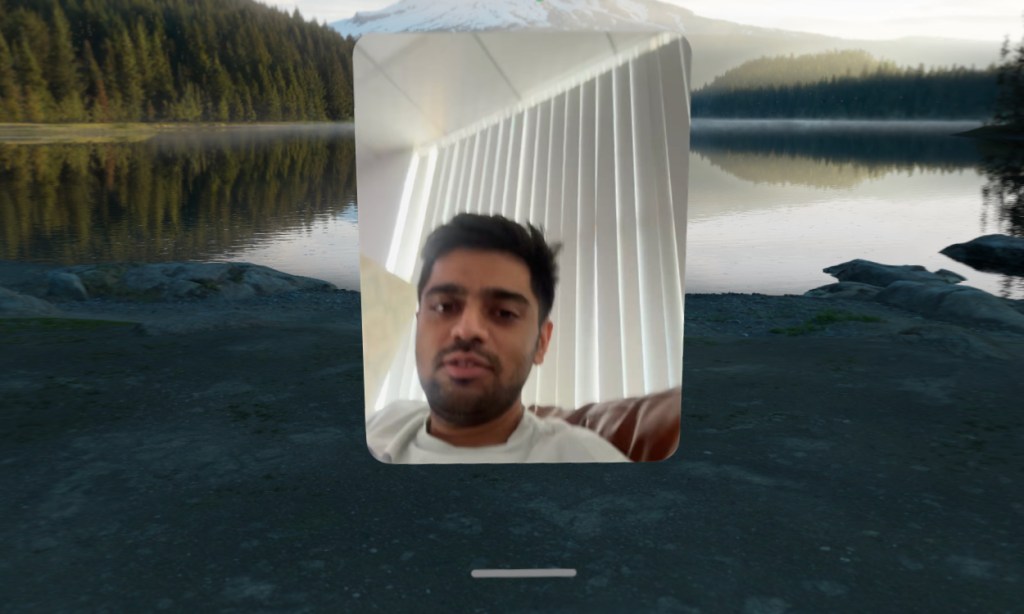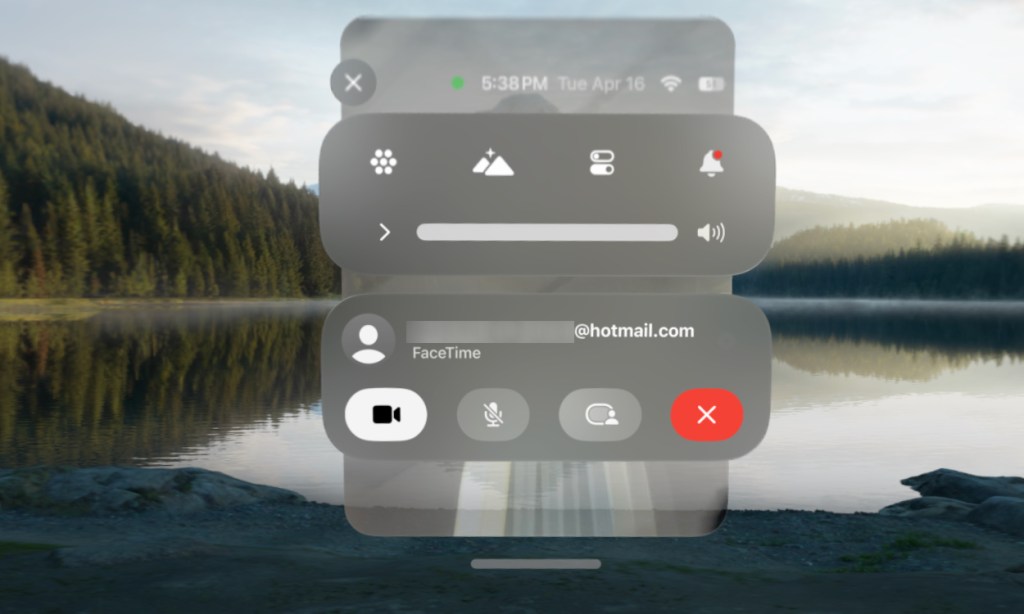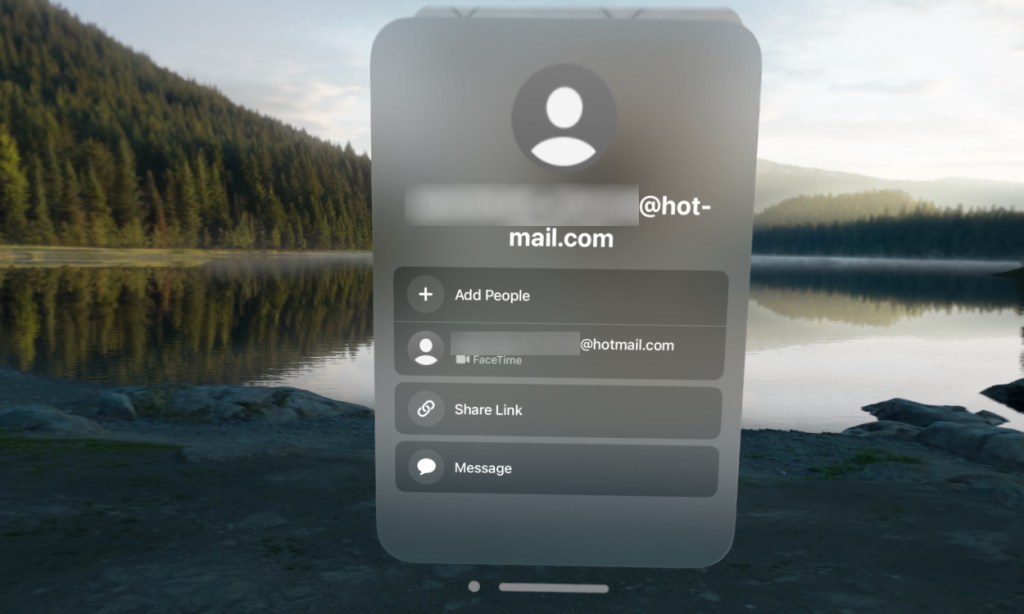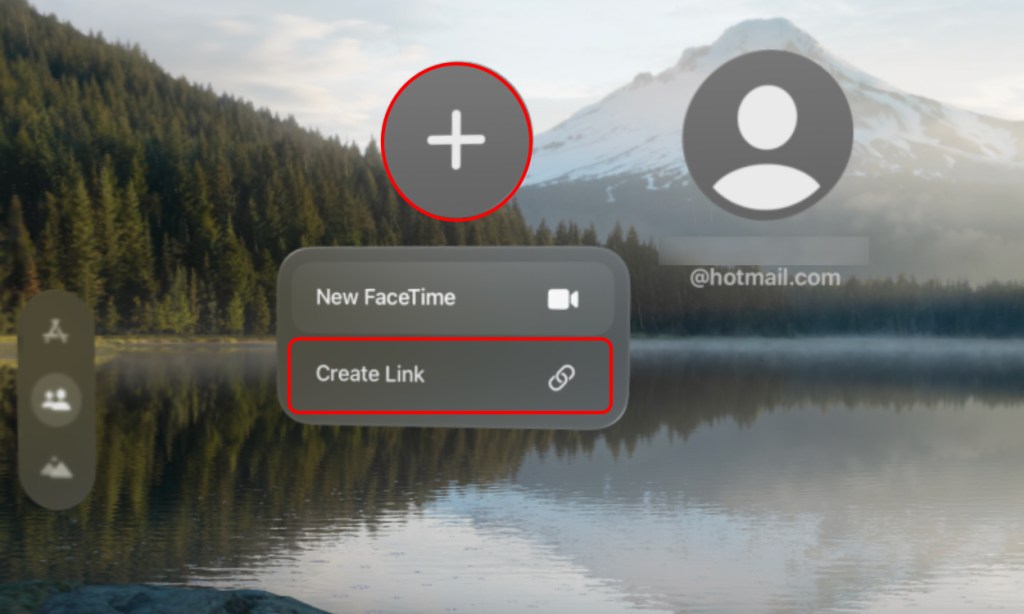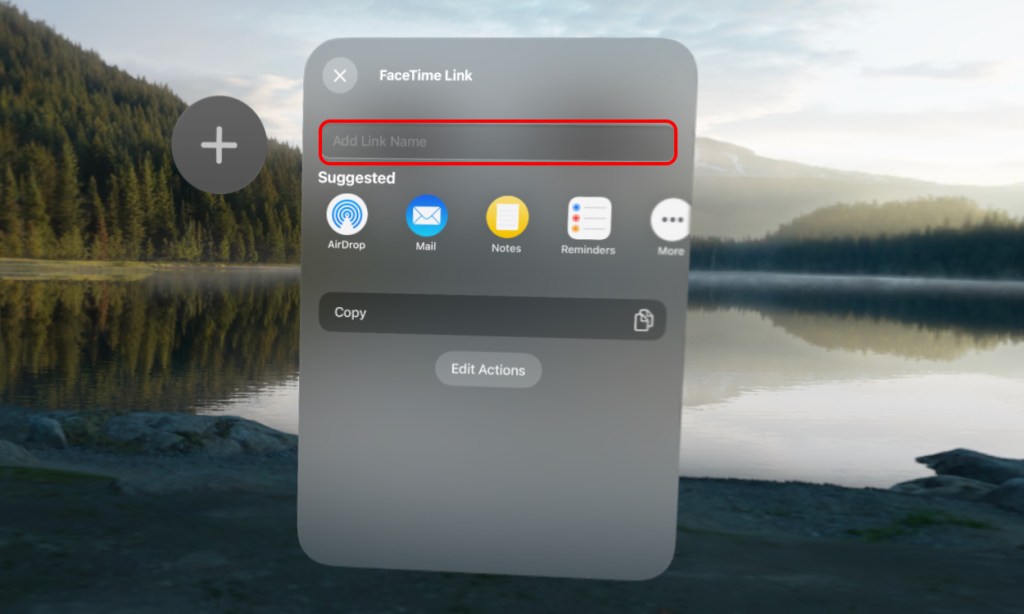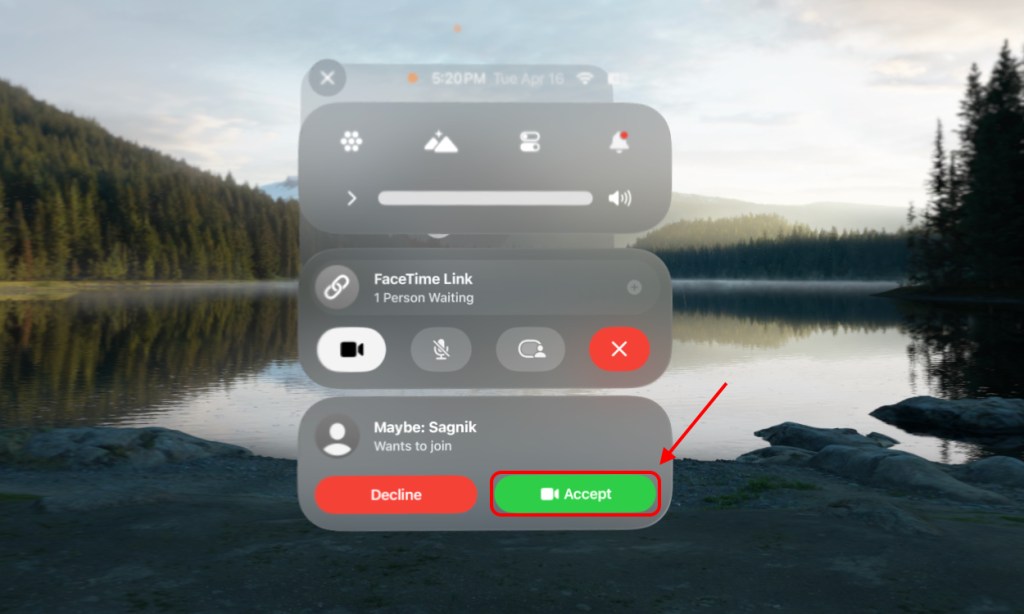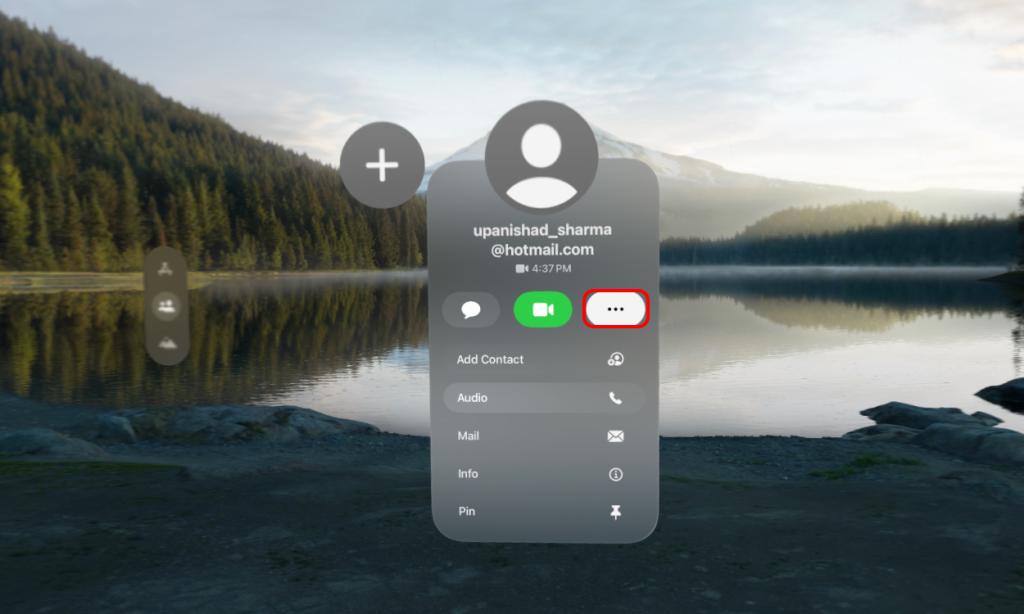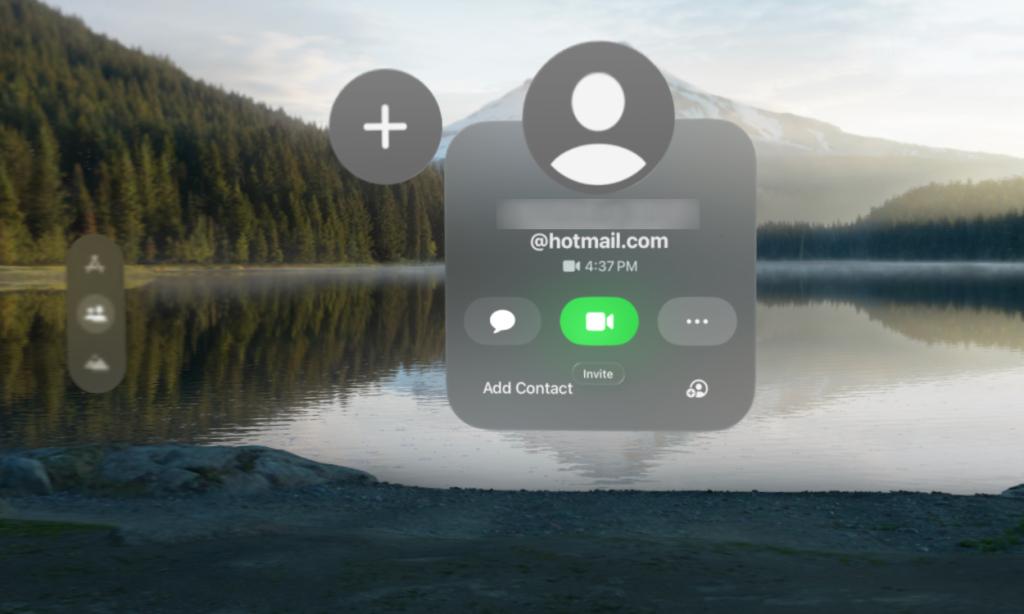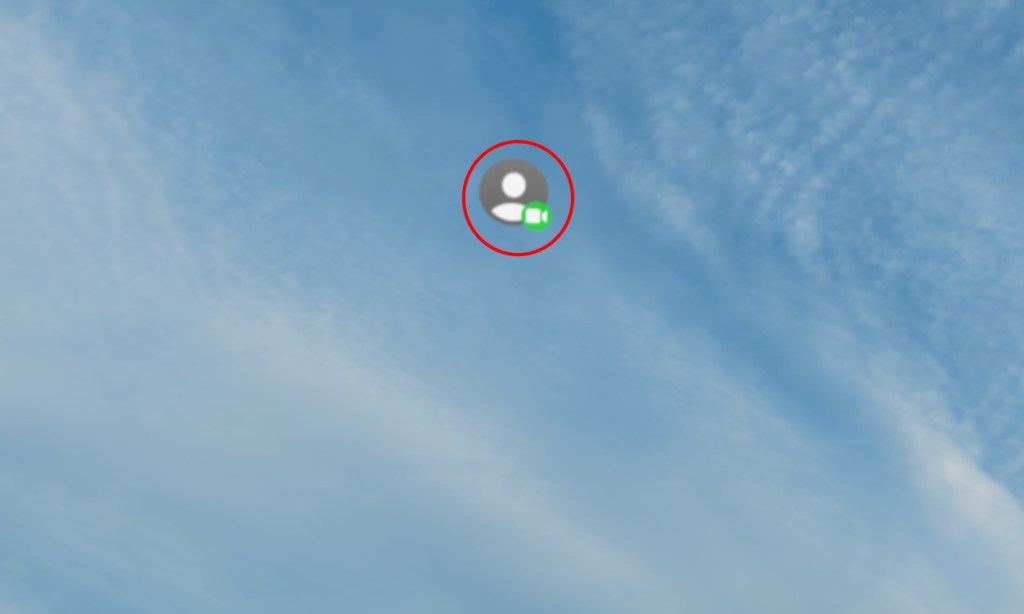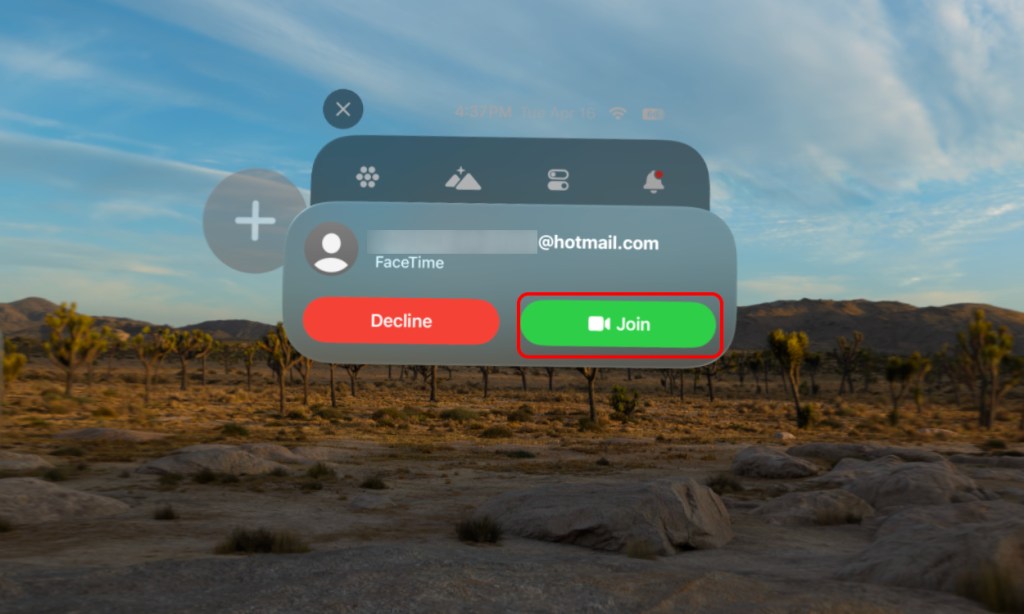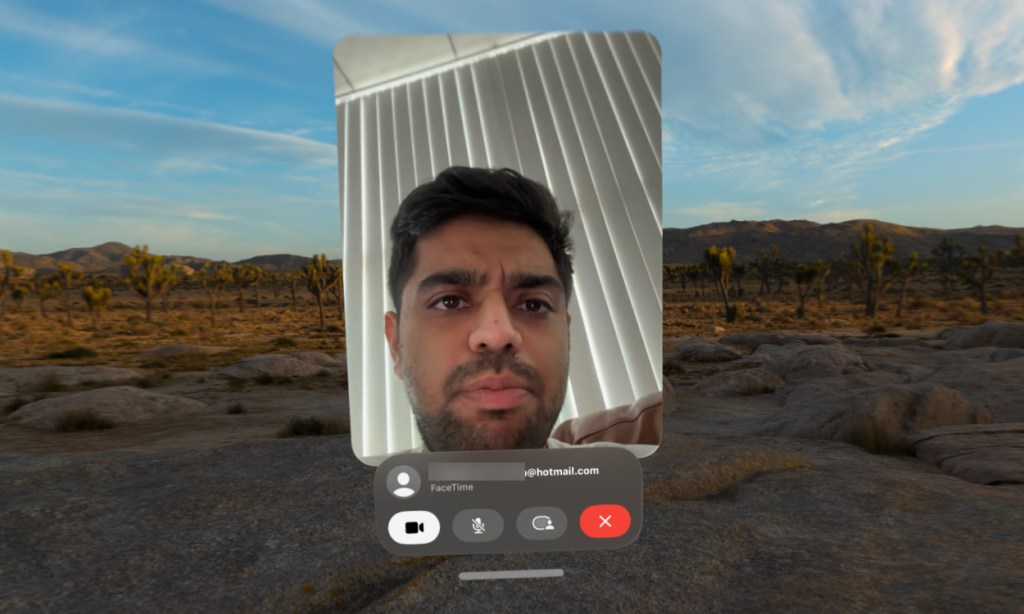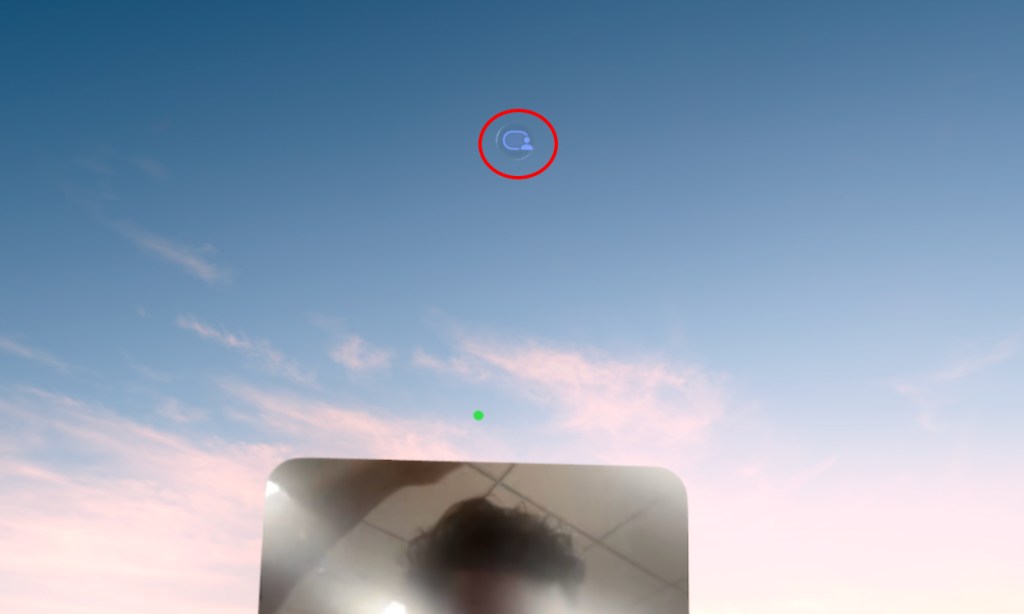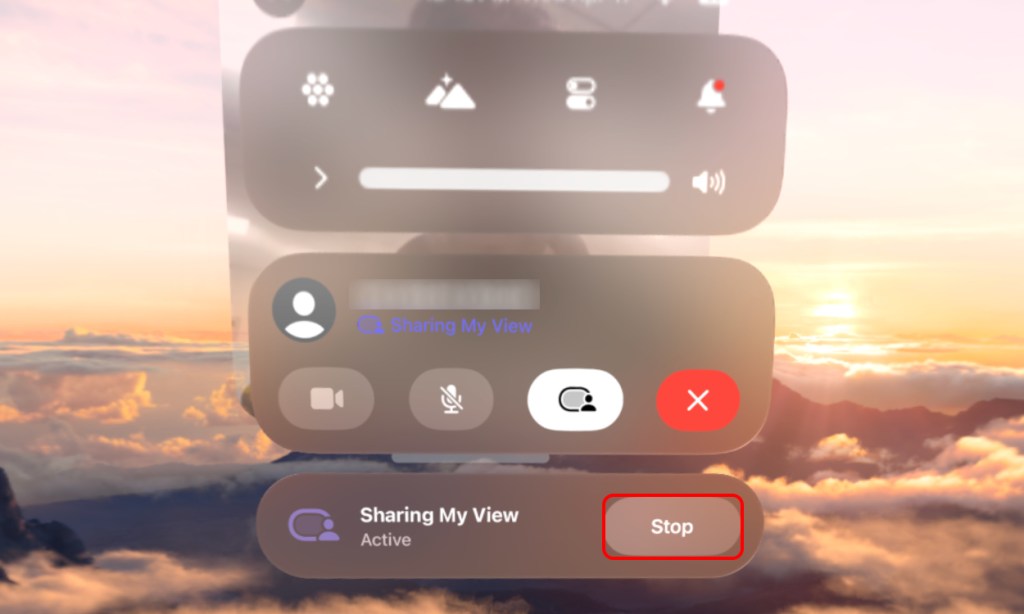- You can FaceTime your friends and family using the Vision Pro.
- To do so, go to Home View -> People -> big plus icon -> Start New FaceTime -> Enter ID -> FaceTime.
- You can also share your Vision Pro screen using the Share My View functionality.
If you are using your Apple Vision Pro extensively, understandably, you will also be sending and receiving FaceTime calls with it. It’s just more convenient than having to take it off time and again. But, the visionOS is unlike anything you have ever used. Hence, simple tasks like FaceTiming someone can also seem difficult. To help you out, I have crafted this guide on how to FaceTime someone on Vision Pro. So, let’s take a look!
Start a FaceTime Call on Vision Pro
There are quite a few ways to start a FaceTime call on the Vision Pro. Here’s how to go about these different methods:
Create a New FaceTime Directly
- Press the Digital Crown once and the Home View will appear. Here, look at the People panel on the left and select it.
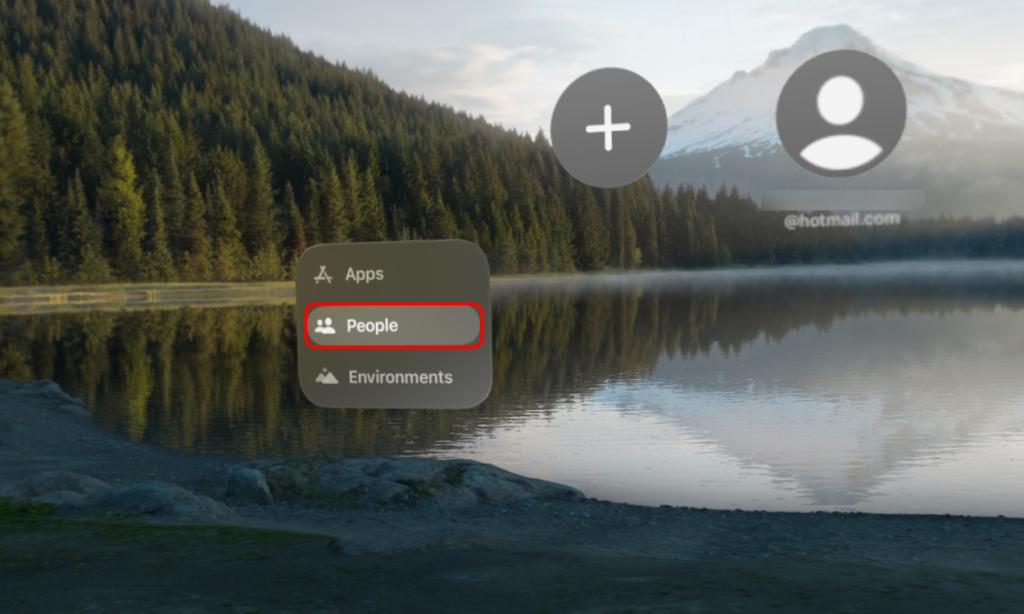
- Then, tap on the big Plus icon here and select New FaceTime.
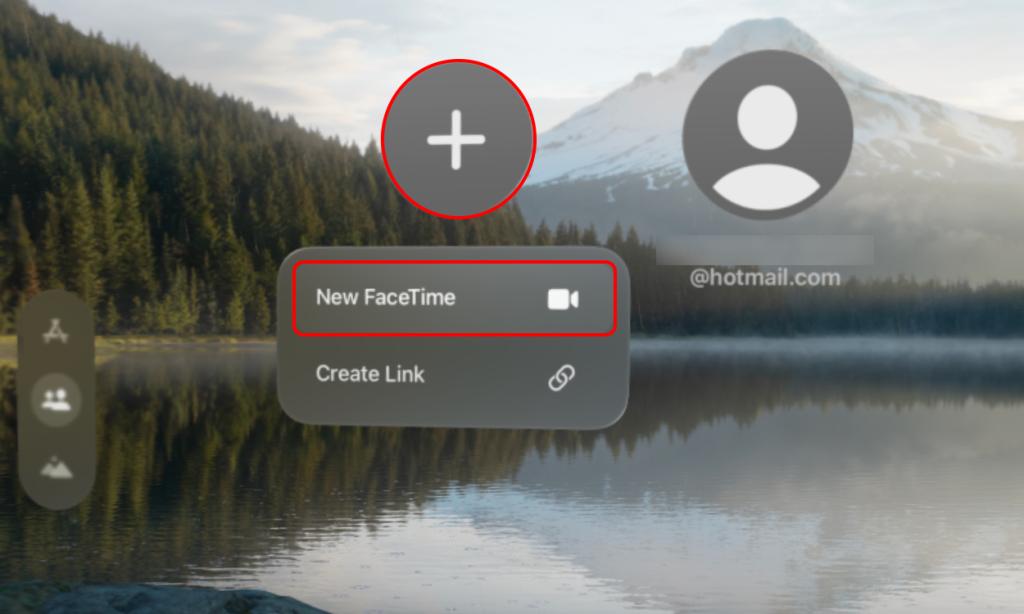
- Next, in the To: address bar, type in the Apple ID(s) or contact numbers you want to invite to FaceTime.
- After that, you will see the option to either FaceTime or Audio call them. Choose FaceTime and that will instantly send them a FaceTime call notification.
Note: If it’s a non-Apple ID you are trying to FaceTime, it will automatically convert into a sendable link, instead of directly giving you the option to FaceTime them.
- When on the call, summon the down-arrow menu and select the email ID you are on a FaceTime call with. A panel will pop up from where you can Add People, Share Link, or send a Message.
Through a Link
- When in the People panel of your Vision Pro, tap on the big Plus icon again and select Create Link this time. That will instantly create a FaceTime link for you.
- Next, you will see a share sheet where you can also Add Link Name. After that, from the available options, you can share the link with other people and let them join your call.
- To accept someone into the call after that, simply summon the down-arrow menu and hit the green Accept button here.
Once you create a new FaceTime or link with a contact(s) or accept a call from someone, they get saved or added to the People panel of your Vision Pro. That brings us to the next method.
Through Saved Contacts and Links
- When in the People panel, you will see the contacts you have interacted with before get saved here. Select the contact you want to start a FaceTime call with and the contact will expand into a panel with more options.
- Here, you can simply hit the FaceTime icon to call them directly. You can also tap on the horizontal three-dot icon to see more options.
To end a FaceTime call, you can simply hit the red cross icon in the panel under the call window. Otherwise, you can also summon the down-arrow menu from the top and select the red cross icon here.
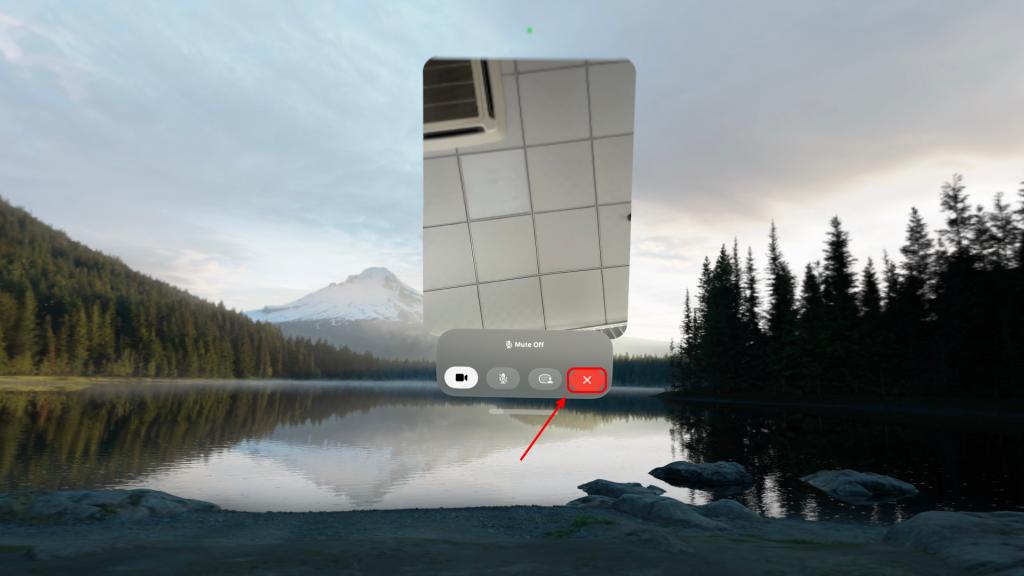
Accept a FaceTime Call on Vision Pro
- When you get a FaceTime call on your Vision Pro, you will see the notification appear at the top. Look at it and select it.
- Select the green Join button and that will instantly get you into the call.
Share Your Vision Pro View on FaceTime
While you are at it, you can also share your Vision Pro experience with those on the FaceTime call. This works like the native FaceTime screen share functionality introduced with iOS 15.1. Here’s how to use it to your advantage on the Vision Pro:
- When on a FaceTime call, look at the FaceTime screen to pinch and summon the call panel.
- Here, select the Share My View icon, which is the third option from the left.
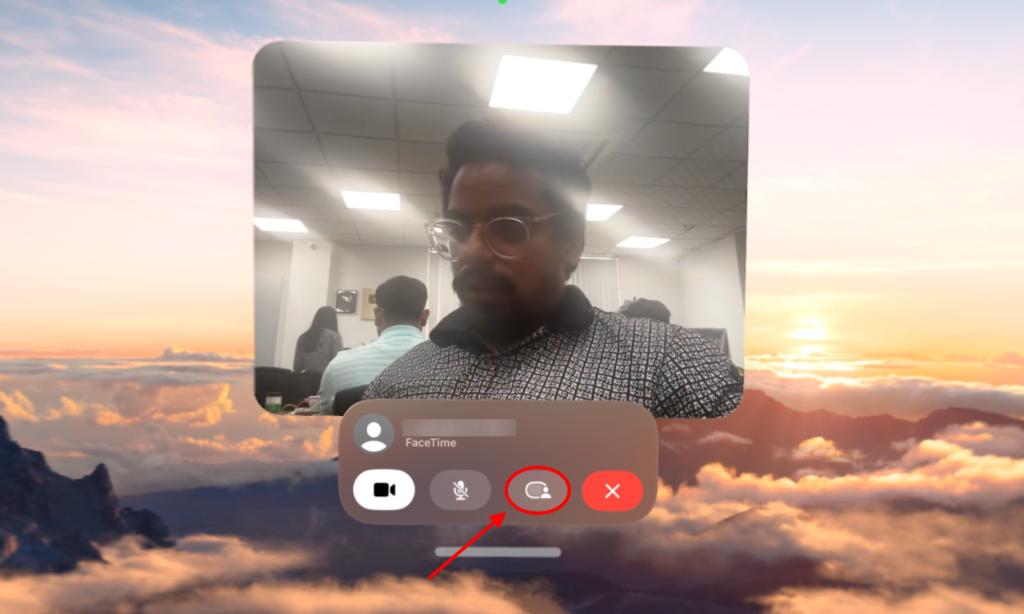
- Then, a confirmation window will pop up, where you have to select Start.
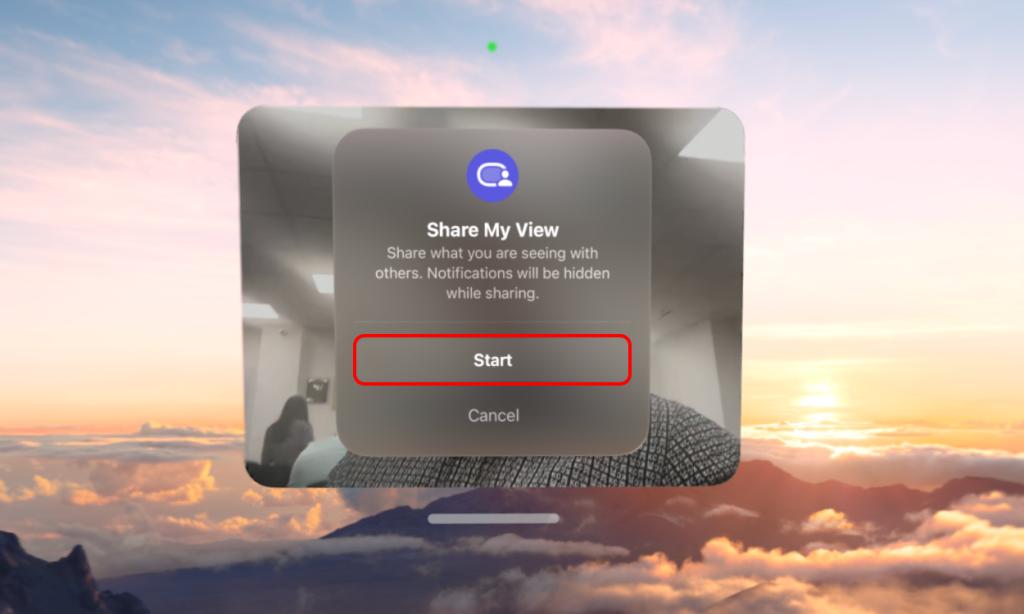
- That will trigger a three-second timer post which your Vision Pro view will start sharing and the people on the other side of the call can see it all.
- To stop sharing your view, you can simply retrace your steps and select the icon once again. Or, you can look up and select the Sharing My View menu from the top and select Stop here.
With that, you know everything that there’s to know about FaceTiming on your Apple Vision Pro. However, if you have any additional queries, feel free to drop them in the comments down below.