Even though the Microsoft Store for Windows 10 devices isn’t as populated as Google’s Play Store or Apple’s App Store, it most certainly features a good selection of apps that you can use for a variety of things. However, finding these apps could prove to be a chore as Microsoft Store’s search and discovery isn’t really all that great. So, if you’re on the lookout for some great apps for your PC or laptop, here are the 25 best Windows 10 apps you should use in 2024 to make the most out of your device.
1. VLC
VLC is one of the most popular apps on Windows. It features support for a variety of different video formats, including mp4, mkv, avi, and a lot more. You can even play videos encoded in new codecs like AV1 and HEVC. Basically, for media playback, there is no better app than VLC on Windows. On top of that, it’s a free and open-source software.
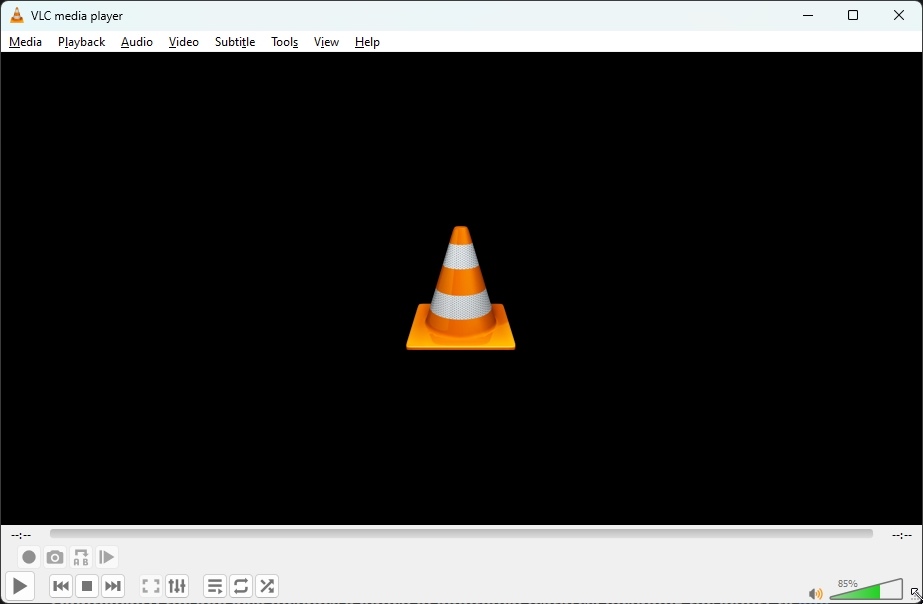
Additionally, the app also includes a bunch of additional features, including the ability to add subtitles, sync audio, and video, and use any video as a live wallpaper. VLC is one of the best media players you can get for your Windows 10 device and you should definitely go ahead and download it without thinking twice. And if you want a modern alternative to VLC then check out Screenbox Media Player (Free).
Download VLC (Free)
2. QuickLook
QuickLook is one of my favorite apps for Windows 10. It lets you quickly preview a file or folder on Windows. It’s a popular utility built directly into macOS, but Windows 10 doesn’t have it. So if you have an image or PDF, and you want to quickly see the preview without opening it, just press “Space”, and QuickLook will show you the preview right there. Best of all, QuickLook is a completely free app.
Download QuickLook (Free)
3. Lively Wallpaper
Lively Wallpaper is ranked among the best live wallpaper apps for Windows 10. It’s a free and open-source program that allows you to set live wallpapers on your Windows 10 desktop. If you find Wallpaper Engine expensive and resource-intensive, you can check out Lively Wallpaper. It consumes much less RAM, CPU, and other resources and lets you set interactive wallpapers, audio visualizers, and videos as the background. It even supports 4K resolution and multi-monitor setup.
Download Lively Wallpaper (Free)
4. ShareX
While Windows 10 has a built-in Snipping tool to take screenshots, I find it limiting in many ways. ShareX, on the other hand, is much more versatile and lets you capture the screen in multiple ways. In addition, you can choose the directory, set the image format, take delayed screenshots, add filename patterns, and much more.
You can also record the screen on Windows 10 using ShareX. Best of all, you can customize hotkeys for many screenshot functionalities. Not to forget, it’s a free and open-source program. So if you are looking for a powerful screenshot tool on Windows 10, do take a look at ShareX.
Download ShareX (Free)
5. Netflix and Prime Video
In case you’re looking to stream videos, and not music, on your device then you’d be glad to hear that Netflix is also available on the Microsoft Store. Now that you know this, there’s no need for you to watch Netflix on the web and considering the fact that the Netflix app allows you to download videos for offline viewing.
I know am not going back to watching Netflix on my browser again. More so, when it supports 4K playback. The Netflix app is a must-have for anyone with a Windows 10 device and a Netflix subscription. Besides that, you can also check out Amazon Prime Video which supports offline viewing, unlike the web app.
- Download Netflix (Free, requires a paid subscription)
- Download Prime Video (Free, requires a paid subscription)
6. LM Studio
As we are heading towards the AI age, there are apps and services that let you experience many AI features locally. If you want to run a ChatGPT-like chatbot on your Windows 10 PC locally and offline, LM Studio is the best app to try. You just need to download the model inside the app, and start chatting with models in no time. It’s just that seamless. Not to mention, the app is completely free to use. Having said that, make sure you have 8GB or more RAM for a smooth experience.
Download LM Studio (Free)
7. 7-Zip
For extracting compressed files on Windows 10, there is no better app than 7-Zip. It’s a lightweight and free app that allows you to quickly extract and compress files in various archive formats. It can extract file formats such as DMG, EXE, MSIX, ZIP, RAR, 7Z, and more. You can also use 7-Zip to password-protect files on Windows using stronger encryption techniques. Overall, 7-Zip is one of the essential Windows 10 apps and you must give it a try.
Download 7-Zip (Free)
8. OBS
OBS is not just popular on Windows, but also an incredible cross-platform program on Linux, and macOS. It’s one of the advanced programs for streaming and screen recording. OBS is also completely free and open-source and supports many OBS plugins for various third-party apps and services.
You can authenticate YouTube, Twitch, Facebook, etc. within OBS and start your streaming with minimum latency. Moreover, you can add multiple overlays including your webcam view and more. To sum up, if you are a streamer, I would highly recommend installing OBS on Windows 10.
Download OBS (Free)
9. Aquile Reader
If you love reading eBooks on your Windows 10 PC, then I would suggest installing Aquile Reader. The app is built on a modern design framework and supports rich features like a built-in dictionary, highlights, notes, bookmarks, a modern library, and more. Along with that, you can read aloud books, change the layout, enable dark mode, and more. To put it simply, Aquile Reader is the best ePub reader on Windows 10 and you shouldn’t miss it out.
Download Aquile Reader (Free)
10. WinDirStat
WinDirStat is a utility that I regularly use on Windows 10 to free up disk space. It’s simply the best disk cleaner app on Windows 10, largely because of how it visualizes data storage. It lets you analyze your disk or folder, and shows occupied storage in a visual layout and a tree-like column. This allows you to quickly find the files and folders eating your precious disk space and you can proceed to delete them in a single click. What a godsend!
Download WinDirStat (Free)
11. Paint.NET
If you’re looking for a simple yet functional drawing and image editing software that is geared toward casual users, then you should definitely check out Paint.NET. Don’t let the app’s name fool you, it’s nothing like Paint or Paint 3D on Windows.
It offers a much wider selection of tools and features that you can use to edit or create stunning projects. On top of that, the app has an active online community that provides useful plugins that go a long way in improving user experience.
Download Paint.NET (Free)
12. Affinity Photo
Rounding off the list of multimedia design apps for Windows 10 is Affinity Photo – another great image editing tool that will allow you to create stunning masterpieces with any photo. The app is directed at creative professionals and as such, it includes a ton of useful features.
It has support for different color spaces, full 16- and 32-bit per channel editing, support for unlimited layers, and a lot more. Try out Affinity Photo on your device if you’re looking for a great (and more affordable) Photoshop alternative that offers as many, if not more, useful features.
Download Affinity Photo ($69.99)
13. ScreenToGIF
Are you looking for the best app on Windows 10 to edit GIFs locally? Well, look no further. ScreenToGIF is an amazing software that lets you record, and edit GIFs seamlessly on Windows 10. I use the program extensively and can vouch that it offers all the tools for GIF editing including resizing, cropping, reducing size, and more. On top of that, it’s a free and open-source program so there is that.
Download ScreenToGIF (Free)
14. Concepts
If you have a touchscreen Windows 10 device, Concepts is an incredible sketching app you must try. Concepts also received the best productivity app award from the Microsoft Store in 2023. You can use a pen to create digital art on its infinite canvas, access a number of vector art tools, and much more. From architecture illustration to product design, interior design, and UI/UX design, Concepts is an all-in sketching app for a variety of use cases.
Download Concepts (Free, Paid plans start at $4.99 per month)
15. TaskbarX
After the announcement of Windows 10X, people are really excited about the new UI with a centered taskbar. A developer named Chris Andriessen has brought the same feature on Windows 10 and it’s called TaskbarX. It allows you to move your apps in the taskbar to the center and believe me, it looks really cool.
TaskbarX also offers many transition effects and animations while switching between apps. On top of that, you can make the taskbar transparent, blur it, adjust opacity, and much more. I would say, TaskbarX is one of the best apps for Windows 10 in the personalization segment. You can learn how to center Taskbar icons on Windows 10 from our linked guide.
16. Files App
If you love UWP designed-apps then Files is among the must-have apps for Windows 10. It’s a file explorer just like the default Windows Explorer but built using Fluent design guidelines. The app looks pretty cool and you can do a bunch of useful things.
For example, you can pin folders in the left pane, sort files and folders based on multiple metrics, enable dark mode, and more. Simply put, if you are looking for a modern-looking file explorer for Windows 10 or Windows 11 then Files is your best bet. It is a paid app, but it does offer plenty of features to justify that price.
Download Files (Free)
17. TranslucentTB
TranslucentTB is a simple and functional app for Windows 10 that does exactly what its name suggests – it makes your taskbar translucent. With this app, you can customize the look of your system’s taskbar, with options to adjust the opacity.
You can also customize the accent color and combine states which allow you to give your taskbar a dynamic experience that changes depending on your actions.
In case you’re like me and like to keep your taskbar hidden when not in use you could give TranslucentTB a shot, you might like even more than having the taskbar hidden (I know I did!).
Download TranslucentTB (Free)
18. PDF Reader
PDF Reader is an excellent app to read, edit, annotate, and share PDFs on your Windows 10 machine. Most of us have to deal with PDF documents from time to time and having a robust app that not only lets us read the document but also annotate it is necessary.
I love that the app supports both horizontal and vertical scrolling along with single-page and continuous scrolling modes. It also brings a capable PDF manager which lets you create bookmarks and folders to easily organize your PDF documents.
Overall, it’s a good free app for anyone who deals with PDF files regularly. Note that while the app is free to download and use, some of its features are hidden behind a paywall which you can unlock using in-app purchases.
Download PDF Reader (Free with in-app purchases)
19. WhatsApp Desktop
Don’t want to depend on a web browser to use WhatsApp on Windows 10? Then download the WhatsApp Desktop app on your device. With the app, you’ll be able to sync all your chats to your laptop or PC so that you can chat with your friends and family right from your desktop.
The app especially comes in handy at the workplace, when you don’t want to be seen using your phone all that often. You can take my word for it.
Download WhatsApp Desktop (Free)
20. IrfanView
IrfanView is one of the best apps for viewing photos on Windows 10. You are absolutely going to love this app, especially if you are coming from the default Windows 10 Photos app.
Unlike the Windows Photo Viewer, it’s extremely snappy and loads images in no time. The difference in performance is simply day and night given that IrfanView is a pretty lightweight app. It has a footprint of just 3 MB so there’s no bloatware embedded in the app.
Besides the performance, it supports countless media formats, has a decent image editor, can convert media files, batch edit images, and a lot more. You can also zoom images and switch to different images with the scroll bar. Basically, the functionalities are very similar to the earlier Windows Photo Viewer and you will get all those perks with IrfanView.
So if you want to say goodbye to the laggy mess that is the Windows 10 Photos app, IrfanView has you covered. Apart from that, if you want more choices, check out our article on the best Windows photo viewers for Windows 10.
Download IrfanView (Free)
21. PowerToys
If you need the best software for Windows 10 that comes with multiple utilities then there is no better app than PowerToys. The app is developed by Microsoft and it brings many of the features that you wish were built into the system. Nevertheless, PowerToys closes that gap as it’s tightly integrated with Windows 10. First of all, you can get PowerToys Run which is very similar to macOS’ Spotlight feature.
Just press Alt and Space and you are ready to find any app, file, folder, document, basically anything. Apart from that, you get a handy image resizer, Windows keyboard guide, rename tool, fancy zones, and more. To conclude, PowerToys is a must-have Windows 10 app and you can’t afford to miss it.
Download PowerToys (Free)
22. Torrex Lite
If you are looking for the top torrent app on Windows 10, take a look at Torrex Lite. It’s a BitTorrent client, built on a modern design framework for Windows. Unlike other torrent apps which have boatloads of ads, Torrex Lite shows only banner ads at the bottom to free users. It’s mostly a clean app and the app was also awarded the Microsoft Store award in the Utilities and Tools category. So for downloading torrents, go ahead and install Torrex Lite on your Windows 10 PC.
Download Torrex Lite (Free)
23. ProtonVPN
ProtonVPN is one of the best VPNs for Windows 10 and perhaps the best when it comes to privacy and security. It offers unlimited data with 256-bit encryption and has a no-logging policy for both free and paid users. I have been using ProtonVPN for quite some time and I can vouch for its performance and overall security.
Under the free tier, I have not encountered much reduction in speed, but there is limited access to servers from all around the world. For example, multiple servers from the US, Netherlands, and Japan are free for use but other than that, most countries are behind the paywall.
Nevertheless, since you have access to at least one server from the US, Europe, and Asia, you can unlock any geographically-restricted content without any issue. Apart from that, ProtonVPN also supports DNS Leak Prevention and Kill-switch to shut off the VPN tunnel in an emergency.
Download ProtonVPN (Free, Paid plans start at $9.99/month)
24. ShutUp10++
ShutUp10++ is a must-have app for Windows 10 if you want to protect your privacy. The software is completely free and offers a one-stop privacy dashboard that can be managed by anyone and everyone. The tool is developed by O&O which is quite popular for creating some of the best Windows apps.
It has dedicated columns for various privacy-related settings. The software offers its recommendations for every privacy setting. Upon how comfortable you are with sharing your data, you can choose to pass it on to Microsoft.
Apart from that, you can disable targeted advertisement, user tracking, typing data, location services, data sharing between apps, and more. To sum up, ShutUp10++ is a one-click solution to all your privacy woes on Windows 10 and you should definitely use it on your PC.
Download ShutUp10++ (Free)
25. IObit Driver Booster
While Windows 10 now seamlessly handles all the driver updates, there are times when even Windows is unable to find a suitable driver for a particular hardware device. It mostly happens when you use an external hardware device. For instance, Windows 10 was unable to find a proper driver for a WiFi USB adapter.
However, IObit came to the rescue and instantly recognized the device and offered a driver update. So from my side, I would give IObit full marks for being a complete driver solution on Windows 10. Not to mention, the software is free to use.
There is a paid version of the app, but I can assure you that you don’t need to buy it. The free version can easily handle all your driver update needs. However, be careful while installing the free version as it also adds bloatware along the way. In case you want to check out more options then go through our article on the best free tools to update drivers on Windows 10.
Download IObit (Free, Pro version costs $22.95)
The built-in native Weather app that ships with Windows 10 is definitely the best weather app for most users’ needs. However, if you’re looking for some great third-party options, you should check out our article on the best weather apps for Windows 10.
Microsoft Outlook and eM Client are our picks for the best email/Gmail app for Windows 10. eM Client, particularly, offers plenty of features, including things like PGP encryption, live backups, auto-reply, and more.
Yes, you can use Windows Subsystem for Android or you can run Android apps on Windows 10 through emulators.