Of late, Microsoft has been very aggressive about its push to replace the local account on Windows 10 with an online account. In fact, recent reports suggest that the local account option is no longer available on the Windows 10 setup screen. All this points to one thing that Microsoft needs more user data and there can’t be a better product than Windows 10 to monetize it. The data can help the company to push tailored ads bringing extra revenue while also getting an insight into consumer behavior. However, if you are a privacy-conscious user, this is a serious red flag that can undermine your privacy without any explicit consent. So, in this article, we bring you a simple guide to improve privacy on Windows 10. We have also mentioned a one-stop tool to manage privacy settings on Windows 10 seamlessly. With all that said, let’s go through the guide.
Improve Windows 10 Privacy
You can improve your privacy on Windows 10 natively and Microsoft does provide a lot of controls over your user data. However, those privacy settings are stuffed under various pages and few are kept away from users’ reach. Nevertheless, here we will learn how to, at least, access the basic privacy settings and turn them off so that no unfunny business happens in the background.
1. Block Diagnostic Data
Windows 10 has something called diagnostic telemetry which aims to track your usage, background services, unexpected crashes, and common errors. It helps Microsoft to patch the OS and bring a better Windows experience to the user. However, Microsoft also uses these data to serve you tailored ads and product recommendations. For me, this is off-putting so I always disable these kinds of background telemetry services. You can also do so, just search for “privacy” in the search bar and open the first result. Here, under the “Diagnostics and Feedback” tab, disable all the toggles.
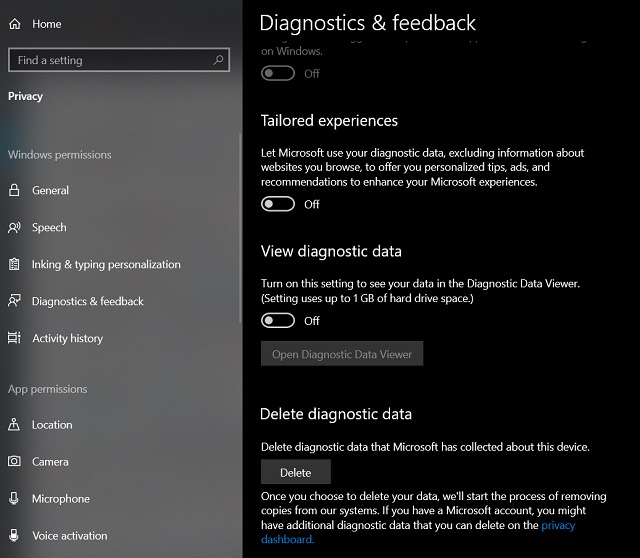
2. Disable Activity History
Activity History is another important privacy setting that you should completely turn off. It tracks your app usage including the websites you are browsing on the internet. That’s completely insane, right? I assume this happens only if you are using Microsoft Edge or Internet Explorer. But still, this privacy setting should not be turned on by default. Anyway, you can manually turn it off from the same Privacy page under the “Activity History” tab.
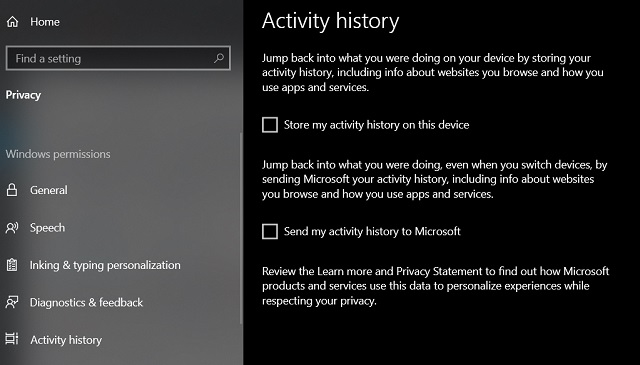
Having said that, Redditors have discovered that Microsoft still tracks your usage even after you have completely disabled Activity History on your PC. This kind of behavior by Microsoft does not bode well for privacy-conscious users. If you want to truly disable all kinds of background telemetry then you will have to modify the Group policy and Registry settings which seems out of the way for any general user. So to safeguard privacy on Windows 10, we recommend a special privacy tool that does all the job for you in a seamless and effective manner.
Improve Privacy on Windows 10 with ShutUp10
ShutUp10 is an anti-spy tool that is completely free and offers a one-stop privacy dashboard that can be managed by anyone and everyone. The tool is developed by O&O which is quite popular for creating some of the best Windows apps.
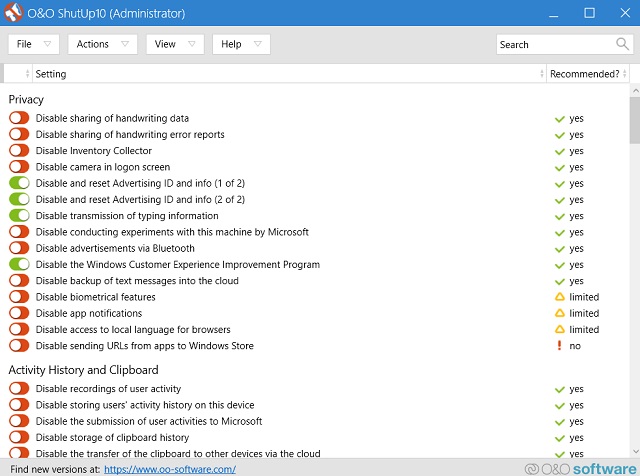
Unlike the native privacy settings on Windows 10, Shutup10 offers a simplified interface. The privacy settings are elaborate which helps you decide whether to allow a setting or not. It even has a dedicated column which indicates their recommendation for a particular privacy setting. Upon how comfortable you are with sharing your data, you can choose to pass it on to Microsoft. The best part is that everything is available on a single dashboard. No more jumping around from one page to another and modifying the Registry configurations.
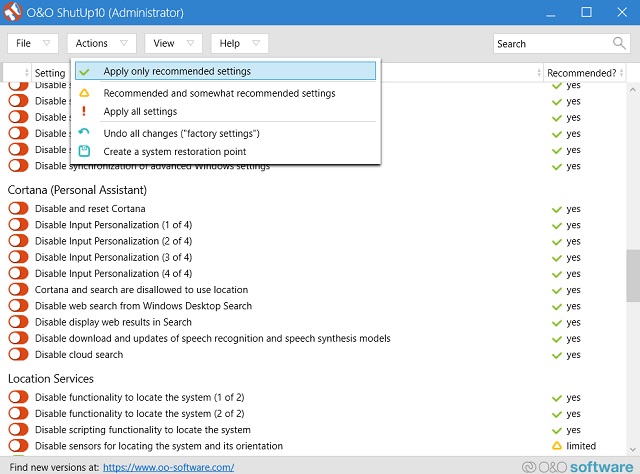
Apart from that, you can disable targeted advertisement, user tracking, typing data, location services, data sharing between apps and more. Basically, the tool lets you have everything under your control and you can manage all of it effortlessly. In case, you are not well versed in understanding the privacy settings, you can choose to apply O&O’s recommended settings to maximize your privacy on Windows 10. On top of it, there is an option to control Windows 10 Updates as well so that is awesome. To sum up, ShutUp10 is a one-click solution to all your privacy woes on Windows 10 and you should definitely use it on your PC.
Download ShutUp10 (Free)
Control Your Privacy on Windows 10 Smartly
So that was our short guide on how to reclaim your privacy control on Windows 10. While you can definitely go through the native way and disable all sorts of background services, a one-stop tool like ShutUp10 is a better and hassle-free solution. Anyway, that is all from us. If you want to learn more about Windows 10, stay tuned with us as we will be bringing more in-depth tutorial and recommended apps in coming days.


















