Since the time Microsoft released Windows Subsystem for Linux (WSL) and subsequently acquired GitHub in 2018, the company is seen embracing the open-source community. It has even kickstarted many in-house projects under open-source guidelines. As a result, many open-source programs are now cross-platform and available on Windows natively. Not just that, the open-source apps are well-designed and follow Windows design principles. So in this article, we have listed the best free and open-source software for Windows 11. We have included apps from all categories, so you can find alternatives for popular apps, which are free and work well on Windows. On that note, let’s jump to the list.
In this article, we have curated the 35 best open-source apps for Windows 11. From productivity apps to utilities and professional-grade software, we have mentioned everything. Expand the table below and go through the list of apps.
1. VLC
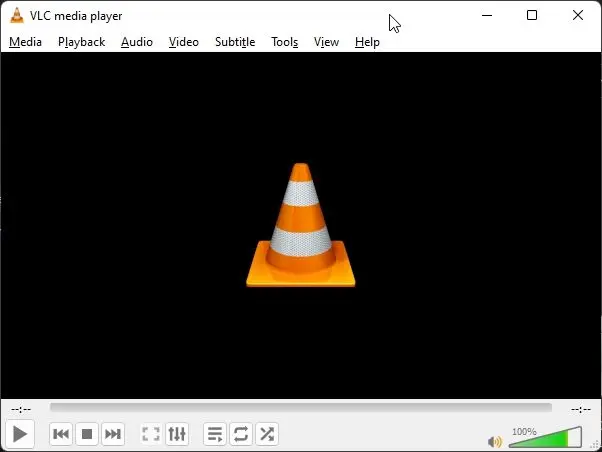
When you are talking about the best open-source software for Windows 11, you simply can’t miss the VLC media player. It’s one of the best media players not just on Windows, but also on Linux, Android, macOS, and iOS. It’s completely free and open-source with no ads, user tracking, or spyware. No matter what you throw at it, be it video files with proprietary codecs, or Audio CDs, DVDs, etc, VLC can decode everything in an instant. And this is the reason why we chose VLC as one of the best Windows 11 apps.
Install VLC (Free)
2. ShareX
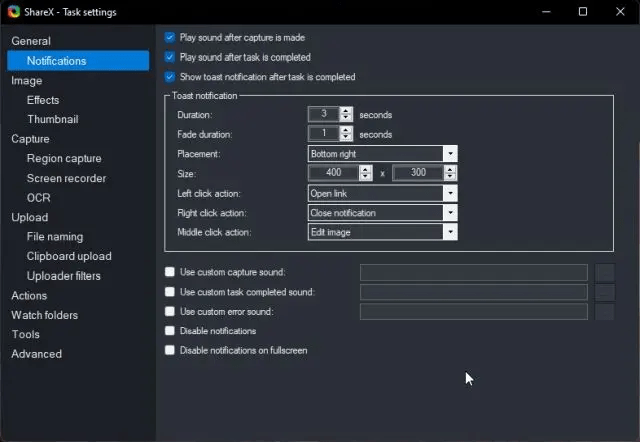
There are many screenshot tools on Windows including the native Snipping tool, Greenshot, Lightshot, etc., but nothing comes close to ShareX. It’s a free and open-source program that allows you to take all kinds of screenshots on Windows. From partial screenshots to full-screen, window capture, and delayed screenshots, it can capture everything. Not to mention, you can also record the screen and create GIFs in the best quality on Windows 11 with ShareX. Simply put, for me, ShareX is one of the best free and open-source software for Windows 11 and you should check it out.
Install ShareX (Free)
3. OBS Studio
OBS Studio is a professional-grade software used by streamers and broadcasters, but did you know that it’s completely open-source? More than 500 users have contributed to the OBS project to make it a powerful live streaming and screen recording software. With OBS Studio, you can stream directly on YouTube, Facebook, Twitch, and other social media channels.
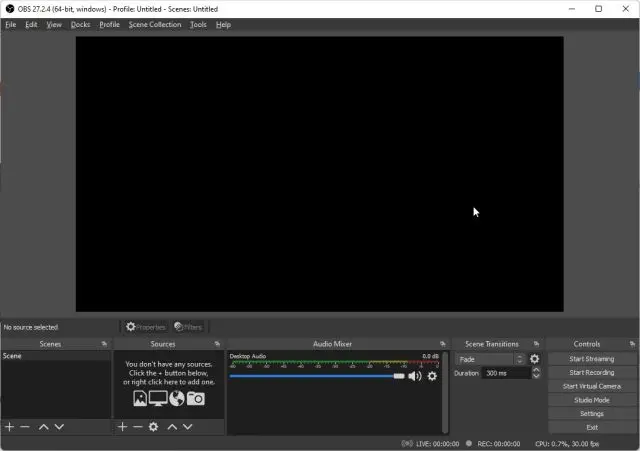
It supports compositing, granular settings for various media sources, unlimited scenes, custom transitions, and more. In fact, due to its open-source nature and huge community support, OBS Studio is supported by a large number of developers with third-party plugins. So I would say, OBS Studio definitely ranks among the best open-source software for Windows 11.
Install OBS Studio (Free)
4. Rufus
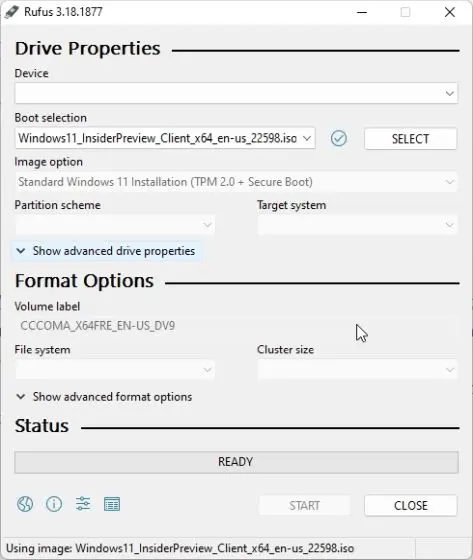
Rufus is another great open-source utility for Windows 11. You can use it to create a bootable USB for Windows 11 and also bypass many of the system requirements of Windows 11. The best part is that it’s completely free to use and supports many other operating systems too. You can define the partition scheme, directly pull Windows 11 from Microsoft’s website, select the file system, and do much more. You can also perform a clean install of Windows 11 using Rufus. In tandem, Rufus is an essential open-source app for Windows users and you should definitely use it.
Install Rufus (Free)
5. Lively Wallpaper — Free Alternative to Wallpaper Engine
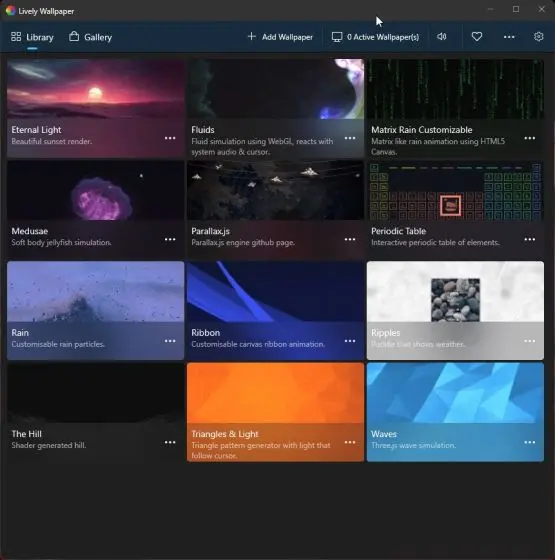
There are a number of paid live wallpaper apps for Windows 11, but the one that stands out for me is Lively Wallpaper. Unlike the premium Wallpaper Engine, Lively Wallpaper is completely free to use and it’s open-source as well. You can set GIFs, online videos, downloaded videos, and even websites as your desktop live wallpaper. The good thing is that Lively Wallpaper consumes very few system resources reducing stutters and lags. All in all, Lively Wallpaper makes a case for open-source community-supported software and does a fabulous job at that.
Install Lively Wallpaper (Free)
6. Rise Media Player
While VLC is definitely a powerful media player, if you are looking for another open-source media player that is built on the modern WinUI framework, then Rise Media Player is for you. It’s a beautifully designed app in Fluent style and offers everything that you expect from a media player.
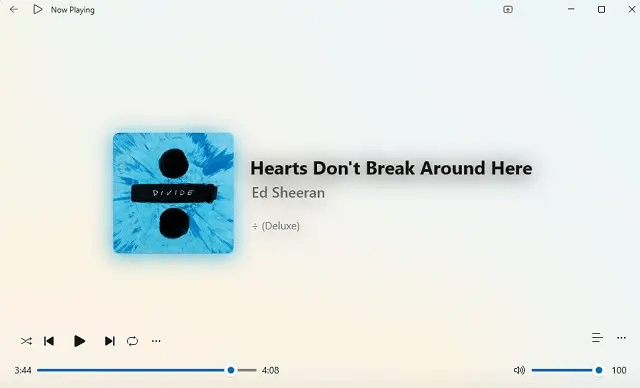
You can play your local media files, and stream music and videos with unlimited customization. The best part is that it uses materials like Mica and Acrylic to enhance the UI even more. The developer has released a new Alpha Preview 2 with a Now Playing feature and many quality-of-life improvements. Go ahead and check out this excellent open-source media player on Windows 11.
Install Rise Media Player (Free)
7. Cider — Alternative to Apple Music
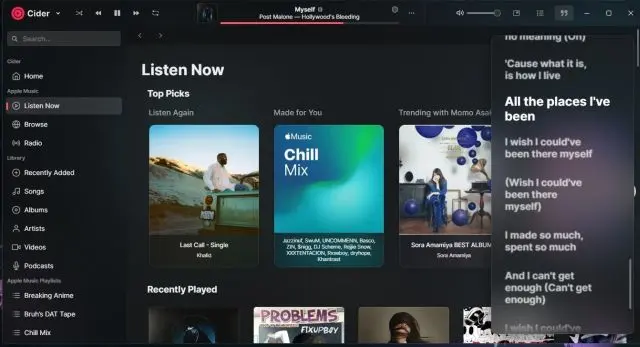
Apple recently released the official Apple Music app for Windows 11, but it’s currently in preview. However, if you are looking for a stunningly designed Windows app for Apple Music, I would strongly recommend Cider. It’s completely free and open-source and integrates Apple Music seamlessly into the app. In addition, you can add services like Spotify, Last.fm, and Discord as well. Unlike the dreaded iTunes app, Cider is very fast as it’s natively written on Vue.js for Windows 11. Not to forget, you have support for AirPlay, Apple Music Sing, Chromecast, and more.
Install Cider (Free)
8. KDE Connect — Alternative to Phone Link
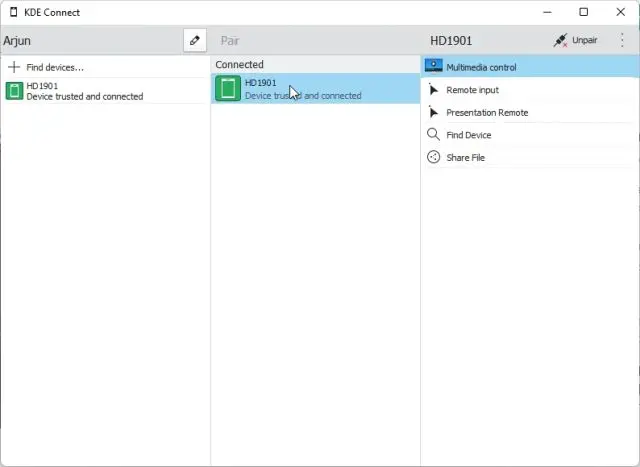
If you are looking for an open-source alternative to Phone Link or Intel Unison, go ahead and check out KDE Connect. It offers similar features and enables deeper communication between your smartphone and PC. You can effortlessly share files and links between the two devices, get phone notifications on your PC, customize commands to shut down your computer, and more. In addition, you can remotely control music on your PC using your phone and use your phone as a virtual trackpad. Simply put, it brings many of the essential features to bridge the gap between smartphones and PCs.
Install KDE Connect (Free)
9. GIMP — Free Alternative to Adobe Photoshop
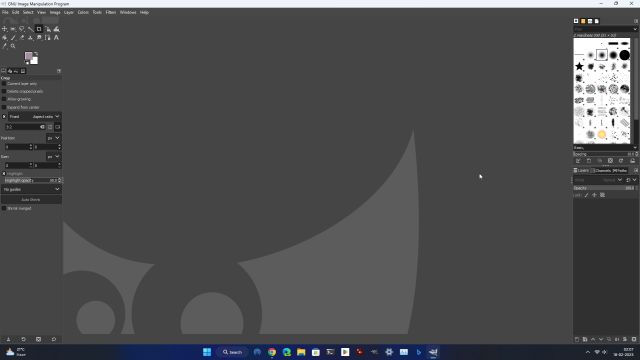
We already know how costly Adobe’s suite of apps can get and particularly, Adobe Photoshop. If you are looking for an open-source and free alternative to Adobe Photoshop, I would strongly suggest checking out GIMP. I personally use GIMP and it’s actively developed with new feature additions that make it a powerful image editor. You get most of the basic and advanced features on par with Adobe Photoshop. It has support for many third-party plugins and comes with a variety of sophisticated tools as well.
Install GIMP (Free)
10. Audacity
Audacity is a free and open-source audio editor for Windows 11. It’s an excellent application that comes with many audio-manipulation tools. You can record audio from multiple sources, resample audio in various formats, edit audio clips, add effects, analyze the frequencies, and do much more.
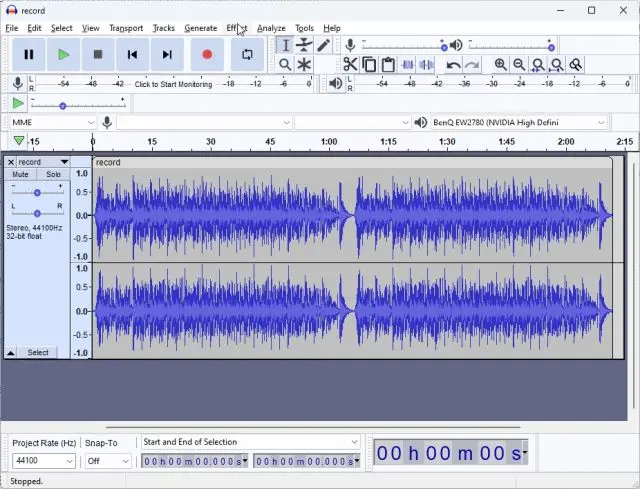
With its Spectrogram view mode, you can visualize detailed frequency and analyze the audio in greater detail. Just like other open-source programs, it also supports third-party plugins from various applications. If you wish to record audio on Windows 11 and the built-in Sound Recorder app is too basic for you, you can try Audacity. It will not disappoint you.
Install Audacity (Free)
11. Shotcut — Free Alternative to Adobe Premiere Pro
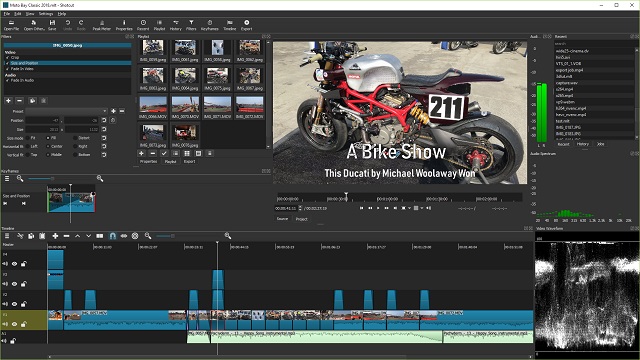
Shotcut is not as advanced as Adobe Premiere Pro, but it does a very good job at video editing. It’s a free and open-source video editor for Windows 11 with support for multiple audio and video formats. Thanks to FFmpeg — another open-source project — Shotcut can decode most media formats including proprietary ones. You do get multiple timelines and dockable panel support just like other advanced video editors. The video editor also supports tone mapping, video effects, transitions, animations, and more. Other than Shotcut, you can also try other free and open-source video editors like Kdenlive and OpenShot.
Install Shotcut (Free)
12. 7-Zip and NanaZip
We already know that 7-Zip has made a mark for itself in the file archiving space. Overthrowing WinRAR and WinZip, this free and open-source software has become the de-facto solution for compressing and decompressing files and folders. It’s a very lightweight app featuring an impressive algorithm that outputs files with a high compression ratio. You can even encrypt and password-protect files and folders in Windows 11 with 7-Zip. Not to mention, 7-Zip lets you access various file formats like DMG, MSIX, EXE, and more.
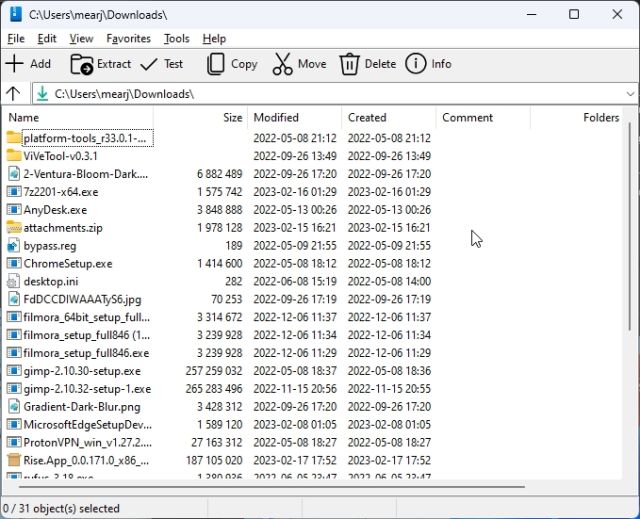
That said, it has a somewhat outdated design for Windows 11 which forces people to look for an alternative. In that case, you can try NanaZip which is a fork of 7-Zip, but in a modern UI. Built on XAML Islands, NanaZIP has a simple and modern user interface. Unlike 7-Zip, NanaZip offers a context menu when you right-click on a file or folder with various functions. To sum up, both are powerful apps and based on your preference, you can choose either of them.
Install 7-Zip (Free)
Install NanaZip (Free)
13. LibreOffice — Free Alternative to Microsoft Office
LibreOffice is a popular office suite similar to Microsoft Office, but it’s completely free and open-source. If you don’t want to buy Microsoft Office or subscribe to its expensive plans, you can very well get your things done on LibreOffice. It has all the office productivity software you need including Writer, Calc, Impress, Draw, Base, Math, and more.
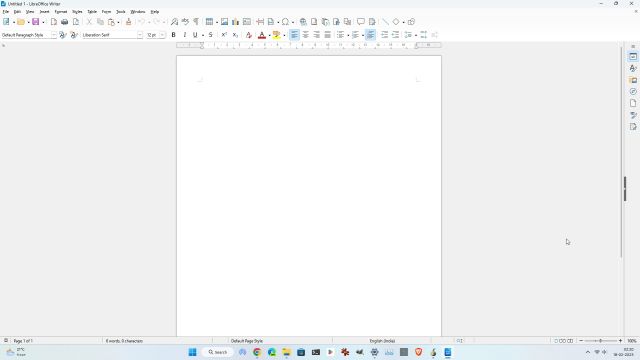
All the programs are alternatives to MS Office apps. I have personally used LibreOffice in the past and I can say that the compatibility between Microsoft Office and LibreOffice documents is quite good. Moreover, developers have modernized the UI greatly and now it even supports dark mode.
Install LibreOffice (Free)
14. QuickLook

QuickLook is a fantastic open-source program for Windows 11 that lets you quickly preview files and folders, similar to macOS, ChromeOS, and Linux. Select the file and press the “Space” key and you can peek into the file without fully opening it. It works for images, videos, PDF files, folders, etc. I have been using QuickLook on my Windows 11 PC and am very happy with the experience. So if you want to get a macOS-like preview feature on Windows 11, QuickLook will let you do that.
Install QuickLook (Free)
15. Files
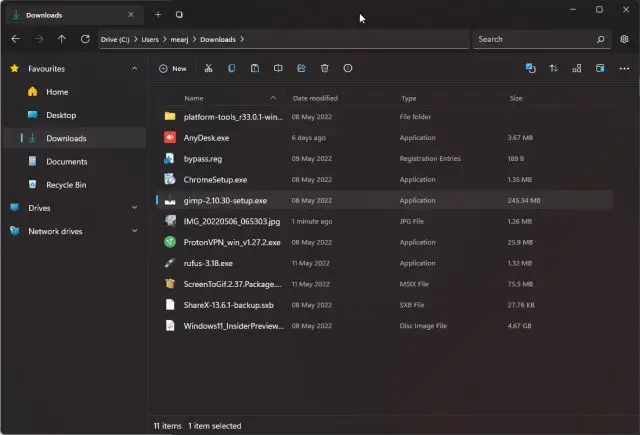
While Microsoft is overhauling the native File Explorer on Windows 11 with tabs support and a new details pane, an independent developer has made an open-source Files app that is modern-looking and has all the useful features for Windows. It has a sleek and intuitive design with support for tabs, color coding, dual pane, column view, QuickLook integration for quick previewing, and more. In fact, it won the Microsoft Store App Awards in 2022 for the best-designed app. If you want to try something new, go ahead and use the Files app on your Windows 11 PC.
Install Files (Free)
16. ScreenToGif
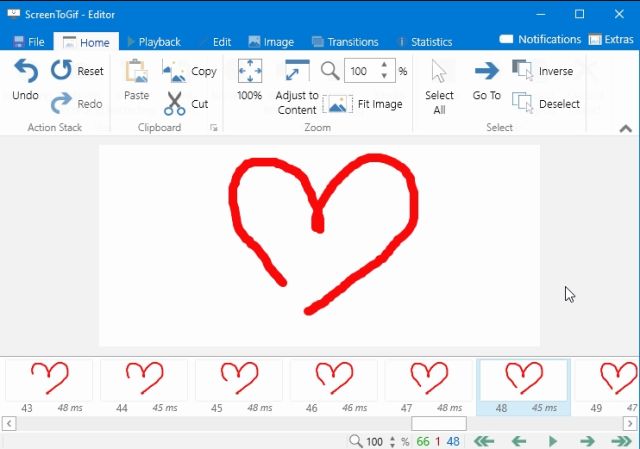
ScreenToGif is one of my favorite Windows 11 apps. It’s a full-blown GIF editor and it’s free to use and open-source as well. You can edit GIFs frame-by-frame, reduce their quality and size, edit, cut, crop, and resize them too. There are many built-in algorithms to reduce the GIF size without affecting the quality. Apart from that, it also supports sketch board recording with screen and webcam support. You can also share the GIFs directly using Imgur, Gfycat, and other online sources. Simply put, there is no better GIF editor for Windows 11 than ScreenToGif.
Install ScreenToGIF (Free)
17. Brave Browser — Open-Source Alternative to Chrome, Edge
Many are not aware but Brave is an open-source browser that is based on Chromium. Chrome is also based on Chromium, but it has many proprietary Google services integrated. As for Brave, it’s built on the premise of offering fast performance without the niggling memory issues of Chrome. It consumes 33% less memory than Chrome and offers 3x better performance.
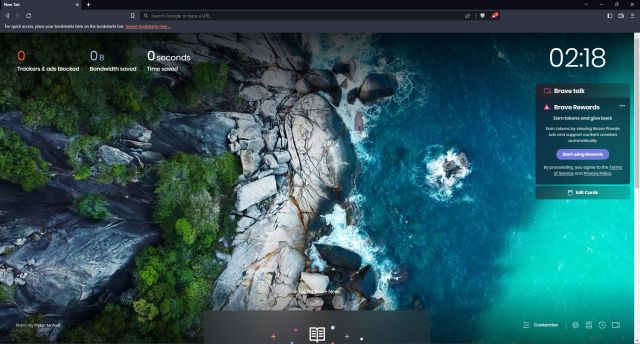
Apart from that, it blocks third-party trackers and invasive ads by default which is great from the point of privacy. In addition, Brave provides malware and phishing protection as well. Brave has also done well to add Tor mode which anonymizes the network route. So if you want a fast, secure, and open-source browser for Windows 11, go ahead and try Brave. Also, you can check out Mozilla Firefox (Get) which is also open-source.
Install Brave (Free)
18. Tor Browser
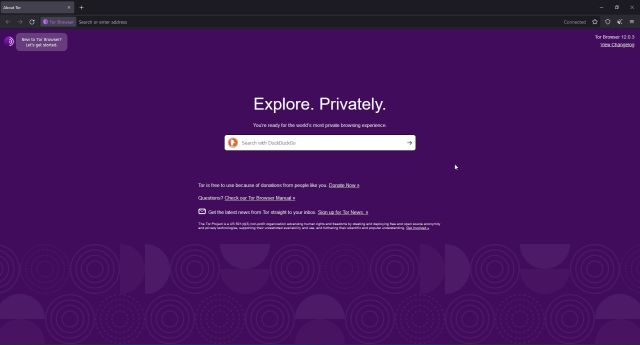
If you want complete anonymity online, you should use the Tor browser on Windows 11. It’s a free and open-source program developed by the Tor project and thousands of volunteers worldwide. The Tor browser runs an encrypted Tor network which is maintained by a community of volunteers from all around the world. It blocks third-party trackers, ads, fingerprinting techniques, etc. to offer restriction-free internet. The idea behind the Tor browser is to quell censorship and surveillance on the internet.
Install Tor (Free)
19. Bitwarden
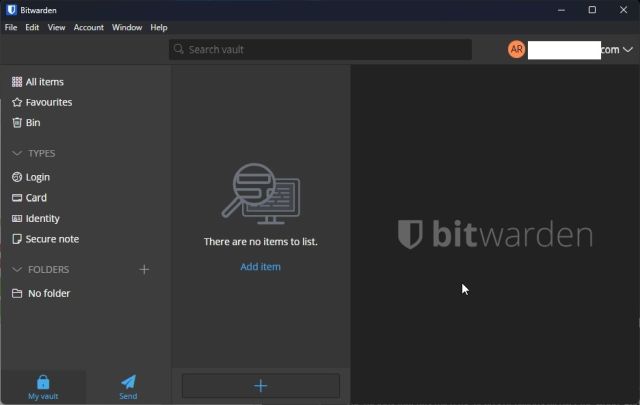
Bitwarden is one of the best password managers for Windows 11 and it’s also one of the rare ones that are open-source. The password manager is all about transparency and its source has been audited by many security firms. It also conducts regular penetration testing by consulting groups. So, as far as security is concerned, Bitwarden offers top-notch protection for your passwords. The best part is that it also offers a free version with unlimited passwords and device support. It can auto-fill web forms, generate strong passwords, offer a 2FA login, an authenticator app, and more. To sum up, if you want an open-source password manager for Windows 11, Bitwarden is the way to go.
Install Bitwarden (Free)
20. Blender — Free Alternative to Autodesk Maya and Cinema 4D
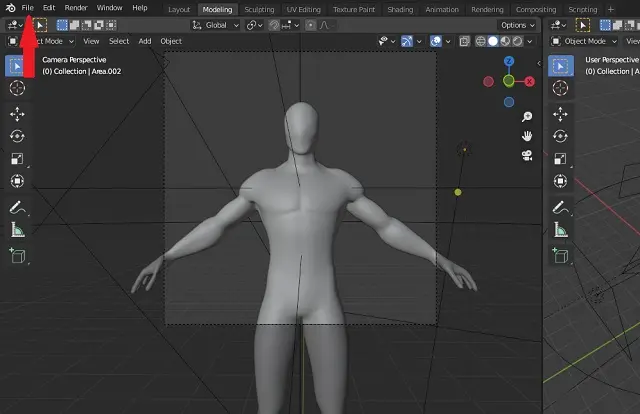
Blender is a professional-grade 3D creation software that has been used to create many popular movies. It’s a powerful program used by graphic artists to create animated films, visual effects, art, and more. Guess what? Blender is completely free and open-source. If you are someone who wants to work on motion graphics, interactive 3D applications, virtual reality assets, and 3D-printed models, well, Blender has all the tools to drive your imagination. Apart from that, many use it for 3D and 2D modeling, sculpting, and digital drawing. To conclude, there is no program out there that can match Blender’s capabilities.
Install Blender (Free)
21. Okular — Free Alternative to Paid PDF Editors
While there are a ton of PDF editors on Windows 11, most of them are paid and some freemium ones allow only one edit in a day. If you are looking for a completely free and open-source PDF editor for Windows 11, I would recommend Okular. It’s developed for Linux systems mainly, but of late, it has been greatly improved on Windows as well.
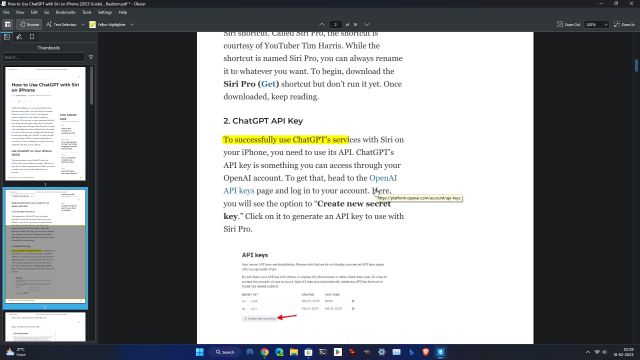
You can both view and edit PDF documents with Okular. It supports annotation with a wide variety of tools, you can highlight texts, add inline, notes, and your text as well. Not to mention, Okular offers digital signatures as well, so that is great. In addition to Okular, you can also try LibreOffice Draw to edit your PDF files for free on Windows 11.
Install Okular (Free)
22. Krita — Free Alternative to Adobe Illustrator and Adobe Animate
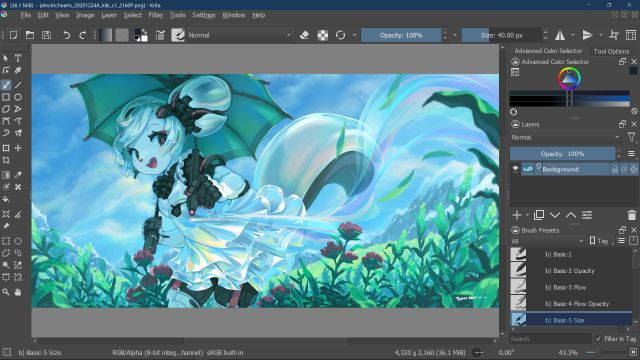
Krita is a feature-packed painting application for Windows 11 that is entirely free and open-source. It’s a suitable alternative to the pricey Adobe Illustrator and Adobe Animate. You can do raster graphics editing for digital and 2D animation. The app is perfect for someone looking to make conceptual art, illustrations, comics, and digital painting. You have a customizable layout with support for 30 dockers and it also supports dark and light modes. Moreover, Krita offers more than 100 brushes for various ranges and your style. It can even stabilize your brush in case you have a shaky hand. So if you want to paint on a Windows PC, Krita is the way to go.
Install Krita (Free)
23. HandBrake
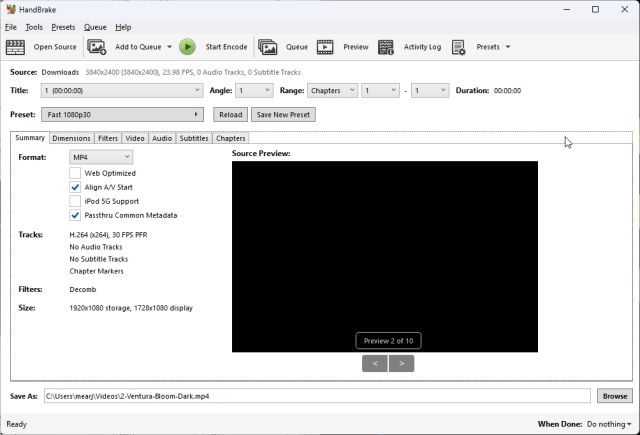
To convert videos to other formats, you don’t need to download a sketchy program or install a heavy video editor on your PC. HandBrake is a free and open-source program that can nearly convert any video format to another modern format with proper codec support. It can even convert proprietary video formats to your choice of media format. From AV1 to H.265, MPEG-4, and VP9, you are covered on almost all the fronts. It can even encode audio formats like DTS-HD, TrueHD, AC3, and other tracks. Finally, you can add subtitles, set live and static video previews, adjust bitrate, mark chapters, etc.
Install HandBrake (Free)
24. Psiphon
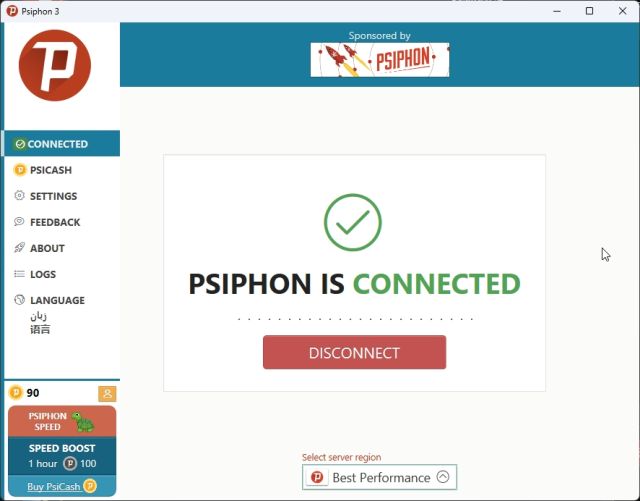
Psiphon is a free and open-source software for Windows 11 that can circumvent restrictions on the internet by deploying various network technologies. You can think of it as a VPN, but it’s more than that. It uses a combination of VPN, SSH, and web proxy to establish a secure connection amid internet censorship. If a service or content is blocked in your region, Psiphon can unblock it for you. For user protection, it constantly changes the servers and uses a number of blocking-resilient protocols to keep the internet open.
Install Psiphon (Free)
25. FreeCAD — Free Alternative to AutoCAD

FreeCAD is a free and open-source CAD software for 3D parametric modeling on Windows 11. It essentially lets you create designs of real-life objects into 3D models. You can create 3D models of any size and change the parameters to modify the design as you like. The program also lets you create 2D sketches and then create 3D objects on top of it. The best part about FreeCAD is that it has many tools and components to develop production-ready models of high quality. Whether you are in architecture, product design, or mechanical engineering, FreeCAD is the best software to model and create the objects you want.
Install FreeCAD (Free)
26. VirtualBox — Open-Source Alternative to VMware
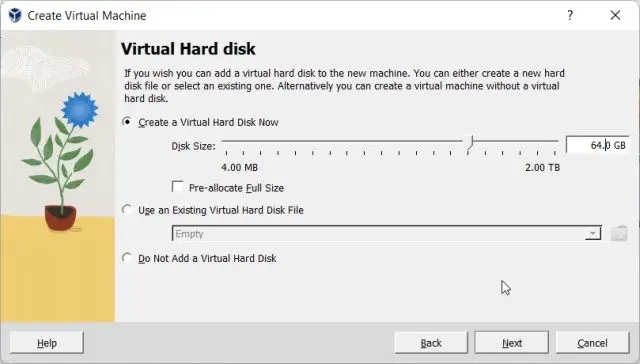
While VirtualBox is not completely open-source, it’s one of the most powerful virtualization software out there. The extension packs are proprietary and developed by Oracle. You can use it to create a virtual machine on Windows 11 or run Android, Linux, and other operating systems in a VM. Sure, VMware also offers a free edition of its software, but it’s not open-source. So if you are on the lookout for an open-source virtualization tool that is also free, VirtualBox is the way to go.
Install VirtualBox (Free)
27. VeraCrypt
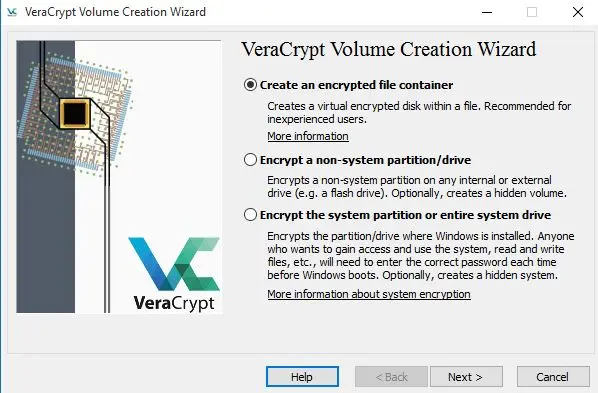
If you are looking for an open-source disk encryption program for Windows 11, VeraCrypt is the most suited one. It’s totally free and offers premium features without any fee. It allows you to password-protect your encrypted volumes on Windows. It does so by encrypting the whole disk partition using industry-standard algorithms like AES, Serpent, SHA-2, and other methods. Not just that, you can also encrypt your USB stick so that no one can access your confidential files.
Install VeraCrypt (Free)
28. Joplin — Free Alternative to OneNote and Evernote
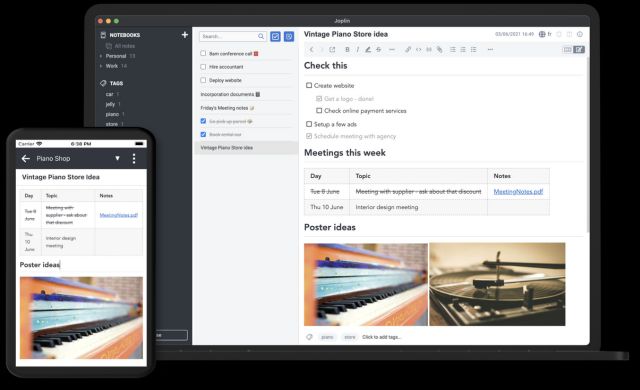
On Windows, OneNote and Evernote are considered to be the best note-taking apps. However, Joplin is a free and open-source software for Windows 11 that you can use to take notes and create your to-do lists as well. Joplin can handle a large number of notes and resources and can be organized into notebooks. You can also search the notebook, tag them, categorize them into multiple sections, and also add texts wherever you want. The best part is that it also supports Markdown format and you can also import your Evernote notes with formatting intact.
Install Joplin (Free)
29. BleachBit — Open-Source Alternative to CCleaner
Many users prefer to use CCleaner to clean up their PC, but it has come to notice that CCleaner is an adware and it constantly hogs system resources. In fact, Microsoft now flags CCleaner as a Potentially Unwanted App (PUA). So if you want a lightweight disk cleaner and maintenance software for Windows 11, I would recommend BleachBit.
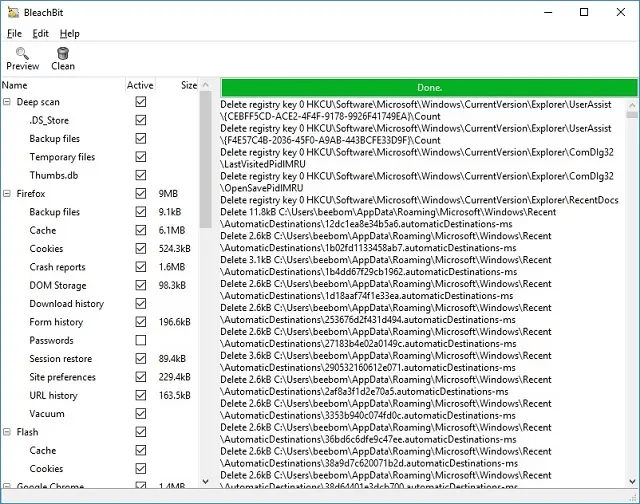
It’s fully open-source and free to use. It identifies temporary and cached files from browsers, programs, mail clients, and various other apps. The app has a simple user interface and can deep clean your system within seconds. Apart from that, we will also recommend following our guide on how to free up disk space on Windows 11.
Install BleachBit (Free)
30. Clonezilla — Free Alternative to Macrium Reflect
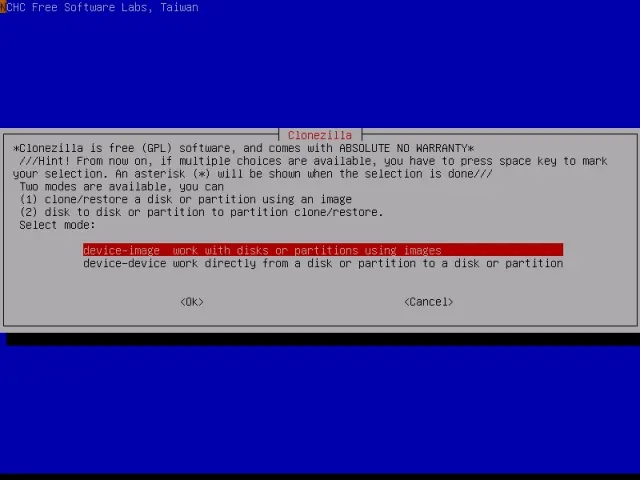
If you want to create a full backup of your system, there are many backup software for Windows, but most of them are paid. However, Clonezilla is a free and open-source software for Windows 11 that lets you access most of the premium features for free. It can fully clone the system images and disks without any errors. No matter if you have a disk with different file systems, Clonezilla can mirror the disk effortlessly. The only con is its UI, which might frighten general users. However, once you understand its interface, you can easily move your data from one disk to another without losing anything.
Install Clonezilla (Free)
31. Mailspring
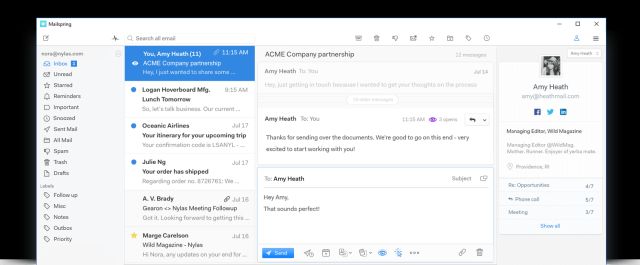
For many Windows users, the go-to open-source email client has been Thunderbird. However, now a modern-looking app Mailspring has come up that offers most of the features for free. It has a very neat interface with no ads or bloatware integration. It supports multiple accounts including IMAP and Office 365. You can choose to make a unified inbox for multiple accounts. The best part is that it has touch and gesture support so if you have a touchscreen Windows tablet, it will fit right in. You also get built-in support for read receipts, link tracking, send later, and more. So what are you waiting for? Go ahead and try Mailspring on your Windows 11 PC.
Install Mailspring (Free)
32. Transmission
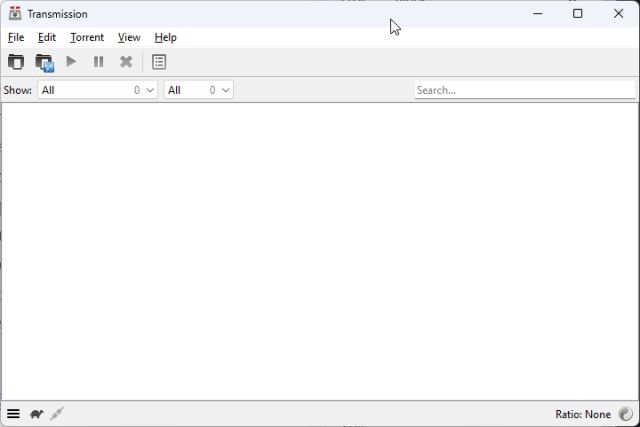
Transmission is a free and open-source torrent client for Windows 11. The reason I am recommending Transmission over qBittorent is that it’s very lightweight and does not consume system resources needlessly. If you are looking for a torrent client for Windows, pick Transmission over the adware uTorrent or other such clients. Transmission automatically blocks bad peers which makes it much faster than other clients. Apart from that, it has been developed in a modern framework so the feel and look of the app is quite nice on Windows 11.
Install Transmission (Free)
33. Notepad++
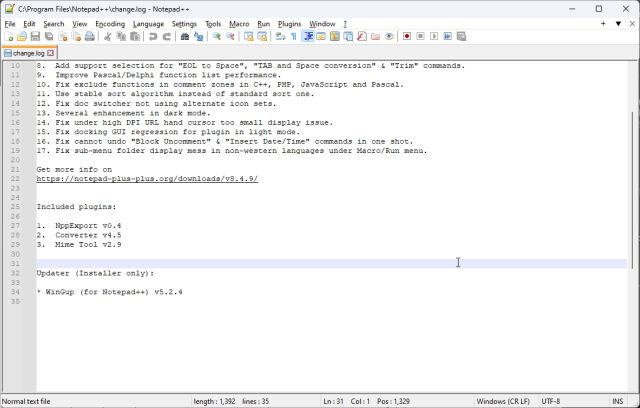
Notepad++ is a popular text and source code editor for Windows. It’s open-source and free for everyone to use. While Microsoft recently added tabs support to Notepad, Notepad++ had it for years. You can open multiple files in the same window in a tabbed interface and edit texts as you like it. If you are a beginner in coding and want to edit or view source code, Notepad++ is the best place to start. It offers syntaxes for as many as 78 programming languages including popular ones like C, C++, HTML, JSON, Rust, and more. To sum up, for text and source code editing, Notepad++ is a very good open-source app on Windows that you can try.
Install Notepad++ (Free)
34. Microsoft PowerToys
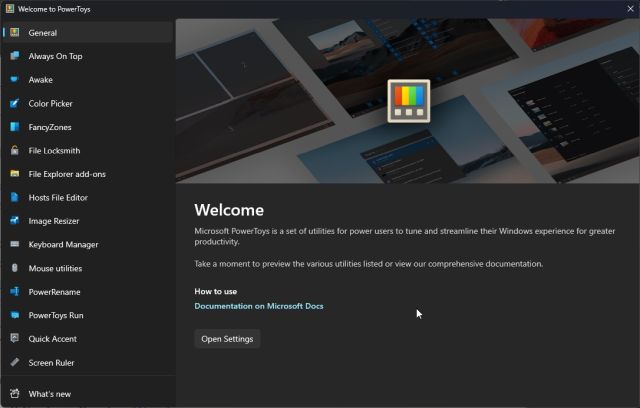
In case, you are unaware, Microsoft PowerToys is a free and open-source program developed for Windows users. It features a number of utilities for power users that can improve productivity by a greater degree. You can enable PowerToys Run to get a Spotlight-like Search tool on Windows 11. Apart from that, you can quickly extract text from images on Windows 11 using PowerToys, no need to download a separate OCR software. You can further customize Snap Layouts and create your own layout for better productivity. There are many such features that can streamline and enhance your Windows experience. So go ahead and try PowerToys on your PC right away.
Install PowerToys (Free)
35. ExplorerPatcher
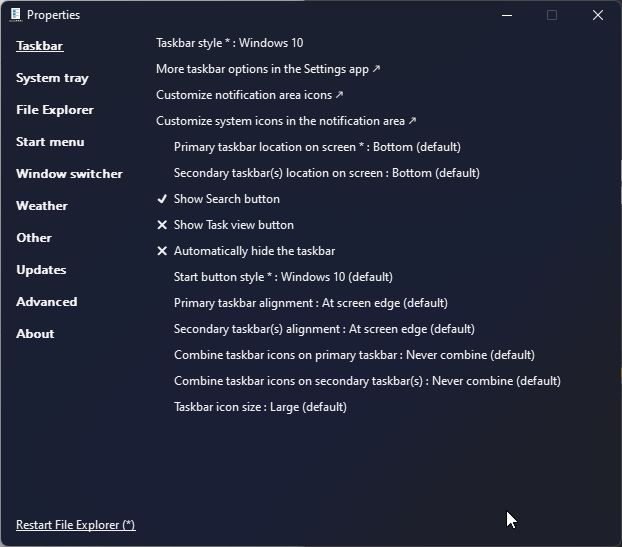
After the release of Windows 11, many users were miffed due to new changes in Start Menu and Taskbar design. However, with a free and open-source program called ExplorerPatcher, you can restore most Windows 10 functionalities on Windows 11. For example, you can set Windows 11 Taskbar icons to Never Combine for separate app placement on the Taskbar. Apart from that, you can remove the “Recommended” section from the Windows 11 Start menu. There are many other meaningful changes you can make with ExplorerPatcher so I would suggest going ahead and trying the app by yourself.
Install ExplorerPatcher (Free)
So this is our list of the best open-source software for Windows 11. We have included only those Windows apps which are completely free and open-source. You can go ahead and pick the programs most suited to your needs. Anyway, that is all from us. If you are looking for the best settings to change for enhanced privacy on Windows 11, head to our linked guide. And if we missed out on your favorite open-source app, do let us know in the comment section below.






