Compression is one of the most used features of PC, being used for both personal and business use. We need to compress or decompress files to decrease size or to email the files. The two most popular tools for this purpose are WinZip and WinRAR, being used by millions. Unfortunately, these are paid tools and most users prefer free tools. However, as almost everything is available free on the internet, compressions tools are not an exception. There are many alternative free third-party tools available on the internet that will let you compress files or decompress different formats for no cost. Most of these tools can provide same features as WinZip or WinRAR, but there are some tools that can arguably provide even better features.
There are tools available for both Windows PC / Mac and smartphones, you just need to select the one that works perfectly for you. Today, we are going to list down best alternatives to WinZip and WinRaR, just make your pick.
WinZip and WinRAR Free Alternatives
1. 7-Zip

7-Zip definitely deserves the first mention. It is an open source tool and completely free to use. The main reason why it is loved by so many people is its high ratio compression. It offers up to 10% better compression than other tools, including WinRAR and WinZip.
Furthermore, if you are compressing to its native format 7z, then it can offer compression up to 30-70%. However, these numbers solely depend on the type of file you are compression. You can easily zip/unzip formats such as, 7z, ZIP, GZIP, RAR, TAR and WIM.
Download (Windows 10, 8.1, 8 and 7)
2. B1 Free Archiver

B1 Free Archiver is another great tool with very professional interface. It supports tons of formats, including 7z, b1, zip, rar, arj, xpi, jar, txz and many more. Best of all, it offers both desktop and online tools. You can either download the desktop tool to compress/decompress files offline or use the online archiver to compress/decompress files online without downloading a software.
Online archiver is specially handy when you are not allowed to download softwares on a PC due to restrictions (like, work PC). Although, it is free but it does offer some adware during the installation. So be careful and make sure you decline all the offers if you don’t need them.
Download (Windows, Mac, Linux and Android)
3. ExtractNow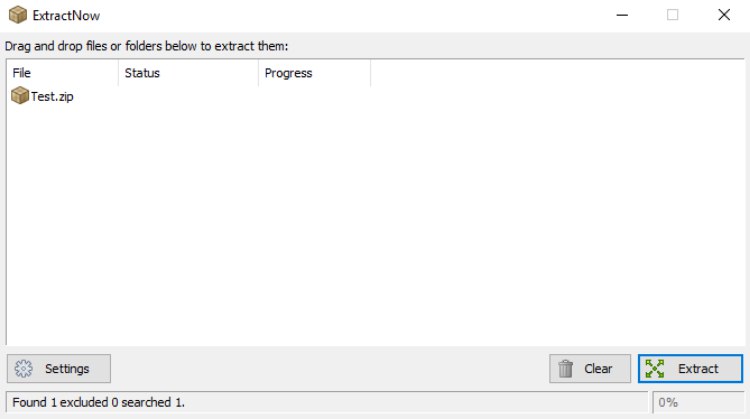
This is a completely free tool with a very simple interface. However, it can only unpack files. What makes this a good pick is its ability to extract multiple files easily. You can just drag and drop compressed files in the interface of the tool, and click on “Extract” to extract all of them at once.
Other tools can also extract multiple files at the same time, but this tool makes it very simple and makes sure you have to click the least. Just like other tools, it also supports all popular formats to extract.
Download (Windows 10, 8.1, 8, 7 and XP)
4. jZip

jZip is a free tool that offers amazing compression ratios similar to 7-Zip. It supports all the popular formats, like rar, zip, 7-zip, TAR and GZip. Unlike 7-Zip, it has a simpler interface with just few options, making it perfect for beginners.
You won’t get many customization options, all you can do is pack or unpack files with ease. It is free, but it does adds ask toolbar as adware while installation. So make sure you uncheck these options while installing if you don’t need it.
Download (Windows 10, 8.1, 8, 7 and XP)
5. PeaZip

PeaZip is a powerful open source tool that is completely free to use. It can add powerful encryption to files, adding complete protection from prying eyes. You can easily work on multiple files at the same time and can choose only specific files to extract from different files.
You can also add powerful filters to archive only required file types. It supports all popular formats, such as 7z, XZ, BZ2, ZIP, RAR, TAR and GZ. If you are looking for a replacement to 7-Zip, then this tool is a great replacement with similar features.
Download (Windows 10, 8.1, 8, 7 and XP)
6. Hamster Zip Archiver 4

Hamster Zip Archiver 4 is a free tool that is simple yet powerful. It has unique compression method that offers amazing compression ratio and 2 times faster compression. You can select the compression level as you please and also add password protection to protected the packed files.
It supports all the popular compression formats, like 7z, RAR, ZIP, TAR and XZ, etc. It can also integrate with cloud services to save and share files over the internet. However, it will offer adware during installation, keep that in mind while installing.
Download (Windows 10, 8, 7 and XP)
7. Bandizip
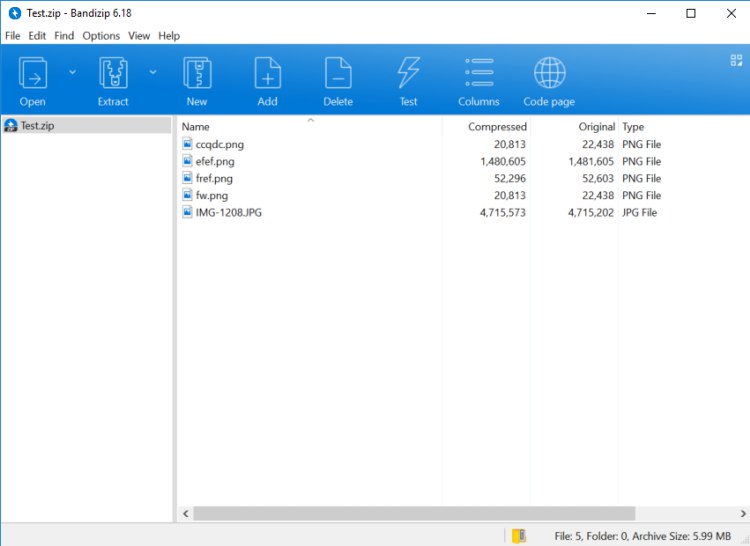
Bandizip is a free tool without any kind of adware or malware added with the program. You can scan files for viruses before opening and it supports multi-core compression. This means, if you have a high-end PC, the tool will be able to take full advantage of all the cores to provide faster and better compression.
You can also add powerful encryptions, such as AES 256 and ZipCrypto for optimum protection.
Download (Windows 10, 8.1, 8, 7 and XP)
8. Zip Extractor (Chrome Extension)

Zip Extractor is a free Google Chrome Extension that will let you extract compressed files from your PC or Google Drive to Google Drive. It is a good solution if you don’t want to download apps to your PC and instead do everything in your browser.
It has a simple interface and supports multiple compression formats. However, it will only extract files to your Google Drive, not your PC. It offers easy options to share the extracted files with other users and you can extract multiple files at the same time.
9. Ashampoo ZIP Free

Ashampoo ZIP Free is yet another powerful compression software that’s worth taking a look at. It offers almost all the basic features, and it very much capable of unpacking over 30 different formats like ZIPX, RAR, ARC, NSIS, WIM, ISO. It’s also very efficient at packing the files to formats such as ZIP, 7-ZIP, CAB, or TAR.
Additionally, Ashampoo ZIP Free can also encrypt all archives (256 bit AES), so I can confidently recommend this tool as a fast and reliable WinZip or WinRAR substitute. Ashampoo ZIP Free is a free tool, and the activation for the full version of the tool will be sent to your registered email address before the installation. It’s one of my personal favorites, so be sure to check it out.
Download (Windows 7, 8, 8.1, and 10)
10. Zipware

Zipware is the way to go if you are looking for a simple and efficient tool. It packs pretty much all the features you would ever need, and it’s extremely simple to use. The tool has nice big and colorful buttons on the top, with which you can easily find all the options. I know a lot of users might not prefer the flashy-looking interface, but trust me, it makes it very easy to use this tool. So if you are tired of putting up with the age-old interfaces on apps like WinZip or WinRAR, Zipware is worth taking a look at.
The highlight feature of Zipware, however, is its ability to scan files for viruses. Yes, Zipware is the only tool in the list that’s capable of doing that, so do keep this in mind. Zipware is completely free to use, but you can also make a donation if you wish to support its development.
Download (Windows 10, 8, 7, Vista, and XP)
WinZip and WinRAR Alternative Android and iOS App
If you would like to use a compression and decompression tools on the go, then you can also get some WinZip and WinRAR alternatives on your Android and iPhone.
11. Zip & RAR File Extractor (iOS App)

If you are on the lookout for a .zip and .rar file extractor for iOS, then ‘Zip & RAR file extractor’ is worth checking out. It’s a no-frills iOS app that lets you extract .zip or .rar files on iOS. It’s is also one of the most simple apps to use. During my testing, I was easily able to both extract a .zip file and create an archive within minutes. In fact, you can also create encrypted zip files, which is just awesome.
Download Zip & RAR File Extractor (Free)
12. Solid Explorer
Solid Explorer is not necessarily an alternative to compression apps, but it’s a feature-packed file explorer that lets you both compress and decompress files on the go. It supports multiple formats like Zip, RAR, TAR, BZ2, GZ, and ARJ. Plus, since it is a file explorer, I am guessing you already know how to use it.

Since Solid Explorer is primarily a file explorer, it lacks some important features like the ability to change compression speed, levels, etc. But it’s a great nonetheless, and I would highly recommend using it since it also doubles up as a great file explorer.
Download Solid Explorer (Free)
SEE ALSO: 10 Android Apps For Zip and RAR Files
Best WinZip and WinRAR Alternatives You Should Use
Hope this article helps you find best WinRAR and WinZIP alternative tool. We have tested each of these apps and we know that they all work. If you have any problems when using these apps let us know in the comments section below. Also, feel free to share with us your favorite apps if we have missed them on the list.






