Regardless of whether they are used at workplace, or at home, We use our computers for storing a whole lot of private and confidential information. From important business reports to those invaluable family vacation photos, just about everything is stashed on our computers’ hard disks. So it’s extremely important to ensure that this information is secured against any and all unauthorized access. And that’s exactly what disk encryption software help you do. Utilizing everything from randomized keyfiles to industry standard encryption algorithms, these applications provide your data the privacy it deserves. Can’t wait to know more? Here’s a listing of the 8 best encryption software for Windows.
Best Encryption Software for Windows in 2020
Best Encryption Software for Windows
1. VeraCrypt
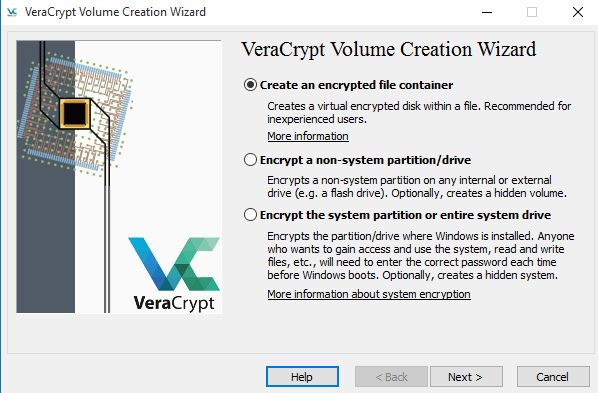
Based on TrueCrypt, the hugely popular encryption program, VeraCrypt provides top-grade encryption for your data. It’s considered as one of the best encryption software across Windows, Linux, and macOS. It essentially works by creating password-protected encrypted volumes, but can also encrypt entire disk partitions, including the system partition, and even the entire hard drive. Further, now with the latest release, you can also encrypt folders and files by mounting the encrypted data to a disk volume.
To start off, you specify the details regarding the encrypted volume to be created, such as volume size, save location, as well as the encryption and hashing algorithms to be used. For additional security, you can specify a password, as well as a keyfile (any random file of your choice that acts as an additional authenticator). Once an encrypted volume has been created, it must be always mounted first (on any of the available mount points) through VeraCrypt, after supplying the password and keyfile (if used) to access the data stored on it. Any data moved/copied to an encrypted volume is automatically encrypted as well. VeraCrypt supports industry-standard encryption algorithms, such as AES, Serpent, Twofish, SHA-2 and can even employ more than one of them in cascading mode.
Another good thing about VeraCrypt is that you can also use to encrypt your USB devices. So not only your built-in storage but also the external storage solutions are encrypted and safe.
Platform Availability: Windows XP, 7, 8, 8.1, 10; Mac OSX 10.6 and above, Linux (Desktop), Android, iOS
Price: Free
2. AxCrypt
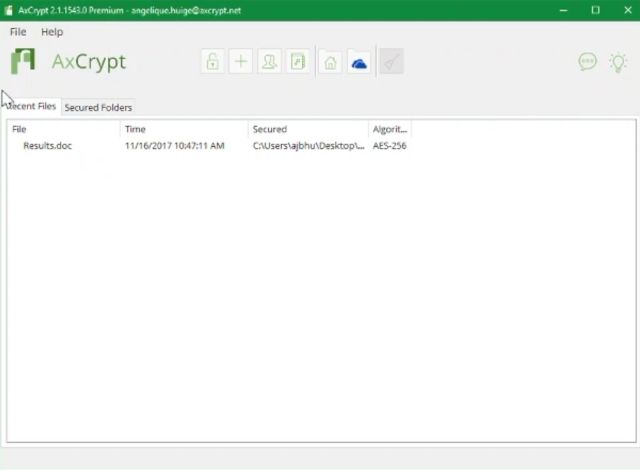
Even though applications like VeraCrypt are incredible with their encrypted volumes and other several features, some users don’t need all of that and are just looking for something simple that can encrypt their files and folders. If you’re among the lot, you’re going to love AxCrypt. Arguably the easiest to use encryption software out there, AxCrypt can be used by just about everyone. The UI consists of just one window having two columns. The left column lists the drives and files on your computer, arranged in the familiar tree-like structure, and lets you easily browse the files/folders you need to encrypt. Once you’re there, right-click on the file/folder, and select the Encrypt option.
After that, specify the encryption password, an optional keyfile, and you’re done. The decryption process is essentially identical, except that you have to select the Decrypt option from the context menu. AxCrypt employs the industry-accepted AES encryption algorithm (both 128-bit and 256-bit key length) and also includes features like auto-encryption of modified files, passphrase caching, and stuff like that. What’s more, if you are a premium user then you can share encrypted files too with your contacts. Simply put, if you are not an advanced user and want a user-friendly encryption software for Windows then AxCrypt is the best out there.
Note: The standard installer of AxCrypt includes some bundled third-party applications. However, these can be easily skipped during installation.
Platform Availability: Windows (Desktop), macOS
Pricing: Free, Yearly subscription starts at $35
3. 7-Zip
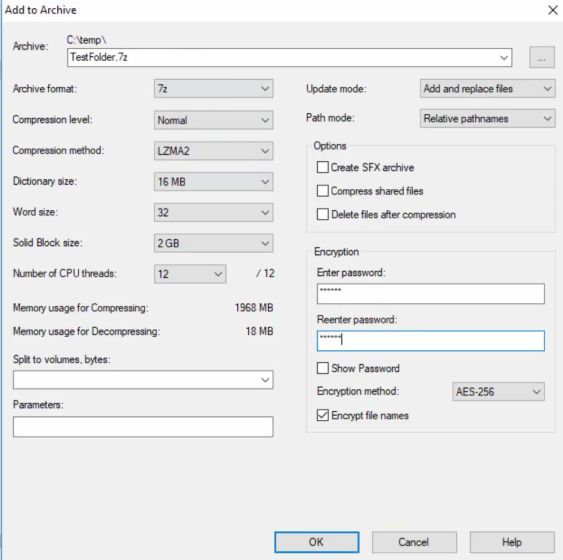
You may know 7-Zip as the tiny yet powerful free archival program that supports a ridiculous number of formats, but it also has some sweet encryption goodness built into it, and that’s why 7-Zip is ranked among the best encryption software for Windows. Essentially, 7-Zip can be used to create password-protected archives, which are further secured with the AES-256 encryption standard. Keep in mind, this is not a standard password lock but a truly encrypted system that deploys a strong 256-bit key length for maximum protection. Basically, you are getting powerful encryption in the form of a password-protected archive and without any charge.
Creating encrypted archives on 7-Zip is a cakewalk. Simply launch 7-Zip, and add the files/folders you want to encrypt to a new archive (Note that only 7z and zip formats support encryption). After specifying the necessary parameters (e.g. compression method, volume splitting), and of course the encryption password and method (defaults to AES-256, the only available option), hit the OK button. Simply put, 7-Zip may not be as advanced as VeraCrypt but it’s a useful utility for quickly creating encrypted files on Windows.
Platform Availability: Windows, Mac OS X, Linux (Desktop)
Price: Free
4. BitLocker Drive Encryption
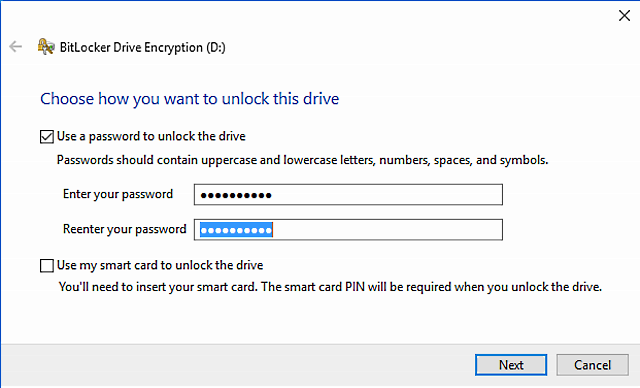
Want solid encryption features but don’t want to bother installing yet another application for that? Not a problem, as BitLocker has you covered. Built right into (some of) the latest editions of Windows, BitLocker Drive Encryption lets you protect entire disk volumes in a few clicks. It utilizes the AES encryption algorithm (defaults to a 128-bit key length), in conjunction with the Trusted Platform Module (TPM) specification to encrypt disk volumes.
BitLocker Drive Encryption can be enabled from System and Security available under the Control Panel. The encrypted disk is secured via a user-specified password, which can be saved to numerous locations (e.g. USB drive, Microsoft account), or even printed. This password also acts as the recovery/authentication key if the encrypted drive is moved to another system, in order to establish data integrity. And using the BitLocker To Go option, you can even encrypt USB flash drives. The best part is that since BitLocker is deeply integrated with Windows, you can enable a user password for even loading the bootloader during the initial bootup. To sum up, BitLocker has gone through many improvements over the past few years and now it’s among the best encryption tool for Windows.
Platform Availability: Windows Vista, 7 – Enterprise and Ultimate editions; Windows 8 and 8.1 – Enterprise and Pro editions; Windows 10– Pro, Enterprise and Education editions.
Price: Free
5. Gpg4win
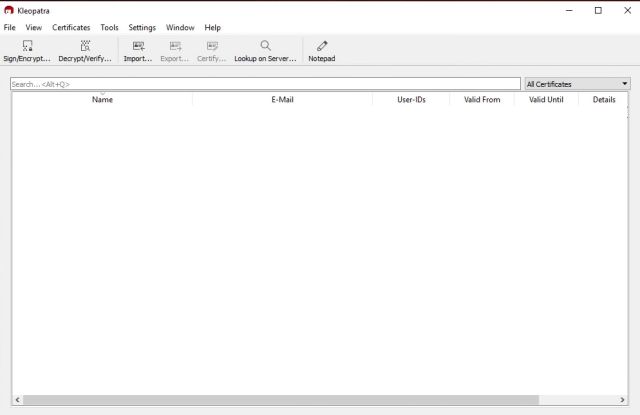
It’s not exactly the most straightforward thing to use, but once you get a hang of Gpg4win, you’re going to love the truckload of options this powerhouse encryption software offers on Windows. Essentially, Gpg4win is a Windows-based graphical front end of the OpenPGP encryption standard which was originally developed for Linux. It lets you secure not just your data, but also email, and then some more. However, for the sake of simplicity, this discussion focuses on just the file encryption part.
To get started, install Gpg4win and make sure to install the GPA (GNU Privacy Assistant) sub-module during the setup. When you run Gpg4win’s GNU Privacy Assistant, you’re required to create a unique secure key, which itself is created by hashing information such as your name, email, as well as a password. Once created, this key can be used for encrypting files and folders, as well as for digitally signing email messages. Encrypting files is simple, and can be done via the File Manager sub-module (Accessible via Windows > File Manager) of GNU Privacy Assistant. All you have to do is select the file(s) to be encrypted, select the encryption key just created, and Gpg4Win will encrypt the specified files using the OpenPGP standard.
Note: The above-discussed Gpg4Win is just one of the many front ends available for GnuPG, and these let you implement GnuPG in everything from chat programs to scripts. Check them all here.
Platform Availability: Multiple graphical front-ends for Windows (I would recommend Kleopatra), Mac OS X, Debian (Desktop); RPM, Android, VMS, RISC OS (Mobile & Other)
Price: Free
6. AES Crypt
In the beginning, we have included some of the advanced encryption software, but AES Crypt is everything a general user wants: a simple and user-friendly encryption tool. You don’t need to be an expert in encryption or cryptography to use this awesome software. AES Crypt is a dedicated file encryption software which means you can directly encrypt files, unlike Veracrypt and other software that requires you to create a volume container to mount the encrypted file. You just need to right-click on a file and select “AES Encrypt”. After that, set a password and a new file with AES file format will be created in the same location. Now, you can send the file to anyone or save it on a cloud service without fear of data breach. Additionally, the original file will not be deleted so that is great.
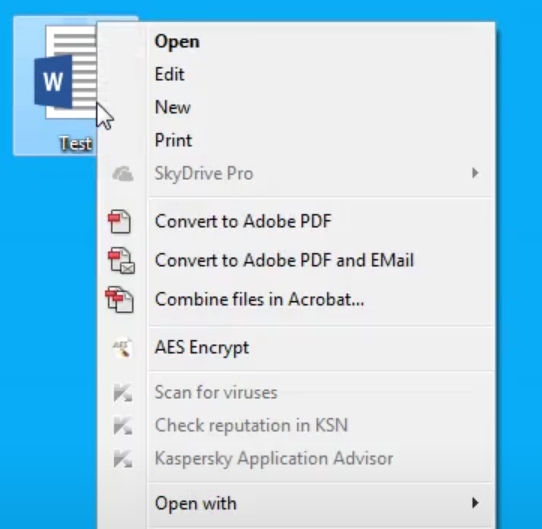
And if you want to decrypt the file, right-click on it and choose “AES Decrypt”. Next, enter the password and voila, there you have it! As simple as it can be. Even in terms of security, AES Crypt does not compromise and brings the powerful AES 256-bit encryption. Basically, you are well guarded against all the fronts. However, keep in mind, you must remember the password otherwise you will lose all your data. There is simply no way to decrypt the file without the password. Having said all of that, the best part about AES Crypt is that it’s completely free and open-source so you can comfortably trust the software with your data. All in all, if you want a straightforward encryption software for Windows that works in a few clicks then AES Crypt is simply the best out there.
Platform Availability: Windows, Linux, macOS, Android, iOS
Price: Free
7. EncFS4win
EncFS is a free and open-source cryptographic filesystem originally developed for Linux distros. But as the popularity grew, EncFS was ported to Windows and other Unix-like systems too. However, the EncFS project for Windows was abandoned after a few years of development. Now, a developer named Charlie Munson has revived the project– called EncFS4win– to fix the security issues and bring the latest features of EncFS. EncFS4win deals with both disk encryption and filesystems and can directly encrypt files without creating disk volumes. It encrypts individual files by translating all requests for the virtual EncFS filesystem into the equivalent encrypted operations on the raw filesystem.
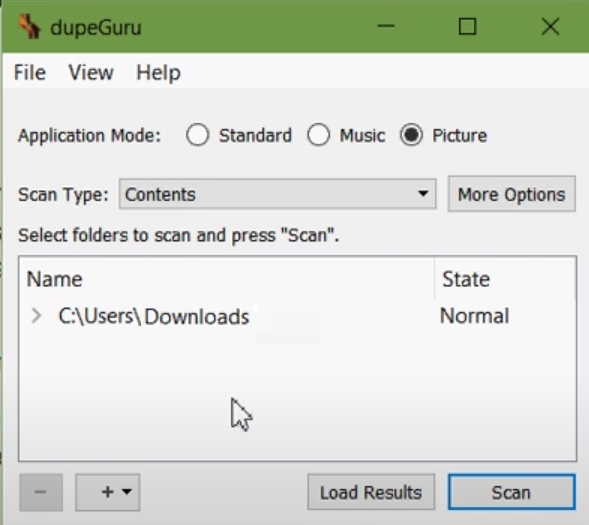
Worry not, the software is not just available on the command line, but you can also use it in GUI so that is great. Apart from that, if you want to quickly encrypt or decrypt a file then you can find a try icon under the taskbar. Further, you can move the encrypted files to cloud platforms like Google Drive and Dropbox without any issue. Overall, it may not be the best in terms of ease-of-use, but you get a secure disk encryption software on Windows 7, 8, 8.1, and 10.
Platform Availability: Windows, Linux, macOS
Price: Free
8. Cryptomator
There are many cloud-based encryption services but I like Cryptomator because it offers you to encrypt files locally and then you can move it to a cloud platform of your choice. This way, the encryption process remains quick and easy. Apart from that, you can encrypt a whole folder or a file with Cryptomator in just a few clicks. However, Cryptomator does not deal with disk encryption on Windows so keep that in mind. That being said, the best part about Cryptomator is that if you make a change in one of your documents then only that document is synced rather than the whole container. It translates to an efficient encryption process and will save you a lot of time and resources.
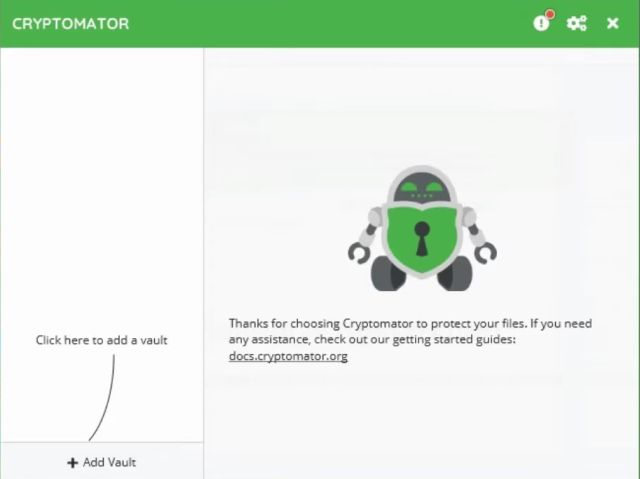
Furthermore, you can integrate Google Drive and Dropbox with Cryptomator and assign a password for a folder on the cloud. Cryptomator calls it the Vault and it encrypts all your uploaded files and folders. As for the encryption standard, it deploys the AES 256-bit algorithm to encrypt all your data. That’s not all. Cryptomator is completely free and open-source and does not require any subscription. In case, you find the service useful, you can choose to donate the company.
Platform Availability: Windows, Linux, macOS, Android, iOS
Price: Free
All Set to Encrypt Your Data?
Encrypting data is an efficient way of securing it against unauthorized access, and the applications discussed above are perfect for that. If you’re looking for industrial grade full volume encryption, go for VeraCrypt or Dekart Private Disk. Want something simple for your basic file encryption needs? AxCrypt and 7-Zip will serve you just fine. Know of any other encryption solution(s) that could’ve made it to our list of best encryption software? Feel free to mention in the comments below.



















hi Rajat Sharma :
good article for these encryption tools! thank recommend do you know encyrption software can monite file after any one fixed