Picking out a photo editing app can be difficult and time consuming, especially if you’re looking for a free tool to edit photos. There are many options out there and not all of them are worth your time. So, to make your life easier, here are the 12 best free photo editing software you can use on your PC or Mac.
1. Pixlr X and Pixlr E
One of the best free software for editing photos comes in the form of Pixlr — the online photo editing app. There are two versions on offer here: Pixlr X is the simple version aimed at people who just want to retouch photos, or maybe add some filters without going into the nitty gritty of photo editing.

However, you can now try a bunch of AI features like Generative Fill, Generative Expand, Face Swap, Generative Transform and more with Pixlr X. However, some of these tools require credits, and you get 20 free ones to use up.
If you’re looking for a tool similar to Photoshop for free, then you should try Pixlr E, which offers advanced photo editing and creativity features, including tools like lasso, clone stamp, and more.
It also has this AI text-to-image generator which you can make use of, although that’s not entirely free. Moreover, since Pixlr is browser based, it can run on pretty much every platform that has browser support. However, if you’re looking for photo editing apps for iPhone, or Android photo editors, we have dedicated articles for those as well.
| Pros | Cons |
|---|---|
| Flexibility of choosing between a simple to use software and a fully featured option | Shows ads in the free tier |
| Availability of AI-editing tools | Some AI tools are not entirely free |
| Supports the most commonly used file types for images |
2. GIMP
GIMP is pretty much the FOSS (Free and Open-source Software)equivalent of Adobe Photoshop. That means, you get almost all the Photoshop features here, but in a free photo editing software. GIMP offers tools like Photoshop, along with features such as blending styles, filters, and more.
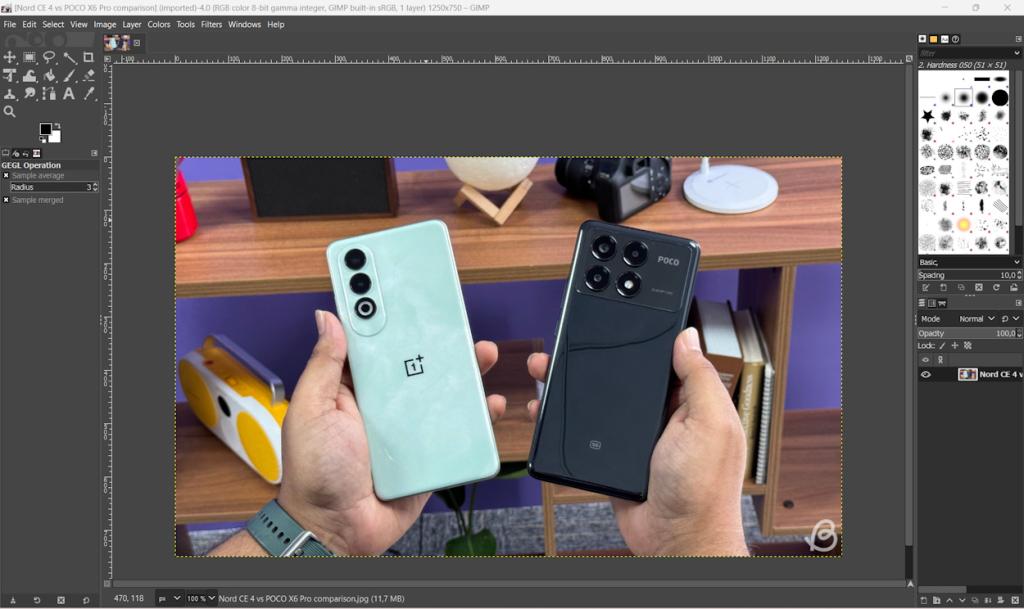
Plus, you can customise the interface, and utilise multiple GIMP plugins to get an even more versatile tool at your disposal. For example, there’s now a plugin to add Stable Diffusion to GIMP, allowing you to use AI for editing photos and creating designs.
Also notable is the fact that you can even create GIFs with GIMP, and you can export your photos or creative designs to multiple formats. GIMP doesn’t have the best looking UI out there, but as far as the features are concerned, it’s nearly unmatched.
Pros Cons Fully featured image editing software just like Photoshop User interface can be off-putting Supports a plethora of file formats Not the best fit for casual and/or basic editing needs Can be used for making animated GIFs FOSS
Try GIMP (Windows, macOS, Linux)
3. Fotor
Fotor is another browser based image editing software that I recommend to anyone who wants to edit photos, or create designs with more features than something like Pixlr X, but less complexity than something like GIMP. It’s basically a middle-ground and offers useful features such as adding effects (filters), elements such as text and frames, and even things like beauty filters to remove blemishes, add blush, and more.
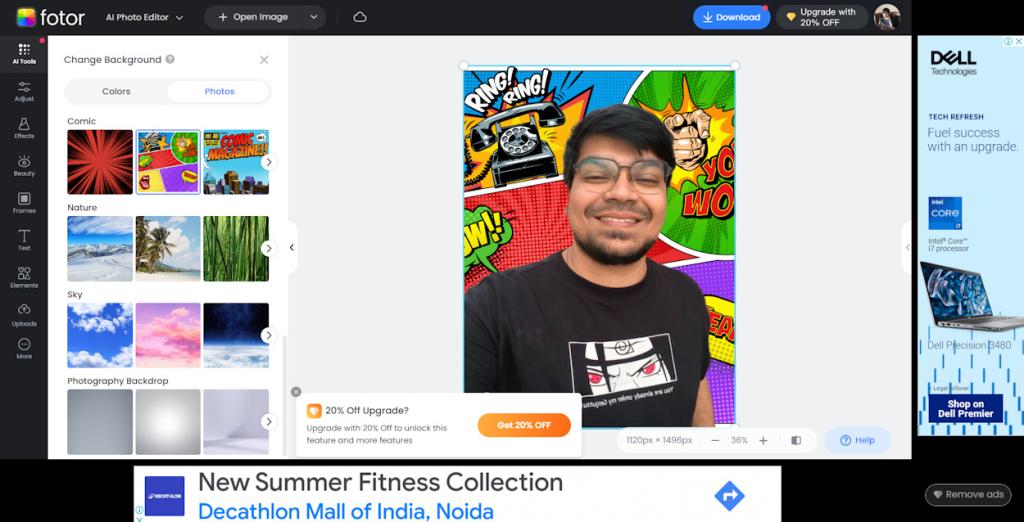
Notably, Fotor also has AI based image editing features. However, while you can use these features in the free version, you will have to pay to be able to remove the watermark and remove limitations. AI features in Fotor include things like 1-tap enhance, face unblur, background removal, old photo restorer, magic eraser, and more.
Pros Cons Easy to use Ads in the free version Big on AI features No tools like brush, eraser, etc. Good feature-set for basic retouching of photos
4. Pinta
Pinta is a free and open-source photo editing software that’s based on a fork of the Paint.NET source code, and it offers a feature-packed experience. Alongside basic functionality such as drawing tools, over 35 effects and adjustments, and multi-language support, Pinta also offers a slew of advanced editing features.
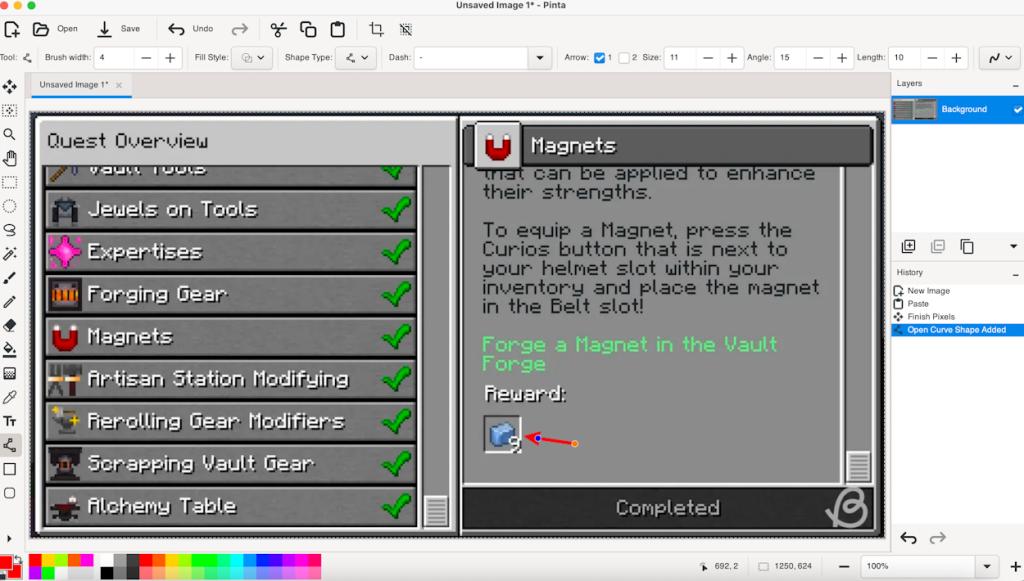
You get a full history feature, so you can easily undo as much as you want to. The software also supports layers for more versatile editing, and you can fully customize the workspace to meet your needs.
| Pros | Cons |
|---|---|
| Free and open-source | Can throw random bugs sometimes |
| Feature-rich |
Try Pinta (Linux, macOS, Windows)
5. Paint.NET
Paint.NET is another solid free photo editing software for times when the built-in Paint app on your Windows PC just doesn’t cut it. It offers most of the features you’ll need for editing images, and it comes in at a tiny installation size — weighing only a few megabytes. You get support for layers, built-in effects and filters, and unlimited history.
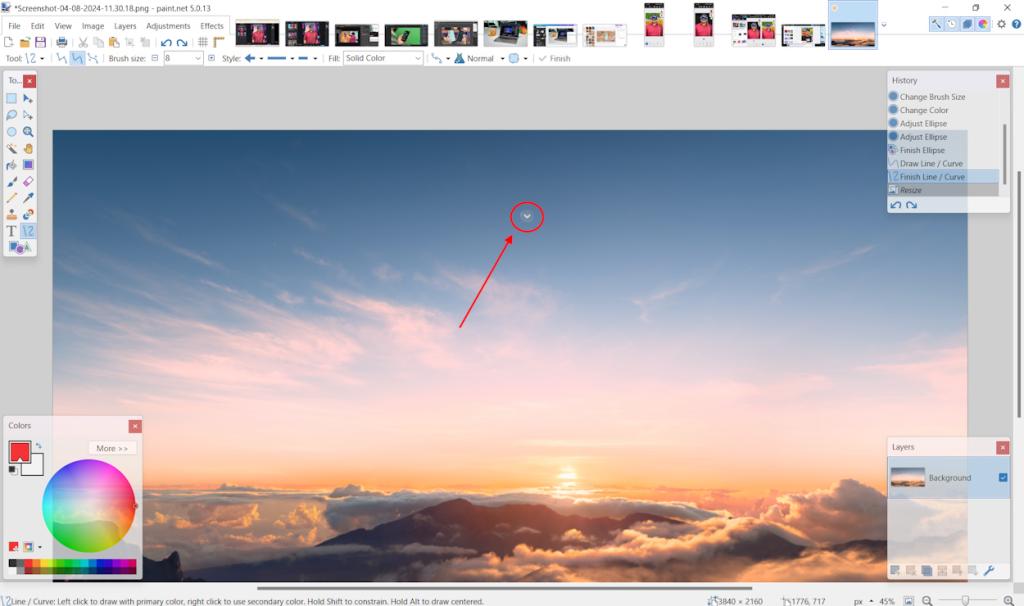
This is the one app I heavily rely on to edit my images, like resizing them, creating side-by-side comparison images, using markup, etc. I also shift from system to system a lot for testing purposes, and don’t have to worry about not being able to run it. It’s so lightweight that it can run on basically any system out there.
Paint.NET is just way too easy to use, and if you are someone who is trying to get a grasp of slightly more advanced image editing techniques, there’s no better way to do it. My personal favorite, Paint.NET is easily one of the best free photo editing software to use.
Pros Cons Free Not suitable for more advanced photo editing techniques Small size makes it perfect for low configuration systems Feature-rich
Try Paint.NET (Windows)
6. PhotoScape X
If you’re looking for a photo editing software that brings an amazing set of features with a minimal user interface, look no further than PhotoScape X. This image editor brings useful features such as photo cut-out, collage, batch editing, RAW image support and more. It also brings effects, including a film effect and light leak effect to give your images an analogue, nostalgic look.
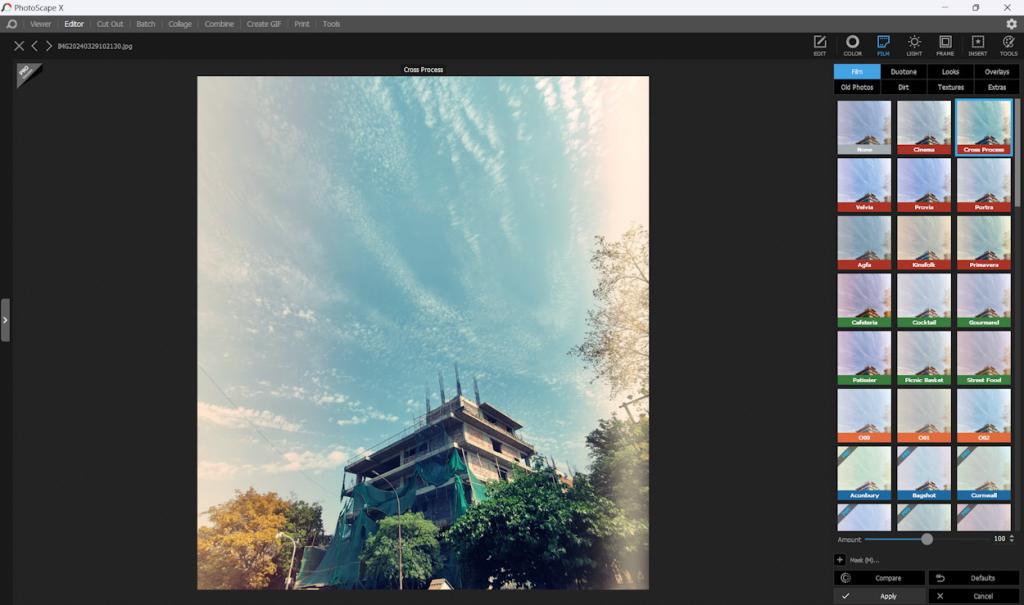
PhotoScape’s editing features also include support for batch conversion, resizing, and renaming of images. You also get stickers, frames, and macro support to perform multiple tasks with a simple command. Moreover, PhotoScape X can also double up as a photo viewer, which is just a cherry on top.
Pros Cons Useful batch editing and conversion features Background removal isn’t very accurate RAW image support
Try PhotoScape X (macOS, Windows)
7. Canva
Canva is a really versatile online photo editing software that goes above and beyond as far as features are concerned. It offers all the basic photo editing features such as filters — which are customizable. Plus you can use it to adjust the brightness, contrast, and saturation of your photos as well. Further, Canva also lets you resize and crop photos easily without too much of a hassle.
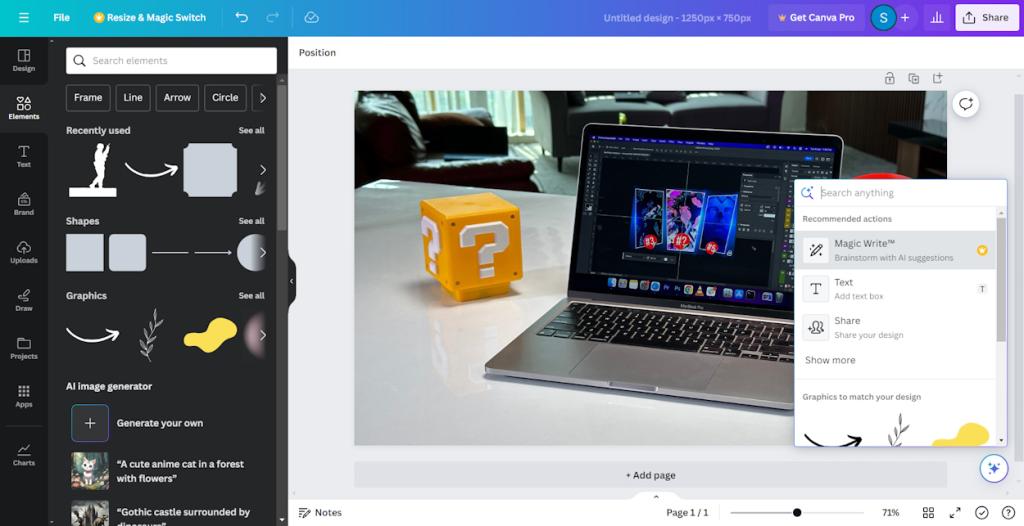
However, where Canva really shines is in the designing aspect, so if you’re looking for a photo editor that can also let you design posters, flyers, digital campaigns and more, Canva is definitely something you should check out.
Not to mention that an integrated AI image generator made it to Canva quite some time ago, further increasing the broadening the usage of the tool. Moreover, since Canva is available across all platforms and an all-in-one web version as well, you can access it from anywhere without any issues.
Pros Cons Easy to use Not the most feature packed for advanced image editing Offers basic photo editing features Amazing for designing purposes
Try Canva (Web, Android, iOS, Windows, Mac)
8. BeFunky
BeFunky is another great online photo editing software that you can use for free. It comes with a full-set of photo editing features including the ability to resize and crop images, cutout parts of an image, sharpen images, touch up tools, effects, and more.
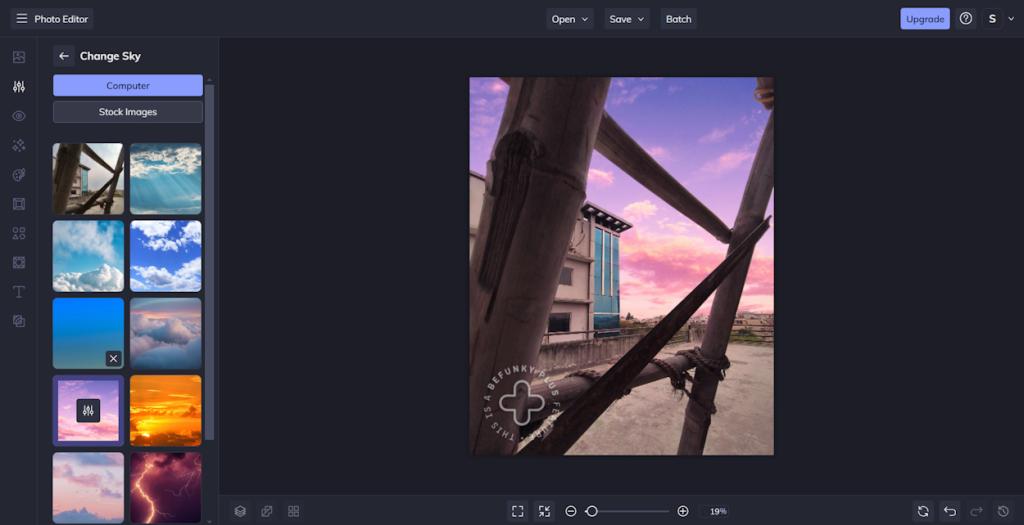
You can also use BeFunky to add cool overlays to your photos, or add text and textures to images to make them stand out. The software comes with an easy to use interface which makes photo editing a breeze. The wide range of AI features like the AI sky replacer, background remover, object eraser, deblur, old photo restorer, upscale, and more.
Pros Cons Feature rich Editing text in images can be slow sometimes Good user interface Free version can seem a tad limited Great set of AI features
Try BeFunky (Web, Android, iOS)
9. SumoPaint
If you’re looking for a software that’s basically an online version of Photoshop, SumoPaint is a great option for you to consider. Unlike most online photo editing software, SumoPaint brings a user interface that’s almost identical to Photoshop’s.
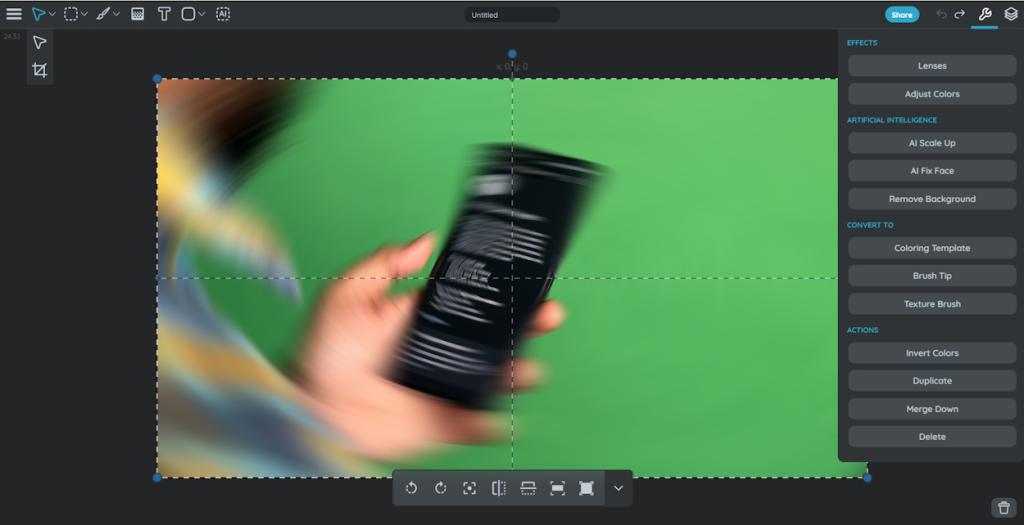
You get tools like the brush tool, lasso tool, magic wand, bucket fill, and more. Plus, obviously, there’s layer support to give you an even more versatile editing experience. There’s also an inbuilt text-to-image AI tool that gets the job done surprisingly well.
SumoPaint is available to use for free, but it does offer a Pro version ($4 per month) that unlocks more features. All in all, this is definitely a great free web-based photo editing tool to make use of.
Pros Cons Powerful photo editing experience Text management isn’t perfect Straightforward interface Loading can be a bit slow at times AI tools like Scale Up works great
Try SumoPaint (Web)
10. Photopea
If you are on the lookout for a 100% free photo editing tool that you can access from anywhere, Photopea is the way to go. Being a web-based tool, it doesn’t limit you to a specific platform. Moreover, if you are coming from tools like Photoshop, you will feel right at home with the available tools.
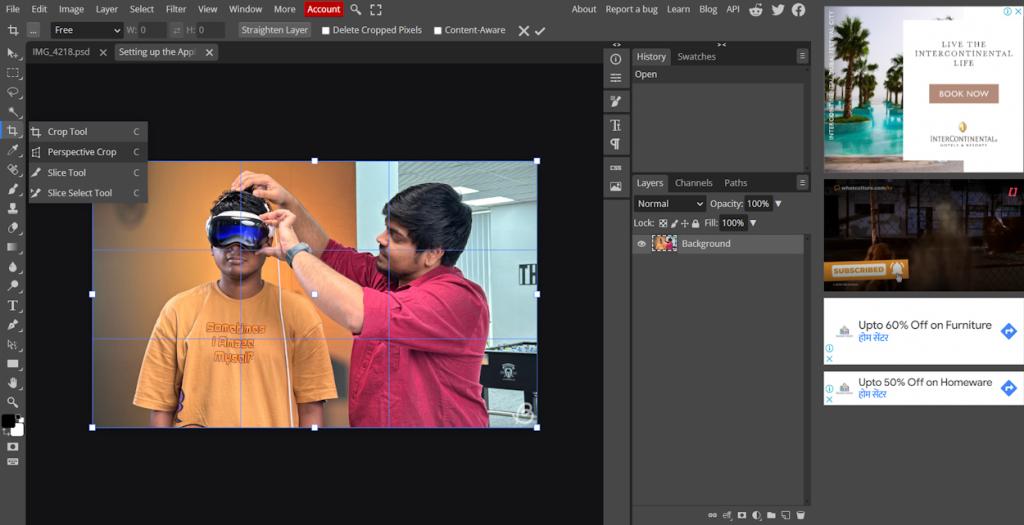
From the lasso tool to the spot healing brush tool and even the clone tool, you will find more than what you would expect from a free photo editor. The cost? Just a whole lot of ads running on the right. If that’s not a problem for you, this is one of the best free photo editing software out there.
Pros Cons Completely free Ads can be distracting Easy-to-understand interface Doesn’t feature AI tools
Try Photopea (Web)
11. Adobe Express
If you have used Canva or BeFunky at some point, Adobe Express’ interface will feel very familiar. It’s got a pretty good-looking UI to be honest, and underneath all that skin, it’s got quite the image editor. From being able to change backgrounds, remove objects and do a bunch of other things, Adobe Express is quite the package.
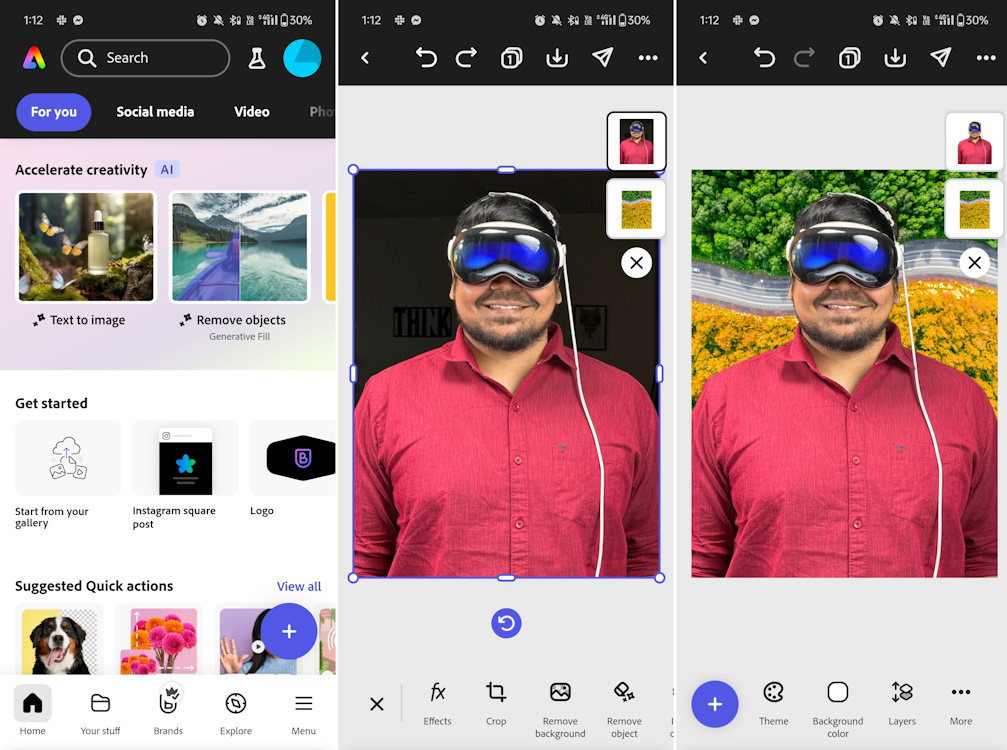
Moreover, it is also available on the web, alongside its mobile and desktop apps. You can make use of the generative AI features as well. However, that is credit-based, and once you run out of those free credits, you will need to shift to a paid tier.
The cherry on top is that if you are on the lookout for free video editors for mobile, it can double down as one. Overall, if you don’t want to spend a dime on a photo or video editor, Adobe Express is a pretty cool tool to try!
| Pros | Cons |
|---|---|
| AI background changer works too well | Lacks advanced photo editing tools |
| Decent photo editor | Free version may seem limited |
| Great designing tool |
Try Adobe Express (Web, Android, iOS, Windows)
12. Photoroom
AI is everywhere, huh? But, Photoroom makes some creative use of it, and allows you add some top notch backgrounds to your images. While you won’t many conventional editing tools, it is a quick way to come up with some professional-looking photos.
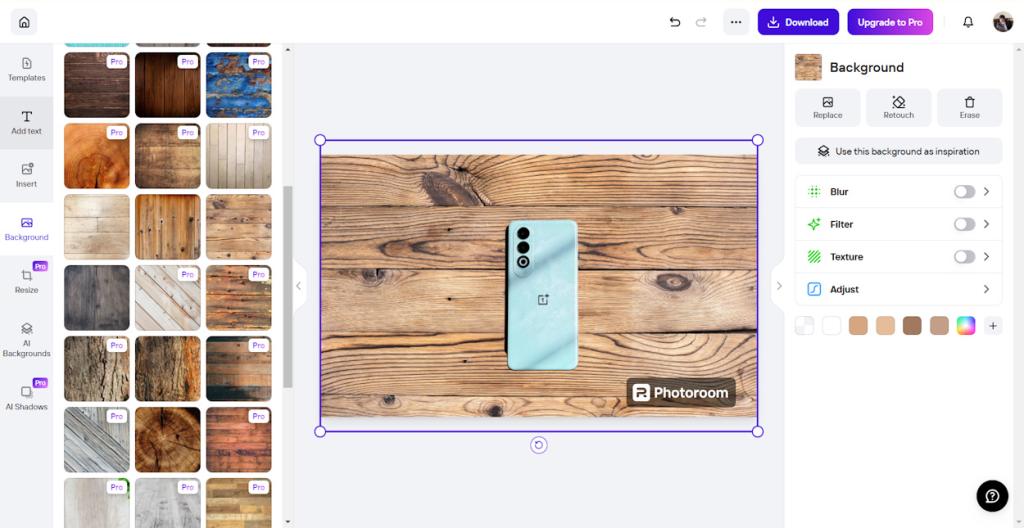
Of course, you need to pay the extra bucks to get rid of the watermark and unlock some of those phenomenal AI backgrounds. However, it is very limited as a proper editor and may come in handy for automating the process.
But, if you are more of a manual dude who loves to add your personal touchups to your pictures, this won’t be it. Still, for a free tool, if you look past the watermark, it’s a great photo editing software.
Pros Cons AI background changer works too well Lacks advanced photo editing tools Decent photo editor Free version may seem limited Great designing tool
Try Photoroom (Web, Android, iOS)
With that, we have reached the end of this list. The apps mentioned here are all handpicked, tried and tested. So, it all comes down to what you want to edit. Depending on whether you want a conventional free photo editor or something which is more of a designer, you can pick any of the tools from this list. If you have any further queries, do drop a comment down below, and we’ll get to it.



















This article was very informative.
I use the Gimp. But for less complex editor I usually use PaintNET.
I have a XPPen Deco Fun drawing tablet, Using a pen so much more intuitive than using a mouse. I feel like using a mouse to edit is like trying to use a brick to draw instead of a pencil.
I’m on the fence about this, while more customization is good, I have a feeling this is a “in-progress” update, it just feels incomplete and half-way there.
We use badge layout for apps on design approvals (visual projects), so the image being displayed is important. Old layout “feels like” it had larger images,
maybe because the images were cropped more loosely so it’s easier to tell which project it was at quick glance. Now the image is cropped closer, making it
Harder to scan thru at quick glance. I find myself needing to click into the project more often than usual. Which makes the whole user experience less
efficient.
I have a couple suggestions that might make it work better:
1. Increase the height of the window the cover image is being displayed.
2. Let us to choose which image to be displayed as “cover” (like how Pinterest handles cover images of each board, was hoping for this for a long time)
3. Let us adjust which part of the image to show and how tight or loose the crop is (with a fixed window, let us move the image around and maybe enlarge or
shrink it to control what shows thru the window. Pinterest does a limited form of this, which is very useful in making the cover image relevant)
4. Allow Cover Image to be ordered in different hierarchy (currently every element can be ordered differently except the Cover Image, it seems to be stuck
in the 2nd spot, would like the option to set it on another spot in the layout. This one seems like an easy fix, since you guys allow that for every other element already)
Can anyone tell me which is offline softwares plz????
You gave us lots of information, along with examples that are very helpful for me. Thank you so much for sharing.
My favourite by far is FastStone Image viewer. It is free (though you can pay) not a huge file, and very capable.
Me too; and surprised not to see it here
I’m using PhotoViewerPro it’s a great tool for viewing and editing photos.
KrojamSoft PhotoViewerPro is great to view all images within a folder . You can organize and view/edit images. View images on a calendar etc.Try it out.