Don’t get me wrong, Windows 11 is feature-rich in comparison to macOS, but we have been waiting for built-in support for live wallpapers for years, but it has not arrived yet. macOS added support for Dynamic Wallpapers with Mojave, but you still need a third-party app to set live wallpapers on Windows 11. By the way, there is a nifty app that lets you turn your Windows 11 Taskbar into a macOS-like dock, in case you are into this thing. Nevertheless, in this article, we have handpicked the 6 best live wallpaper apps for Windows 11 that are fully customizable. We have included both free and paid live wallpaper apps for Windows 11 to help you choose an app best suited to your needs and budget. So without any delay, let’s go through the list.
Best Live Wallpaper Apps for Windows 11 (2022)
In this article, we have listed the six best apps to set live wallpapers on Windows 11. We have also included apps that offer a variety of live wallpapers, ranging from anime to gaming. You can expand the table below and check out the app that catches your fancy.
1. Lively Wallpaper
If you are looking for a live wallpaper app for Windows 11, Lively Wallpaper is simply the best app out there. Unlike many paid apps in this segment, Lively Wallpaper is completely free to use. On top of that, it’s open-source as well, which is awesome. I have been using this app on my Windows 11 PC for a while now, and it works delightfully well. You can set animated GIFs, downloaded videos, videos from online sources, and websites as your live wallpaper. And the display scaling is good. Even if you use a high-quality video as your live wallpaper, it scales down the video to your display resolution to minimize stuttering and lag.
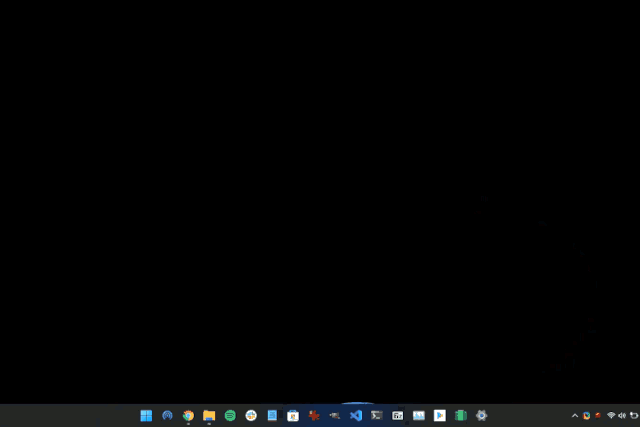
Not to mention, the app is pretty lightweight and puts a minimum strain on the PC resources. If you have a dedicated GPU, it takes advantage of the dGPU to render the live wallpaper instead of straining the CPU. And when you are not on your desktop, it pauses the live wallpaper so that it does not unnecessarily hog the resources. Overall, I would say, Lively Wallpaper is one of the best live wallpaper apps for Windows 11, even better than Wallpaper Engine, and you should definitely give it a shot.
Pros
- Free and open-source
- Minimal strain on PC resources
- Pretty lightweight app
- Supports GIFs, online videos, and downloaded videos
- Pauses when not on desktop
Cons
- Customization options are limited
Download Lively Wallpaper (Free)
2. Wallpaper Engine
Wallpaper Engine is a paid app, but it’s one of the best live wallpaper engines for Windows 11. It lets you import downloaded videos, your own set of images, online videos, and websites as a live wallpaper. What I like about Wallpaper Engine is that it has a huge collection of live wallpapers within the app. That means you don’t have to look for stunning wallpapers on the Internet and can search and apply them with ease. As for the performance, it’s similar to Lively Wallpaper, but at times, it takes up more resources due to the long list of features it offers.
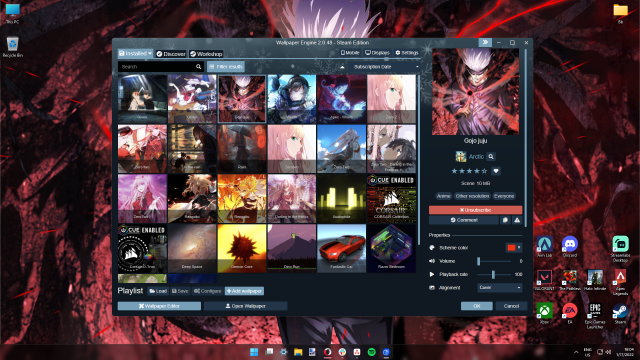
Apart from that, Wallpaper Engine supports multi-monitor mode with support for spanning, dedicated wallpaper for different monitors, display scaling, and more. A new feature has been added to the app that lets you share your created live wallpaper to your Android device, which is great. We have a dedicated guide on how to use Wallpaper Engine to set live wallpapers on Android.
Not to forget, you can interact with the live wallpapers too with your mouse. All in all, if you are looking for a feature-rich live wallpaper app for Windows 11, Wallpaper Engine is a great choice, but you need to pay the premium.
Pros
- Powerful live wallpaper app
- Feature-rich
- Create your own live wallpaper
- Supports online and offline videos, GIFs
- Supports multi-monitor setup
Cons
- A bit heavy than Lively wallpaper
Download Wallpaper Engine (Paid, $3.99)
3. Deskscapes
Deskscapes is another popular live wallpaper app for Windows 11, developed by Stardock, the well-known developer of Start11, that brings the classic Start menu to Windows 11. Similar to Wallpaper Engine, it’s a paid app but offers you a 30-day free trial, which is a relief for new users. Deskscapes also has a long list of features, including the ability to create your own animated live wallpapers with photos and videos. There are also more than 60 special effects if you want more customization to your live wallpaper.
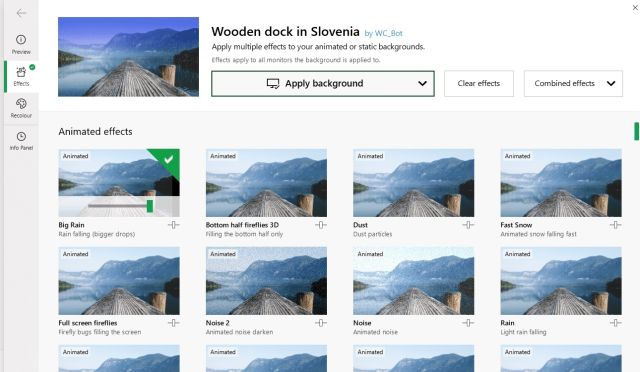
What I like the most about Deskscapes is that it has a built-in editor, allowing you to take your customization game to the next level. You have drawing tools, brushes, particles effects, and other design tools to give a personal touch to your live wallpaper. And yes, you do have a large collection of live wallpapers within the app. You can also add videos directly from the internet, GIFs, and any other downloaded videos to the app. There are also some widgets that you can use to display system resources on the live wallpaper. To sum up, Deskscapes is an awesome live wallpaper app for Windows 11, and you can definitely consider it.
Pros
- Lots of customization options
- Built-in wallpaper editor
- Plethora of special effects
- Mouse interaction support
- Supports media from all sources
- Well-designed Windows 11 app
Cons
- Quite expensive
Download Deskscapes (Free trial for 30 days, €5.99)
4. RainWallpaper
RainWallpaper is another live wallpaper app you can consider for Windows 11, but keep in mind that it’s no longer being updated. Just like Wallpaper Engine and Deskscapes, RainWallpaper is a fully customizable live wallpaper app that allows you to edit live wallpapers as well. You can create your own live wallpapers using images, videos, web pages, clocks, texts, widgets, and more. Its WYSIWYG visual designer is one of the best live wallpaper editors in town, taking up minimal CPU and GPU resources. The best part is that it offers you a broad range of controls and design tools.
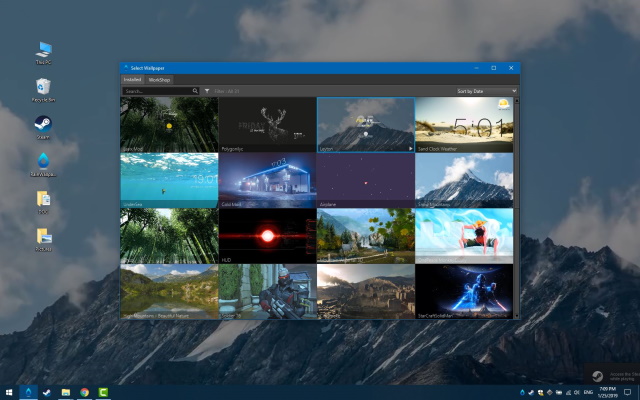
You can also modify system components like the Taskbar, Start menu, etc., to match your current live wallpaper. Not to mention, the app has support for multi-monitors, pauses itself while not being on desktop, supports mouse interaction and various aspect ratios, and a lot more. Simply put, if you are looking for another full-fledged live wallpaper app for Windows 11, RainWallpaper is a worthy choice.
Pros
- Interact with system elements
- Full-fledged customization
- Add widgets to your live wallpaper
- Access to lots of design tools
- Supports multi-monitor setup
Cons
- No longer receives updates
Download RainWallpaper (Paid, $3.99)
5. DesktopHut
If you are looking around for a live wallpaper app for anime, sci-fi, and games, I highly recommend DesktopHut on Windows 11. It’s actually a website that hosts a large collection of anime and gaming live wallpapers. But you also get a desktop client that lets you set those wallpapers easily. Not to mention, everything is available for free, which is just great from a user’s perspective. There are a ton of categories to explore, including 4K live wallpapers, 3D animation, Abstract, Nature, Travel, etc.
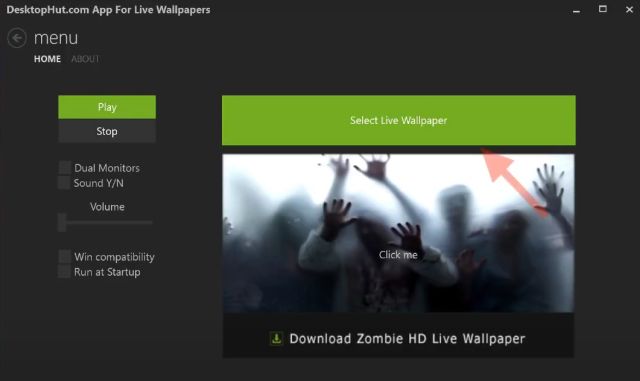
Sure, the app is not feature-rich like other apps on this list, but it brings high-resolution live wallpapers that you won’t find anywhere. The app is pretty simple, takes up minimal resources, and does the job well. The only con is that you need to manually keep it running in the background for the live wallpaper to work. Otherwise, Windows 11 defaults to its static wallpaper. To conclude, if you are in search of a live wallpaper app on Windows for anime and games, DesktopHut is a sure-fire shot.
Pros
- Best live wallpapers for anime and games
- Lightweight desktop client
- High-res 4K live wallpapers
- Huge collection of wallpapers
Cons
- Need to run the client manually
Download DesktopHut (Free)
6. WinDynamicDesktop
WinDynamicDesktop is not an all-in-one live wallpaper app for Windows 11 but something that ports live wallpapers from macOS on Windows 11. If you love the live wallpapers Apple makes for macOS, this app lets you use them on your Windows 11 PC without any issue. From macOS Mojave to the latest Monterey release, you have got all the live wallpapers backported to Windows 11. The best part is that it also supports scheduling cycling over 24 hours, just like how it works on macOS. You can add your location or set your specific sunrise and sunset time for the live wallpaper to kick in.
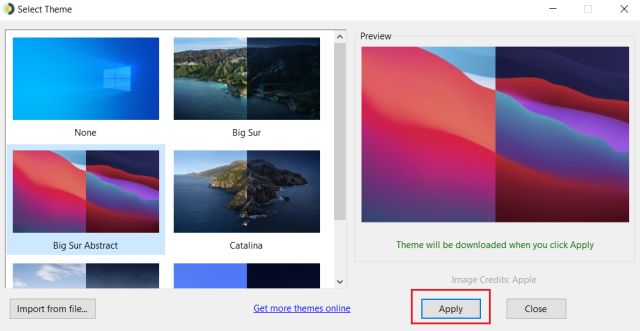
And that is not all. The app is very lightweight, which means it will never be a bother on your PC’s resources. Just run it once, and the app will launch itself when you turn on your PC, making the whole process seamless. And did I mention that it’s completely free to use? Well yeah, WinDynamicDesktop is available for free and now supports virtual desktops as well. So go ahead and try out WinDynamicDesktop on Windows 11 if you love macOS live wallpapers. We have detailed a guide on how to get macOS Dynamic Wallpapers on Windows 10/11.
Pros
- Brings macOS Dynamic Wallpapers on Windows 11
- Supports scheduling over 24 hours
- Supports location-based syncing
- Lightweight app
Cons
- Limited to macOS live wallpapers
Download WinDynamicDesktop (Free)
Choose the Best Live Wallpaper App For Your Windows 11 PC
So these are the best live wallpapers apps you can use on your Windows 11 PC in 2022. As you can notice, there are not many apps available for free to let you create and apply a live wallpaper. However, Lively Wallpaper brings almost all the features at no cost, and I believe it’s a suitable app for most users. Anyway, that is all from us. If you are looking for the best malware removal tools for Windows 11 or looking to get the new Windowed Alt+Tab switcher in Windows 11, follow our linked articles. And if you have any questions, drop a comment down below.



















it was helpful
liwe wallper exellent