If you are using Amazon’s smart speakers, you will be happy to know that now you can sync your iCloud calendar with Alexa. Initially, you could only sync Google and Microsoft’s calendar with Alexa, so the new feature comes as a huge relief to people who are tied up in Apple’s ecosystem and are depended upon iCloud for everything. One of my favourite things about Alexa is that I can easily add events to my calendar and be reminded of them without even having to lift my hand. Now, even the hardcore Apple users will be able to enjoy these features without a hiccup. However, there a few more steps involved before you can start the sync feature.
Apple always takes the security game very seriously. To maintain a high level of security, Apple doesn’t allow users to log in to third party apps using their main Apple ID and password. Instead, users can generate app-specific passwords to login into third party apps. Hence, while logging into the iCloud calendar inside the Alexa App, you will notice that it is asking for an app-specific password and not your iCloud password. So before we can sync our iCloud calendar inside the Alexa app, we will have to generate the required app-specific passwords. If you don’t know how to do it, follow the steps to get your app-specific password.
Generating the App-Specific Passwords
For generating an app-specific password, you have to first enable two-factor authentication on your iCloud account.
- Visit the official Apple ID Website and login with your credentials. Scroll down till you find “Security” options and click on “enable two-factor authentication“.
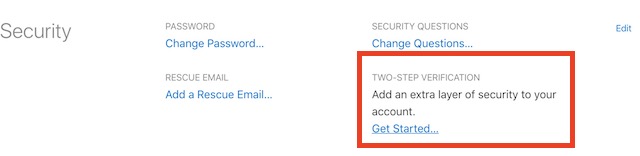
- Now, choose the correct country code and enter your phone number.
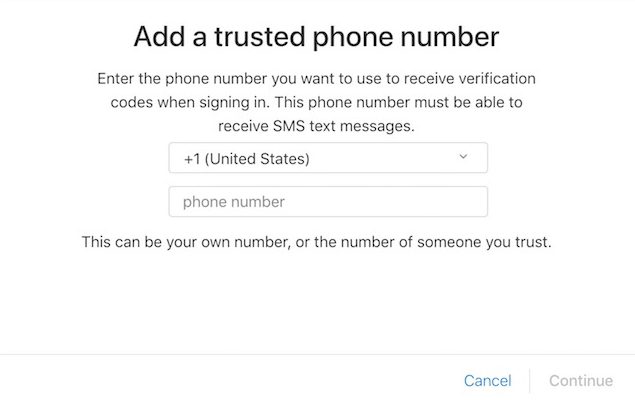
3. Enter the verification code you just received and click “Continue” to verify your devices.
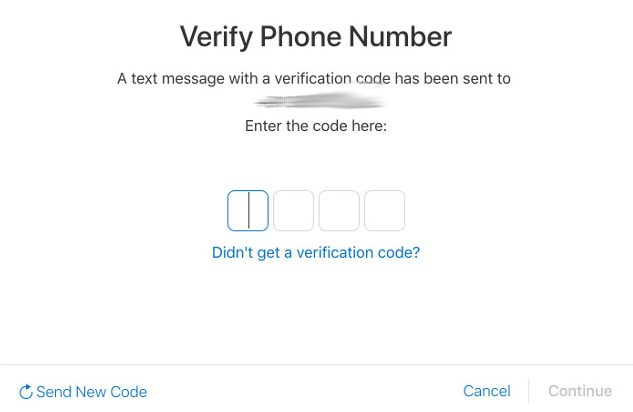
4. After you have enabled the two-factor authentication, you will see that in the “Security” options, there is an option to generate app-specific passwords. Click on it and follow the steps.
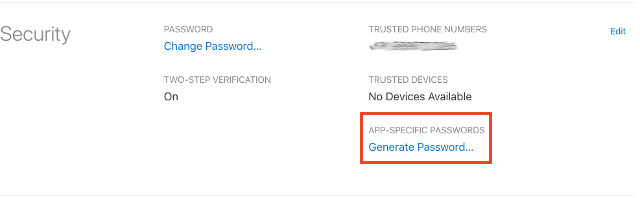
5. When you click on “Generate Password”, a pop window will appear asking you to enter a password label. Do not worry, it is just a way for you to remember, which password you have used for which app. You can type anything you like. I named it Alexa for obvious reasons. Hit “Create” after you are done.
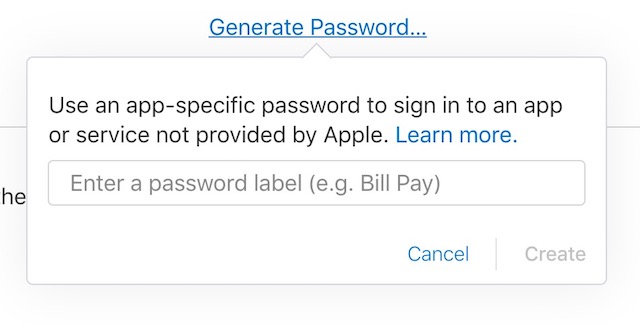
6. You will see that it automatically generates a 16 character long password for you. You can generate and keep 25 passwords at a time. Do remember not to use the same password for two different apps, as it will not work. To manage your passwords, click on the “Edit“ button on the top right corner. Here, you can delete the app-specific passwords. Deleting a password will revoke the access of the corresponding app and log you out of it.
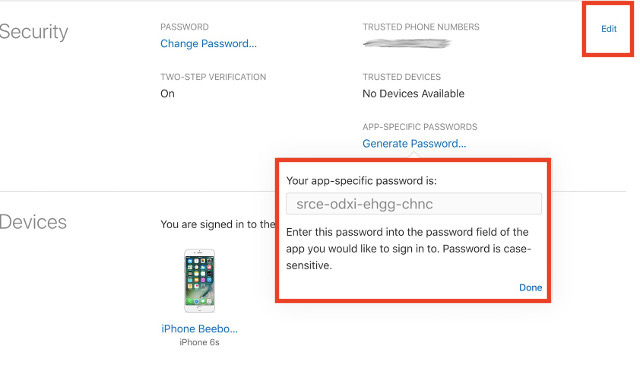
Syncing the iCloud Calendar with the Alexa App
Make sure that you have already installed the Alexa app on your iPhone and have paired your Amazon smart speaker with it. If you have not done so, please do that first. Now, open the Alexa app and tap on the hamburger menu. Got to Settings->Calendar and you will find an option to link your Apple iCloud calendar.
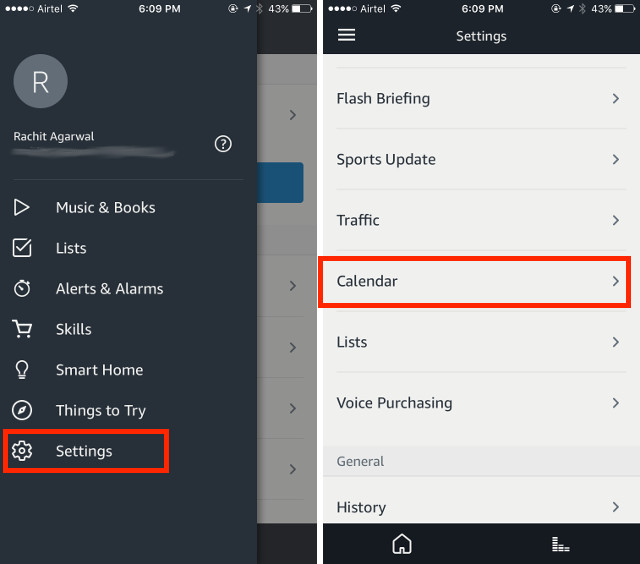
After you have tapped on the Apple iCloud option, the app will guide you through the process of generating the app-specific password. But, we have already done it, so just press “Continue” till you see the login page.
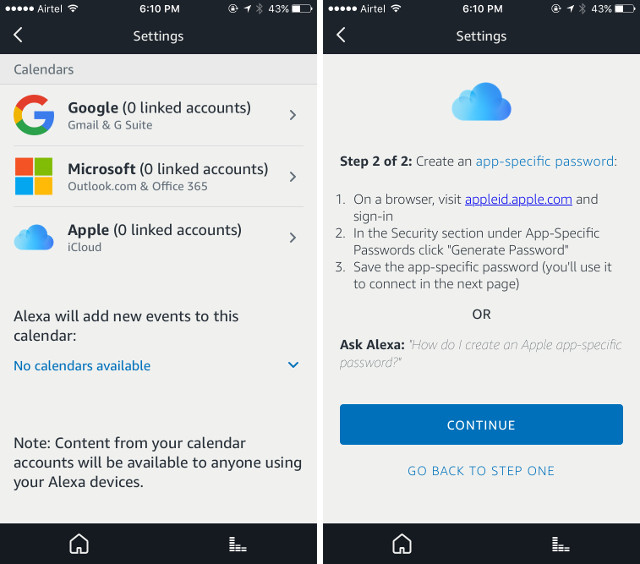
At the login page, enter your Apple ID and the app-specific password we generated earlier to grant Alexa access to your iCloud calendar. That’s it, as soon as you are logged in, Alexa will be able to access your iCloud calendar.
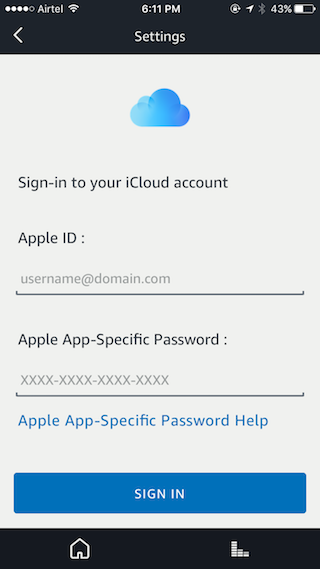
SEE ALSO: 50 Best Alexa Commands to Get the Most Out of Your Amazon Echo
All Set to Sync Apple Calendar with Alexa
Syncing your calendar to Alexa opens a new realm of possibilities. It will be like having your personal time keeper who will note all your events and time-based tasks and remind you before they are due. I personally enjoy this feature a lot. Now even the Apple calendar users can access these features. Sync your calendars from your iPhone and let us know about your favorite Alexa features in the comment section below.






