Are you tired of clogging your inventory by carrying just a few of many different item types? If so, then you’ll want to learn about this guide’s focus – the bundle. In this guide, we’ll go over everything you need to know about it. So, let’s look at how to make a Minecraft Bundle, along with its uses right here.
What is a Bundle in Minecraft?
A bundle is a storage item that can carry up to a stack of different items in a single inventory space. They can basically be seen as very simple early-game shulker boxes. They are meant to help you free up inventory space of items that you collect just a few of, like flowers, moss blocks, and others.
Currently, you can play with bundles inside the latest snapshots and previews. However, the bundle will be officially added to the blocky game in the Bundles of Bravery drop coming very soon. Check out the linked guide for more details.
Items You Need to Make a Bundle
For the crafting recipe of bundles in Minecraft, you need to collect the following items:
How to Craft a Bundle in Minecraft
Once you have collected the items, follow the simple step-by-step process below to make a bundle:
- Open your inventory with the E key or interact with a crafting table.
- Place the leather in any of the bottom slots of the crafting grid.
- Then, add one string directly above the leather.
- That’s it. You have successfully made a Minecraft bundle.
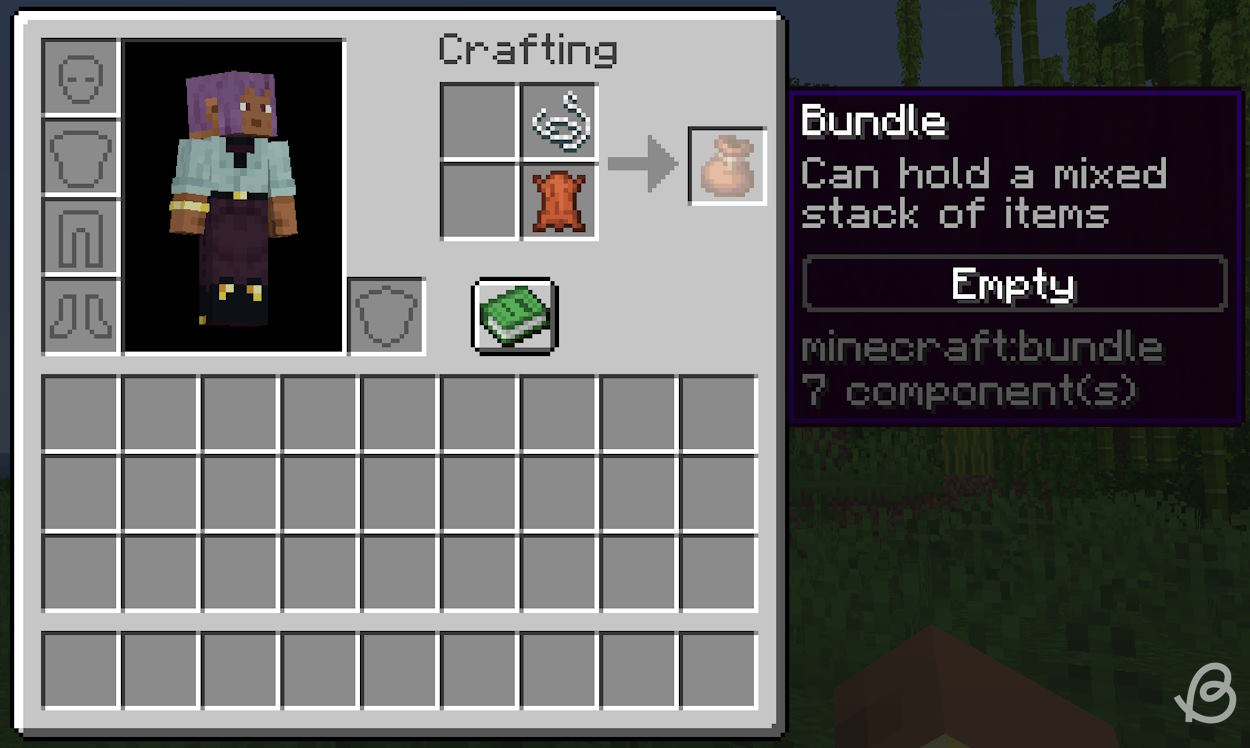
Now, click on the bundle in the right slot and move it into an empty cell in your inventory in order to start using it.
How to Use Bundles in Minecraft
The bundle is one of the most bizarre items in this blocky game due to the way you use it. Here are the detailed steps you should follow to learn about the bundle controls:
How to Store Items in a Bundle
After you make the bundle, open your inventory. Left-click on the bundle item to pick it up. Now, you can hover over an item stackable up to 64 or 16 and left-click again for it to be automatically inserted into the bundle. You can also pick up the item and insert it into the bundle by left-clicking it.
The bundle will display a bar at the bottom letting you know how full it is. You may repeat the same process and insert items in the bundle until it gets full (indicated by the red bar).
You can then leave the bundle in an empty slot by left-clicking it there. When you hover over the bundle, you will see the bar more clearly, as well as what items are inside it.
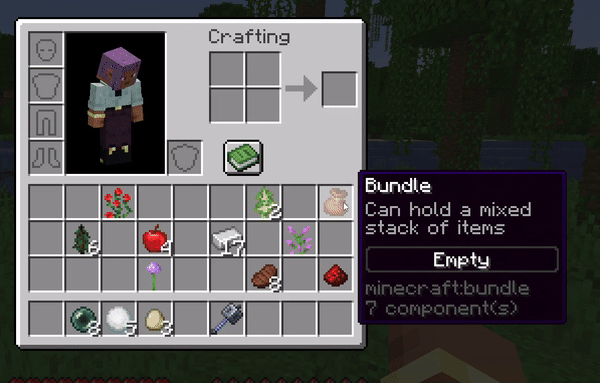
How to Take out Items from a Bundle
To take an item out of the bundle, you can pick it up by left-clicking and then right-click on an empty slot of your inventory and the item will get ejected there. You may also hover over the bundle and right-click it to take the item out.
Alternatively, you can hold the bundle on your hotbar, select it, and right-click while not in the inventory menu, which will eject an item in front of you. However, these methods of taking out items are the case only with the most recent item.
If you want to take out an item that you inserted earlier, you can still do that. The bundle has a sub-menu, which is something that never existed in the game before. In order to access it, you can hover over the bundle in your inventory and use the scroll wheel to select the item you are looking to take out. Then, right-click on the item to take it out. The item will also be displayed as if it’s poking out of the bundle.
If the bundle has 12 or fewer different item types in it, it will show all of them, so you can easily take any of them out. However, if it contains more items, you will only see the top three rows of items, and the others will be hidden behind the “+<number>” sign. So, you are forced to take items out before being able to reach the one that you want.
Furthermore, to quickly move the bundle to a cell of your hotbar, you can hover over it and simply press the number key, which will place the bundle in the adequate cell. If you just want to place the bundle item inside the inventory slot that is already occupied, you have to right-click in order to switch their places.
Bundle Stack Rules
Now, let’s see how item stacks affect the bundle. If you want to put only items stackable to 64 (like ingots, building blocks, most food items, etc.) inside the bundle, then you can mix different item types up to 64 in there. That means you can have two different items in stacks of 32, or you might have 64 different items, but they all are in a stack of a single item.
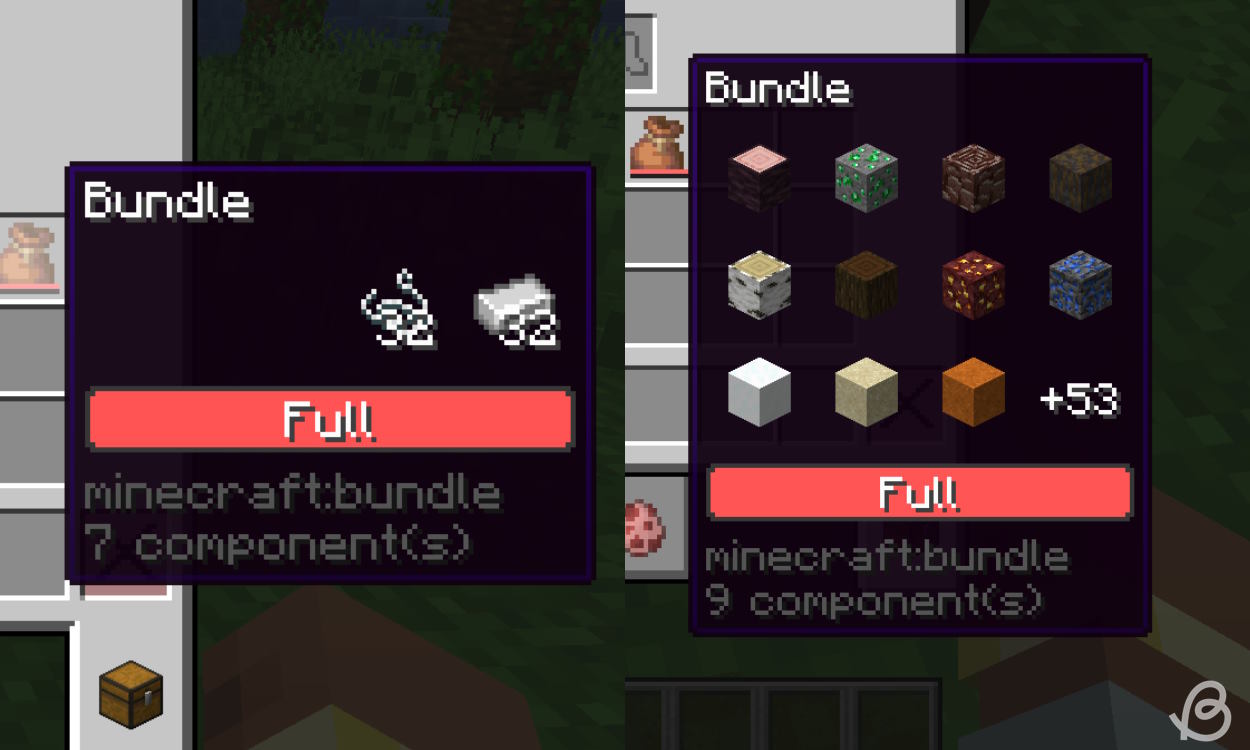
Furthermore, as you probably know, not all items can stack to 64. Some only stack to 16 (like ender pearls, snowballs, eggs, etc.), and some stack only to one (tools, weapons, enchanted books, potions, etc.). This means that every item will behave according to its stack size.
So, if you think you can have 64 potions in a single bundle, then you’re wrong. The items stackable to one (or unstackable items) will fill a bundle instantly.
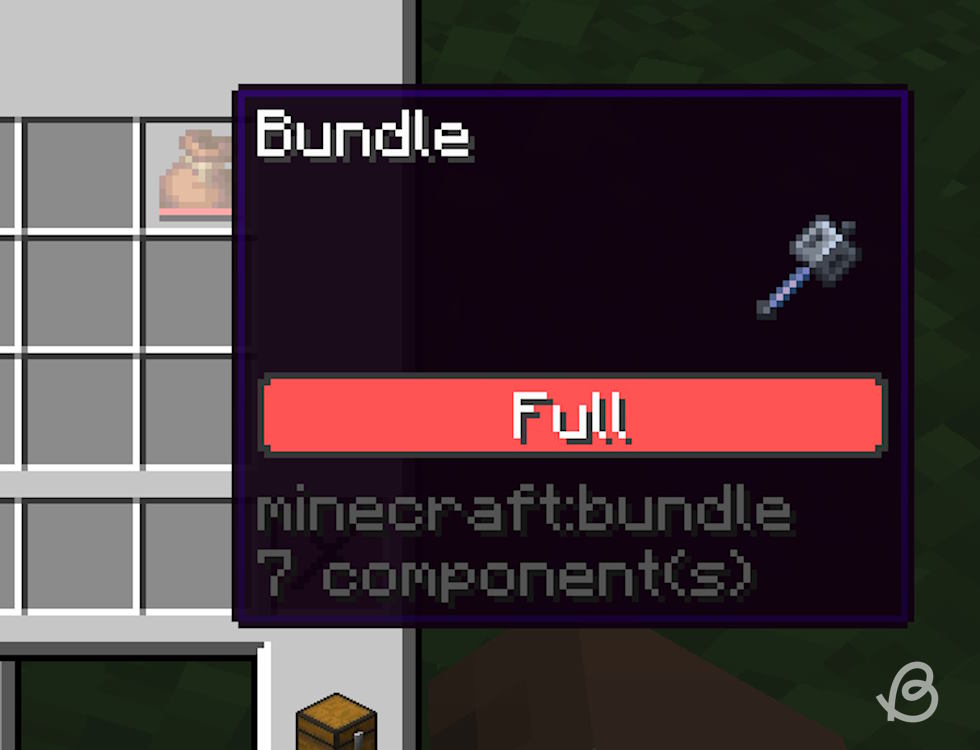
Items stackable to 16 will behave differently from items stackable to 64. If you want to have only items stackable up to 16 in a bundle, then you can mix different items up to 16. For example, you can have three eggs, eight ender pearls, and five snowballs in a bundle. You may also mix the items stackable up to 64 and stackable up to 16 items in a bundle, but they will follow their stack rules.
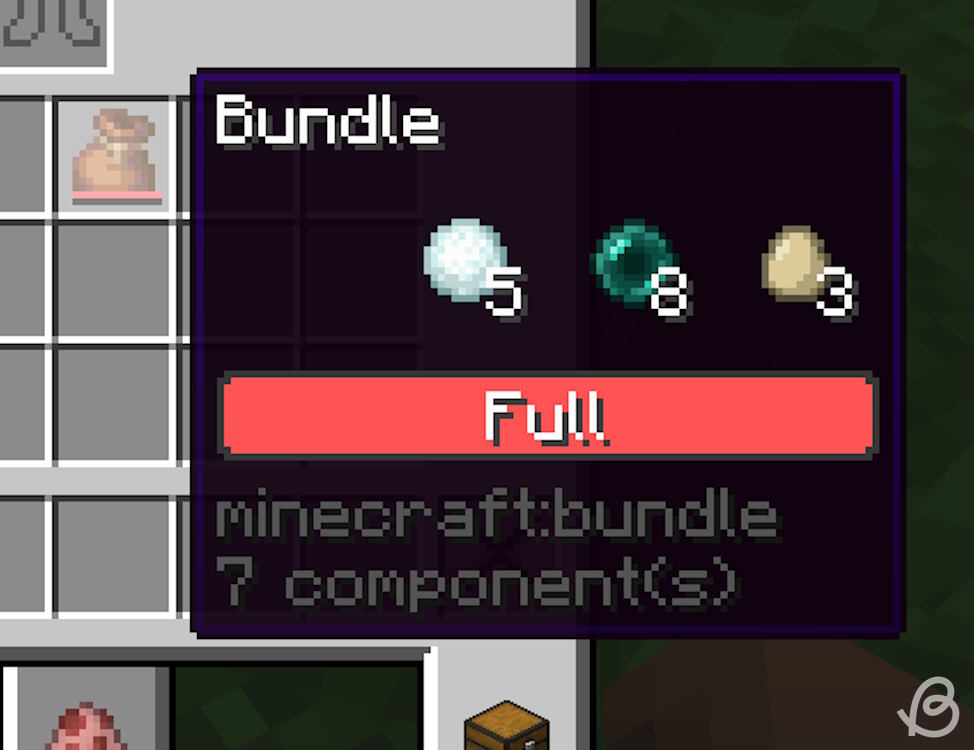
However, don’t forget that you can make as many bundles as you want, so you can easily free up space for both stackable to 64 and stackable to 16 items.
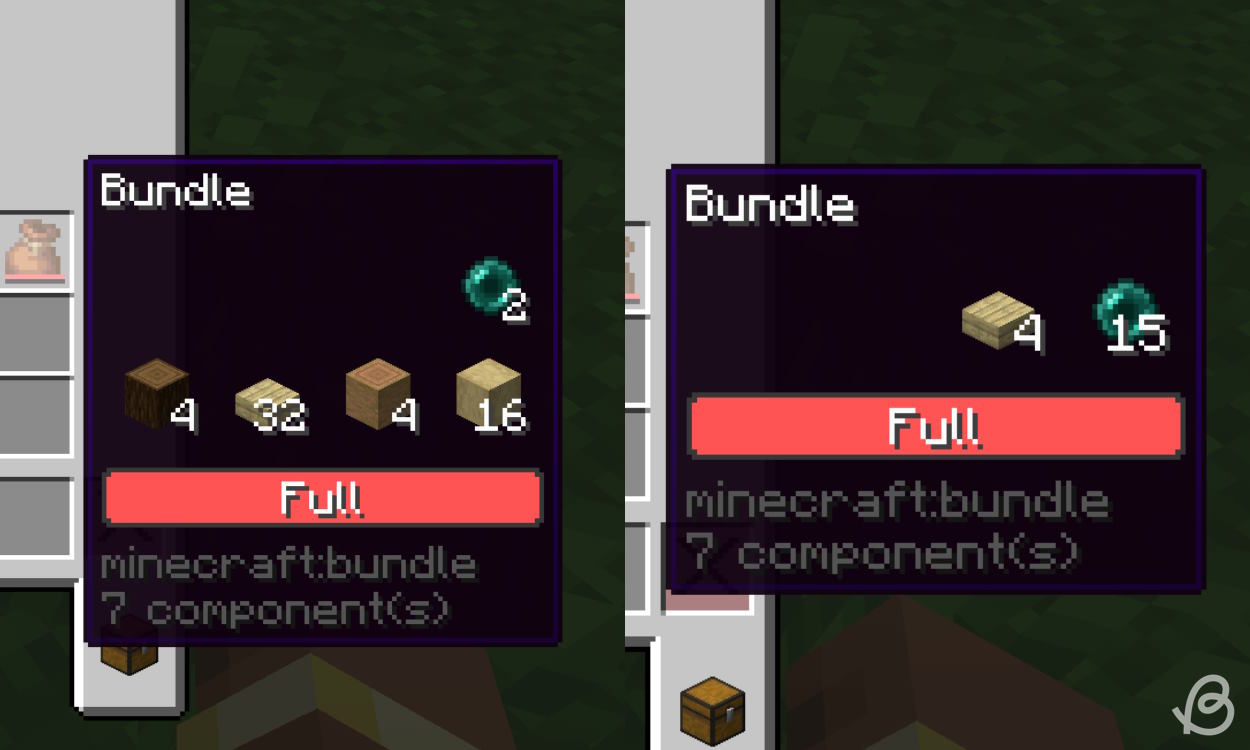
With that said, that is all you need to know about a bundle in Minecraft. The inventory management has had its issues in the vanilla game for quite a long time, and even though bundles won’t fix all of them, they will surely make exploring and early game a lot more enjoyable. However, if you wish for more space in your inventory, check out the best Minecraft backpack mods.
So, what are your thoughts on the bundle? Are you a fan or still aren’t sure about it? Share your opinions in the comment section below!






