I’m sure you guys know what a Chromebook is, and that it’s very very popular. While the majority of American classrooms are filled with Chromebooks, it’s equally true that many users prefer the iPhone as their primary device. And eventually, that leads to incompatibility between two distinct ecosystems created by Google and Apple. Yes, I am talking about running iTunes on Chromebook and how you can get it working. Well, in this article, I bring you a detailed guide on how to install iTunes on Chromebook. So, here is how you can get iTunes for ChromeOS.
Run iTunes on Chromebook
1. First and foremost, you need to enable Linux on Chromebook and then set up Wine on your Chromebook. We have written detailed guides separately so follow the above-linked articles and you will be all set for the next step.
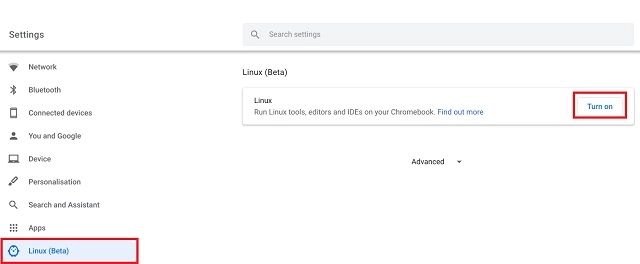
2. Now, let’s go ahead and download iTunes for Chromebook. Keep in mind, the 64-bit version of the app does not work properly on Chromebooks and displays a black window. I tested both the latest 64-bit and 32-bit build of iTunes but the black screen issue is still there. So, you need to download this specific 32-bit version of iTunes from here. The build is 12.9.3 from August, 2019.
3. Next, rename the file to something easier like “itunes.exe” and move it to the Linux section.
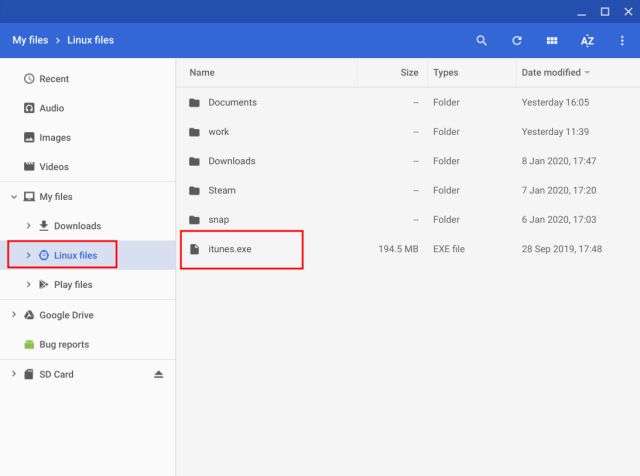
4. Now, open the Linux Terminal and run the below command to update Linux to the latest build.
sudo apt-get update && sudo apt-get upgrade -y
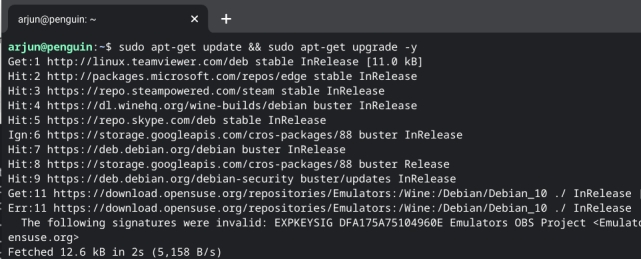
4. Having done that, open the Terminal and execute the below command to change the Wine architecture to 32-bit. Make sure to change yourusername to the actual username assigned to your Chromebook. To find the username, look for the portion before @penguin in the Linux Terminal. That’s your username. Meanwhile, if a Wine window opens up, click on the “OK” button.
WINEARCH=win32 WINEPREFIX=/home/yourusername/.wine32 winecfg
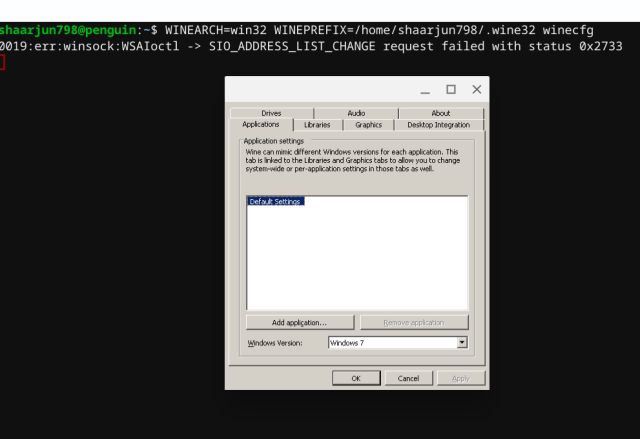
5. Next, run the below command to install the 32-bit version of iTunes on Chromebook. Again, make sure to change your username. Instantly, an installation window will open up. Click on “Next” and proceed with the setup.
WINEARCH=win32 WINEPREFIX=/home/yourusername/.wine32/wine itunes.exe
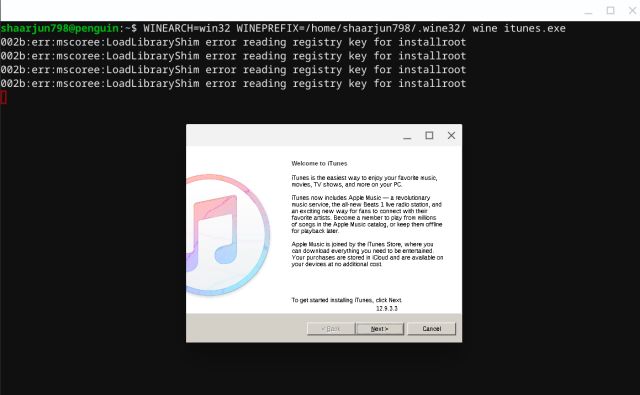
6. After the installation, click on “Finish” and voila, there you have it. iTunes successfully running on Chromebook.
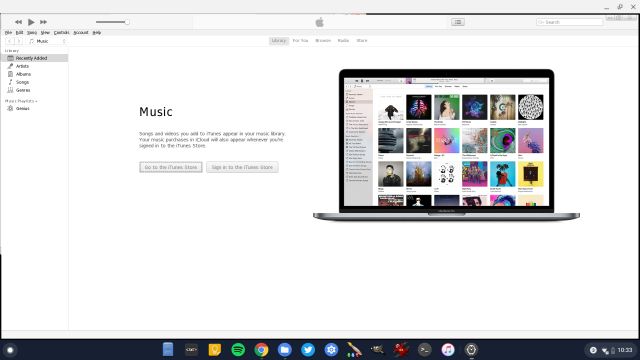
Create Shortcut for iTunes on Chromebook
You have successfully installed iTunes on Chromebook and a shortcut has also been created in the App Drawer inside the Linux folder. However, when you click on it, the shortcut does not open iTunes due to an incorrect file path. So to fix this issue, follow these steps.
1. Open the native Files app and move to the Linux section. Here, click on the 3-dot menu and enable “Show Hidden Files”.
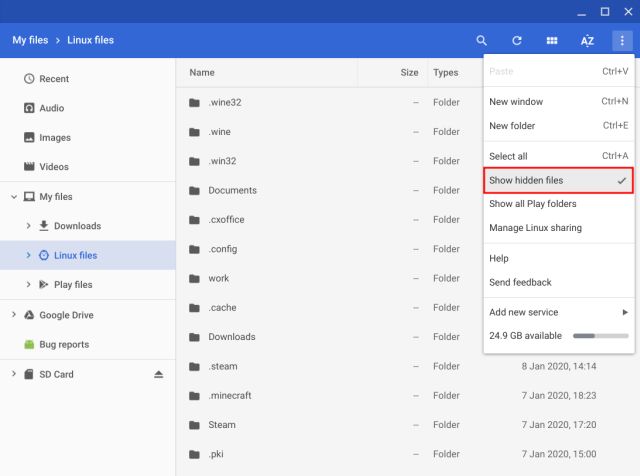
2. Now, navigate to the following path: .local -> share -> applications -> wine -> Program Files -> iTunes. Here, you will find iTunes.desktop file which is the shortcut that we need to edit. So, right-click on it and select “Open With”. Here, choose the Text app to open the file. In case, you don’t have the Text app, install it from here.
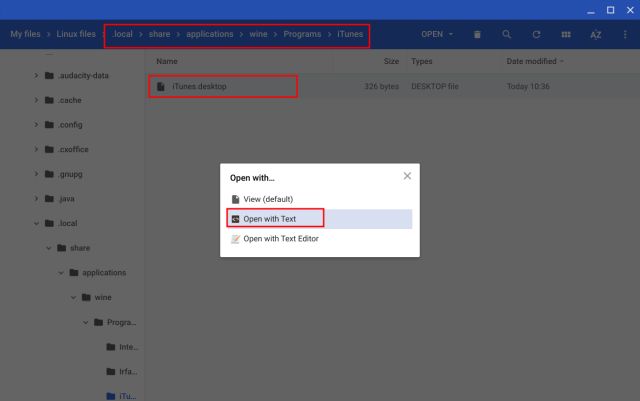
3. Having done that, copy the below path and paste it just after Exec= . Keep in mind, do change yourusername to the actual one.
env WINEPREFIX="/home/yourusername/.wine32" wine "/home/yourusername/.wine32/drive_c/Program Files/iTunes/iTunes.exe"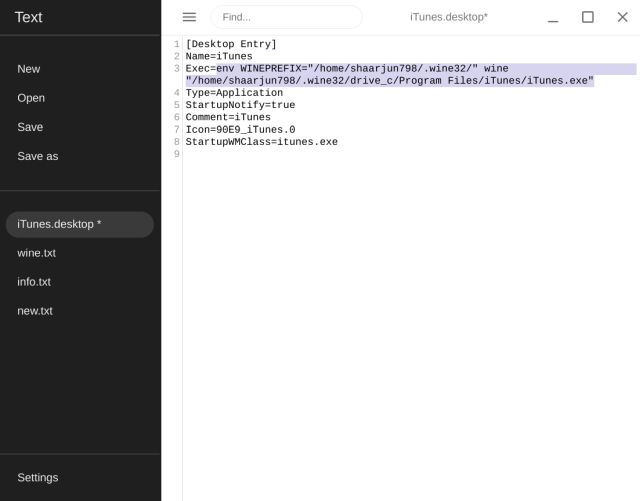
4. Now, save the file and close the Text app. Finally, open iTunes from the App Drawer, and this time, it should launch perfectly fine. You can further pin iTunes to Chrome Shelf as well.
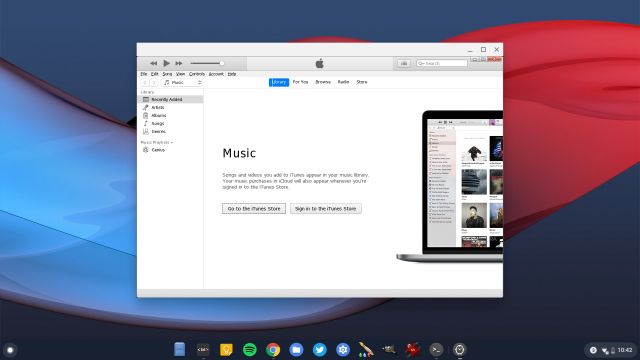
My Experience with iTunes on Chromebook
While I managed to install and run iTunes on Chromebook, the question remains, does it work well? Well, we have used some of the best Chromebooks out there, and in our testing, iTunes did not perform well despite running on a powerful Chromebook. It’s quite expected as you are running iTunes inside a Windows container which in turn, is running inside a Linux container.
So, the performance takes a hit significantly. Further, despite Linux gaining USB support on Chrome OS, iTunes was unable to detect iPhone and could not sync the library. Partly, it’s because Apple does not officially support Linux connectivity for its devices. However, if you’re interested, you can check out our guide on using iPhones with Linux.
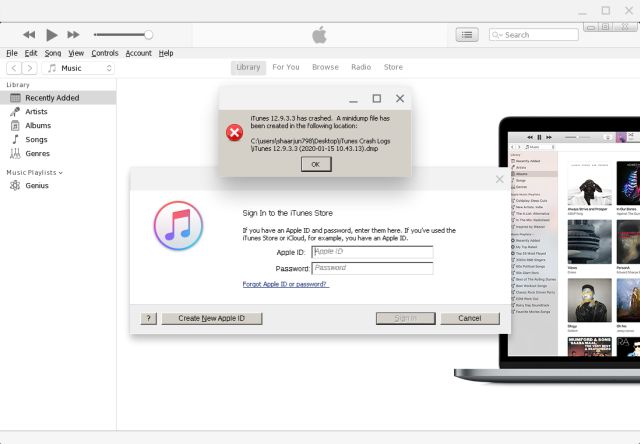
Having said all of that, the most disappointing part is that iTunes crashes every time you try to sign in to your account. So, neither you can access your media library locally nor through the cloud. All in all, iTunes on Chromebook is not a good experience and you should look for some other apps like iTunes instead.
Frequently Asked Questions
Apple hasn’t released a version of iTunes for ChromeOS. Fortunately, with Chromebooks’ Linux capabilities, you can install a Windows version of iTunes on your ChromeOS device.
If you are looking for an iTunes alternative purely for listening to music (offline or online) on your Chromebook, you can use plenty of other apps including YouTube Music, Grooveshark, Soundcloud, and a lot more.



















If you actually did these steps, which I did and didn’t work. Will it hurt my chromebook or still be in the memory somehow taking up space?
when trying to do part 4 it kept saying “winecfg: command not found” when going to the comments they went through the steps to install wine32 but it says that that cant be found and that labwine is the file to replace it which in turn makes this sequence obsolete
Ok so all seems to be working fine EXCEPT it opens in my internet browser instead of as a desktop app. Which defeats the point because my daughter locked me out of my iPad and I need to connect it to the iTunes APP in order to unlock it. What did I do wrong? Because it looks like you have a desktop app in the photos.
It’s quite useful even for Linux unfamiliar guy like me!
Based on your instructions, I could complete the installation.
However I’ve made big mistake at final phase!
Since I selected iTunes in Japanese (mother language),
iTunes freezing and doesn’t come up.
Can you instruct me how to uninstall iTunes, please?
I tried, but iTunes asking me repair or delete. And even deleted, same messages coming during the installation process.
Beebom, Arjun,
Either you have an adequate, reliable solution – or you don’t. This is a pedantic waste of time.
My first visit to Beebom, and will be my last.
Anyone have any idea to get Linux on a Chromebook that doesn’t have the “Linux (Beta)” Option in settings?
Or how to update an older chromebook after Google stops supporting and pushing out the new OS to your Chromebook?
Also, I know the writer needs to make money, but the amount of, and the intrusive placement of ads on this page, makes me not want to spend hardly any time at all on it. I feel like you would make more income from the ads by having less intrusive ads that might increase your page viewtime. Just a thought and some feedback. The amount of ads so much that they affect load time and my view of the content, literally makes me insta-back out of the page regardless of the information I think is on it. Because if the info was valuable…you’d make money mainly from page views…NOT from serving 50 ads per person viewing the page… smh
I had the same problem. iTunes wouldn’t install, an error for Windows 10 and after that an error with the itunes.exe program. What I did was open Wine and change Windows 7 to Windows 10; then I used the iTunes 32-bit install from iTunes’ website and renamed the file itunes2.exe to type it easier. Hope this helps those who’ve seen this!
so everything works, but when the iTunes window shows up, it says I have to be running Windows 10.
yes, i have wine correctly installed. the result im getting is the san eone i get if i type in sudo apt-get install itunes
Ok so the problem we are all having is that there are important steps missing like INSTALLING WINE!
(after step 4)
sudo apt-get install Wine
sudo dpkg –add-architecture i386
sudo apt update
sudo apt-get install wine32
WINEARCH=win32 WINEPREFIX=/home/username/.wine32/ wine itunes.exe
That should work. Sorry if it doesn’t.
I downloaded iTunes but when I go to click on the icon, nothing happens. :/
I did all the steps and everything went smoothly but for some reason iTunes wont open in the end even after i had no problem installing it, the app wont open which is very annoying since i have spent 2 hours setting up Wine and iTunes
WINEARCH=win32 WINEPREFIX=/home/yourusername/.wine32 winecfg wont work for some reason its giving me “command not found”
did you put your actual username where it says “/yourusername/” if you did then idk
Did you ever find a fix for this? Mine is doing the same thing and I did change it to my own username
before step 4 run this
sudo apt-get install Wine
I’m sorry but this attempted way to get your chrome book to do everything is a thankless task. For crissakes, a Win 10 computer can cost $250 and if you get a external or network hard drive you can do just fine. As soon as I see apt -get I run the other direction.
i done everything and its says file not found or page not found
I read to the end, then read the comments. So I avoid all the headache. I’m SMRT.
i just spent two hours trying to download this, did everything right and it still just didnt work. and then i read the end XD this has to be a jokee
I’m on the second part, on the last step to download itunes and everytime i enter the last command: WINEARCH=win32 WINEPREFIX=/home/dlecrone12/.wine32/ wine itunes.exe, this is what it says,
“0009:err:module:__wine_process_init L”C:\\windows\\system32\\itunes.exe” not found”
What do i do?
Same
I have iTunes installed and it opens. However I cannot log in. It seems as though my Linux apps aren’t connecting to the internet. Any suggestions?
how about on a school computer
when I enter the “WINEARCH=win32 WINEPREFIX=/home/username/.wine32/ wine itunes.exe” command, it only replies with
0009:err:module:map_image Could not map section .rsrc, file probably truncated
0010:err:module:map_image Could not map section .rsrc, file probably truncated
0010:err:module:__wine_process_init L”Z:\\home\\username\\itunes.exe” not supported on this system
its because you did not the get the iTunes install file from apple’s website so thats why
Thanks! I was confused on why I kept getting the 3 error messages but your reply helped me get past it. However, when you launch the window that appears right after this, it tells you that iTunes needs to be on the Windows 10 version, in which I believe has something to do with Wine. When you install Wine, you have these options on I think what Windows you install it on, I don’t know how to explain it. I’ll see what happens when I change it to Windows 10 and then retry.