- You can install iTunes on a Chromebook using Wine and a 32-bit installer.
- Since iTunes is not supported on ChromeOS, it doesn't work as intended and crashes frequently.
- If you want to listen to music, Apple Music is a great alternative, besides Spotify and YT Music.
Chromebooks have been making quite the buzz among the students, more prominently those living in the US. However, most students also rock an iPhone thanks to things like the iMessage and the Apple ecosystem. ChromeOS is a Google product, and that creates incompatibility between two distinct ecosystems. If you want to install iTunes on your Chromebook, here’s how to do it.
It’s worth noting that installing iTunes is mostly a waste of your Chromebook’s storage because you won’t be able to use it much. For example, installing iTunes via Linux is possible, but you still won’t be able to connect your iPhone because of the lack of USB drivers. Besides, iTunes has been discontinued, so if you’re looking to listen to music, you might want to try Apple Music instead.
How to Install iTunes on Chromebook
While it was possible to run older iTunes versions on ChromeOS, we tried running the latest version 12.13.7.1 via Linux via Bottles, but to no avail. That said, if you’re hell-bent on installing iTunes on ChromeOS, we recommend downloading older 32-bit versions like 9.2, even so, the experience won’t be smooth. Therefore, we recommend you refrain from installing it.
- Enable Linux on Chromebook and set up Wine on it before proceeding to downloading iTunes.
- Download the 32-bit iTunes from Apple (website) on Chromebook and move it to Linux.
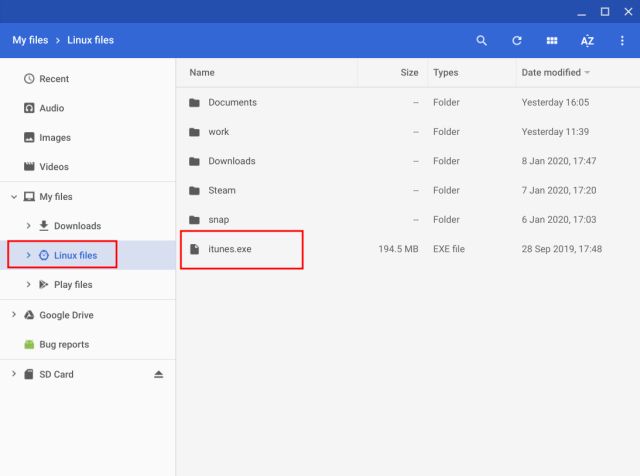
- Launch the terminal and use the following commands to update the repositories.
sudo apt update && sudo apt upgrade -y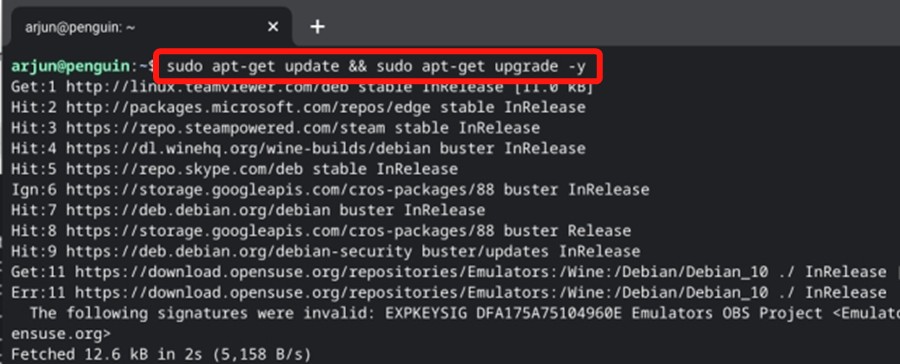
- Execute the following command to switch Wine to 32-bit. Substitute “yourusername” with your actual Linux username.
WINEARCH=win32 WINEPREFIX=/home/yourusername/.wine32 winecfg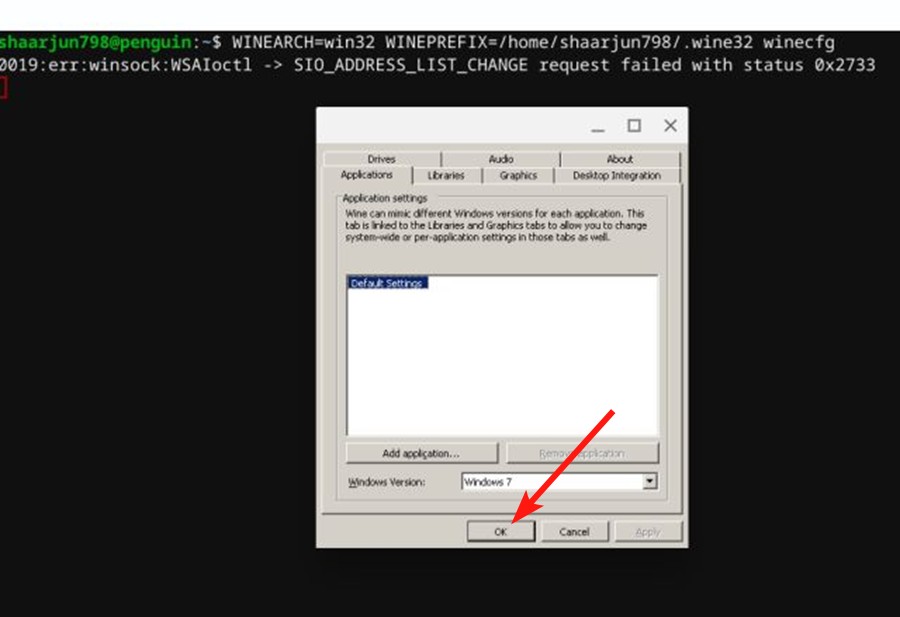
- Now execute the following command to start the iTunes installer.
WINEARCH=win32 WINEPREFIX=/home/yourusername/.wine32/wine itunes.exe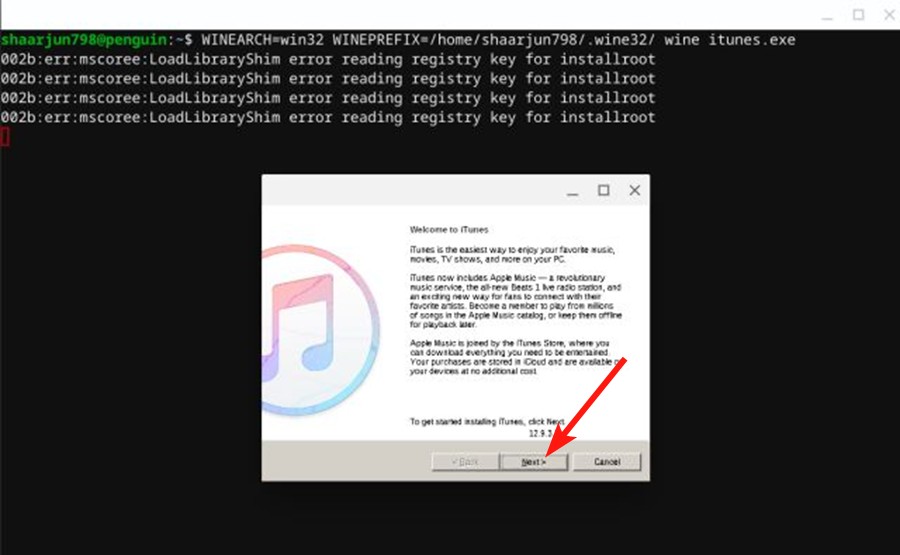
- Go through the installation process, just as you would on Windows, and iTunes should install in no time.
Even if you somehow got iTunes running on your Chromebook, crashes are common. Therefore, we recommend installing Apple Music instead, which can be done via both Linux and Android. The Android version is much simpler to get on Chromebook, so we’ll touch on that.
How to Install Apple Music on Chromebook
Apple Music and TV are the replacements to iTunes since its discontinuation. To install and use Apple Music on Chromebook, all you need to do is:
- Launch the Google Play Store on your Chromebook, search for “apple music”, and select Apple Music from the search results.
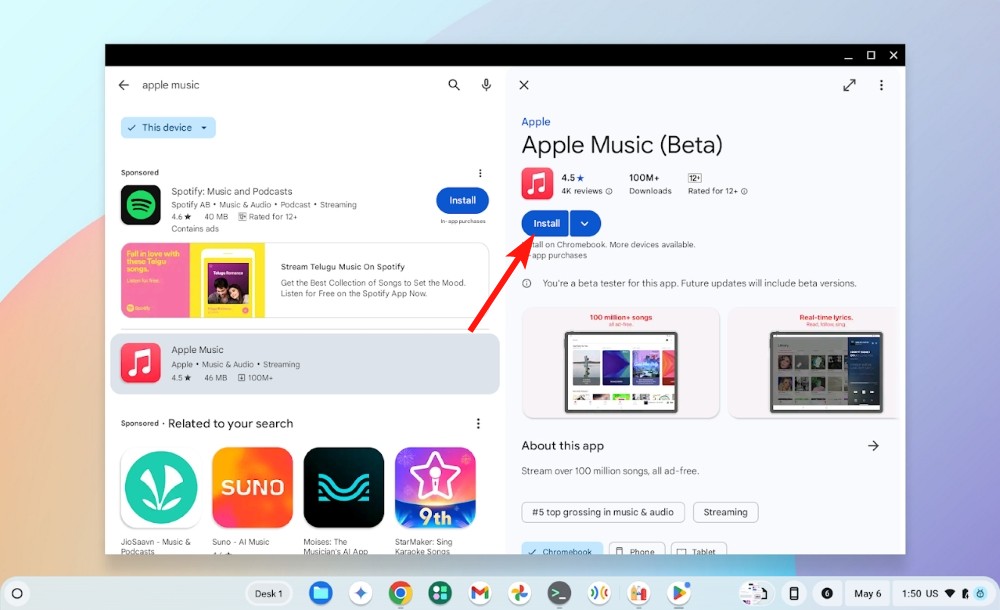
- Here, click on Install and once installed, hit Open.
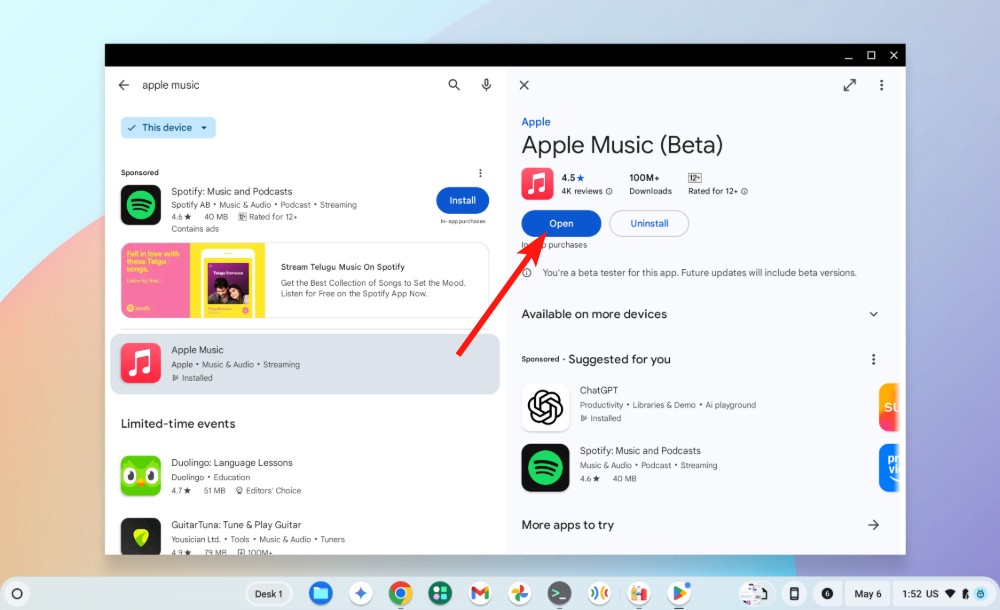
- Log in to Apple Music using your Apple account and start listening. If you don’t have an account, you can create an Apple account first and then sign in to it.
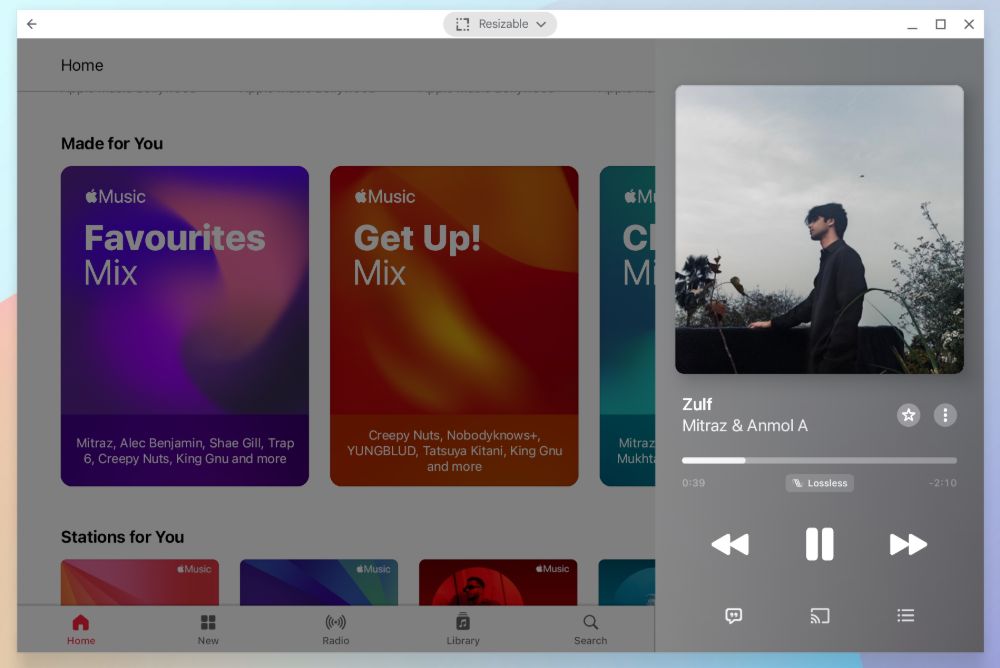
And that’s how you can “use” iTunes or try using the Apple Music on Chromebook for streaming music. As mentioned earlier, even though iTunes installs fine on ChromeOS, you can’t really use it. However, if all you want to do is stream music, Apple Music or even some of its alternatives like Spotify or YouTube Music work just fine.
Do let us know if you run into difficulties when installing iTunes or Apple Music in the comments below.
Yes, you can download iTunes on a Chromebook, but the app has flaws on ChromeOS. Since you’ll be running Windows version via Wine, there will be crashes and your iPhone won’t connect.
Apple hasn’t released a version of iTunes for ChromeOS. Fortunately, with Chromebooks’ Linux capabilities, you can install a Windows version of iTunes on your ChromeOS device.
If you are looking for an iTunes alternative purely for listening to music (offline or online) on your Chromebook, you can use plenty of other apps including YouTube Music, Apple Music, and Spotify.






