With the release of iOS 15 at its WWDC 2021 conference, Apple has added a myriad of new features, including the ability to FaceTime between iOS and Android, share screen in FaceTime, and much more. Among others, Safari in iOS 15 not only brought a major redesign but other significant changes that make Apple’s browser more robust and on par with its competitors. One of these is the option to customize the background image of the Start Page in Safari for more customizability.
Customize Start Page Background Image in Safari on iOS 15 (2021)
In this article, we will tell you how you can add a background wallpaper to the Safari start page (or new tab page) in iOS 15 on your iPhone. Apple allows you to select from a set of pre-set background images or upload one of your own. So without further ado, let’s take a look at the steps you need to follow to customize Safari’s start page background image in iOS 15.
How to Add a Background Image to Start Page in Safari on iOS 15
- First, open the Safari browser on your iOS or iPadOS device.
- If any existing webpage is not already open, the app will show the Start Page. If you are browsing a website, you need to open a new tab to bring up the Start Page. You can do that by first tapping on the “tab-view” icon and then tapping on the “+” button at the left side of the URL bar.
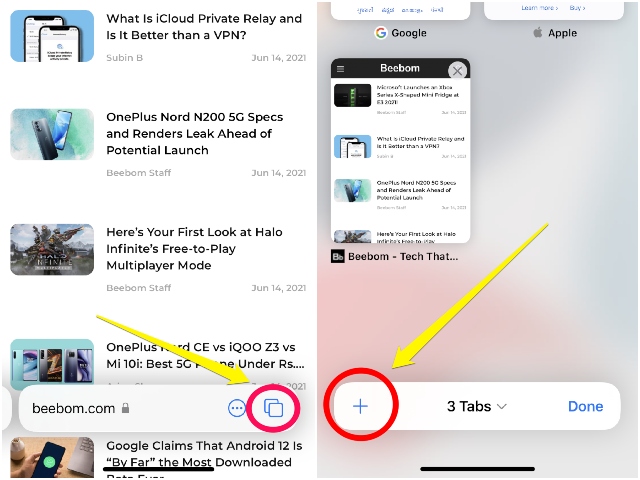
- Now, once the Start Page opens, scroll all the way to the bottom to find the “Edit” button. Tap on the “Edit” button to open up the “Customize Start Page” settings.
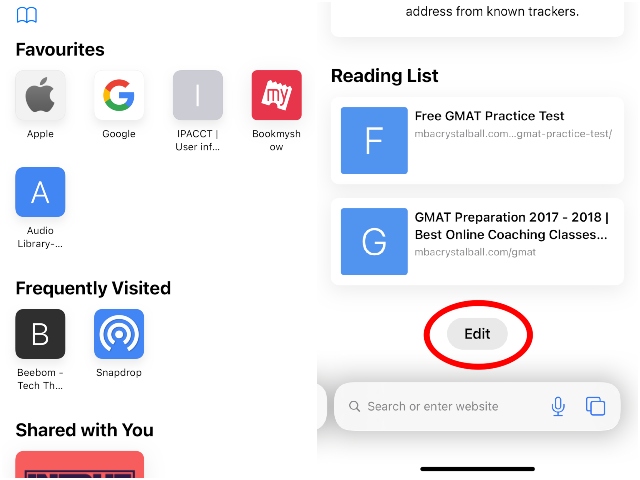
- At the bottom of this settings page, you can find the “Background Image” toggle. Tap the button next to it to enable the feature.
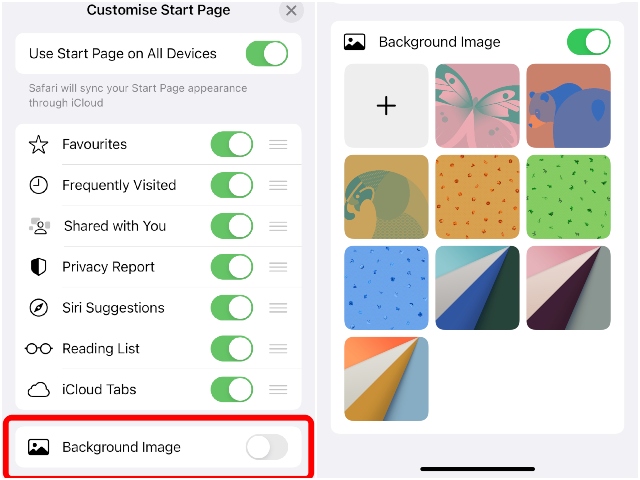
- Now, you can add one of the 9 pre-set images as the background image of your Safari Start Page in iOS 15. Or, you can upload an image from your gallery by tapping the “+” tile on the top row.
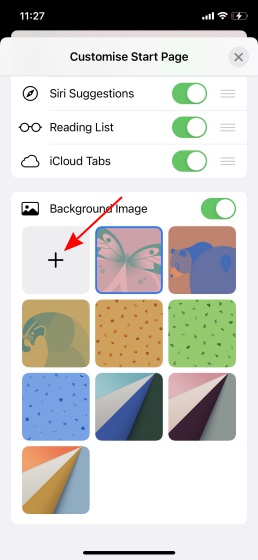
- Finally, tap on the cross button at the top right corner or simply swipe down to close the card. And voila! You now successfully customized the start page background for Safari in iOS 15.
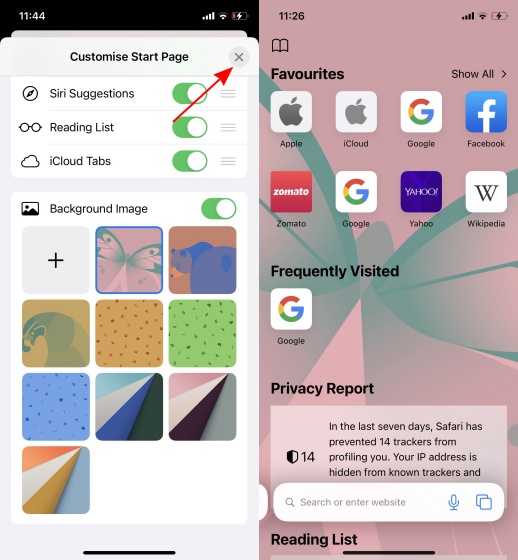
By following the above steps, you can set your favorite picture as the background of your Safari new tab page. I personally quite like the feature. It does not add any functionality, true, but it is a great quality-of-life change for Apple’s mobile browser.
Meanwhile, speaking of useful features, Safari now supports third-party extensions. It is a nifty little addition for those who use Safari for extensive browsing on their mobile devices. You can check out how to install extensions in Safari on iOS 15 via the linked article.
Customize the Look and Feel of Safari’s New Tab Page
So yeah, that’s how you can change the background wallpaper of Safari’s startup page in iOS 15. As for its global availability, Apple will likely roll out the stable version of iOS 15 sometime in September, which it usually does. However, you can check if your device is iOS 15 compatible or not and install the iOS 15 beta on your device right away. You will be able to get a taste of all the amazing new features coming to your iPhone.






