Tech - Page 69
Trending Stories



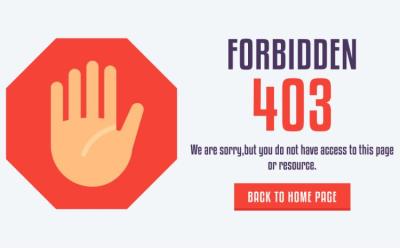

How to Fix “exec user process caused: exec format error” in Linux
View quick summary
The "exec format error" in Linux containers is commonly caused by missing shebang headers, architecture mismatches, or Windows line endings. Fix it by adding proper script headers (#!/bin/bash), using Docker's --platform flag for cross-architecture builds, and converting CRLF to LF line endings. Other causes include missing file permissions, corrupted binaries, and missing dynamic libraries in minimal container images.
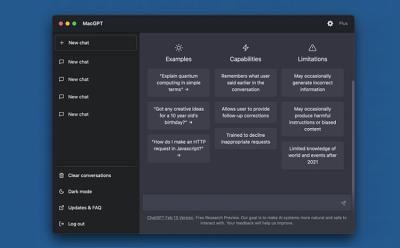
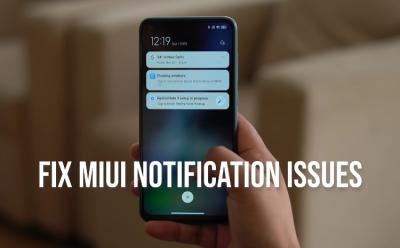


How to Fix Desktop Window Manager High GPU Usage in Windows 10/11
View quick summary
If the Desktop Window Manager is causing high GPU usage on Windows 11 or 10, there can be several reasons behind the issue. You can try updating the GPU driver or manually set DWM.exe to use the integrated graphics card. Apart from that, you can plug the video cable into the dedicated GPU port or disable HAGS altogether.

10 Best Secure Messaging Apps You Should Check Out in 2026
View quick summary
We live in an age of internet surveillance and data logging, where companies try to squeeze out every bit of our personal information as they can. However, if you want to keep things private, some messaging apps offer end-to-end encryption and other ways. Therefore, you should be using messaging platforms that respect your privacy and some of them are Telegram, Signal, Element, Dust, Session, and more










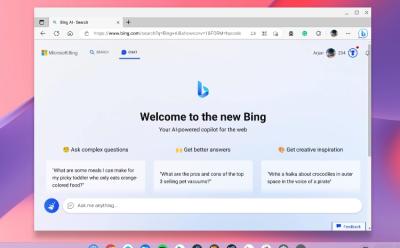





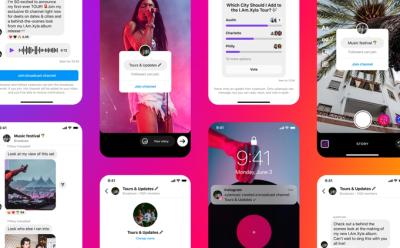

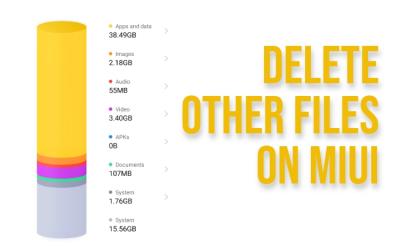

14 Best AI Plagiarism Checkers to Detect ChatGPT-Generated Content
View quick summary
If you are looking for the best AI plagiarism checkers, follow our article and find dedicated tools to identify AI-generated texts. We have tested all of the services and some of them worked really well. Having said that, keep in mind that AI plagiarism checkers can sometimes give false positive results as well. Check out our article for a comprehensive list.




How to Use ChatGPT with Siri on iPhone
View quick summary
To use ChatGPT with Siri on an iPhone, you first have to download the ChatGPT app on your iPhone and sign in/sign up for an account. Now, open the Shortcuts app and create a custom shortcut to start a new conversation with the ChatGPT app. You can now ask Siri to run this shortcut for you. Also, you can run the shortcut manually or use the Back Tap gesture to invoke the shortcut on purpose.

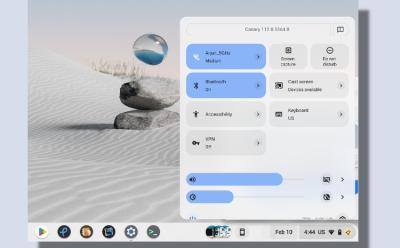
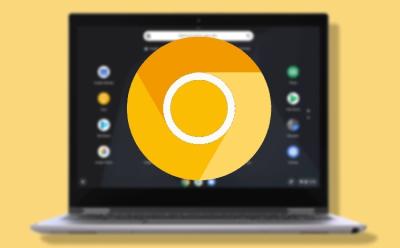





I Used the Best AI for Writing and These are the Top 10 Tools
View quick summary
There are many AI writing apps, but we have tested and compiled the best AI tools for writing tasks. You can check out Claude. Writesonic, Jasper, and other AI tools for writing.