- Download the ChatGPT app on your iPhone and sign in/sign up for an account.
- Create a custom shortcut to start a new conversation with the ChatGPT app.
- You can now ask Siri to run this shortcut for you. Besides, you can run the shortcut manually or use the Back Tap gesture.
Artificial Intelligence is a concept that has been thrown around for more than a year now. With AI chatbots like ChatGPT entering the market, things have only further heated up. In the same vein though, most will agree that Siri, Apple’s own assistant, does not pack a lot of intelligence in her artificial brain. But what if I told you that you can combine the best of both worlds and actually get ChatGPT to work with Siri on your iPhone? Keep reading as we show you how to use ChatGPT with Siri on your iPhone.
The process itself to use ChatGPT with your iPhone’s Siri voice assistant is simple. However, it does have certain requirements and links you need so make sure you have them all before you proceed.
Requirements to Get ChatGPT to Work with Siri
1. ChatGPT App
Previously, you could integrate ChatGPT into Siri using a handy shortcut like Siri Pro or Siri GPT. Ever since ChatGPT launched its own app and chat assistant, the previous integration is not possible now. Interestingly, you can utilize that app to use ChatGPT on an iPhone. For this, you must download OpenAI’s ChatGPT app from the App Store. Once downloaded, keep reading.
2. Create a custom Shortcut
To successfully use ChatGPT’s services with Siri on your iPhone, you must create a Shortcut to start a new conversation with that ChatGPT app. Whenever you run that shortcut using Siri, it will instantly start a new conversation with the ChatGPT app you can get answers to all your queries in no time. We’ve mentioned everything in detail below.
How to Set up and Use ChatGPT with Siri on Your iPhone
Once you have downloaded the ChatGPT app, it’s time to create a custom Shortcut and see it in action:
- First and foremost, you must sign in or sign up for a ChatGPT account. You don’t have to go for a Premium version, the Free plan is good to go.
- Now, open the Shortcuts app on your iPhone and tap on the “+” icon from the top-right corner.
- By default, the shortcut would be named something like “New Shortcut”. You can tap on the small down arrow icon to rename the shortcut. We’ve renamed it to Smarter Siri.
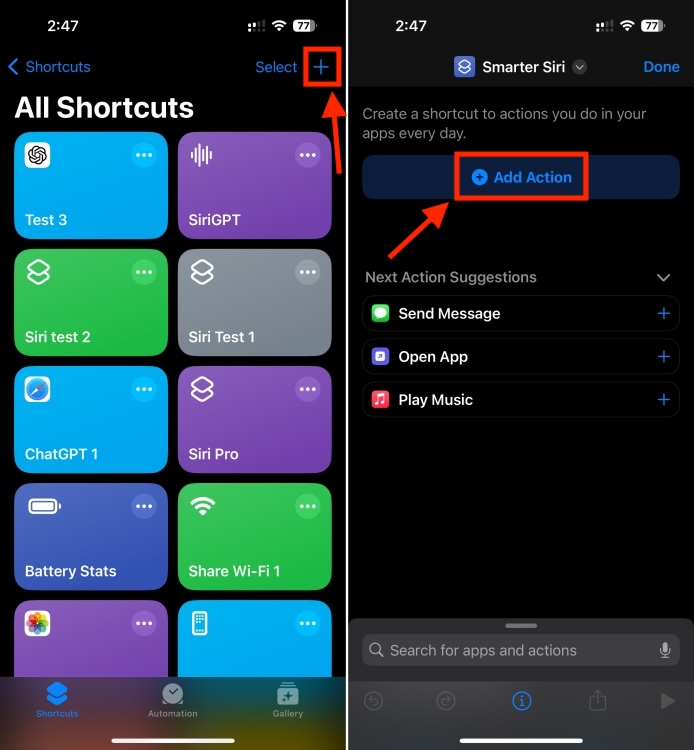
- Now, tap on Add Action and type ChatGPT in the Search bar at the top.
- Here, choose “Start voice conversations with ChatGPT” and tap on Done.
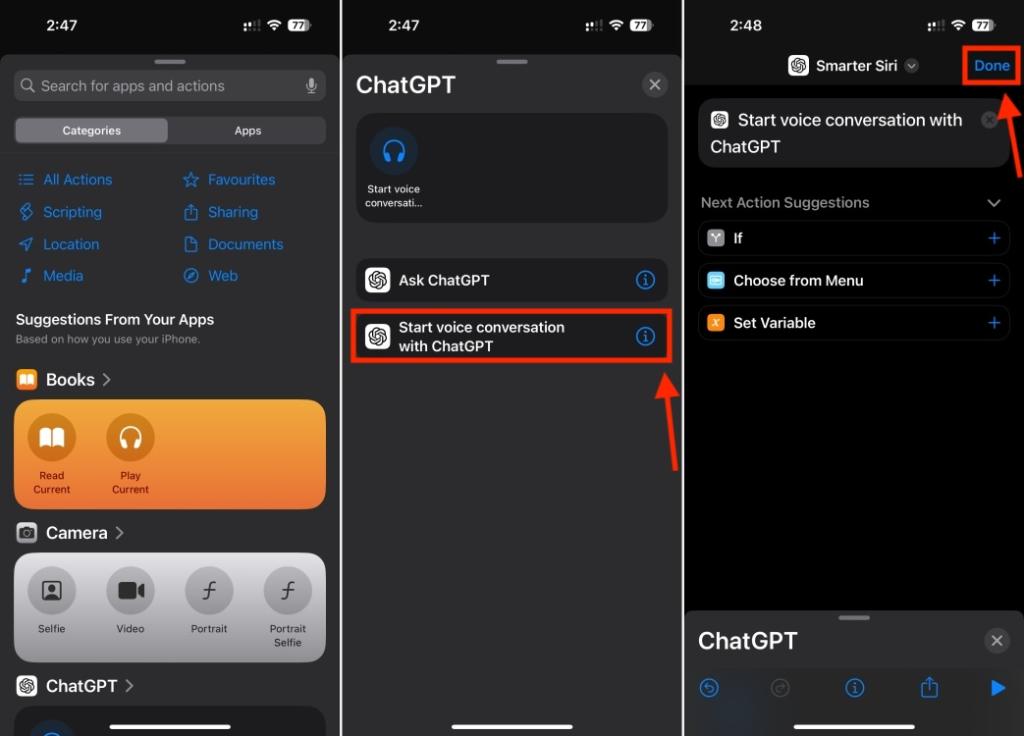
- And you are all done! ChatGPT has now been integrated with Siri on your iPhone. You can invoke the shortcut by either tapping on it in the Shortcuts app or saying Hey Siri followed by the shortcut’s name.
Get the Shortcut
If you don’t want to go through the hassle of creating the Shortcut, tap on this iCloud link to get the Shortcut in a jiffy.
- Not to forget, you can always add the Shortcut to the Action Button or the Back Tap gesture on your iPhone. As you can see below, I asked ChatGPT Siri to plan a two-day trip to London, and it responded accurately.
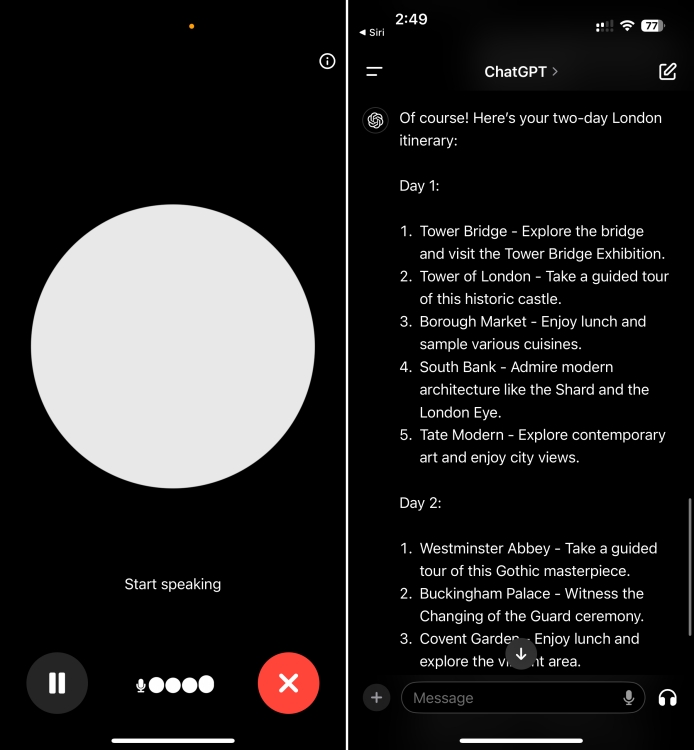
However, remember the shortcut might take a little time to connect to the ChatGPT’s server load or it may be down altogether. However, in my experience, it worked most of the time without problems.
We hope you have fun messing around with ChatGPT voice on your iPhone. To get even more value out of it, check out these cool things you can do with ChatGPT. Moreover, if you prefer to use Google’s AI chatbot, learn how to use Gemini AI on an iPhone. Are you encountering any problems using ChatGPT on iOS? Drop your questions in the comments below.
As mentioned above, the ability for ChatGPT Siri to run on your iPhone is dependent on the current server load on the AI chatbot itself. If ChatGPT itself is overloaded, there’s a high chance of the shortcut not giving a response. Wait for some time and run the shortcut again.
There is no option available on Android to use ChatGPT with Google Assistant, the Android counterpart of Siri as of now.
Unfortunately, you can’t use ChatGPT on an iPhone by adding the ChatGPT API key in a Siri shortcut. Earlier, this method works just fine but now it’s no longer supported.












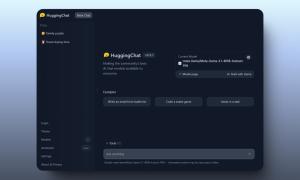






As someone commented below this Shortcut doesnt work anymore since ChatGPT dropped their own app and their own chat assistant. Good news is you can now do this a lot easier utilizing the ChatGPT app… In Shortcuts create a new shortcut and name it “Pro” or whatever you want. This name is how you will summon it through Siri so by saying “Hey Sir, Pro” it will open the app. Create a new Shortcut, Name it “Pro”. Add Action. Scroll to Chat GPT and select “Start Voice Conversation”. Thats it. Now just say “Hey Siri, Pro” and it will automatically start a voice conversation with ChatGPT. Hope this helps!!
Great tip. Now it works in my phone! The only thing is I cannot get it to work with my Apple Watch. Any ideas?
When I try to download the shortcut I get errors on the shortcut gallery saying it isn’t trusted and can’t be accessed.
Worked for a little while…but since ChatGPT launched their own app it’s not possible anymore to let ChatGPT speak through Siri. Somehow they’ve managed to take that option out. Not surprising knowing that the option to speak out the answers is only possible when you have a paid account.
For those who, like me, nothing happened with your requests: it means your free trial usage reached the allowed initial limit.
All you have to do is, on OpenAI: Menu > Account > Usage. Set up a paid account (don’t forget to pour your usage limits you want). Once done, it’ll work!
It doesn’t work. It prompts you to ask (type) then you get no results.
I’m afraid if the shortcut collects our API keys, hopefully not
Excellent explanation of Tim Harris’s script, Mark!
How can I script Siri to listen to my question rather than type it in?
Those who are facing issue with this shortcut with “done” displayed on the screen, print the contents of the api call. It will return you a json of mentioning “you exceeded your current quota, please check your plan and billing”.
Hence to use the openai api we need to upgrade the plan.
Hack : signup openai using a different gmail and phone number, generate new key, and use the trial version again.
Same as the others …
Everything is set perfectly, but the only answer i get from this is « done »
And nothing
I tried to add a « show the results » but still nothing
how did you mange this?
In shortcuts I won’t let me paste the key.
But it’s not entirely free for long. After the free tokens expired, we have buy more tokens. 1000 tokens are US $0.002
Thanks for sharing this but the output is not getting displayed. The output is in audio mode and I can’t see the text format of the answer. Can you please help getting the text format of chatgpt response. Thanks
I have the same issue
Mine asked me to allow to connect to open Ai and I allowed it, but now anytime I invoke it by saying “Hy Siri, “Siri Pro” – it responds by saying “yes” like your screen does, but when i ask a question it just says “that’s done.” Any ideas?
I suggest you edit the Siri Pro shortcut to include a “Show result” command before the “Speak result” one and then try again. It is a known issue that we too have faced recently and this is how we fixed it.
I added a show results command. I simply dragged and dropped it right before the speak line. Still nothing. This time it just paused and stayed paused. Maybe I was too quick to cancel it due to saturation.
Does this/Is there a way to get this to work with the HomePod(s) and/or AppleTV (mostly the HomePod – for me, I rarely use Siri on AppleTV)
Yes, just set up on your iPhone and you should be able to use siri shortcuts made on iPhone on your Homepod as well. But I have not tried it or anything, I am too poor to afford luxurious products like HomePods and apple tvs. I only have the more essential products like a mac and an iPad.
Great tutorial! Thanks for doing this. I wonder if there is a way when connecting through the API for the conversation “to continue” so to say, meaning that follow up questions take the previous questions and answers as context. It feels that each interaction through the API is treated as “independent.”
it SO doesn’t work… it’ll run, it prompted my permission to access the website, and when I invoke it, it works in that it asks me “yes?’ but when I enter my prompt, it returns nothing. on any device, iPhone / iPad / iMac / MacBook Pro / etc. I’ve logged into the website to verify the servers are up and they are – doesn’t matter. Nothing happens.
This is great! However it is only returning spoken answers (and with a non-preferred voice). How do I get written responses?
Hey Mark, you can add a “Show result” command before “Speak result” in the shortcut to see the results if you are unable to right now
Ok, but how to add ”Show results”? Most of us are not programmers. Can you please share screenshots or guide us in some other way?
I have the same issue. Have you solved it? I added show results (go in by cllicking the three dots – scroll to bottom and search for Show results – then add it and move it up). But it did not work.
I get no answers