Chromebook
Trending Stories
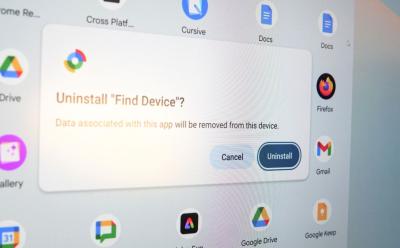
How to Delete Apps on a Chromebook
View quick summary
Most Chromebooks come with limited storage, which could run out blazingly fast if you download many apps. One of the best ways to gain that storage back is by uninstalling the apps that you no longer use. You can uninstall apps on Chromebook by right-clicking on the app in the launcher and clicking uninstall if it's an Android or a Web app. For Extensions, you need to go to Chrome Extensions and Remove them. Removing DEB apps (Linux) is similar to removing Android/Web apps but if you have a Flatpak, you need to fire up the terminal and use a command to uninstall the app.

45 Best ChromeOS Apps You Can Install on a Chromebook
View quick summary
With Chrome web apps, Extensions, Linux Desktop, and Android web apps, you can do almost everything on a Chromebook from programming to productivity. Therefore, if you're new to ChromeOS or are trying it after a long time, we have categorized the article into four sections. Starting with web apps first and moving to Android, Linux, and Chrome extensions. We've tested most, if not, all these apps and they run flawlessly.
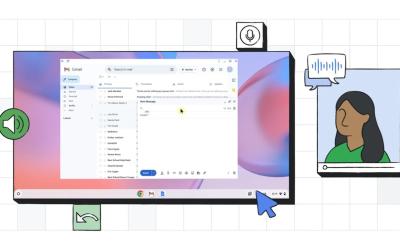
Ditch the Mouse: You Can Control Your Chromebook with Just Your Face
View quick summary
Google's new Face Control feature for Chromebooks lets you control the OS using your face, eyes, and head movements. It uses on-device ML models and the webcam to track your facial gestures.
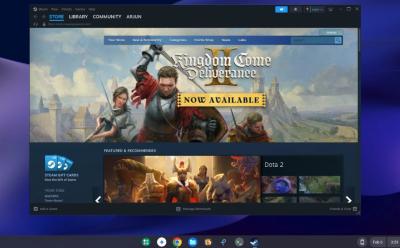
How to Install and Play Steam Games on Chromebook
View quick summary
Thanks to the arrival of Steam on ChromeOS, you can now play desktop games right on your Chromebook, provided your device is capable of playing them. You can now simply install Steam on your Chromebook in just four steps. And unsupported Chromebooks can anyway install Steam manually, however, the performance might not be good. We have added both methods with detailed steps so go ahead and check them out.

How to Play Roblox on a Chromebook in 2025
View quick summary
Roblox is officially available on Chromebooks via the Play Store. So if your Chromebook has Play Store support, you can install and play Roblox without any issues. However, on-school Chromebooks, you will have to use now.gg to play Roblox in a web browser.
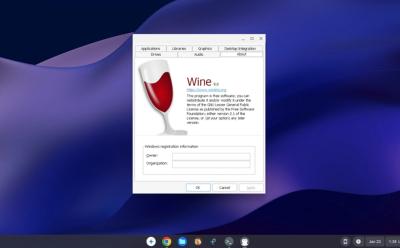
How to Run Windows Apps on Chromebook
View quick summary
You can easily run Windows apps on a Chromebook through the Linux container using Wine. It's great for running light applications on ChromeOS. I installed VLC, IDM, IrfanView, and a lot of Windows apps on my Chromebook.

How to Change Language on Your Chromebook
View quick summary
You can change the default language on your Chromebook by simply using the Ctrl + Space shortcut on your keyboard. You can also add new languages from the Chrome OS system settings. The following guide will help you switch languages on your Chromebook with detailed instructions.
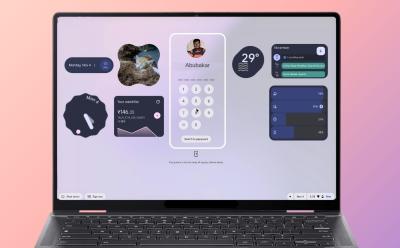
Here’s Why Desktop Widgets on ChromeOS Could Be a Game-changer
View quick summary
Widgets are being widely implemented across operating systems, and I hope to see it on ChromeOS. As ChromeOS comes with ARCVM, it should be pretty easy for Google to bring Android widgets to both Desktop and Lockscreen on ChromeOS.

How to Revert ChromeOS to Older Version on a Chromebook
View quick summary
If your Chromebook developed any issues after a recent update, you may want to revert it back to the previous ChromeOS version. There are two ways to go about this — reverting from a stable update to a previous stable update and reverting from Beta or Dev channels to the stable channel. The first method requires you to press keyboard shortcuts on the Powerwash screen, while the second method requires you to change the channel to Stable.

18 Hidden ChromeOS Features You Might Not Know Existed
View quick summary
There are many hidden features in ChromeOS. Some are hidden in plain sight while the other require accessing Chrome flags and manually turning on. Features like Steam gaming, GIF recording, Clipboard, Emoji picker, etc, should make your Chromebook feature-rich and the overall experience a tad bit better.

How to Install Firefox on Chromebook (3 Ways)
View quick summary
Installing Firefox on a Chromebook is quite easy and can be done in three ways — using the Google Play Store, Linux environment, and Flatpak on Linux. We'd suggest sticking to the Android app as it has everything you could ask for, including Extensions support. However, if you're feeling adventurous, try installing Firefox via Linux which offers the desktop version.

Chromebook Not Turning On? Here’s How You Can Fix It
View quick summary
The solutions to bring a dead Chromebook back to life range from ensuring the basics are right to reinstalling the operation system. Some of the best ways to bring your Chromebook back to life is by checking its charger, charging port, hard restarting, and performing a fresh ChromeOS install.

ChromeOS 123 Adds Custom Keyboard and Mouse Shortcuts; Here’s How You Use It
View quick summary
The latest ChromeOS 123 update has arrived to Chromebooks and it adds features like custom keyboard shortcuts, mouse button customization, and more. You can manually enable custom keyboard shortcut inside Google Chrome by navigating to "chrome://flags" on the address bar > searching for "#enable-shortcut-customization" > Default > Enable.
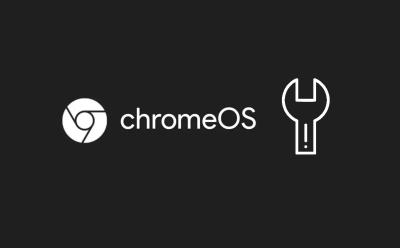
Chromebook Stuck on Chrome Screen? How to Fix!
View quick summary
If your Chromebook is stuck on the Chrome screen, you can force shut down and restart the Chromebook to see if the issue has been resolved. Apart from that, you can remove all connected peripherals and try to boot your ChromeOS device. Finally, you can reset or install a fresh copy of ChromeOS which should definitely fix the issue. However, it will also delete all your local data saved on your device.

How to Invert Colors on a Chromebook
View quick summary
Chromebooks come with a built-in option to invert the color of the screen. You can press “Ctrl + Search + H” to instantly turn on high contrast mode aka color inversion. Besides, you can go to the Accessibility settings and enable color inversion. Moreover, ChromeOS has a handful of great accessibility settings you can use if you're differently abled.

Chromebook Showing a Black Screen? Here’s How You Can Fix It
View quick summary
Chromebooks might show a black screen for multiple reasons including low brightness, damaged ChromeOS partition, power issues and other things, besides hardware failure. Unlike other desktop OSes, ChromeOS allows you to completely turn off the screen by reducing the brightness to the lowest level. We have looked into all such possible causes and have added detailed instructions to fix the issue.
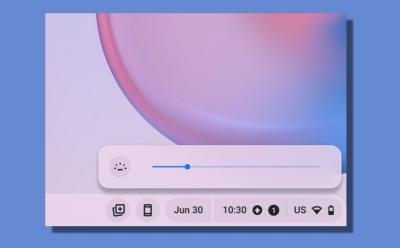

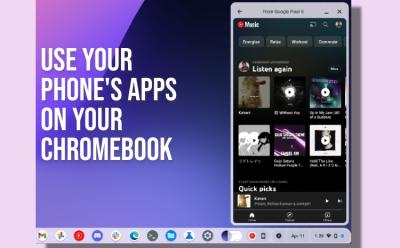


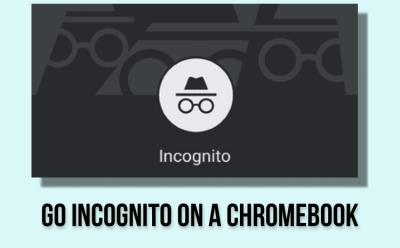






How to Change Password on Chromebook
View quick summary
ChromeOS gives you the choice of using a password or PIN. Chromebooks traditionally relied on Google account password, but that has changed as they now have their own PIN/password. If you forgot your Chromebook password or want to change it because it's become stale, you can change it using by reseting your Google Account password on another device, or using the Google Account password to change ChromeOS' password or PIN.

How to Restart a Chromebook
View quick summary
You don't need to restart a Chromebook frequently, but if you're facing issues such as the Chromebook slowing down, there are three simple ways to restart a Chromebook. You can use the Quick Settings panel and the power menu to restart it. Or you can press the power button for slightly more than a second and press shut down, then press the power button again. Lastly, you can enter Chrome://restart in Chrome URL to soft restart Chrome.
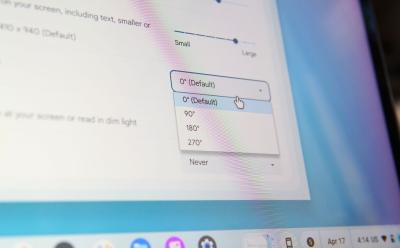
How to Rotate Screen on Chromebook
View quick summary
If you have a multi-monitor setup connected to your Chromebook with one of the monitors set up vertically, you might want to rotate the screen. Besides, you might also want to rotate the screen if you have a convertible and want to use your Chromebook as a tablet. These are just a few use cases as to why you would need to use screen rotation on Chromebooks. There are three ways to rotate your Chromebook screen — using a keyboard shortcut, using auto-rotate if your Chromebook is a convertible, or doing it manually via ChromeOS settings.

How to Split Screen on Chromebook
View quick summary
From a basic always-connected operating system capable of running the internet, to a fully blown OS capable of multitasking, ChromeOS has come a long way. Speaking of multitasking, there's also a Partial Split feature that works similarly to Snap Layouts on Windows 11. And there are other ways to multitask as well, so we've combined a list of all the ways to use split screen on a Chromebook. The methods include using the usual drag and drop method, using snap layouts in the maximize button, using keyboard shortcuts, and using the tablet mode.

How to Record Screen on Your Chromebook
View quick summary
Google's built-in screenshot utility comes with screen recording capabilities. Not only that, but it also comes with a standalone app to make presenting easier. Use can use the utility, select the type of screen, and start recording. Or you can also use the Screencast utility to start recording and annotating while displaying your face with ease. If you don't want to record your audio, you could use extensions like Screenshot and Screen Recorder to easily record just the tab's sound.
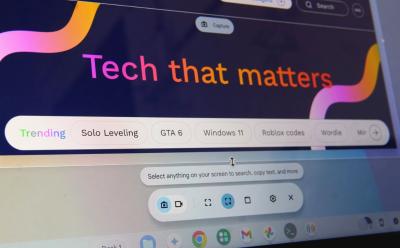
How to Take a Screenshot on a Chromebook
View quick summary
If you recently bought a Chromebook and want to take a screenshot, there are many ways to go about it. Like Windows, ChromeOS comes with a built-in screenshot tool that can both take screenshots and even record your screen. You can take screenshots using keyboard shortcuts on both built-in and external keyboard. Besides, you can manually go to Quick Settings and select Screen Capture to take screenshot. Lastly, you can also take screenshots in tablet mode by pressing the Volume down + Power buttons.

How to Enable Auto Clicker on a Chromebook
View quick summary
Automatic click is one of the most popular accessibility features in Chromebooks. As the name suggests, it automatically clicks on a button, menu, toggle, or basically any actionable UI element. You only need to drag and place your cursor over the button. The feature is helpful for users diagnosed with motor impairments. It's not like auto-clickers found on Windows which can repeat clicks forever, regardless of whether you're moving the cursor or not. Although, there is a Chrome extension that lets you do the same on a Chromebook.
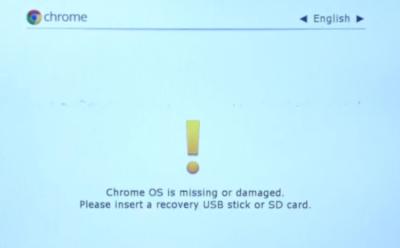
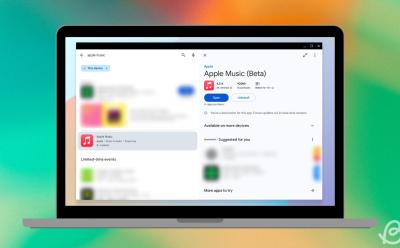
How to Install iTunes or Apple Music on Chromebook
View quick summary
ChromeOS is a Google product, and that creates incompatibility between two distinct ecosystems. If you want to install iTunes on your Chromebook, you can do so via Linux and Wine. It's worth noting that installing iTunes is mostly a waste of your Chromebook's storage because you won't be able to use it much. For example, installing iTunes via Linux is possible, but you still won't be able to connect your iPhone because of the lack of USB drivers. Besides, iTunes has been discontinued, so if you're looking to listen to music, you might want to try Apple Music instead.