Trending Stories
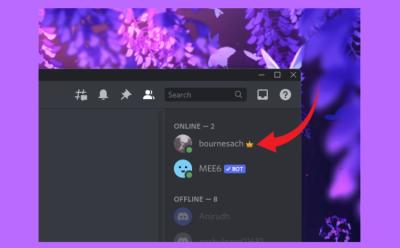
 Subin B
Subin B
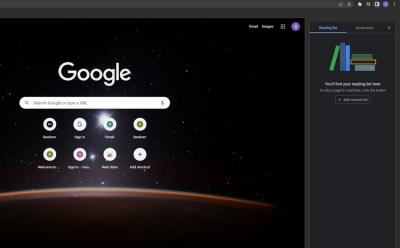
 Subin B
Subin B

 Subin B
Subin B
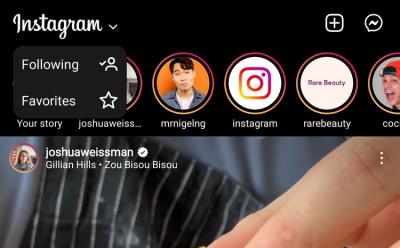
 Subin B
Subin B

 Subin B
Subin B

 Dwaipayan Sengupta
Dwaipayan Sengupta

 Udayveer Singh
Udayveer Singh
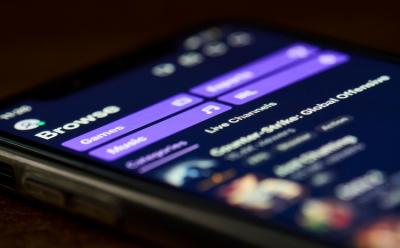
 Subin B
Subin B

 Udayveer Singh
Udayveer Singh

 Rajesh Mishra
Rajesh Mishra

 Subin B
Subin B

 Arjun Sha
Arjun Sha

 Rajesh Mishra
Rajesh Mishra
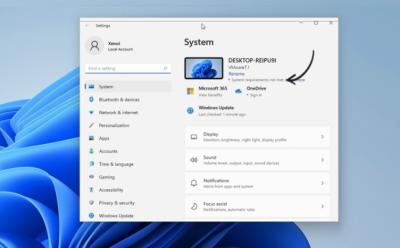
 Subin B
Subin B
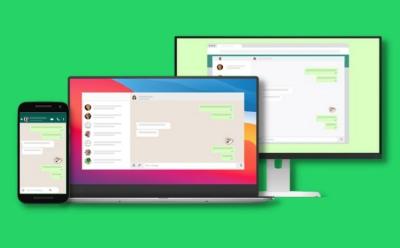
 Dwaipayan Sengupta
Dwaipayan Sengupta

 Udayveer Singh
Udayveer Singh

 Udayveer Singh
Udayveer Singh

 Rajesh Mishra
Rajesh Mishra

 Udayveer Singh
Udayveer Singh

 Subin B
Subin B

 Rajesh Mishra
Rajesh Mishra

 Rajesh Mishra
Rajesh Mishra

 Udayveer Singh
Udayveer Singh

 Arjun Sha
Arjun Sha

 Udayveer Singh
Udayveer Singh

 Arjun Sha
Arjun Sha

 Udayveer Singh
Udayveer Singh
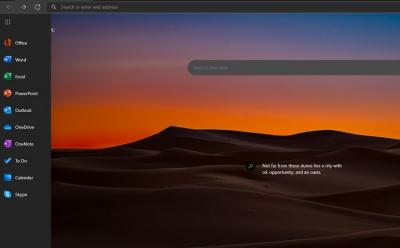
 Subin B
Subin B

 Vanshika Malhotra
Vanshika Malhotra

 Subin B
Subin B
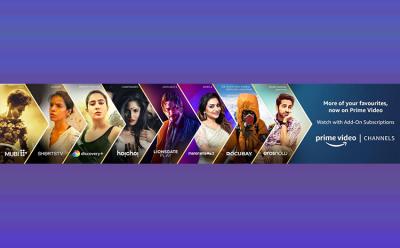
 Beebom Staff
Beebom Staff

 Dwaipayan Sengupta
Dwaipayan Sengupta

 Subin B
Subin B

 Udayveer Singh
Udayveer Singh
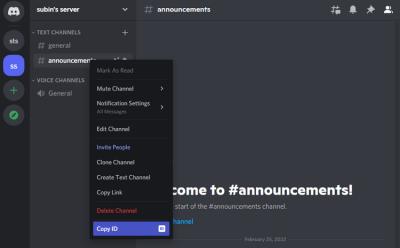
 Subin B
Subin B

 Arjun Sha
Arjun Sha
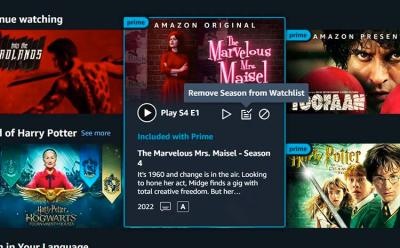
 Beebom Staff
Beebom Staff

 Vanshika Malhotra
Vanshika Malhotra

 Subin B
Subin B

 Anmol Sachdeva
Anmol Sachdeva

 Dwaipayan Sengupta
Dwaipayan Sengupta

 Dwaipayan Sengupta
Dwaipayan Sengupta