Setting up two-factor authentication is one of the easiest measures you can take to level up your account’s security on any platform. Like many social media platforms, Discord also has an option that lets users securely enable and use two-factor authentication. In this article, we will walk you through the steps for how to enable or disable two-factor authentication (2FA) on Discord.
Turn On or Off Two-Factor Authentication on Discord (2022)
Enable Discord Two-Factor Authentication (Desktop/ Web)
1. Open Discord and click on the Settings gear icon at the bottom-left corner of the screen.
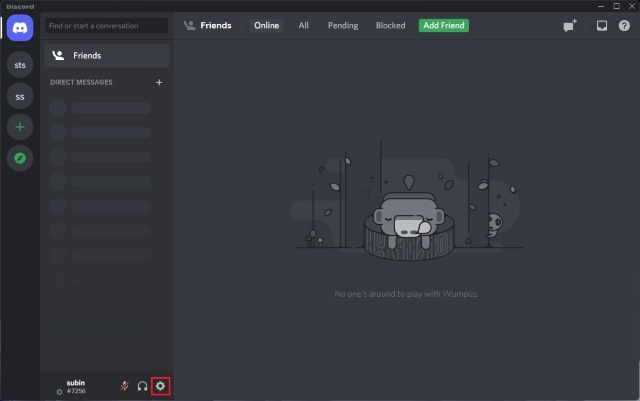
2. When the settings page appears, click on the “Enable Two-Factor Auth’ button to start the setup process.
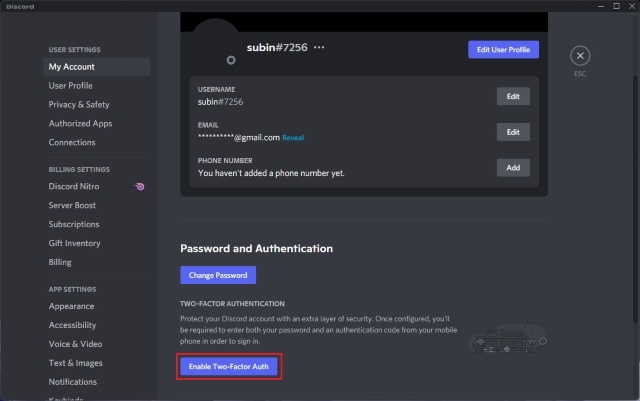
3. Discord will now prompt you to confirm your account’s password. Enter your password and click on “Continue” to proceed further.
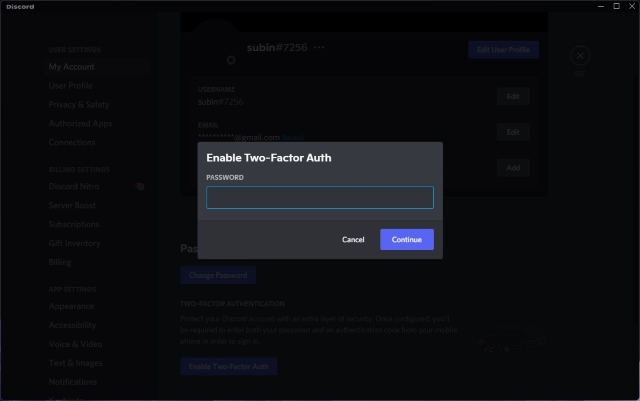
4. You will now see a pop-up window with a QR code and a 2FA key. Next, open your authenticator app of choice and scan the QR code to add your Discord account’s 2FA key. You can also choose to manually add the key to the authenticator app. Once done, you need to enter the 6-digit verification code generated by the authenticator app in this pop-up on Discord. Then, click on “Activate”.
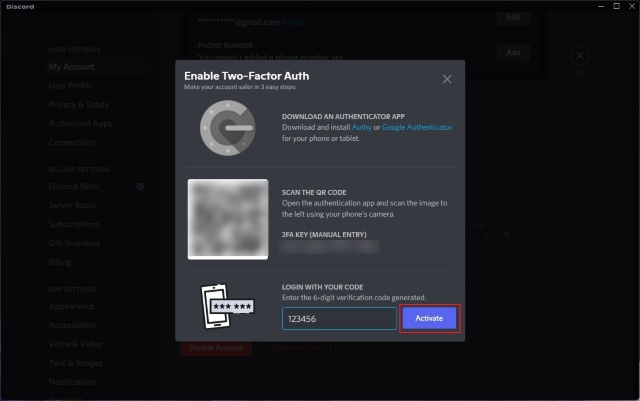
5. And that’s it. You have successfully enabled two-factor authentication (2FA) on your Discord account. You can now choose to enable SMS authentication as a backup method in case you lose access to your authenticator app. Plus, you should also consider downloading backup codes to access your account if you get locked out of your authenticator app.
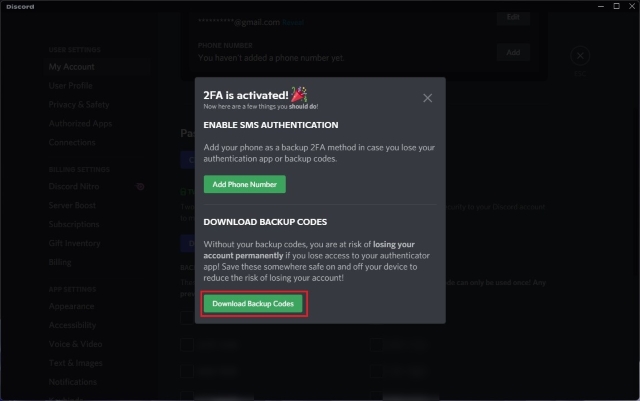
Disable Discord Two-Factor Authentication (Desktop/ Web)
1. Click on the Settings gear icon at the bottom-left corner of the screen after opening the Discord app or website on your PC.
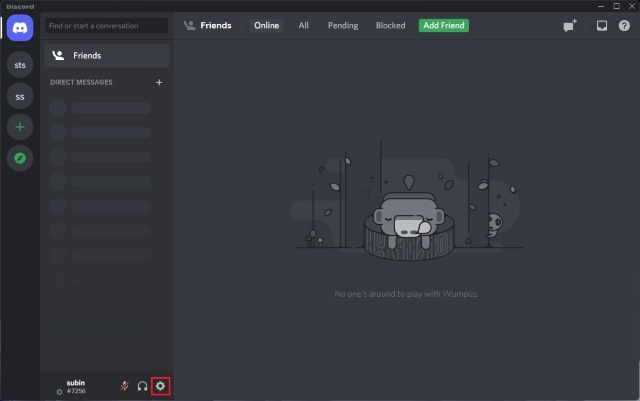
2. Under the “Password and Authentication” section of the “My Account” tab, click on “Remove 2FA” to turn off 2FA authentication on Discord. Do note that you will make your account more vulnerable to security risks if you choose to stop using two-factor authentication.
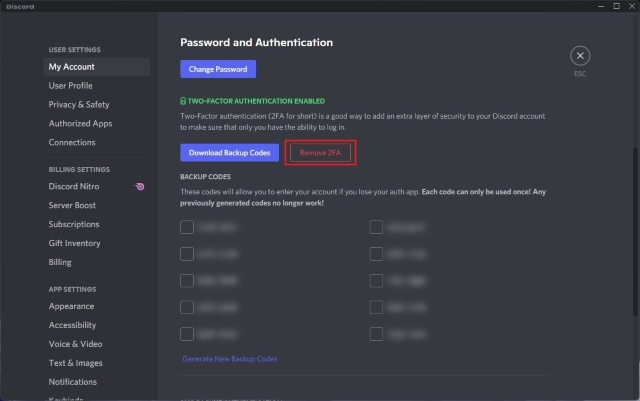
3. If you are sure about disabling 2FA, enter the 6-digit code from the authenticator app or use one of your backup codes. And then, click on “Remove 2FA”.
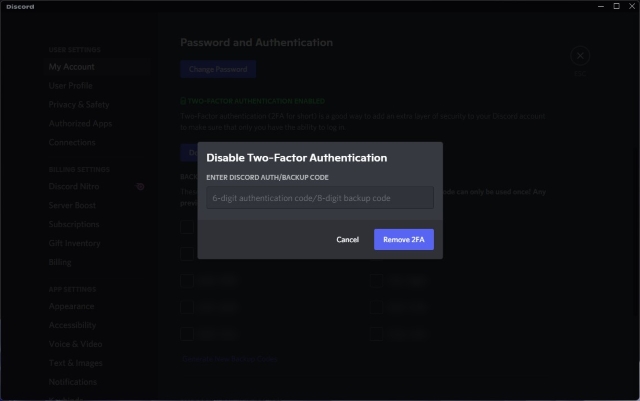
Turn On 2FA on Discord (Android and iOS)
1. Open the Discord app and tap on your profile picture from the bottom navigation bar. Then, select “My Account” and tap “Enable Two-Factor Auth” to set up two-factor authentication for your Discord account from your phone.
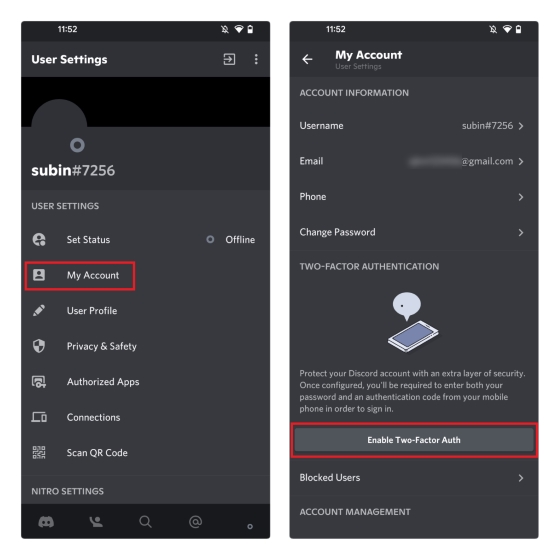
2. Enter your account password and make sure you have installed an authenticator app. Press “Next” to continue the setup process.
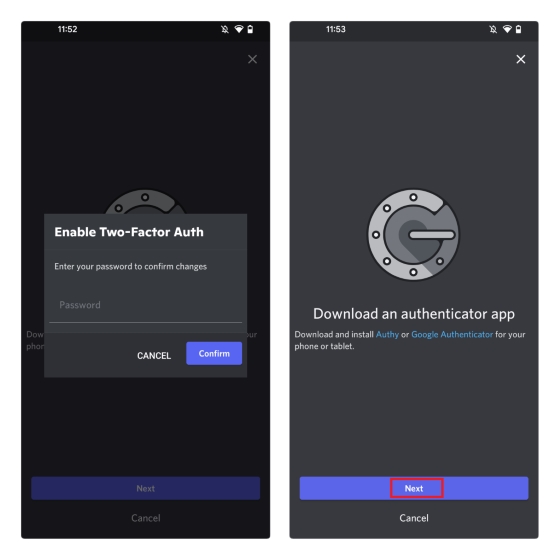
3. You will now see the 2FA code on the screen. Press the Copy button to copy the key to your clipboard and paste it into your authenticator app. Up next, enter the 6-digit verification code generated by your 2FA app in the chat app to link your Discord account to the authenticator app.
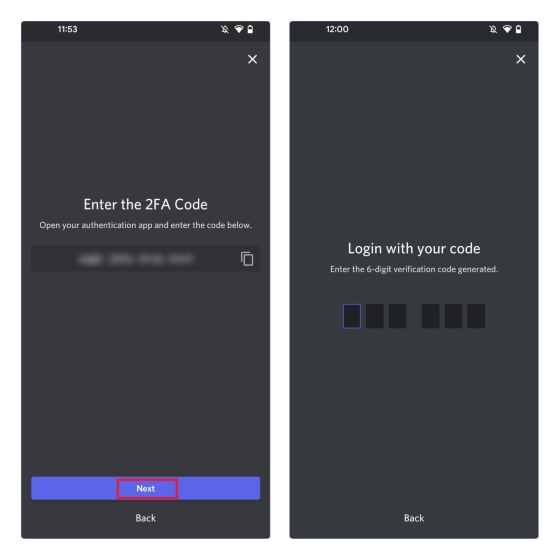
4. You have now enabled two-factor authentication on your Discord account. Alongside this, you will now see the option to enable SMS authentication as a backup if you lose access to your authenticator app.
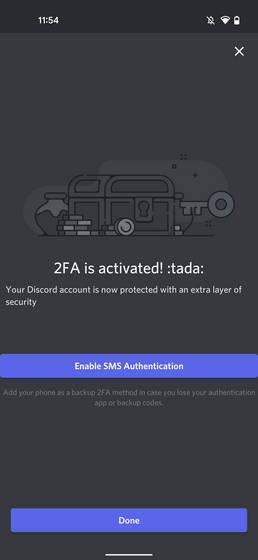
Turn Off 2FA on Discord (Android and iOS)
Unlike Discord’s desktop app, it is mandatory to set up SMS authentication to disable 2FA. If you haven’t yet set up SMS authentication on your account, the “Remove 2FA” option will appear grayed out in the mobile app.
After setting up SMS authentication, tap the “Remove 2FA” option from the “My Account” page. Then, enter the authentication code or your backup code to remove two-factor authentication from your Discord account.
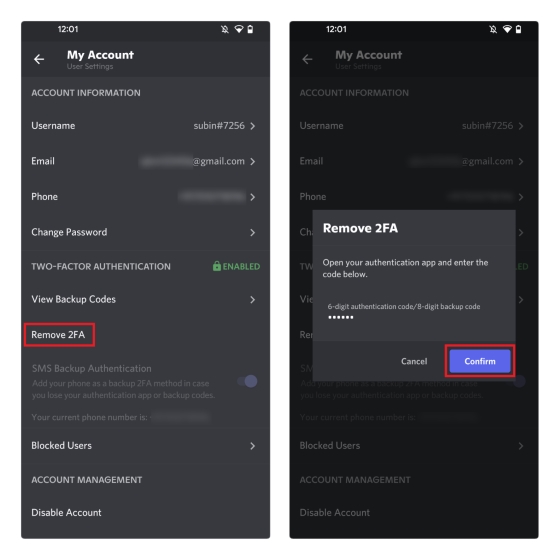
Frequently Asked Questions
Q: How do I find my 6 digit authentication code on Discord?
You can find your Discord account’s authentication code in the authenticator app you used for setting up 2FA on Discord.
Q: Where do I find my Discord backup code?
You can find your Discord backup code from User Settings -> Password and Authentication -> Backup Codes on web/desktop. As for the Android and iOS mobile apps, head to My Account ->View Backup Codes.
Q: Why are my Discord backup codes not working?
If you still have access to your Discord account and are not able to use your existing backup codes, generate new ones from the “Password and Authentication” section of Discord settings.
Q: How do you get rid of 2FA on Discord without the code?
You can’t disable two-factor authentication without a code. You will either need the 6-digit authentication code from the authenticator app or the 8-digit backup code to disable 2FA on Discord.
Q. Can I disable 2FA on Discord without logging in?
No, that’s not possible. You can only disable two-factor authentication (2FA) by logging into your Discord account and entering the 6-digit authentication code or backup code. Check out the step-by-step instructions on how to do that on desktop or mobile in this guide.
Enhance Account Security with Discord Two-Factor Authentication
So that’s how you can enable two-factor authentication on your Discord account. Now that you know how to turn on or off 2FA on Discord, do not forget to enable the feature on other apps as well. To help you out in the process, we have a dedicated guide with instructions to set up two-factor authentication on Facebook, Instagram, and Twitter. And if you run into any problems, let us know your queries down in the comments section, and we will help you out.


















