There’s no denying the fact that Facebook is no longer as trendy and popular as it used to be. In fact, the Meta-owned social media giant lost close to 500,000 daily users in the last quarter of 2021 for the first time since its inception. Whether you plan to take a break from Facebook or are no longer interested in using the platform, here’s how to deactivate your Facebook account on the website, Android, and iPhone.
The process of deactivating your account is slightly different on the web, Android and iOS versions. So, we have made separate sections to make things easier for you to understand. Without any further ado, let’s get right into it.
Deactivate Facebook Account on the Web
1. Sign in to your Facebook account on the web, and visit accountscenter.facebook.com (visit).
2. Next, click on “Personal details“.
3. After that, click on “Account ownership and control“.
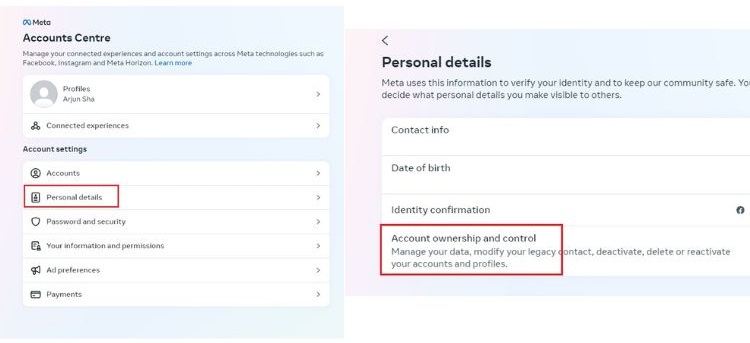
4. Now, select “Deactivation or deletion“.
5. Choose your Facebook account.
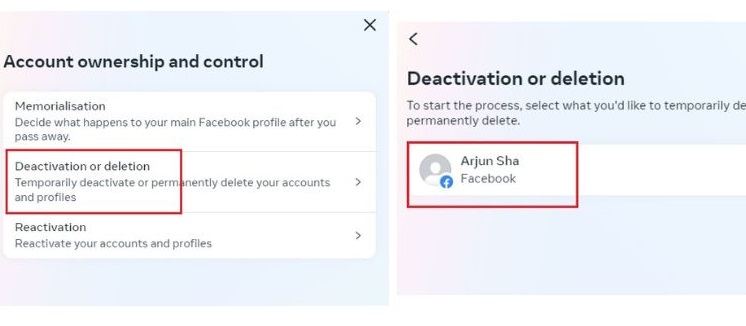
6. Here, choose “Deactivate account” and click on “Continue”.
7. Enter your Facebook password.
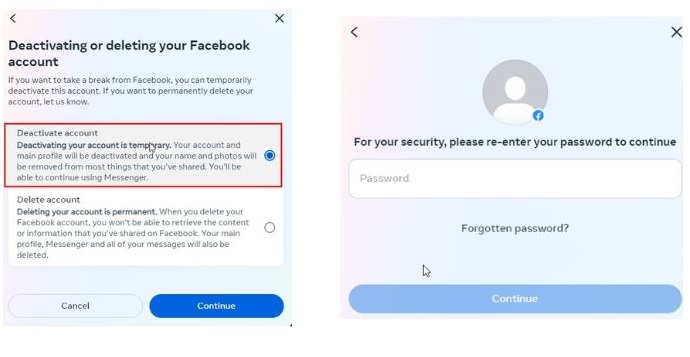
8. Choose one of the reasons.
9. On the next page, make sure to choose “Don’t reactivate automatically” from the drop-down menu.
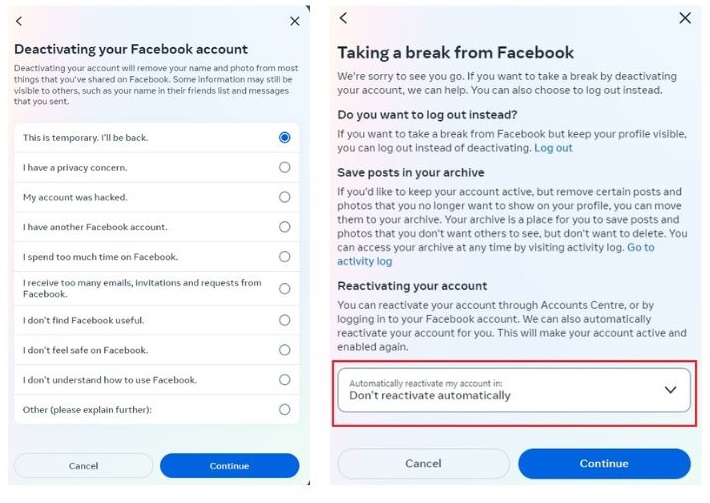
10. Again, don’t enable “Continue using Messenger” and right away click on “Deactivate my account”.
11. You will now be logged out and your Facebook account will be deactivated.
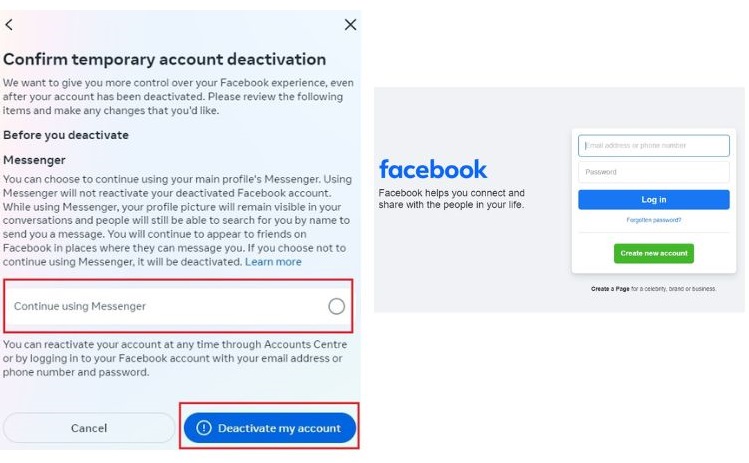
Deactivate Facebook Account on Android
1. Open the Facebook app and tap on the hamburger menu at the top-right corner.
2. Next, tap on “Settings & Privacy” and open “Settings”.
3. Here, tap on “See more in Accounts Center” at the top.

4. Now, move to “Personal details“.
5. Tap on “Account ownership and control“.
6. Open “Deactivation or deletion“.
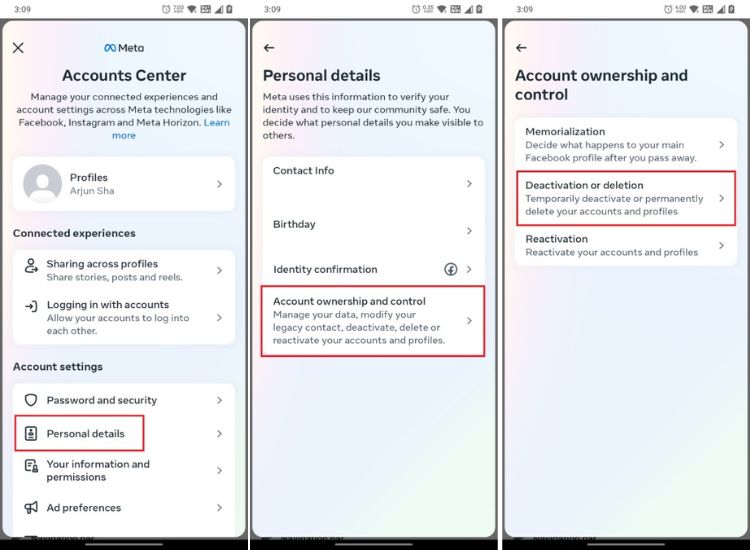
7. Choose your Facebook account.
8. Select “Deactivate account“.
9. Enter your Facebook password.
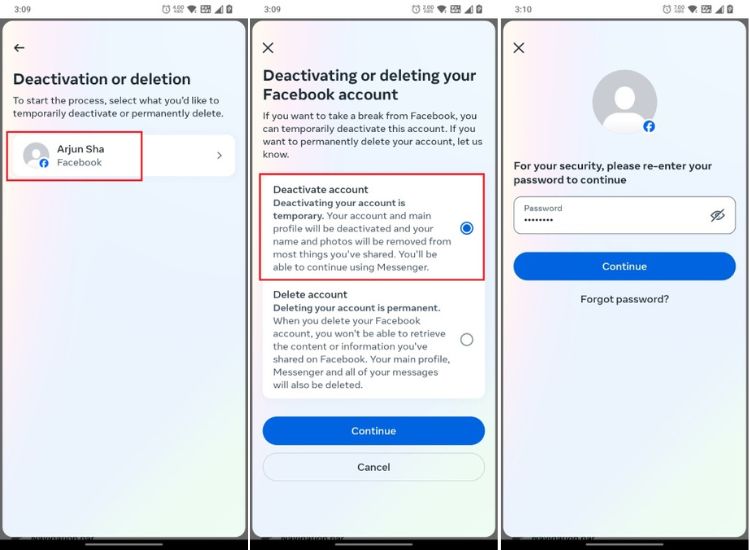
10. Choose one of the reasons to deactivate your Facebook account.
11. Make sure to select “Don’t reactivate automatically” at the bottom.
12. Again, don’t turn on “Continue using Messenger’ and simply tap on “Deactivate my account“. You are done.
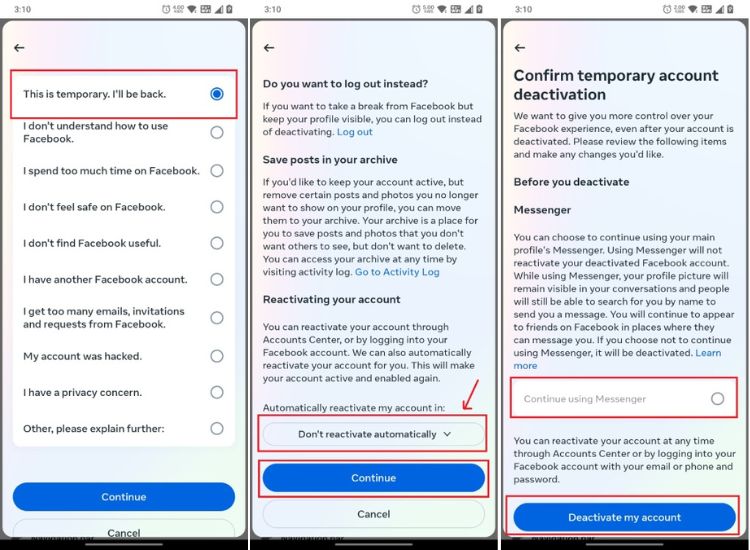
Deactivate Facebook Account on iPhone
1. Open the Facebook app on your iPhone and switch to the hamburger menu at the bottom-right corner.
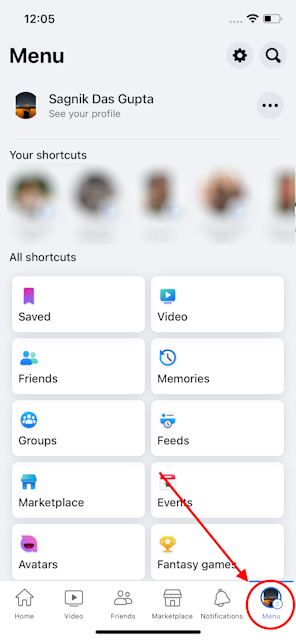
2. Now, scroll down, tap on “Settings & privacy” to expand it and choose “Settings”.
3. On top, tap on “See more in Accounts Centre“.
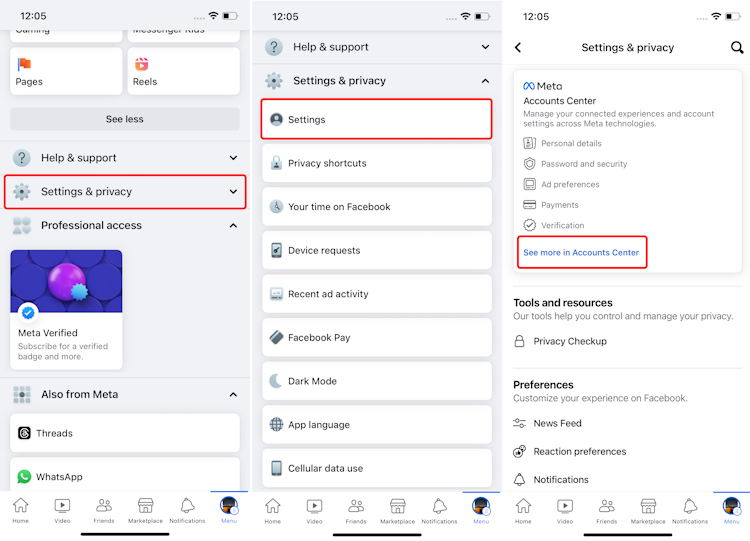
4. Here, go to “Personal details“.
5. Now, move to “Account ownership and control“.
6. Tap on “Deactivation or deletion“.
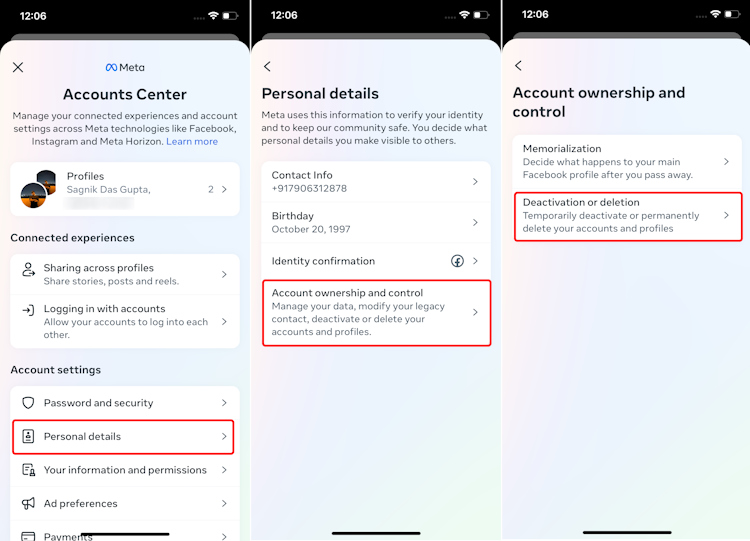
7. Choose your Facebook account from here.
8. Now, select “Deactivate account” and tap on the Continue button.
9. On the next screen, enter your Facebook account password.
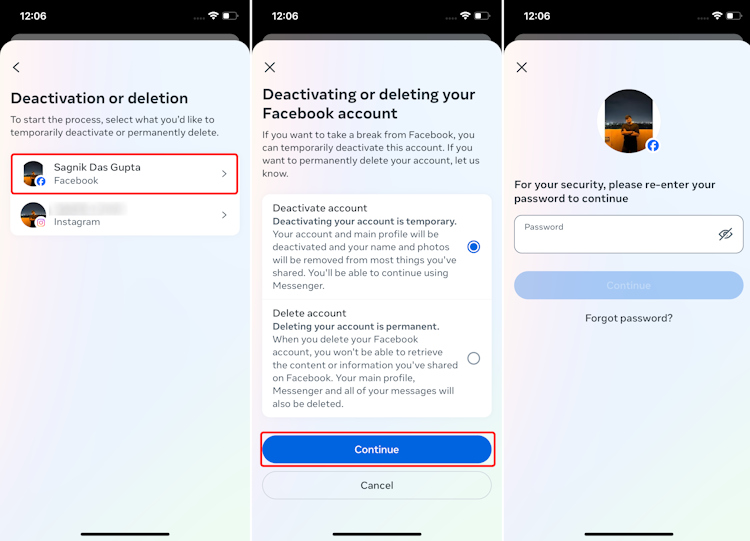
10. Choose a reason from the list and tap on Continue.
11. In the next page, tap on the Continue button again, and select Deactivate my account.
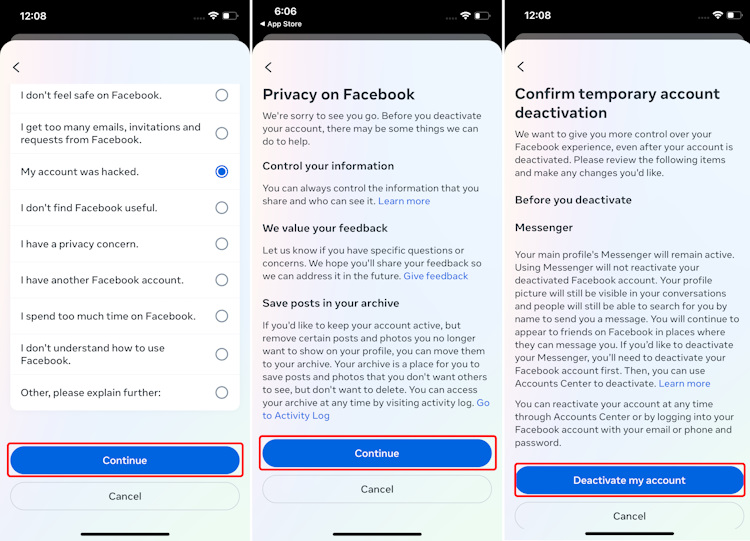
Difference Between Deactivating and Deleting a Facebook Account
Although most people use these terms interchangeably, there’s a significant difference between deactivating and deleting your Facebook account. While deactivating your Facebook account is a temporary measure, deleting your account is permanent and irreversible after 30 days.
Facebook pages linked to your account will also be deactivated when you deactivate your account. Similarly, Facebook will delete all linked pages when you delete your account. In a nutshell, if you are planning to take a temporary break from Facebook, you should deactivate your account. On the other hand, those looking to move away from Facebook for good should delete their accounts.
So, those are the steps you need to follow to deactivate your Facebook account on the web, Android, and iOS. If you no longer wish to use Facebook, head to our linked article explaining how to delete your Facebook account with detailed instructions. Meanwhile, we also have articles to teach you how to deactivate your Instagram account and delete your Instagram account in case you are planning to stop using all Meta-owned platforms.
No, you won’t lose people in your friends list when you deactivate your Facebook account. You will still be mutually connected when you reactivate your account.
After deactivating your Facebook account, your account won’t appear to friends on their timelines or when they search for you. However, some details like your message history with old friends will still be visible in their chatbox.
You can indefinitely deactivate your Facebook account. If you choose to delete your Facebook account instead, you can’t access the account after 30 days.



















Hello
Hello sir your security system has been disabled my real facebook account now i am sending my real proof please sir review it and reopen my real facebook account thanx facebook.com
mera facebook account desabled ho gya ha plz mera account open kro
My account has been locked, because, I wanted to permanently remove another account, I was to log out from the account and go to that account. Accordingly, I logged out of the account, opened the other account I wanted to remove, and did, remove the account. Received information that the account is removed. Then I went to login to the account from where I logged out, I was informed that my account has been locked. I was asked to furnish documents to prove my date of birth. I did it. Still I couldn’t get my account back duly unlocked. What I should do get back that account
Hello sir your security system has been disabled my real facebook account now i am sending my real proof please sir review it and reopen my real facebook account thanx facebook.com