there are times when you want to leave facebook without having to quit the platform altogether. that’s exactly where the option to log out of your account comes in handy. whether it is for taking a short break from facebook or for signing in with another account, here are the steps you should follow to log out of your facebook account on the web, android, or iphone.
log out of facebook account: a detailed guide (2022)
log out of facebook on current device (website)
1. open your facebook account on the web and click on the down arrow at the top-right corner of the page.
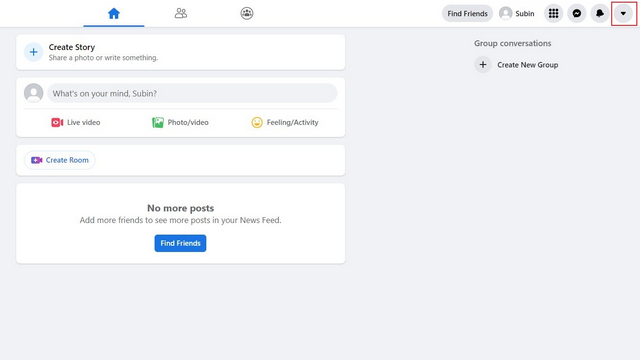
2. from the dropdown menu that appears, click “log out” to sign out of your facebook account. if you prefer logging out of all devices, check the next section.
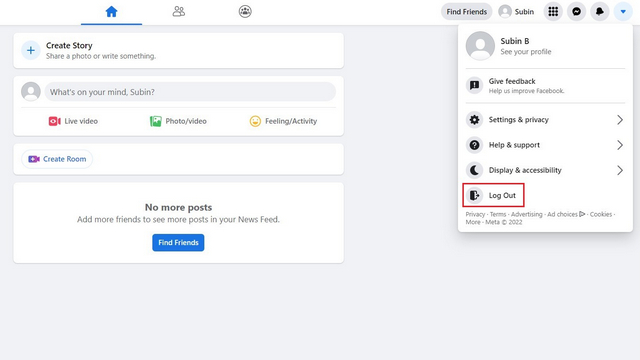
log out of facebook on all devices (website)
1. click on the down arrow at the top-right corner of facebook’s home page and choose “settings & privacy”.
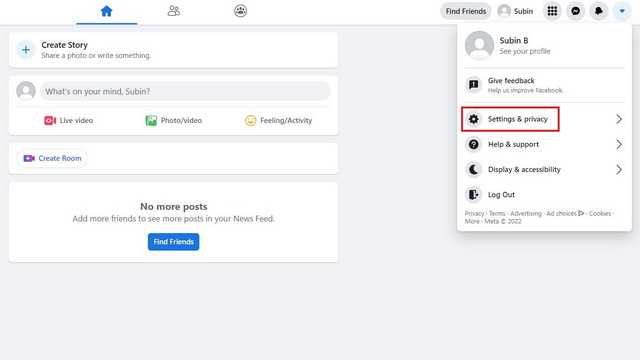
2. from the list of options that appear now, choose “settings” to open facebook’s settings page.
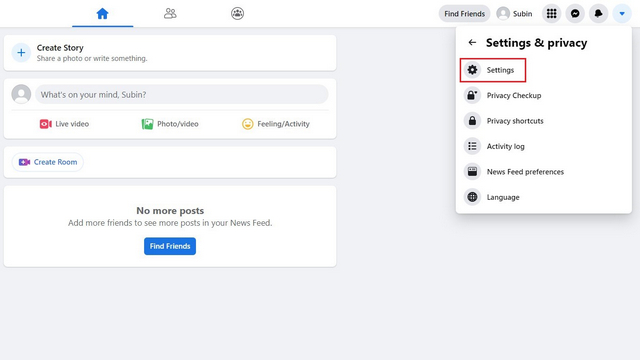
3. switch to the “security and login” tab from the left sidebar and click on the “see more” option under the “where you’re logged in” section.
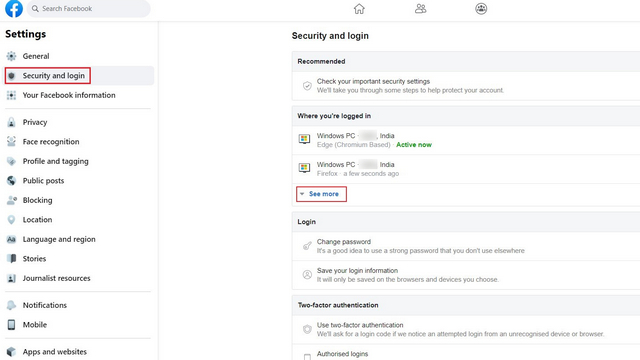
4. you will now see a list of all devices, where you are currently signed in with your facebook account. click on “log out of all sessions“ to simultaneously log out of all devices. meanwhile, if you see suspicious devices on this list, do not forget to change or reset your facebook password.
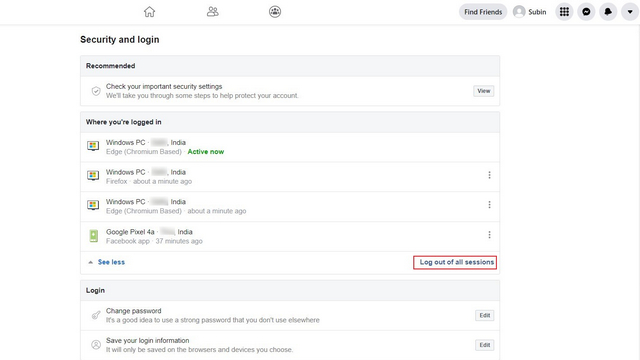
5. from the confirmation prompt that appears, click “log out,” and you’re all set. facebook will now sign you out of all your active devices.
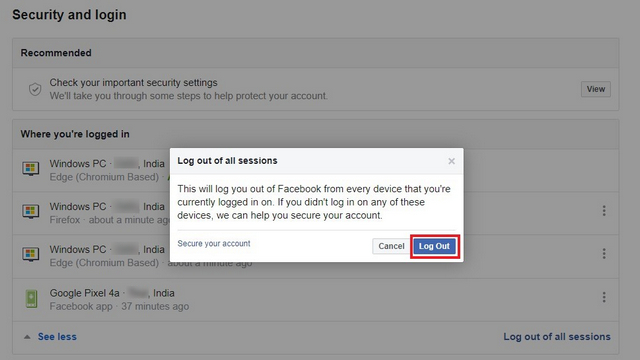
log out of facebook on current device (android)
to log out of facebook on your android phone, press the hamburger menu at the top-right corner and scroll down to the bottom of the page. you will then see a “log out” button, and pressing this button will instantly sign you out of your account.
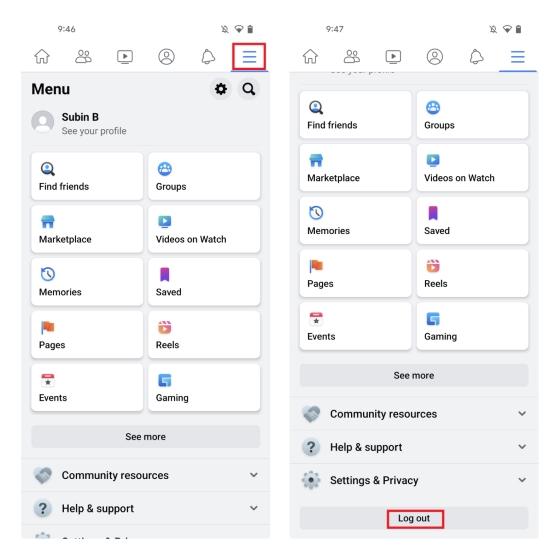
log out of facebook on all devices (android)
1. open the facebook app and tap on the hamburger menu at the top-right corner. now, press “settings & privacy” and choose “settings” from the expanded menu.
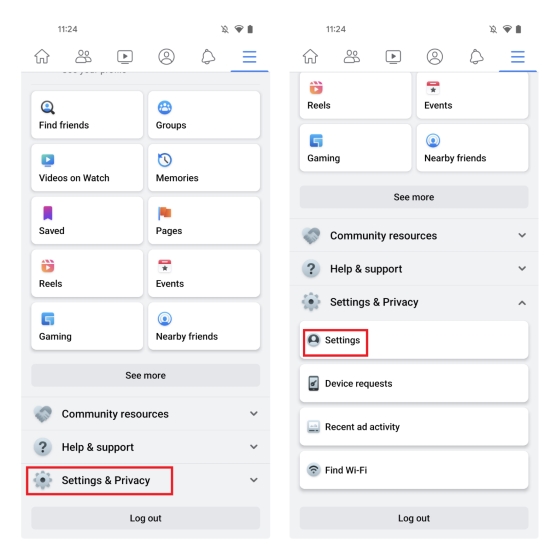
2. from the settings page, tap on “password and security” and press “see all” to view all your active devices logged in on the social media platform.
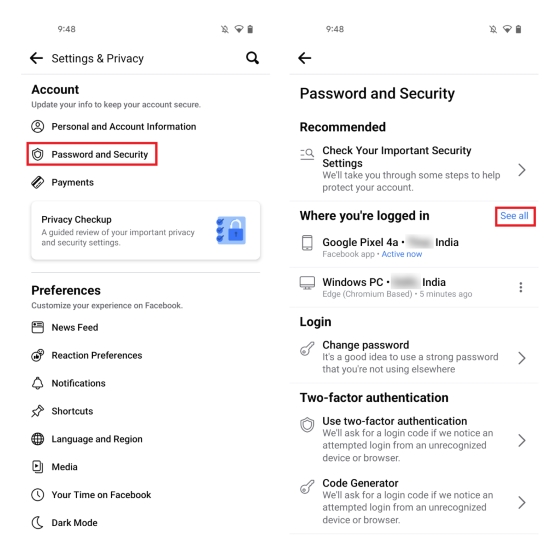
3. up next, tap on the “log out of all sessions” button and hit the “log out” button again to sign out of facebook on all your devices.
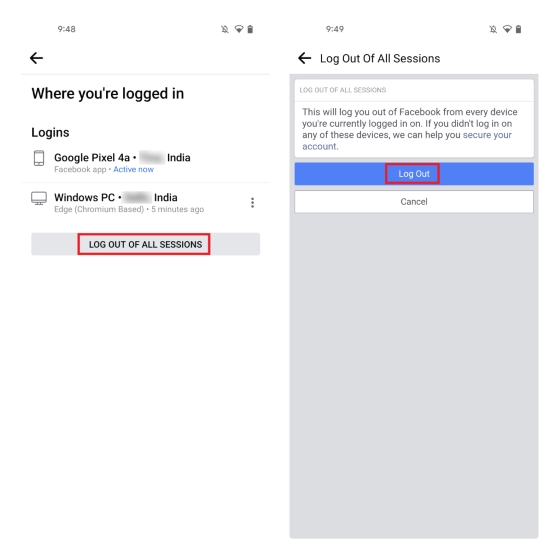
log out of facebook on current device (iphone)
the process to sign out of a facebook account on iphone is identical to the android app, but the only difference is the position of the menu option. on iphones, you should press the “menu” button from the bottom navigation bar and choose “log out” from the bottom of the page to sign out of your facebook account.
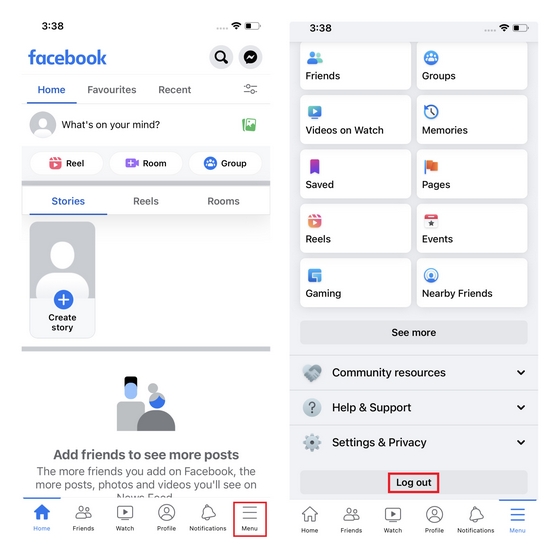
log out of facebook on all devices (iphone)
1. switch to the menu tab from the bottom navigation bar and press settings & privacy -> settings to access your account’s settings.
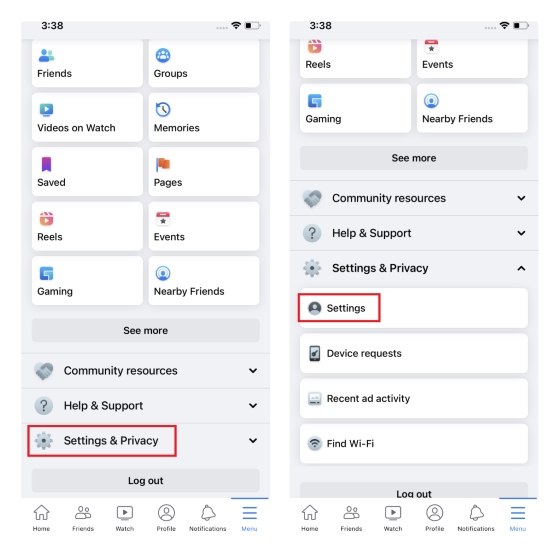
2. choose “password and security” and tap on “see all” next to the “where you’re logged in” heading on the next page to see the list of all active devices.
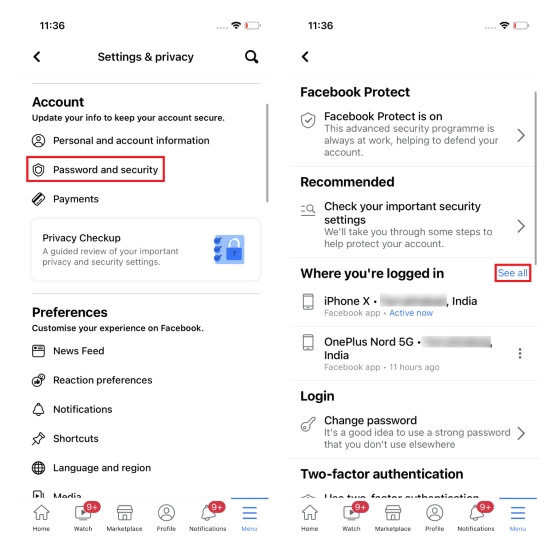
3. scroll down to the bottom of the list and tap “log out of all sessions”. from the confirmation prompt that appears now, press “log out,” and facebook will now sign you out of all devices.
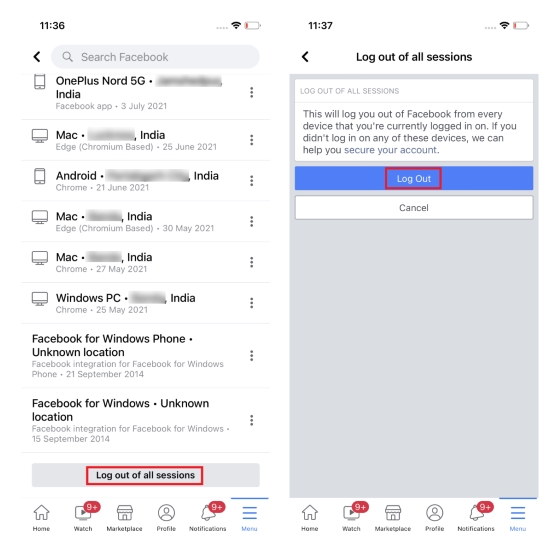
frequently asked questions
q: do you get an email if someone logs into your facebook?
facebook sends you login notifications when you sign in from an unrecognized device or location. to improve the security of your account, do not forget to set up two-factor authentication on facebook.
q: does facebook automatically log out?
facebook occasionally logs you out of your account due to server glitches. you may also notice that your facebook account gets signed out when you clear browser cookies.
q: can you tell if someone else is on your facebook?
you can visit settings & privacy -> settings -> password and security -> where you’re logged in from your facebook account to check where your account is signed in. if you find a suspicious device on this list, do not forget to change your facebook password and enable two-factor authentication.
q: why does facebook keep logging me out?
facebook may log you out if you clear your browser cookies or when the session expires. browser cache issues may also often result in getting signed out of your facebook account.
log out of your facebook account in easy steps
so, that brings us to the end of our guide detailing how you can log out of your facebook account. if you are planning to take a break from facebook, you could consider deactivating your facebook account instead. you also have the option to permanently delete your facebook account if you no longer want to use the platform. we have a list of facebook alternatives on our website as well, in case you are looking to move from facebook to a different social media website.



















Very unhelpful. I cant even log into my Facebook because it was hacked . So I can’t sign out of other devices and I can’t even recover my password because of hackers fucking around. Bullshit i tell you
This does not work. The user interface changed. NO Icon to the right of the profile icon.