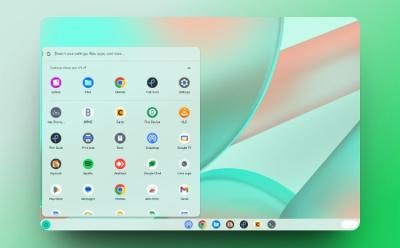#ChromeOS
23 Stories

Here’s How to Get 3 Months of Free Gemini Advanced Perk on Your Chromebook
View quick summary
Some Chromebooks and select ChromeOS Flex users can now redeem three months of Gemini Advanced perk with 2TB of storage. The offer can only be redeemed on non-Chromebook Plus devices purchased between October 1 and January 31.

Google is Working on a Pixel Laptop But It Won’t Run ChromeOS
View quick summary
Google is working on a high-end Pixel laptop codenamed "Snowy". The project was approved recently and the development has moved past the concept phase and Google has assigned a team to work on it.

Google May Kill ChromeOS in Favor of Android on Tablets and Laptops
View quick summary
Google plans to merge ChromeOS into Android, meaning that future Google-branded laptops will ship with Android instead of ChromeOS. This move is aimed at helping Google penetrate a market where they haven't been successful -- tablets -- largely due to Apple's dominance.

How to Change Language on Your Chromebook
View quick summary
You can change the default language on your Chromebook by simply using the Ctrl + Space shortcut on your keyboard. You can also add new languages from the Chrome OS system settings. The following guide will help you switch languages on your Chromebook with detailed instructions.
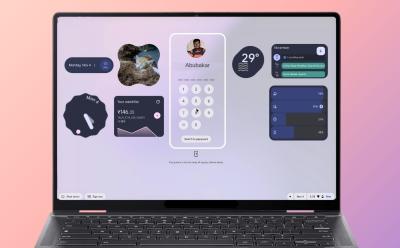
Here’s Why Desktop Widgets on ChromeOS Could Be a Game-changer
View quick summary
Widgets are being widely implemented across operating systems, and I hope to see it on ChromeOS. As ChromeOS comes with ARCVM, it should be pretty easy for Google to bring Android widgets to both Desktop and Lockscreen on ChromeOS.
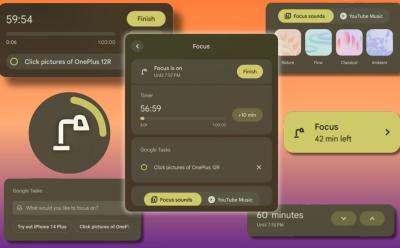
I Tried Out Focus Mode on Chromebook, and It Rescued Me From All the Worldly Distractions
View quick summary
Google rolled out Focus Mode to Chromebooks with ChromeOS 129 update. It immensely helped me get more productive. Focus Mode comes with Google Tasks integration and auto-activates DND which makes it a great tool if you get distracted easily.

How to Install Firefox on Chromebook (3 Ways)
View quick summary
Installing Firefox on a Chromebook is quite easy and can be done in three ways — using the Google Play Store, Linux environment, and Flatpak on Linux. We'd suggest sticking to the Android app as it has everything you could ask for, including Extensions support. However, if you're feeling adventurous, try installing Firefox via Linux which offers the desktop version.
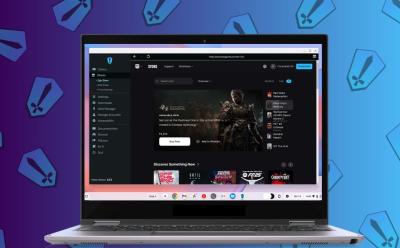
How to Download Epic Games on a Chromebook
View quick summary
Chromebooks come with Steam preinstalled but if your game library is on Epic Games, there is an easy way to access and play Epic Games on your Chromebook. All you need to do is install the Heroic Games Launcher, log in to Epic Games account, install games, and start playing. It's that simple.

How to Factory Reset Chromebook
View quick summary
There are many ways to factory reset a Chromebook starting from the most straightforward Powerwash option to more complex ChromeOS recovery via Chromebook utility. There are a total of five ways to factory reset a Chromebook, including if you have a school Chromebook.

How to Reinstall ChromeOS on a Chromebook
View quick summary
If you're facing issues with your Chromebook and have tried every solution out there but to no avail, reinstalling ChromeOS could be your last resort. All you need to do is flash ChromeOS image using the Chromebook Recovery Utility, boot your Chromebook into recovery, and reinstall ChromeOS. You can also use the internet to perform network-based recovery.

5 Best Free VPNs for Chromebook You Should Try in 2025
View quick summary
Besides helping you stay anonymous, a VPN allows you to watch geo-restricted content and access restricted websites. Choosing a free VPN for Chromebook is easy because there aren't many options. ProtonVPN, TunnelBear, WindScribe, Browsec are all great VPN but if we had to choose one, ProtonVPN would be our go-to service thanks to it's strict no-log policy and strong encryption.
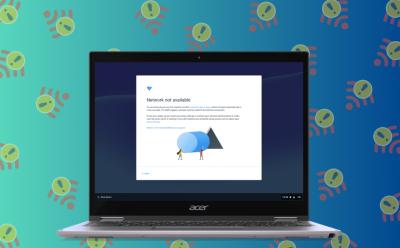
Network Not Available on Chromebook? Here’s How to Fix
View quick summary
One of the most common issues people face on their Chromebooks is Network issues, specifically the "Network not Available" error. The issue can be fixed by restarting, changing router settings, restarting the router, and updating ChromeOS.

Forget Chromebooks! Your Android Phone Could Soon Run ChromeOS
View quick summary
Google is working on a project called Ferrochrome which brings the ability to virtually run ChromiumOS right from your Android device. Since it's in very early stages, many things are broken, but as the project progresses, it should allow users to use desktop level apps on their Android devices.
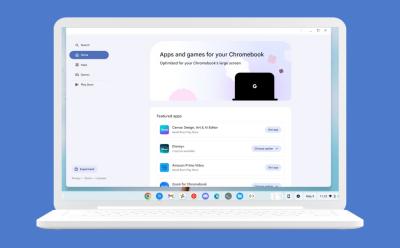
App Mall Arrives on ChromeOS: A New Way to Explore Chromebook Apps
View quick summary
Google is now rolling out App Mall on ChromeOS which is a way for users to discover apps, games, and download popular apps. The feature was first spotted in March but can now be enabled by flipping a flag in "Chrome://flags". ChromeOS' Discover app also recommends a few apps; hence, it will be interesting to see if App Mall ends up replacing it.

ChromeOS 124 Brings Material You Settings, Split Screen Updates, and More
View quick summary
Google is rolling out ChromeOS 124 for Chromebooks. The update brings a redesigned Settings app with Material You, improvements to Split screen, and a few accessibility settings for the disabled.

ChromeOS 123 Adds Custom Keyboard and Mouse Shortcuts; Here’s How You Use It
View quick summary
The latest ChromeOS 123 update has arrived to Chromebooks and it adds features like custom keyboard shortcuts, mouse button customization, and more. You can manually enable custom keyboard shortcut inside Google Chrome by navigating to "chrome://flags" on the address bar > searching for "#enable-shortcut-customization" > Default > Enable.

Why Does My Chromebook Keep Turning Off? (9 Fixes)
View quick summary
Chromebooks are not invincible and you could run into issues. If you're facing unexpected shutdowns, there are nine things you can try. Some of them include restarting your Chromebook, changing power settings, checking apps, extensions, and flags, checking thermals and battery, etc. If none of these work, you might have to take it to a professional repair shop or claim warranty.
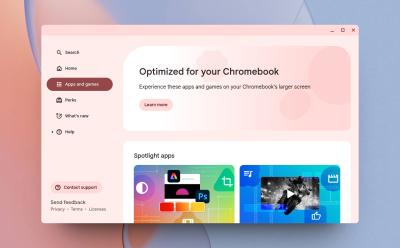
Google is Adding an ‘App Mall’ to Chromebooks
View quick summary
Google is preparing to add an App Mall to ChromeOS that will help users find and install apps that are optimized for Chromebooks. With so many available options, from Android apps to web apps, Chrome apps, Linux apps, etc., Chromebook users are often puzzled as to which app offers the best experience. So to solve this issue, Google is working on App Mall for Chromebooks. The feature is currently in testing and is hidden behind a flag.

Google Rolls out ChromeOS 120 Update for Chromebooks
View quick summary
In order to make a ChromeOS a powerful desktop operating system, Google is adding a lot of new features for power users. With the ChromeOS 120 update, users can now create and manage virtual desks from the ChromeOS Shelf. Apart from that, it now lets users share files between an Android phone and Chromebook having the same Google account without any hassle.
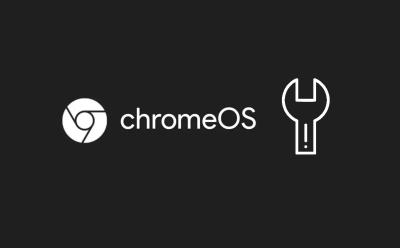
Chromebook Stuck on Chrome Screen? How to Fix!
View quick summary
If your Chromebook is stuck on the Chrome screen, you can force shut down and restart the Chromebook to see if the issue has been resolved. Apart from that, you can remove all connected peripherals and try to boot your ChromeOS device. Finally, you can reset or install a fresh copy of ChromeOS which should definitely fix the issue. However, it will also delete all your local data saved on your device.

How to Invert Colors on a Chromebook
View quick summary
Chromebooks come with a built-in option to invert the color of the screen. You can press "Ctrl + Search + H" to instantly turn on high contrast mode aka color inversion. Besides, you can move to the Accessibility settings and enable color inversion.