After quite the wait since its announcement, Microsoft has finally officially released Windows 11. The new OS brings about a bunch of visual updates, and a bunch of new features. However, Microsoft is rolling out Windows 11 in phases, which means you may or may not see the update right away on your Windows 11 compatible PC. So, if you don’t want to wait to get the Microsoft Windows 11 upgrade on your computer, here is how to upgrade to Windows 11 right now.
Windows 11 Upgrade: A Step-by-Step Guide (2021)
If you are on Windows 10, you can follow this guide to install Windows 11 on your computer without any hassle. And for advanced users, we have also added instructions for Windows 11 clean installation through the ISO image. Moreover, if your PC isn’t completely compatible with Windows 11, we have a solution to fix that as well. As always, you can use the table of contents below to jump ahead to whichever method you want to use to upgrade to Windows 11.
Get the Official Windows 11 Update on Your Compatible PC
Check for Windows 11 Update on Your PC
The first, and possibly the easiest method to get the Windows 11 free upgrade on your PC is by simply checking whether Microsoft has rolled it out for your computer. Here’s how to do that.
- Open Settings on your PC and click on ‘Update & Security’.
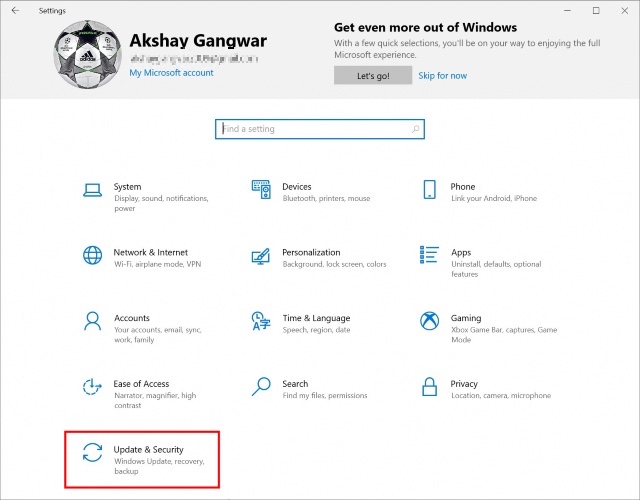
- Click on ‘Check for updates’ to check if the Windows 11 update is available on your computer.
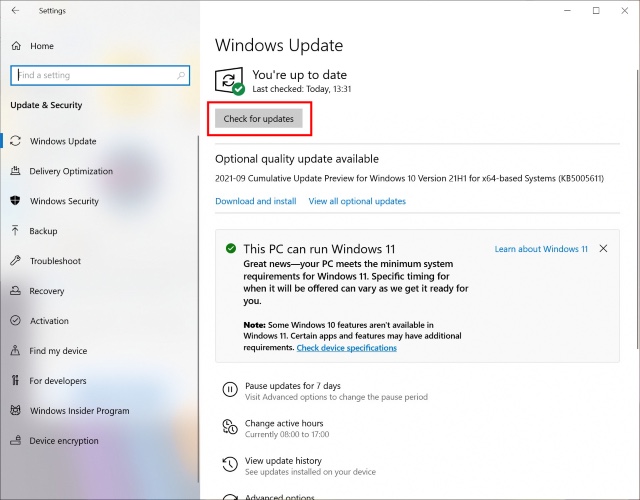
Use the Windows 11 Update Assistant to Upgrade Right Away
If the update hasn’t rolled out for you yet, don’t worry, there’s a really easy way to get the update right now.
Note: Before you carry on with these steps, it’s important that you ensure your PC is fully compatible with Windows 11. You can check out our article on how to check if your PC can run Windows 11 to do so. If your PC is compatible, you may proceed with the steps mentioned ahead.
- Go to the Microsoft Windows 11 Download page (website).
- Click on ‘Download Now’ under the ‘Windows 11 Update Assistant’ section.
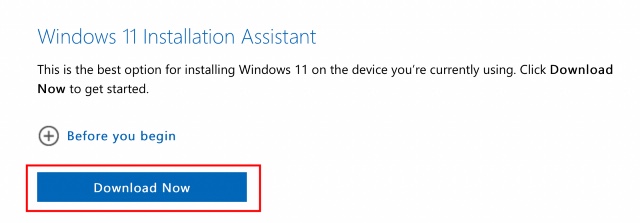
- Simply follow the instructions given by the update assistant and you will get your Windows 11 upgrade downloaded and installed in no time.
Now that you’re up and running with Windows 11, do check out some Windows 11 settings you should change right away to get the most out of your computer.
Get the Windows 11 Upgrade with a Clean Install
If you don’t want to use the update assistant, and instead, you want to perform a clean install of Windows 11 on your PC, you can do that as well.
- On the Microsoft Windows 11 Download page (website) click on ‘Download Now’ under ‘Create Windows 11 Installation Media’.
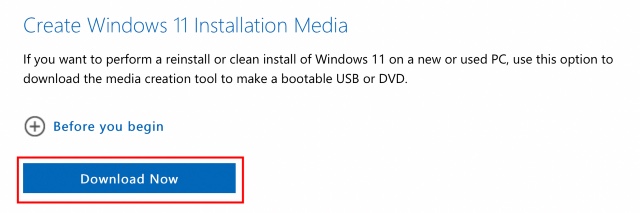
Make sure you click on (and read) the section titled ‘Before you begin’. This section outlines the requirements for a successful installation of Windows 11. Moreover, this is also where you will find the official instructions on how to make a bootable USB or DVD for Windows 11 and upgrade your Windows 10 PC to Windows 11.
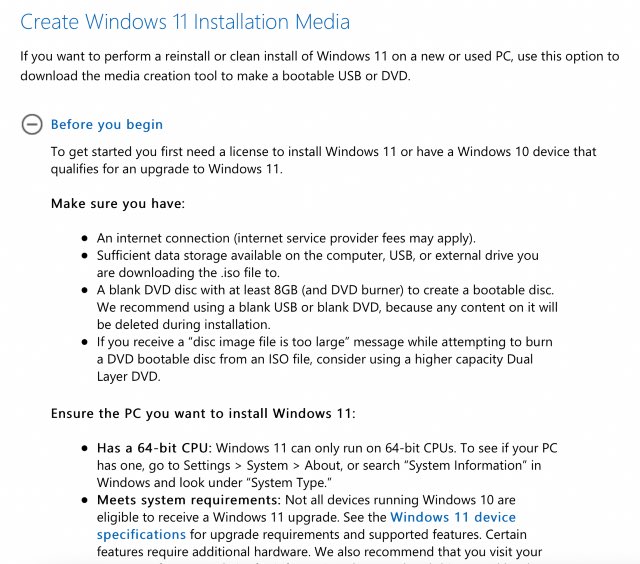
Use an ISO File to Upgrade to Windows 11
Lastly, you can download an ISO file from Microsoft if you’re interested in using it to burn a bootable Windows 11 installer, or directly mount the ISO and upgrade your computer to Windows 11.
Install Stable Windows 11 on Unsupported PCs (Working Method)
If you are facing an error along the lines of “This PC doesn’t meet the minimum system requirements to install Windows 11” on the PC Health Check app, fret not, there is still a workaround and it works well. In this method, you will have to create a bootable USB and manually install Windows 11. It will only wipe the C drive, including files and programs stored within the C drive, and not touch other partitions. So with that out the way, let’s jump to the steps.
1. First and foremost, download the stable Windows 11 ISO image from Microsoft’s website. Scroll down to the third option and choose “Windows 11” and pick your choice of language. Finally, click on “64-bit Download”.
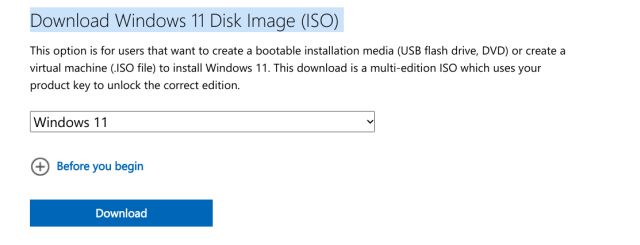
2. Next, you need to download Rufus (Free) which lets you create a bootable Windows 11 USB thumb drive. If you find Rufus needlessly complex, you can head over to our list of best Rufus alternatives.
3. Now, launch Rufus and click on “Select“, and choose the Windows 11 ISO image. Plug in your USB thumb drive and Rufus will automatically pick the device. I would recommend running Rufus on the same PC where you wish to install Windows 11. This allows Rufus to automatically pre-select the correct values based on your system configuration. Now, click on “START”.
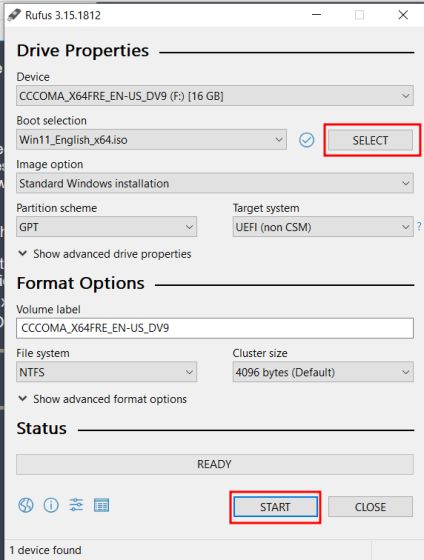
4. After the flashing process is complete, download a Registry file from here. It’s a simple Registry file that bypasses CPU and TPM checks during the installation. Now, move this file to the root of the USB thumb drive.
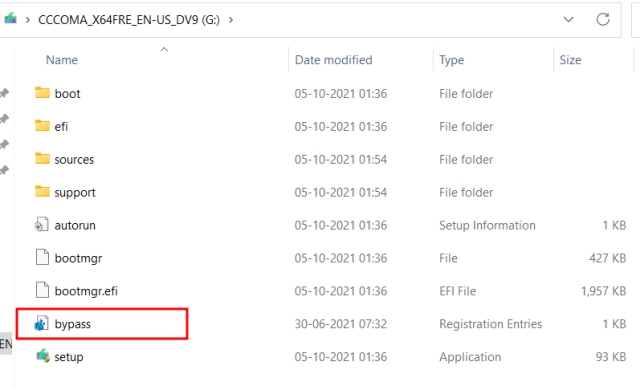
5. Finally, keep the USB thumb drive plugged in if you want to install Windows 11 on the same PC. Now, restart your computer, and while the computer boots up, start pressing the boot key continuously.
Note: On HP laptops, pressing the “Esc” key during startup brings up the Startup menu. For other laptops and desktops, you will have to look for the boot key on the Internet. It should be one of these: F12, F9, F10, etc.
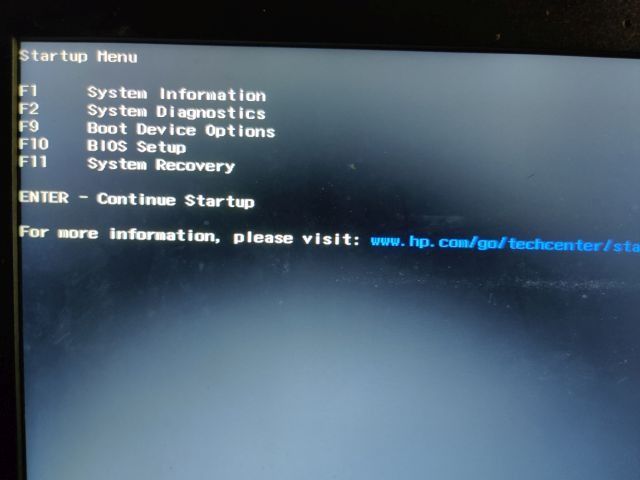
6. Then, Press “F9” (the key can be different for your laptop/desktop) to open “Boot Device Options. Here, select the thumb drive and hit enter.
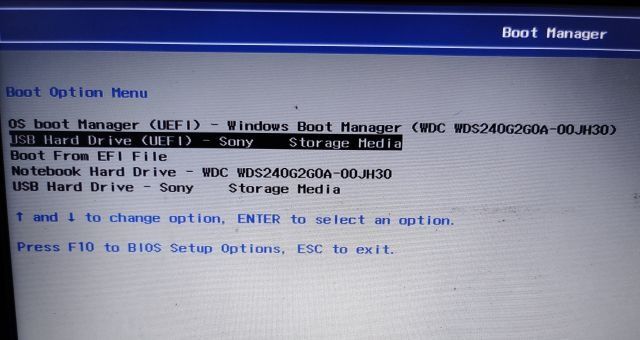
7. You will now boot into the Windows 11 installer setup. Now follow this instruction path, click on Next -> Install Now -> I don’t have a product key -> Select Windows 11 edition -> Next. Here, you will encounter “This PC can’t run Windows 11” error. To solve the issue, move to the next step.
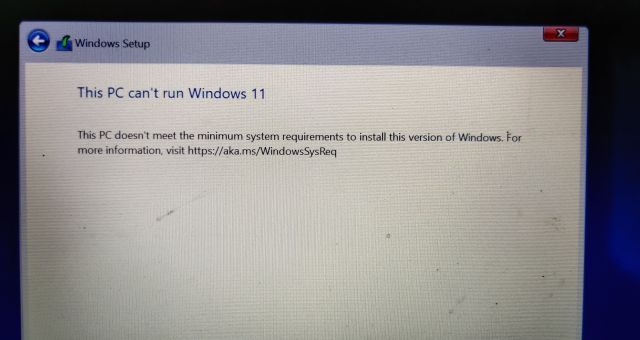
8. Press the “Shift +F10” shortcut and a Command Prompt window will appear. Here, type notepad and hit enter. It will open Notepad.
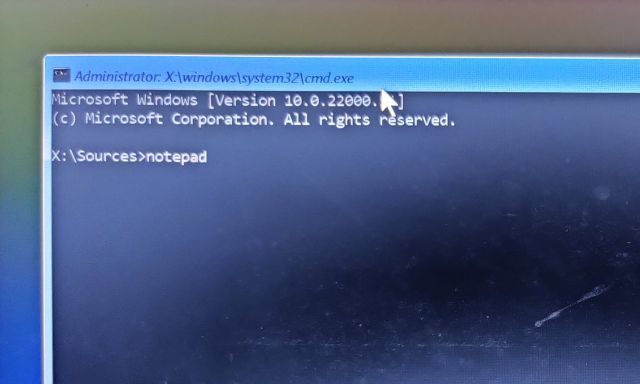
9. Click on File on the top menu and then click on “Open“.
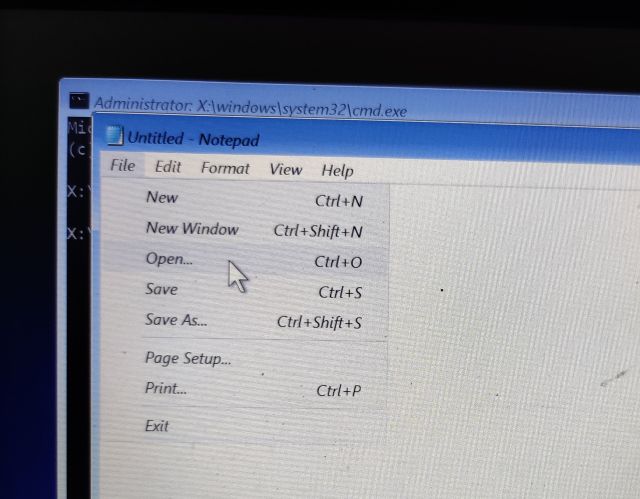
10. Now, navigate to the USB drive on which you had moved the Registry file. Make sure to change the file type to “All Files” from the drop-down menu below.
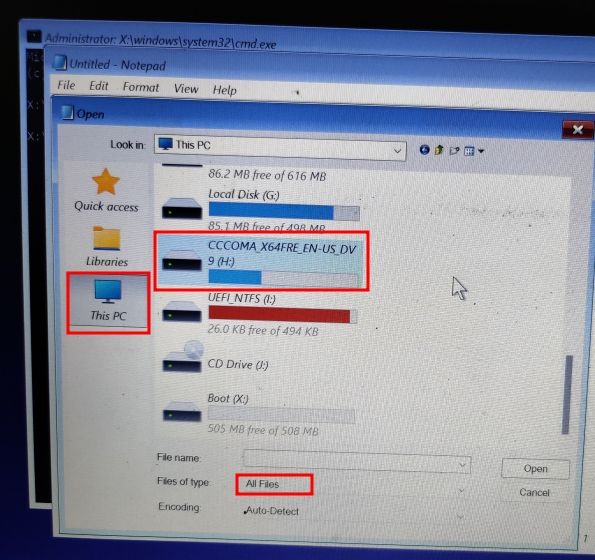
11. You will find the bypass Registry file. Right-click on it and choose “Merge“. Further, click on “Yes” to confirm.
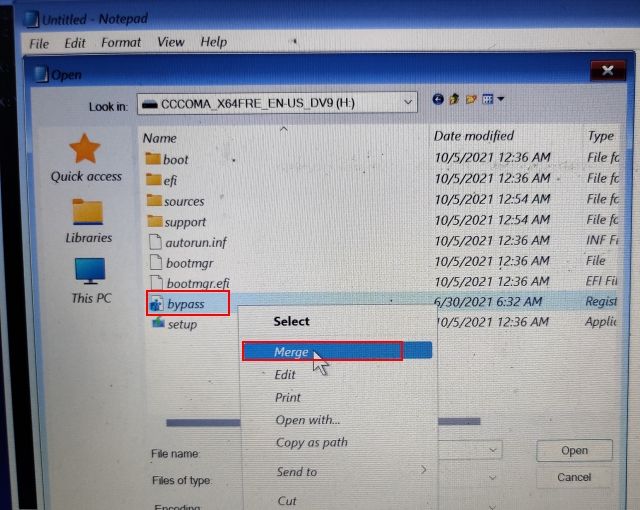
12. Now, close Notepad and Command Prompt and go back by clicking on the back button at the top-left corner.
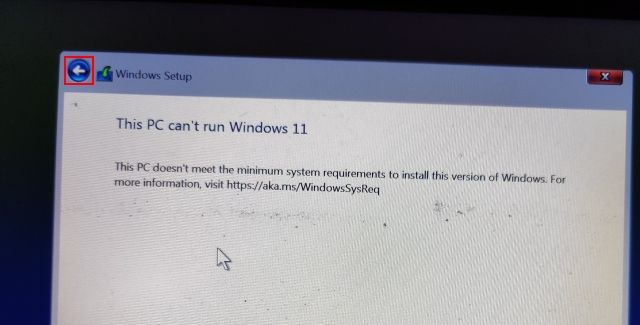
13. Finally, click on “Next” and this time, you won’t face any error. Now, choose “Custom ” and identify the “C” drive partition based on the drive size. After that, click on “Next” to install the stable build of Windows 11 on your PC. Note that, this will only wipe your C drive (including programs and files from Desktop, My Documents, Downloads — all within C drive) and will not touch other partitions.
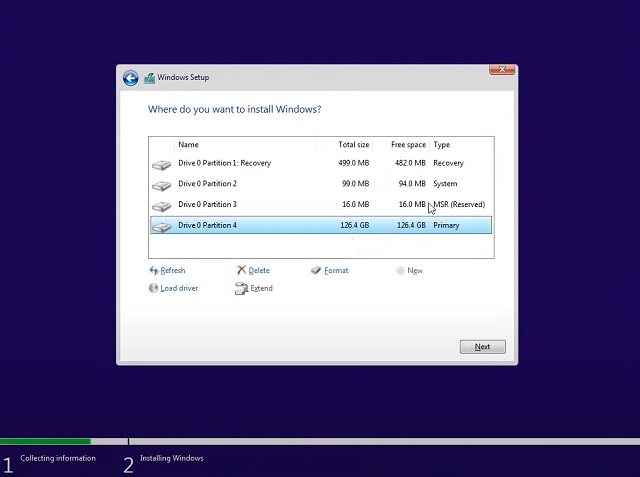
14. After the installation, your PC will reboot. This time, remove the USB thumb drive, and you will be greeted with Windows 11’s brand new onboarding setup.
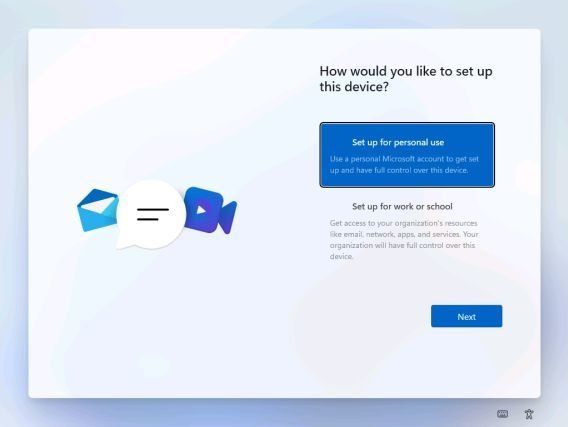
15. There you go! You have successfully installed the stable build of Windows 11 (22000.194) on your computer. Now, go ahead and try out all the new UI elements, centered start menu, new Microsoft Store, widgets, enhanced action center, and much more.
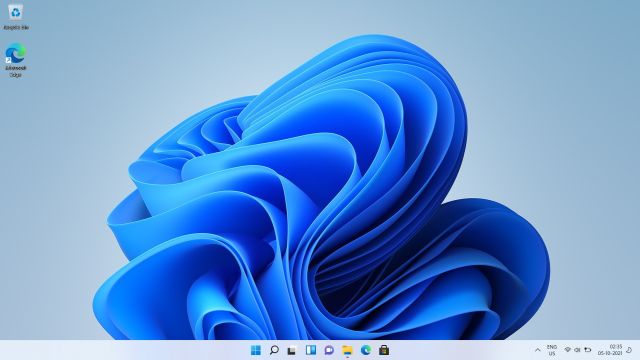
Get the Insider Preview Build of Windows 11
While there’s really no need for you to install the preview builds of Windows 11 on your PC now that it’s officially been released, we are mentioning how you can install those builds as well. Just in case you want to try them out, as well as for posterity.
Install Windows 11 Insider Preview
If you are on Windows 10 and want to test out Windows 11, you can do so right away, and the process is pretty straightforward. Moreover, your files and apps won’t be deleted, and your license will remain intact. In case you want to roll back to Windows 10 from Windows 11, you can do that as well. Now having said all of that, let’s begin.
1. For Windows 10 users who want to install Windows 11, you first need to join the Windows Insider Program. Click on this link and register yourself. You should have a Microsoft account to register for Windows Insider Program. If you don’t have one, create one on the same webpage.
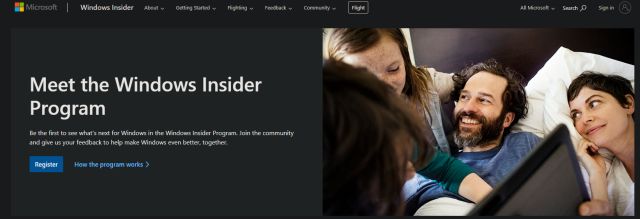
2. After creating an online Microsoft account, you need to link the Microsoft account to your Windows 10 PC. Basically, if you were using a local account on your Windows 10 PC, you will have to move to the online account. Don’t worry, this won’t delete anything. To do so, open Settings and go to “Accounts”. Here, click on the “Sign in with a Microsoft account instead” option.
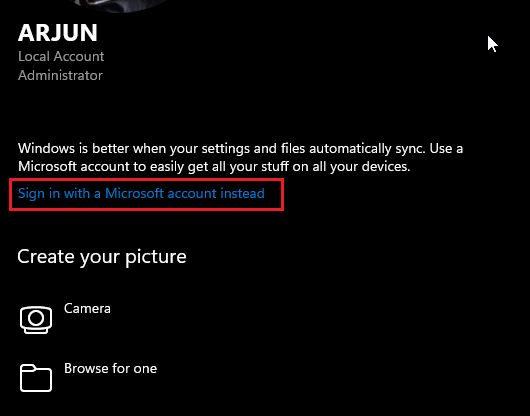
3. Now, enter the same Microsoft account details you used to register for Windows Insider Program and sign in.
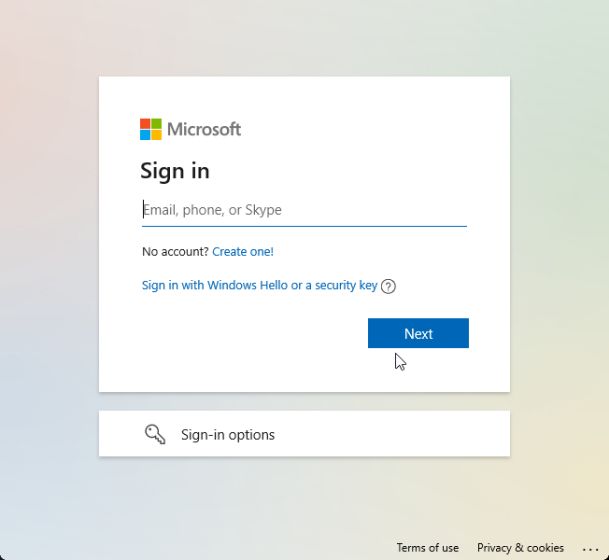
4. Once you have moved to an online account, navigate to “Update & Security” from the Settings page. Here, switch to “Windows Insider Program” and click on “Get Started”.
Note: If you get an error relating to Diagnostic data, move to “Settings -> Privacy -> Diagnostics and feedback -> Turn on Optional diagnostic data”.
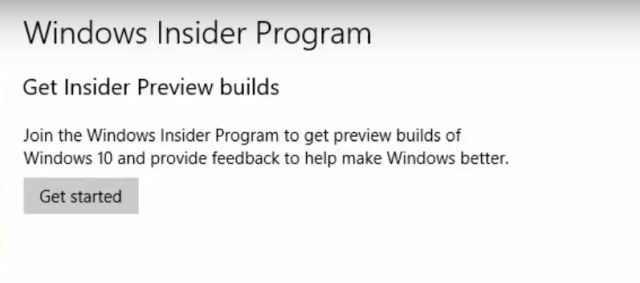
5. Choose your Microsoft account and then pick the “Dev Channel” as Windows 11 is being currently rolled out to users in this channel only. Now, confirm it. Note that builds in the Dev channel may have several bugs, but in my experience so far, Windows 11 has been pretty solid.
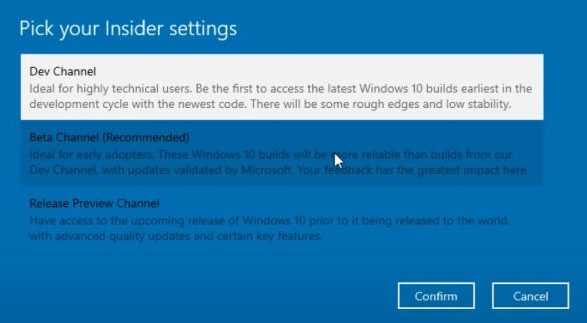
6. Now, switch to the “Windows Update” menu and click on “Check for updates”.
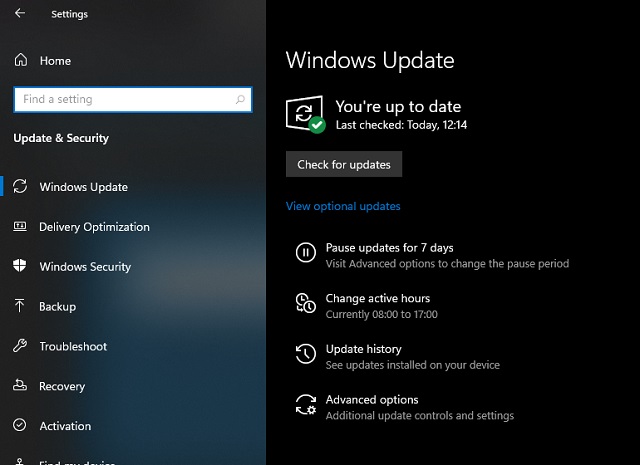
7. It will take some time, so keep patience. Finally, you will receive Windows 11 Insider Preview Build 22000.51 update on your Windows 10 PC. Click on “Download“.
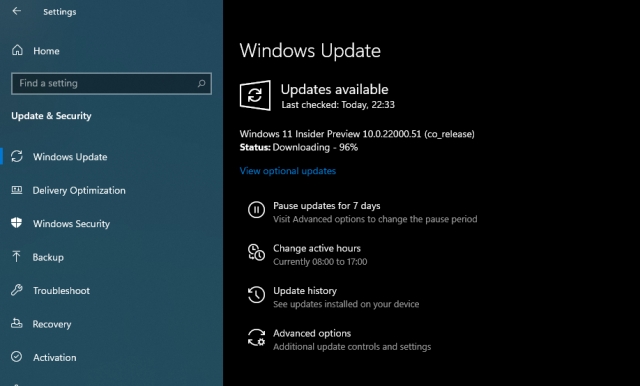
8. Now, depending on your internet speed and PC hardware, Windows 11 installation will take anywhere between 1-2 hours. Your PC will reboot several times during the installation.
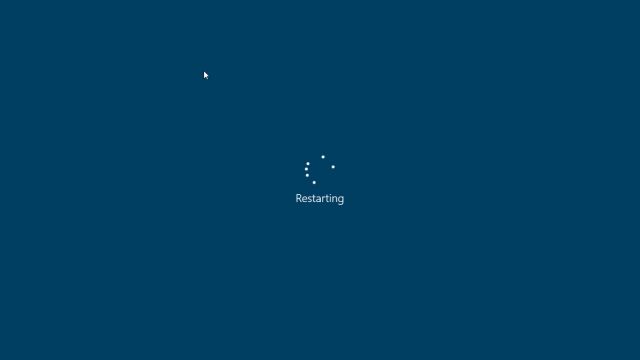
9. Once the update is complete, your PC will boot to Windows 11 Preview Build 22000.51 with a new startup sound, new Start Menu (by the way, you can switch back to Windows 10 Start Menu on Windows 11), excellent Windows 11 wallpapers, and a completely revamped UI. All your programs, files, and license will remain intact on Windows 11. Enjoy the new version of Windows on your PC.
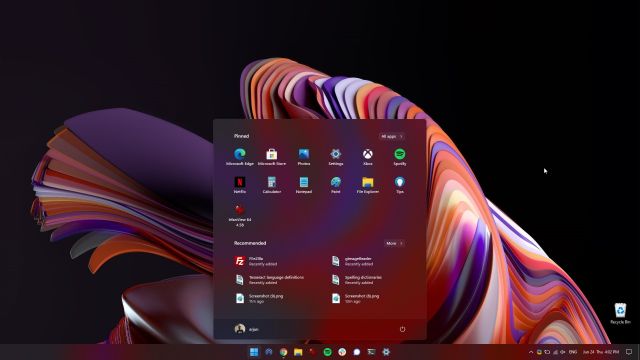
Clean Install Windows 11 Insider Preview
Not everyone wants to upgrade from Windows 10 to Windows 11 mainly because of unknown installation errors and slow performance due to carried-over files. So if you are an advanced user and want to clean install Windows 11 on your PC, we need to get back to the bootable method. Note that, by clean install, I don’t mean erasing all of your partitions and files. This method will only wipe the C drive, including files and programs stored within the C drive.
1. First and foremost, download the official Windows 11 ISO build from Microsoft’s website. Currently, the Windows 11 Insider Preview 22000.51 build is not available to download, but keep an eye on the official software download page to download the ISO image.
2. Next, you need to download Rufus (Free) which lets you create a bootable Windows 11 USB thumb drive. If you find Rufus needlessly complex, you can head over to our list of best Rufus alternatives.
3. Now, launch Rufus and click on “Select“, and choose the Windows 11 ISO image. Plug in your USB thumb drive and Rufus will automatically pick the device. I would recommend running Rufus on the same PC where you wish to install Windows 11. This allows Rufus to automatically pre-select the correct values based on your system configuration.
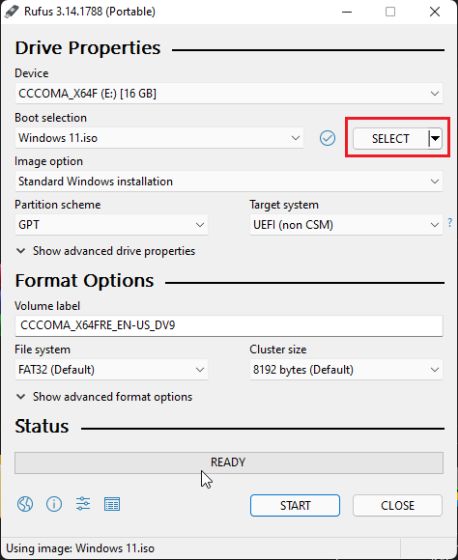
4. To steer clear of any GPT/ MBR errors during the installation process, I would suggest you check the partition scheme beforehand. On the PC where you want to install Windows 11, press the “Windows + X” keyboard shortcut and open “Disk Management”. Here, right-click on “Disk 0” and open “Properties”. If you intend to install Windows 11 on another disk (Disk 1 or 2, make sure to select that disk. Then, switch to “Volumes” and check the “Partition style”, whether it’s GPT or MBR. For example, mine is GPT.
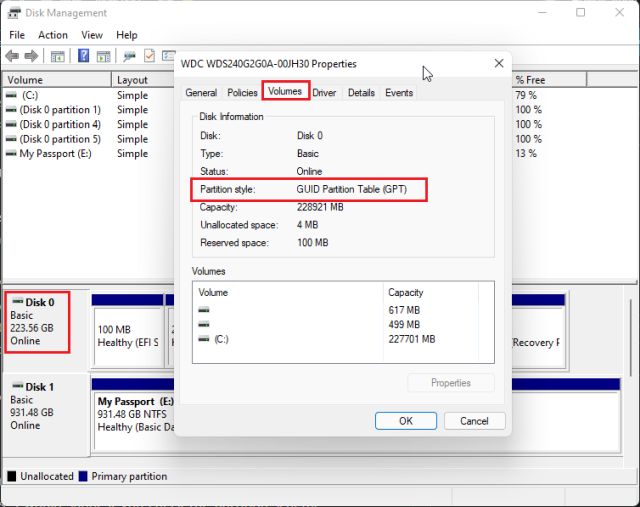
5. So on Rufus, I have selected “GPT” under “Partition scheme“. You need to choose the partition scheme accordingly. Finally, keep everything as default and click on “START”.
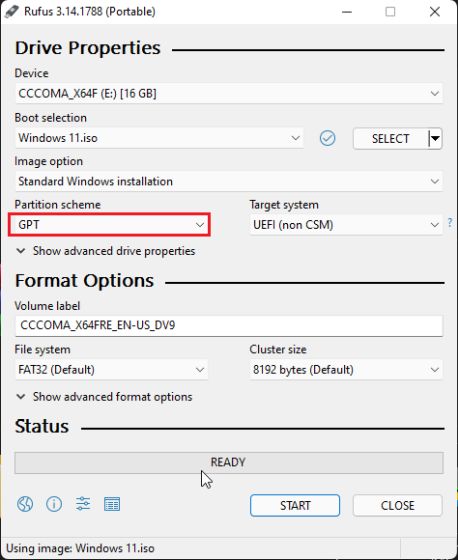
6. Once the flashing process is complete, keep the USB thumb drive plugged in if you want to install Windows 11 on the same PC. Now, restart your computer, and while the computer boots up, start pressing the boot key continuously.
Note: On HP laptops, pressing the “Esc” key during startup brings up the Startup menu. For other laptops and desktops, you will have to look for the boot key on the Internet. It should be one of these: F12, F9, F10, etc.
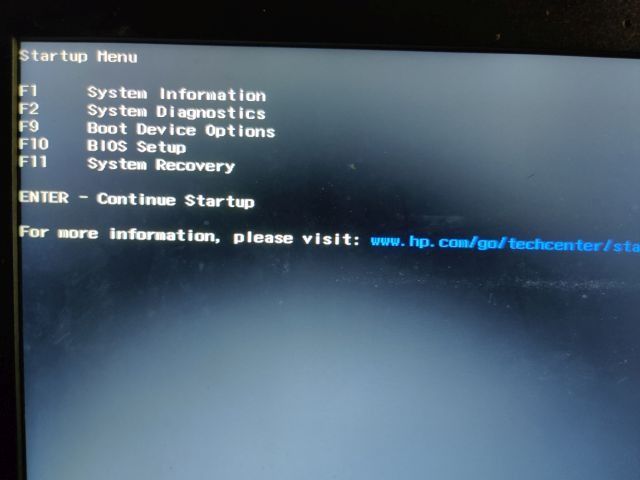
7. Then, Press “F9” (the key can be different for your laptop/desktop) to open “Boot Device Options. Here, select the thumb drive and hit enter.
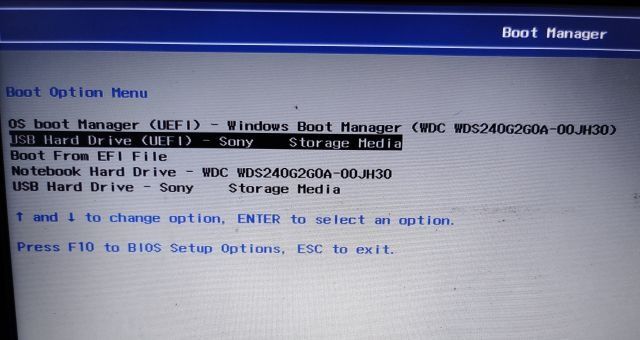
8. You will now boot into the Windows 11 installer setup. Now follow this instruction path, click on Next -> Install Now -> I don’t have a product key -> Select Windows 11 edition -> Custom. If you had Windows activated earlier, the “product key” and “Windows 11 edition page” might not appear. They will be pre-selected by the installer itself based on your earlier configuration.
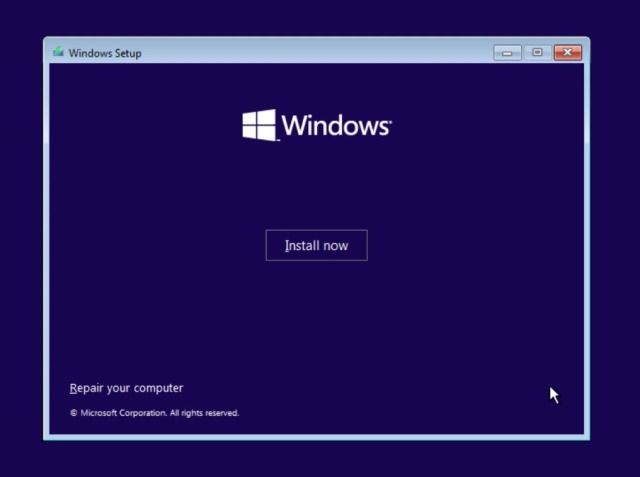
9. Now, identify the “C” drive partition based on the drive size and click on “Next” to install Windows 11 on your PC. This will only wipe your C drive (including programs and files from Desktop, My Documents, Downloads — all within C drive) and will not touch other partitions.
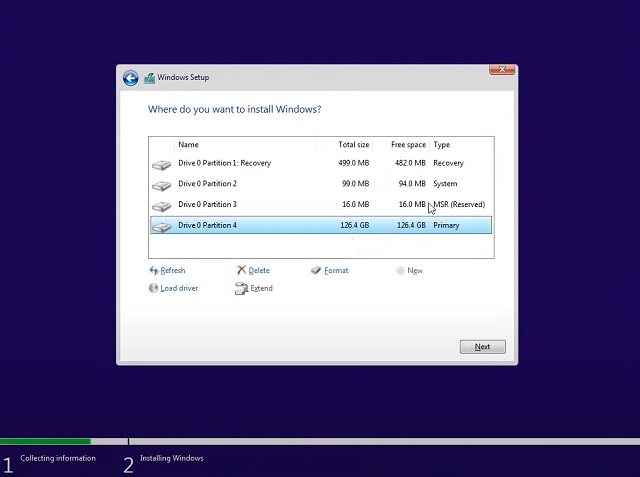
10. After the installation process, your PC will reboot. This time, remove the USB thumb drive, and you will be greeted with Windows 11’s brand new onboarding setup.
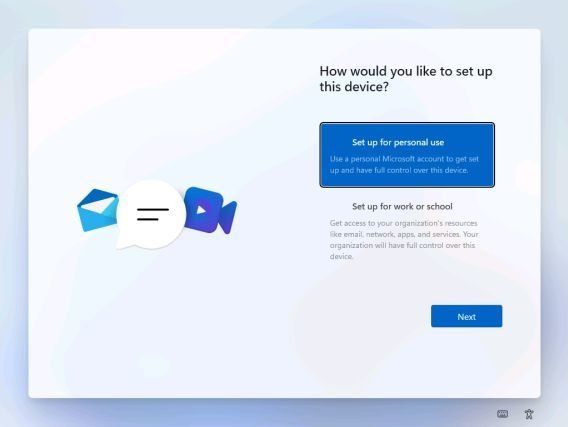
11. During the installation, if you are using Windows 11 Home, you can also create an offline account through Sign-in Options -> Offline Account -> Limited experience. For other editions, you can choose not to connect to a Wi-Fi network.

12. There you go! You have successfully installed Windows 11 Preview Build 22000.51 on your computer. Now, go ahead and try out all the new UI elements, centered start menu, new Microsoft Store, widgets, enhanced action center, and much more.
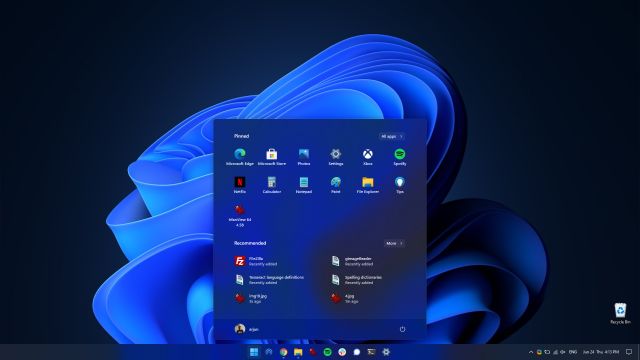
Install Windows 11 on Any Computer in a Few Easy Steps
So that is how you can get the Windows 11 upgrade on your Windows 10 PC without waiting at all. Once you have updated, you will get access to all the new Windows 11 features. However, if you don’t like the visual overhaul, you can actually make Windows 11 look like Windows 10 as well. Anyway, that’s all from our side, if you have any questions let us know in the comments and we will try to help you out.













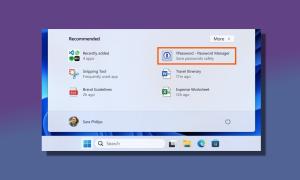


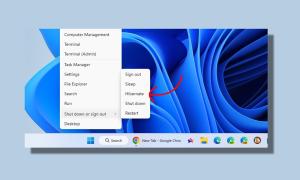
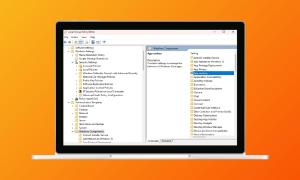

The writer of the article should modify the article a little.
!!!! First, everyone who wants to install Win 11 should check the TPM 2.0: windows+run: tpm.msc
if is not enabled has to check in the BIOS. It is somewhere in the Advanced tab. If you don’t find it still could be there, called Intel PTT.
And after run the Health Check. You can save a thousand ppl from headaches if your article is correct.
I use a HP pavilion x360 laptop. Will i face any problem after the change?
use PC health checkup app by microsoft to know of your pc is eligible for windows 11 or not
I have a Ryzen 5 2500u chip paired with 8Gb ram, but the health check stuff shows that i cant run win 11, is related to tpm 2.0?
Or its something else
Check with this app https://beebom.com/app-tells-why-pc-cant-run-windows-11/
check the TPM 2.0: windows+run: tpm.msc
if is not enabled has to check in the BIOS. It is somewhere in the Advanced tab. If you don’t find it still could be there, called Intel PTT.
No TPM no Secure Boot option in my pc but I run original Windows 10 pro 64 bit latest version. Microsoft PC Health Check shows I cannot run Windows 11. Any solution please.
Am joined preview program and now am in update screen but update not come so many times tried my pc is compatible with 11 many times searching update and displayed encountered problem
Are you on Dev channel?
I have updated to windows 11, my brightnees keys are not working. Tried updating display drivers but no gain.
Is it a bug for windows 11?
Just restart, I had this same problem with come keys. Now it’s fixed ..
Pls let me know if you got ur problem fixed…
I want to know the process as I have same problem
I have a laptop fully capable of running Windows 11. Problem is, I’m a student and that is (obviously) my only laptop. It has all my important suff. I can’t even loose the app data. But I really wanna give it a shot. So, if I install how can I roll back to windows 10 ?
And would it delete any data ?
Not recommended. Wait for beta release.
I tried with Windows Insider Program all went smoothly but it is showing under update history ( failed to install ) what to do ?
same here, it was at installing updates near 65%, but then it said ‘Undoing changes done to the computer’ and then rebooted and said ‘Updates were unable to complete’ in settings
Hello is windows 11 compatible with core 2 duo processors.
Check here. https://beebom.com/app-tells-why-pc-cant-run-windows-11/
Can i upgrade from windows 7 to 11 directly
No.
How to install win 11 in crome OS. Which I installed through your detailed guide.
I am currently running Crome OS which I clean booted on my window 10 laptop following your detailed guide ( the guide was very helpful and easy to follow – thanks for that ).
Now my question is how do I install windows 11 on crome OS where I don’t know tha partition scheme ( GTP) as well as how to use Rufus to create a iso bootable file.
It would be great if you can make a guide for installation of windows 11 in crome OS.
Апy upgrades from W7 or W8??
If I am upgrading from windows 10, you said my licenses and program files remain the same but what about the other things like downloads, documents and other files on my desktop?
I just Installed Windows-11 and its running very smooth but there’s only one problem i.e. “Whenever I open Android Emulator inside Android Studio the windows goes into a restart” this is happening every single time I use Android Emulator.
Please Anyone can help me with this.
I have installed Windows from the “Microsoft Insider Program”,
and now I can’t go back to Windows-10 🙁
Does the bugs will affect the routine work ? Is there any continuous crashing while using the 11?
hey, I am currently using intel pentium processor so can I give a try to install windows 11?
Will softwares that require Windows 10 work properly on Windows 11?
Don’t update in your personal pc/laptop as it’s a preview Release!!
Hello, my laptop doesn’t have a TPM chip and is Intel 4 gen and the option for dev build in insider program is vanished so I can’t install Win11 from updater but since you have installed Win11 can you create iso of it and share it please ? I’d like to try to run it!
Mein Pc erfüllt nicht die Mindestvoraussetzungen für windows 11 ?!
was kann ich tun?
Sie können Windows 11 installieren, müssen jedoch einige Methoden anwenden, die auf YouTube verfügbar sind, z. B. einige Änderungen in der ISO vornehmen, damit Sie die Installation durchführen können.
I earlier upgraded from Windows 7 to 10 which is working flawlessly.I hv i3 processor, 4GB/500GB. Do u think i can upgrade to 11
When I go with clean windows 11 process then licence will be gone ?
Or it will continue with licence?
It will continue with the same license. But note the license number somewhere so that you can be safe if there is an issue.
Hi i downloaded the build but when i update it says undoing changed madr to your conputer and it does not update what to do
Bro I have Alienware 15 R3 every requirements for windows 11 I have but still when I checked on PC health app it’s saying my pc can’t be updated to windows 11
Just join the insider program and check if you receive an update.
Just a very Dumb Question.
I have registered my Antivirus this Month only and if I do a Clean Install, then is it possible to install that same copy of Antivirus again in my System?
Yes, you can.
I heard Alienware doesn’t have TPM , can you check on that
Is it safe to install on intel 3rd gen cpu’s?
Yes, but if it’s your primary computer, give it a pass. It’s the first preview so you will face bugs.
I’ve an Intel 7th generation processor, can I run windows 11,
Microsoft is easing restrictions for 7th-gen so you can give a try. https://beebom.com/microsoft-ease-minimum-system-requirements-windows-11/
Can I install in 7thgen i3 Intel core 2.3ghz 4gb ram TPM 2.0 duo cores
I am using HP laptop with windows 7 OS 32-bit 4GB RAM. Will I be allowed to use dev version of Windows 11?? Also, could you please explain or share some resources about windows and what all these beta, dev versions, windows boot meanings, insider programs, computer drives and overall, how a computer works? I’m just 7 years old and have no idea how all this stuff works…..I only know python coding??
It’s a Bit Complex Yet Fun Thing To Learn about Computer especially Windows.
For Now You You Don’t Need to Ask anybody Resources Becouse You Have Resources If You Have a Laptop If You Can Access Internet You Can Find So Many Resources Just Type Questions Either Google Chrome or YouTube
There is So Many Resources and Information Out There