Beaming media from iPhone to AirPlay devices like HomePod is seamless. Just hit the playback controls > tap on the little AirPlay icon > choose the targeted device and boom! That sounds so simple, isn’t it? What if I told you that there is an even simpler way to transfer music from iPhone to HomePod without AirPlay, would you take on that for good? I guess you have already begun to wonder about its possibility. Let me show you how this new iOS 13 feature works.
Transfer Media from iPhone to HomePod without AirPlay
What’s the Requirement and is There Any Catch?
The latest iteration of iOS comes with a feature called “Transfer to HomePod” that makes this little magic happen. Probably the best part about this feature is that it needs minimal set-up and hardly requires a step (if at all). Is there any catch? Yeah, a tiny bit. Well, it requires your HomePod to be accessed physically. But if you have kept your smart speaker near your bed, table or desk, then you wouldn’t have any issue while performing the step.
Make Sure That Transfer to HomePod is Enabled
First things first, be sure your device is perfectly set up for the seamless music transfer.
1. Launch the Settings app on your iPhone and choose General.

2. Now, tap on AirPlay & Handoff.
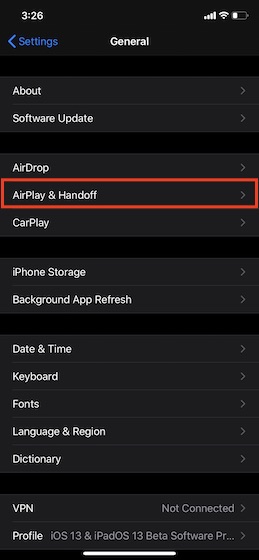
3. On the next screen, ensure that the toggles for Transfer to HomePod and Handoff are turned on.
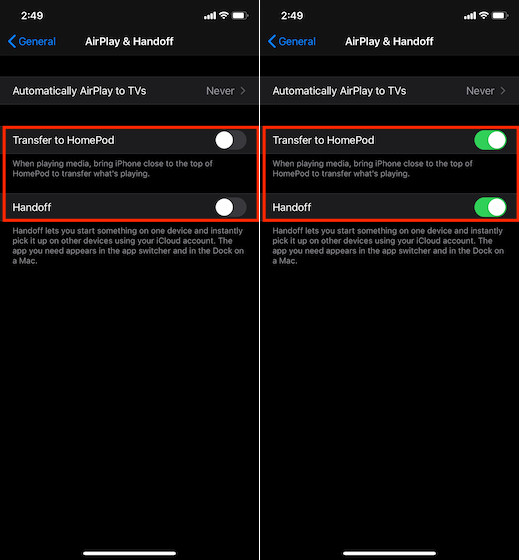
Note: Part of this very suite, there is another feature called “Automatically AirPlay to TVs.” If you want to stop your iOS device from automatically connecting to the AirPlay TVs, you should check this one out as well.
Beaming Media from iPhone to HomePod without AirPlay
Once you have taken care of the basic requirements, transferring music from your iOS device to HomePod will be a breeze. Now, ensure that your iPhone and the smart speaker are connected and the music is playing on your mobile device. Then, simply bring your iPhone close to the top of the smart speaker. Voila! The music has been instantly transferred to the smart speaker. Now, go ahead and relish music to your heart’s liking.
Transfer Music from iPhone to HomePod with Ease
As someone who loves to stream music on HomePod, I have found this hack appreciable. Of course, it requires your HomePod to be nearby physically which might not go down well with everyone’s convenience. However, if your smart speaker is placed near your bed or comfortably accessible, you would find this feature useful. It seems to be a fine integration of AirPlay and Handoff and yet another example of the seamless experience that Apple ecosystem boasts. As for Apple’s smart speaker, it has finally begun to look like a strong contender to take on the likes of Google Home and Amazon Echo. What’s your take on it?






