Google Assistant arrived with Google’s Pixel smartphones and Android fans have been waiting for the voice assistant to arrive on their Android smartphones ever since. Well, Google recently confirmed that they are rolling out Google Assistant to almost all Android smartphones running Android 6.0 Marshmallow or higher. However, the rollout has been pretty slow and people are still waiting for the Google Assistant to arrive on their smartphones. As you might have guessed, there is a workaround if you cannot wait for Google Assistant to arrive on your smartphone officially. Here are the steps to enable Google Assistant on your Android smartphone without root access:
Update: If you are looking to enable Google Assistant on Lollipop running devices, you can check out our other article on how to enable Google Assistant on Lollipop devices.
Enable Google Assistant Through Beta Apps
Note: I tried this method on the Moto G4 Plus, Lenovo Phab 2 Pro, LeEco Le Max 2, and Galaxy S7 and it worked out fine.
1. Firstly, you will have to get the beta versions of Google Play Services and the Google app. To do this, head to Settings->Google, tap on the three-dot menu button on the top right and then, tap on “Help & Feedback“.
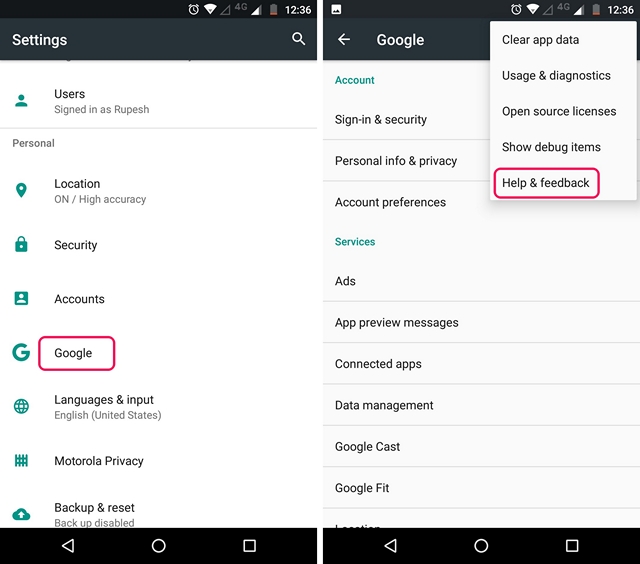
2. In the “Help” page, tap on the three-dot menu button and tap “View in Google Play Store“. This will expectedly open up the Play Store page of Google Play Services. Here, you can just scroll down and tap on the “I’m in” button in “Become a beta tester” section.
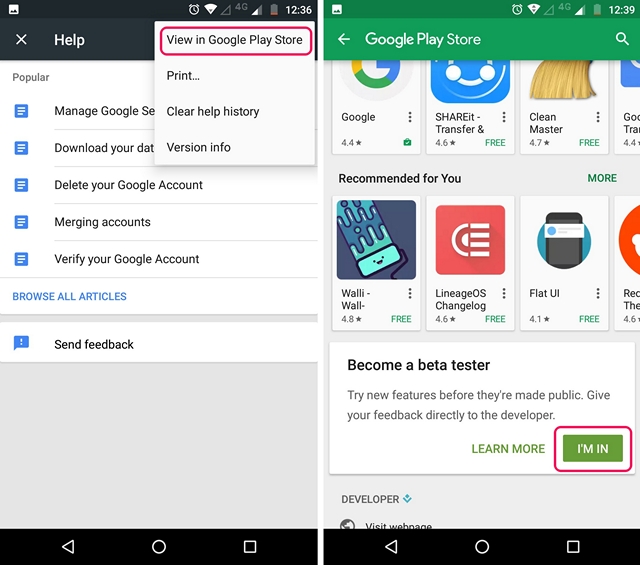
3. Then, tap on “Join“, after which the beta signup will be in progress. It should take a few minutes. It took me around 5 minutes, but your mileage may vary.
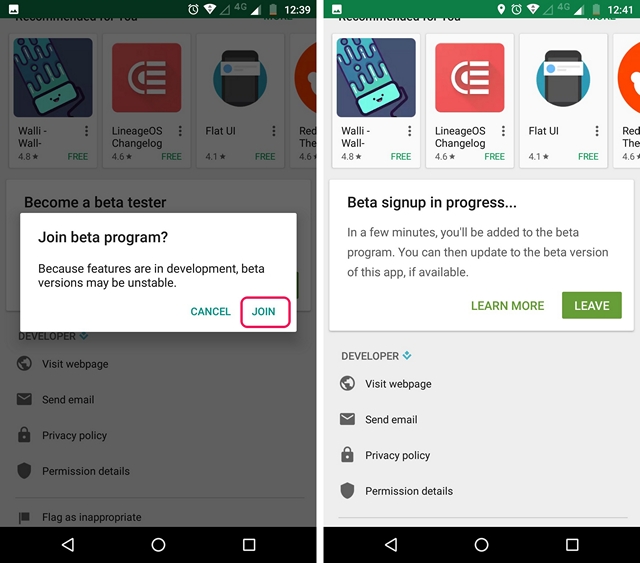
4. After that, search for the Google app in the Play Store and sign up for its beta program as well.

5. Once done, wait for a few minutes and then, open up Play Store. Here, head to the “My apps & games” section and go to the “Beta” tab, where you will find Google and Google Play Services. Just make sure to update both of them.
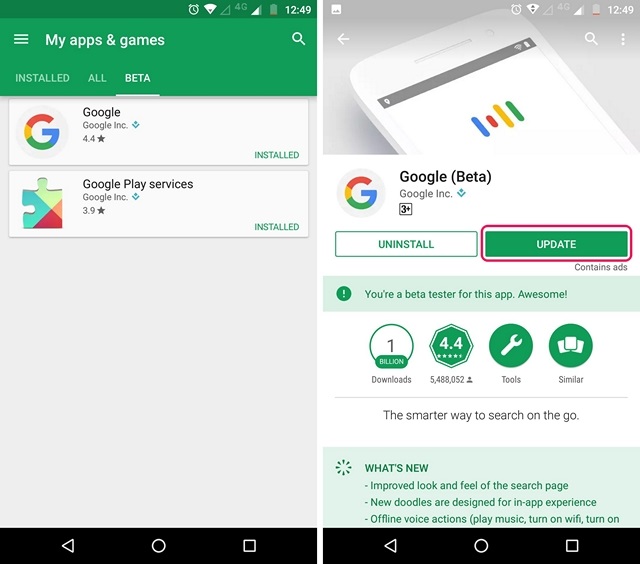
6. After the apps are updated, head to Settings->Apps. Here, go to the Google->Storage->Manage Space and tap on “Clear All Data“.
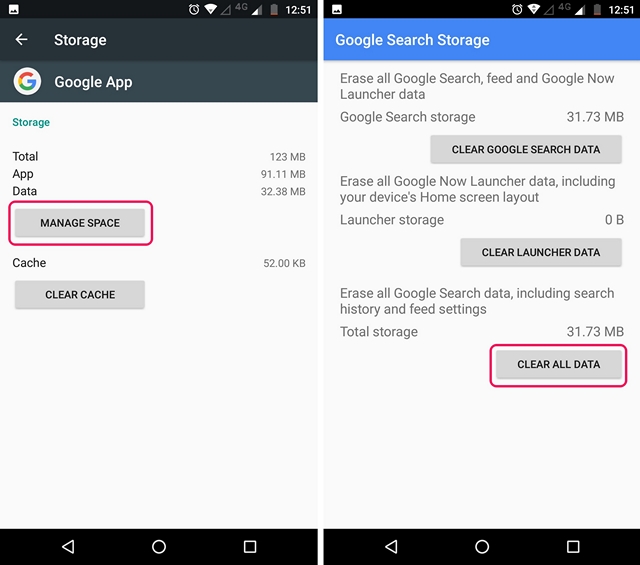
7. Then, go back and do the same for Google Play Services. Tap on “Manage Space” and “Clear All Data“.
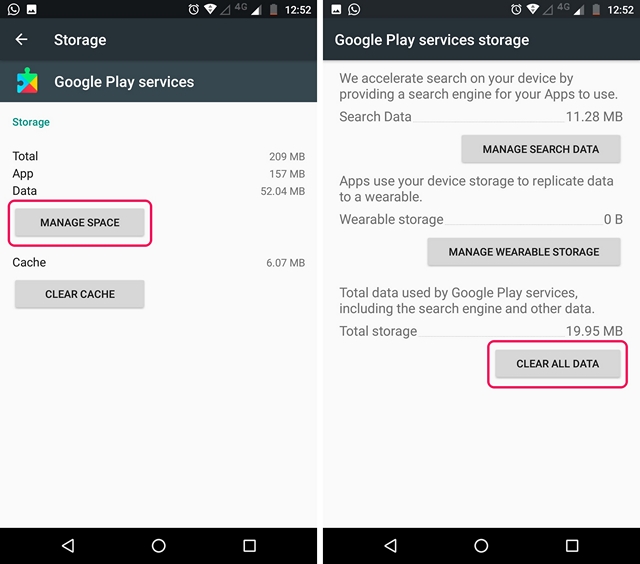
8. Once you are done, open up the Google app, where you will be asked to set things up. Once done, you will see the app familiar Google page. Don’t be disappointed, open up the hamburger menu and tap on “Settings“.
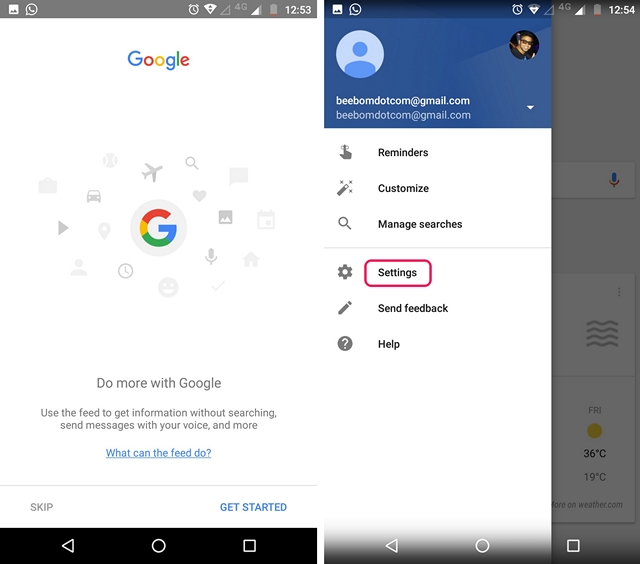
9. Here, you will find the Google Assistant settings. Just tap on it. The Google Assistant setup window should then pop-up. You can tap on “Continue” and then, press hold the home button to trigger the Google Assistant.
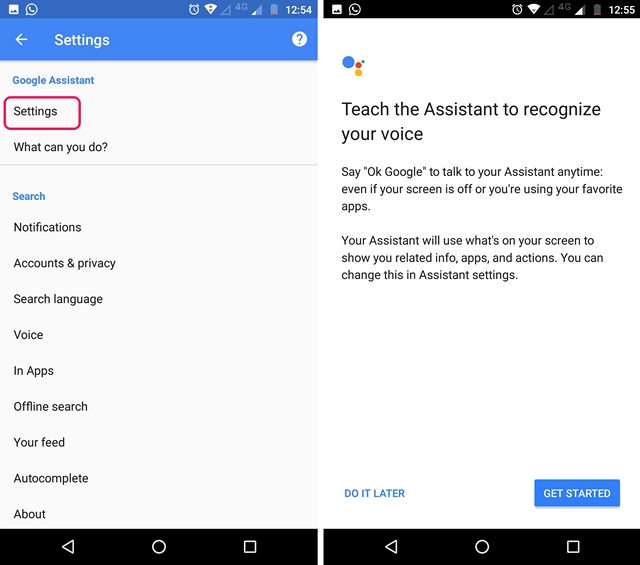
That’s it. The Google Assistant will now be available to you. You can just ask the Assistant “What can you do” and it will bring up a list of things it can do. You can use the voice assistant to set reminders, get news, check the weather, get various info or even play games. If you’d like to do more with the Google Assistant, you can check out our detailed article on Google Assistant tricks.
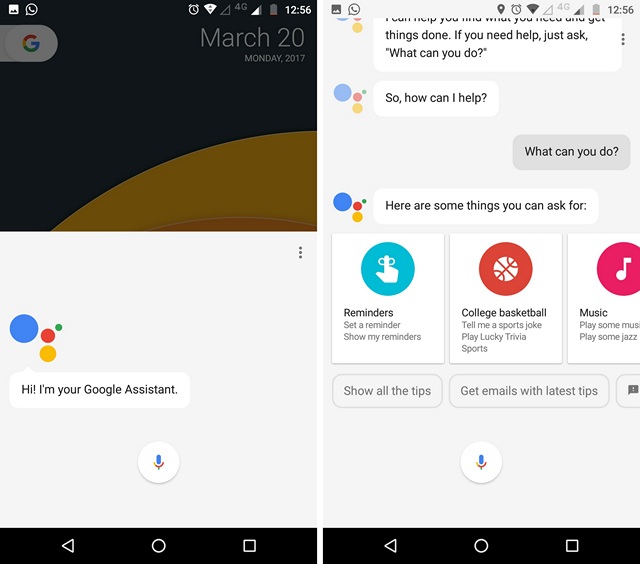
If the aforementioned method does not work out for you, you can try installing the beta versions of the Google app and Google Play Services through APK files.
Google App Beta APK (Download)
Google Play Services Beta APK (Download)
Also, you can check out our video on how to enable Google Assistant if you’d prefer watching the steps:
SEE ALSO: Siri vs Google Assistant vs Hound: Who Wins?
Get Google Assistant on Your Android Smartphone
Well, that was pretty easy, right? So, try out these steps and get the cool new Google Assistant on your Android smartphone. Do keep in mind that the method only works on Android 6.0 or higher. Well, if you have any doubts, do let me know in the comments section below.


















Wouldn’t work with language set to UK English. Make sure you set language to US English then clear data on both apps. Set language back to UK English and still have assistant. Worked great for me then. Galaxy S7 on EE network.
Does not work, plus talked to Google and it is released in waves to devices. So this is kind of pointless anyways. Why go through all this when most likely you will have to wait anyways?
Maybe i’m lucky, but on my Huawei P9 Lite 2017 the Google Assistant is already installed.
I’ve tried on my samsung galaxy tab a 8.0 2015 (with s pen) (android 6.0.1)
Doesn’t really work
Awsome. Works perfect on my s6. Can now control my smart lights with google home through my phone.
Great intructions!!
I have j7 2015.
I tried those steps more than 10 times but it does not work. I changed the language to us also
Please help me.
Your kind helps will be highly appriciated
bro same problem here on my j5..i aslo try minimum 20 times from june 2017
I too tried it a lot. I do all the steps as like you said.
But in the google app settings page, there is no option gor enabling google assistant.
Iam using LG Magna with marshmallow 6.0.
Can anyone help me please….
yea..bro.. i have also same problem…
i also have phone 6.0 marshmallow updates J7.
fkk google assistance..
Try setting the phones default language to English (US) first> then clear the google search apps data, clear the cache of google app too> the open the google search app again> now the google assistant option will appear….using LG Stylus 2 Plus.. google assistant works 😀
This worked for me on my Huawei P10 Lite
Im almost done all process perfectly,
After updating google beta, i can’t find the assistant setting inside the app????.
Is it available in lollipop 5.0??
Please reply me, ????????
After install these apps
Go to language&input -select English(us)
Then clear the memory of these apps then after follow the instructions ……..✌
Or watch the video …..I’ll make simple
So far not working on my Samsung Galaxy J3 Luna Pro, and followed all steps and still did it again on storage clear cache twice and nothing at all, with Marshmallow.
It is released in waves to devices, that I found out talking to Google support.
try step 6 and 7 again if you didn’t find setting on google app.
My assistant is not coming
Where from did you get Google Beta app?
For working you should update Google play service to beta then assistant will work
Thanks for the amazing article. I’m one of the people who got this article very very helpful.
not showing the Google assistant option in my menu what should i do
bro same problem here beebom do something
Not working on my zuk z1 with os version 7.1.2 ….Please help
“NOT WORKING” I installed Google beta and Google play service bete from Google play store and clear all deta and cache then i open Google app > three dot >settings> there no Google assistant settings here showing normal Google app settings i am using mi 3s Prime please help
not working my Samsung galaxy s7 edge everything latest version
I am tried lots of times
Thanks.
Works great on my Samsung S7 Edge.
Didn’t work on my samsung galaxy j5 running marshmallow
*UPADTE ON THIS GUYS COMMENT
Hello Guys,
I was also trying this and it did not work. Then what I did is as follows:
1. Disabled only the Google app. So it restores to factory app(non-Beta).
2. Enable it again
3. Changed the language to English US.(GOOGLE ACCOUNT,GBOARD,PHONE)- I DON’T SURE WHICH ONE
4. Now in Play store again updated latest to Beta app.
5. Cleared Data for Play service and Google App as mentioned.
6. And done. I am able to see Assistant now on my S7 edge.
????
I have done wt u say but I have not found google assistant.Is it support in OppoF1s.can u hlp me
Not working in my Mi note 4
Updated to beta(Google& playservices)
But ni Google setting Google assist not showing up
Wat to do ?
same problem…
I m using redmi 3s prime
3s prime me nahi kaam karta hai
Voice not recognised problem
Same I also have redmi note 4 and uske settings me Google assistant ka option hi nahi hai
Guys guys , Chnage your Region , language , keyboard setting to that of US , and then go into the Google app and do the same . I found it myself and it worked.
In my samsung j7 2015 after doing these steps in my google settings not showing google assistant settings ….
Now what i will do ? For working my google assistant