Google Assistant arrived with Google’s Pixel smartphones and Android fans have been waiting for the voice assistant to arrive on their Android smartphones ever since. Well, Google recently confirmed that they are rolling out Google Assistant to almost all Android smartphones running Android 6.0 Marshmallow or higher. However, the rollout has been pretty slow and people are still waiting for the Google Assistant to arrive on their smartphones. As you might have guessed, there is a workaround if you cannot wait for Google Assistant to arrive on your smartphone officially. Here are the steps to enable Google Assistant on your Android smartphone without root access:
Update: If you are looking to enable Google Assistant on Lollipop running devices, you can check out our other article on how to enable Google Assistant on Lollipop devices.
Enable Google Assistant Through Beta Apps
Note: I tried this method on the Moto G4 Plus, Lenovo Phab 2 Pro, LeEco Le Max 2, and Galaxy S7 and it worked out fine.
1. Firstly, you will have to get the beta versions of Google Play Services and the Google app. To do this, head to Settings->Google, tap on the three-dot menu button on the top right and then, tap on “Help & Feedback“.
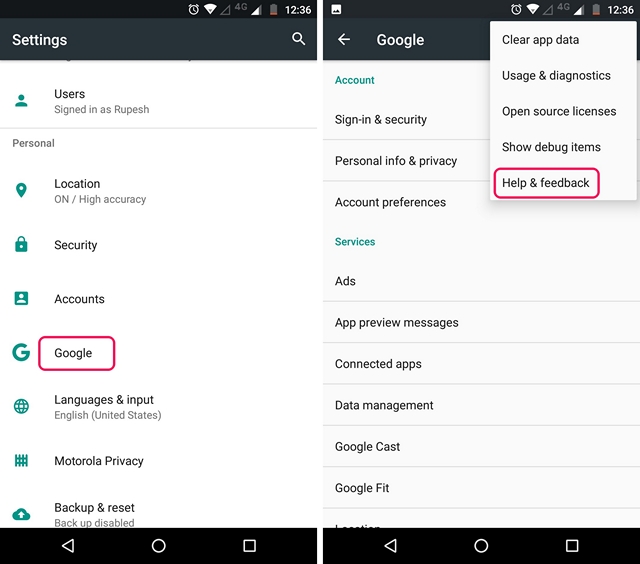
2. In the “Help” page, tap on the three-dot menu button and tap “View in Google Play Store“. This will expectedly open up the Play Store page of Google Play Services. Here, you can just scroll down and tap on the “I’m in” button in “Become a beta tester” section.
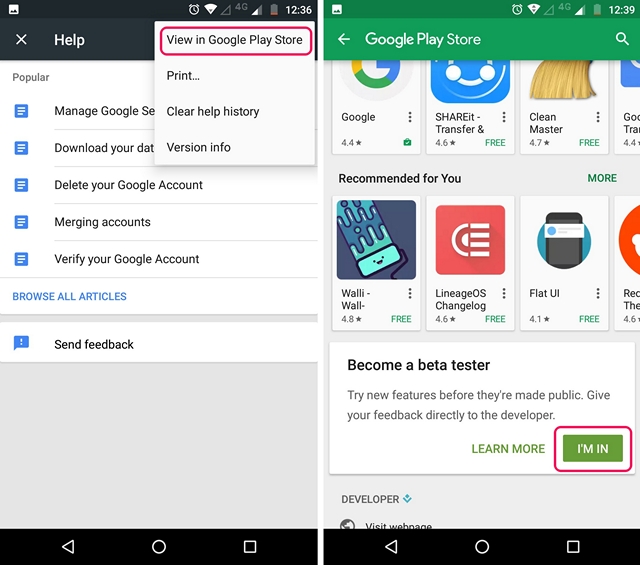
3. Then, tap on “Join“, after which the beta signup will be in progress. It should take a few minutes. It took me around 5 minutes, but your mileage may vary.
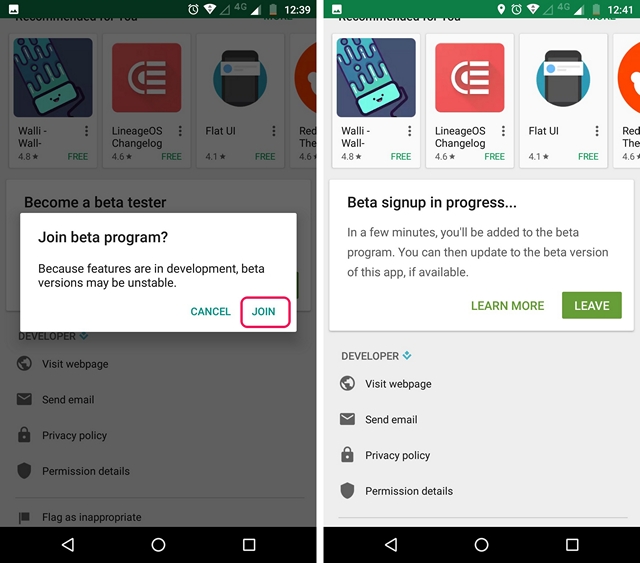
4. After that, search for the Google app in the Play Store and sign up for its beta program as well.

5. Once done, wait for a few minutes and then, open up Play Store. Here, head to the “My apps & games” section and go to the “Beta” tab, where you will find Google and Google Play Services. Just make sure to update both of them.
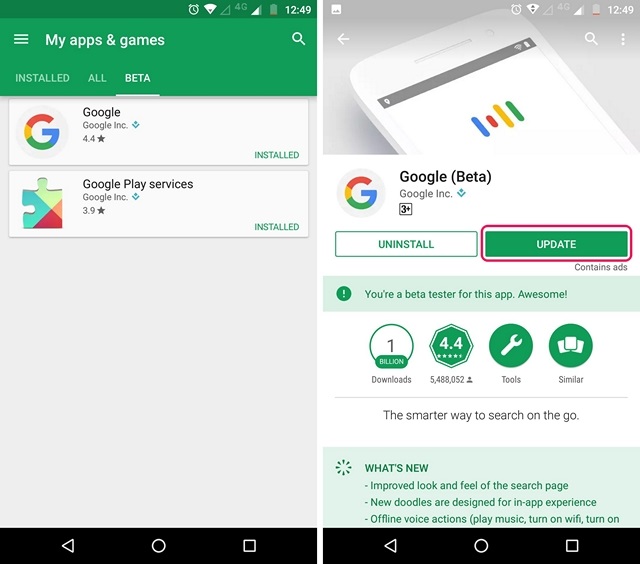
6. After the apps are updated, head to Settings->Apps. Here, go to the Google->Storage->Manage Space and tap on “Clear All Data“.
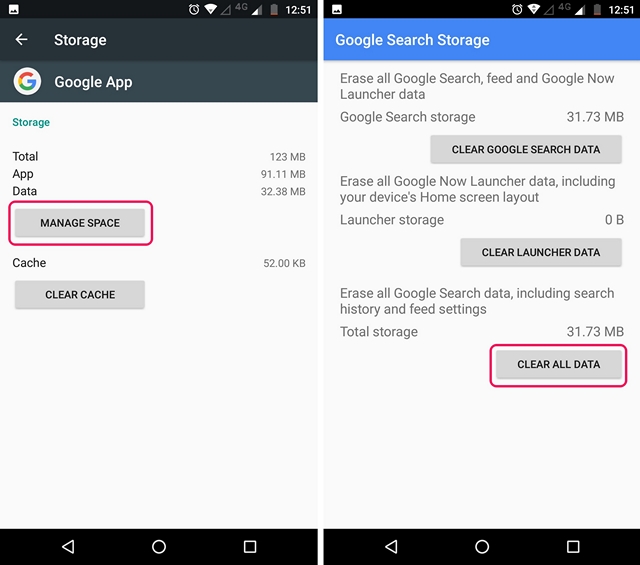
7. Then, go back and do the same for Google Play Services. Tap on “Manage Space” and “Clear All Data“.
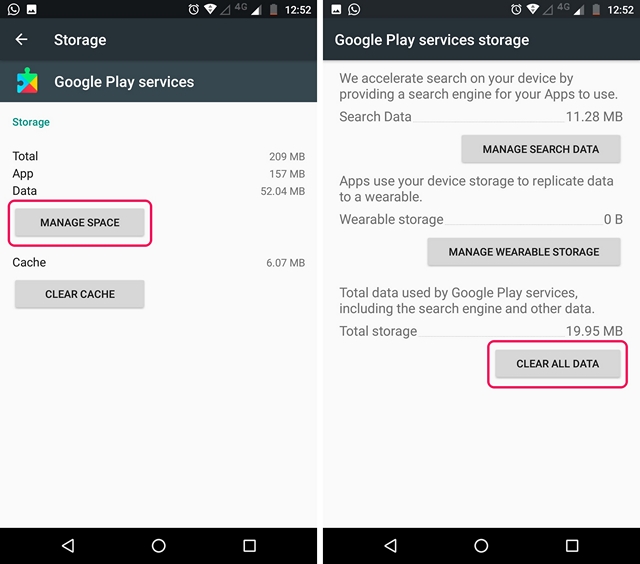
8. Once you are done, open up the Google app, where you will be asked to set things up. Once done, you will see the app familiar Google page. Don’t be disappointed, open up the hamburger menu and tap on “Settings“.
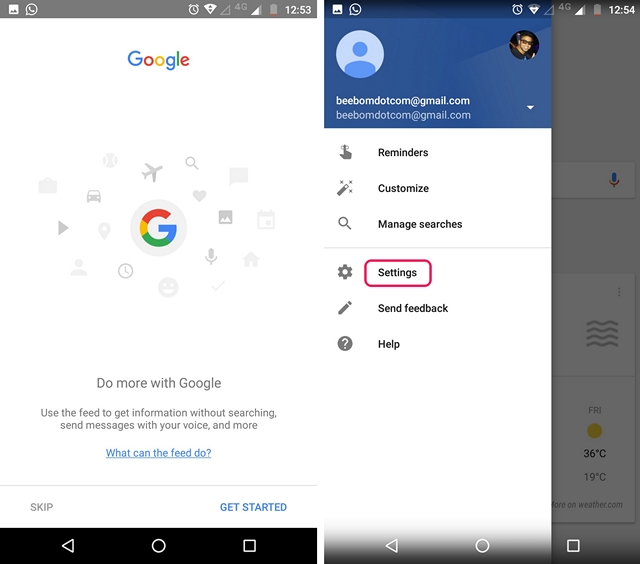
9. Here, you will find the Google Assistant settings. Just tap on it. The Google Assistant setup window should then pop-up. You can tap on “Continue” and then, press hold the home button to trigger the Google Assistant.
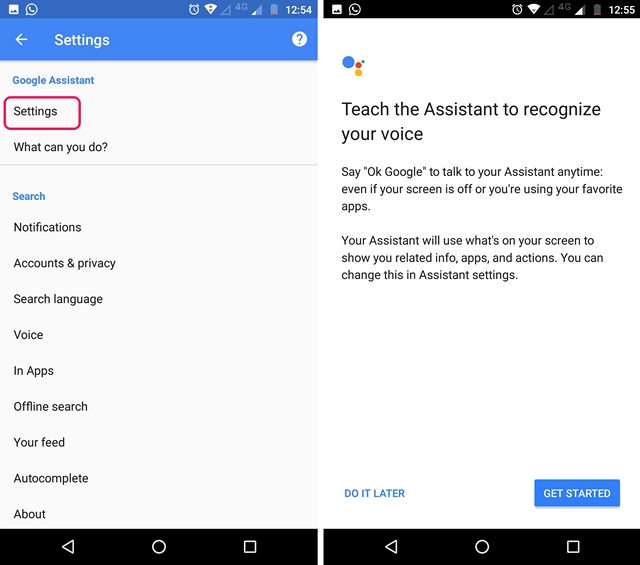
That’s it. The Google Assistant will now be available to you. You can just ask the Assistant “What can you do” and it will bring up a list of things it can do. You can use the voice assistant to set reminders, get news, check the weather, get various info or even play games. If you’d like to do more with the Google Assistant, you can check out our detailed article on Google Assistant tricks.
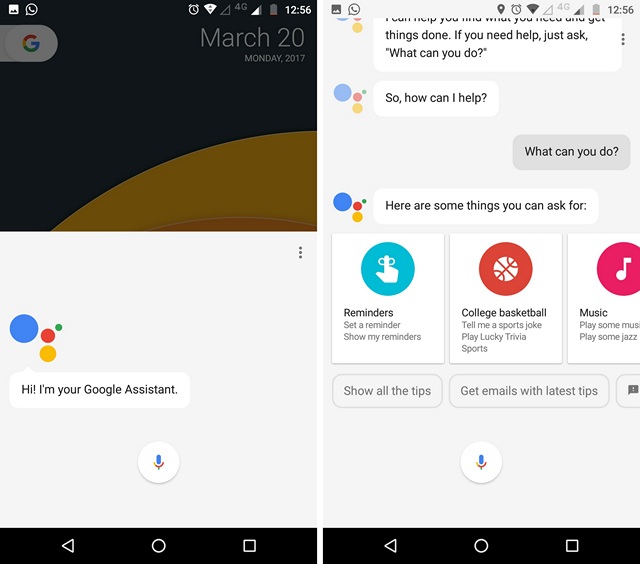
If the aforementioned method does not work out for you, you can try installing the beta versions of the Google app and Google Play Services through APK files.
Google App Beta APK (Download)
Google Play Services Beta APK (Download)
Also, you can check out our video on how to enable Google Assistant if you’d prefer watching the steps:
SEE ALSO: Siri vs Google Assistant vs Hound: Who Wins?
Get Google Assistant on Your Android Smartphone
Well, that was pretty easy, right? So, try out these steps and get the cool new Google Assistant on your Android smartphone. Do keep in mind that the method only works on Android 6.0 or higher. Well, if you have any doubts, do let me know in the comments section below.

















Thanks for the article. It worked on my LG v10
Did everything you told still not able to run it on sm j7 please do something. When trying to inatall apk file of google ,it shows failed to install
I followed all ur steps sir but still can’t find the assistant setttings in the settings menu…pls help me!!!
If i enable google assistant as shown, will i be able to use the now on tap feature? What will happen to google Now window that comes out from the left of the home screen
I did all the steps but at the end when I open Google assistant settings the Google assistant setup window did not appear. Please advise on how to continue from here to get google assistant
Hey everyone. If this method is not working then dont worry because google Assistant has came in india also without making our play service & google app beta version. U will automatically get notification from google to set up assistant. I got last week and it works pretty good, and it will work only on android 6.0 and up version.
Hey! At first it worked in my Micromax canvas spark 2 plus running Android 6.0 Marshmallow and then after sometime it disappeared help me out
I have galaxy on5 and j2 2016 version and i do same process it doesn’t work.
I do same process with gionee s6s it works
I think it doesn’t work with Samsung device
I’m using Redmi 4A and I have done every step to get Google assistant on my phone.But I couldn’t find any google assistant settings in Google settings.Please help me.
My movile is LENOVO VIBE K5. LOLLIPOP version. It didn’t work. What can I do? Plz suggest.
Thank you
Hello. I’ve read all the comments and they cannot get Google assistant. I tried what you suggested on my Samsung Galaxy J3 and STILL did not get it. Please help. It took me like half and hour to do that and it was just for no reason whatsoever. Why didn’t it work?
On my Samsung galaxy grand prime I followed the same process but didn’t get assistant.
Ikr? Nothing happened. I’m SO disappointed.☹
Hey..I am using Samsung galaxy c9pro
I followed the mentioned steps i got beta versions of both..
It worked well until i restarted my google app i.e till step 8 and then when i clicked on setting then did not find any google assistant setting option..
Please help..
Heloo, I’m using coolpad note 3 mobile and I did all the steps correctly but it is not showing google assistant settings in google settings. Please help me out ,I subscribed and liked ur channel.
Please help me out. I want to se Google Assistant
Hi, my phone is swipe elite sense and it has came with google Assistant settings but still i cant see google assistant on pressing of home key. I tried this method too but not working, only simple google voice comes(which is already present in all smartphones) not the assistant. Can any one help?
Hey change language to english us
Hi my name is Manoj Verma. All the process are completed but nothing shows Google assistant settings in Google app. What is problem in my Redmi 3s prime phone.
I have been clear all data of Google app(beta) and Google play services(beta) app.
Bro it is working on my le1s
What you have instructed i have done that without obstruction but at last step it was not showing google assistant settings in hamburger menu,please instruct for non
functionality
In Samsung J5
Not getting on Samsung Galaxy J5 (2015) edition.
Hi.. Thnks for ir tips.. I tried but i didn’t find the setting in Google app… How to solve
Is there any side effects of being a beta tester.?
I have TCL 560 everything has been done as it was said and i have google assistant settings to but having a problem in launching it. Please Please help me
Hi guys my phone is redmi 4a it has 2 GB RAM and 720p screen. Will the Google assistant work on my phone
I’m also followed the instructions. .but failed to built it. .please help me figure out. .my phone is gionee p5w with 6.0 Marshmallow