Google Assistant arrived with Google’s Pixel smartphones and Android fans have been waiting for the voice assistant to arrive on their Android smartphones ever since. Well, Google recently confirmed that they are rolling out Google Assistant to almost all Android smartphones running Android 6.0 Marshmallow or higher. However, the rollout has been pretty slow and people are still waiting for the Google Assistant to arrive on their smartphones. As you might have guessed, there is a workaround if you cannot wait for Google Assistant to arrive on your smartphone officially. Here are the steps to enable Google Assistant on your Android smartphone without root access:
Update: If you are looking to enable Google Assistant on Lollipop running devices, you can check out our other article on how to enable Google Assistant on Lollipop devices.
Enable Google Assistant Through Beta Apps
Note: I tried this method on the Moto G4 Plus, Lenovo Phab 2 Pro, LeEco Le Max 2, and Galaxy S7 and it worked out fine.
1. Firstly, you will have to get the beta versions of Google Play Services and the Google app. To do this, head to Settings->Google, tap on the three-dot menu button on the top right and then, tap on “Help & Feedback“.
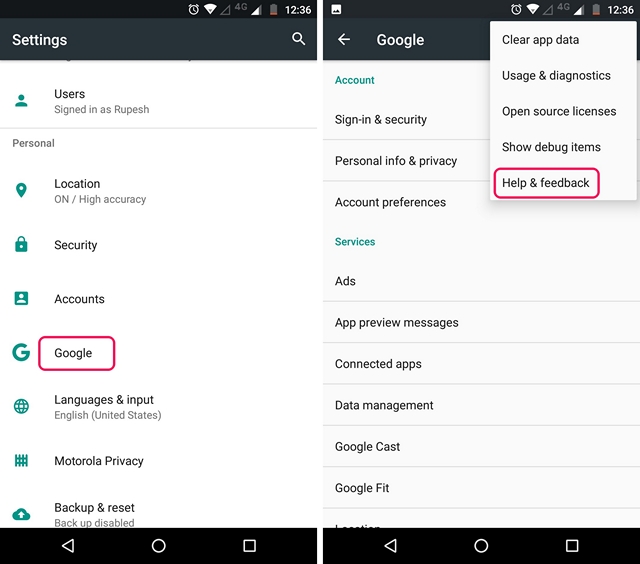
2. In the “Help” page, tap on the three-dot menu button and tap “View in Google Play Store“. This will expectedly open up the Play Store page of Google Play Services. Here, you can just scroll down and tap on the “I’m in” button in “Become a beta tester” section.
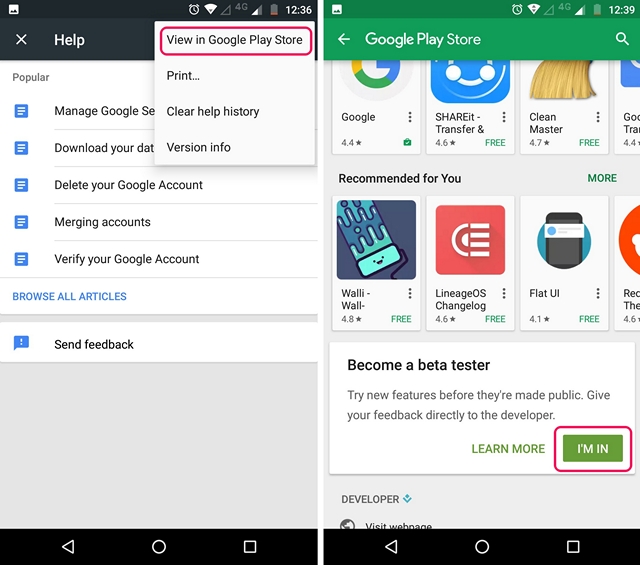
3. Then, tap on “Join“, after which the beta signup will be in progress. It should take a few minutes. It took me around 5 minutes, but your mileage may vary.
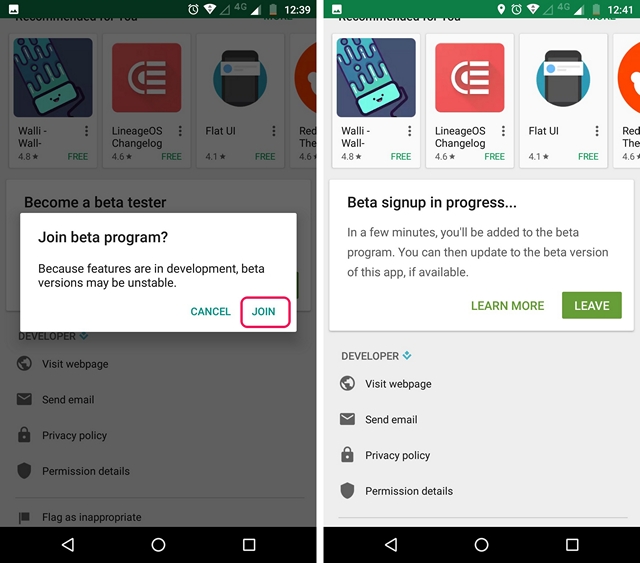
4. After that, search for the Google app in the Play Store and sign up for its beta program as well.

5. Once done, wait for a few minutes and then, open up Play Store. Here, head to the “My apps & games” section and go to the “Beta” tab, where you will find Google and Google Play Services. Just make sure to update both of them.
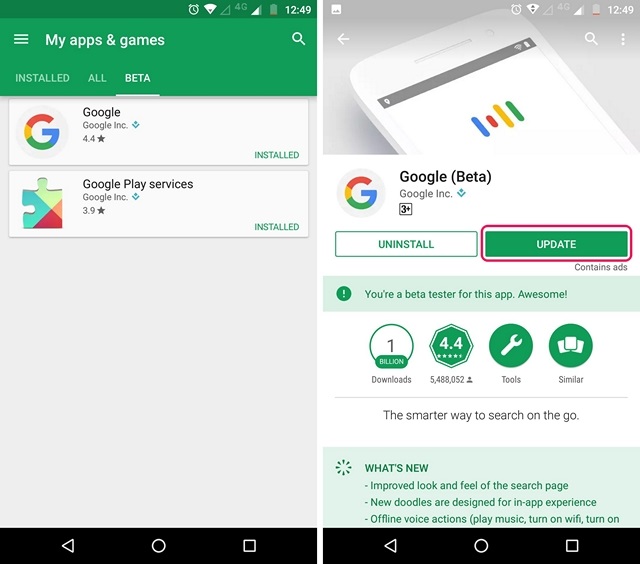
6. After the apps are updated, head to Settings->Apps. Here, go to the Google->Storage->Manage Space and tap on “Clear All Data“.
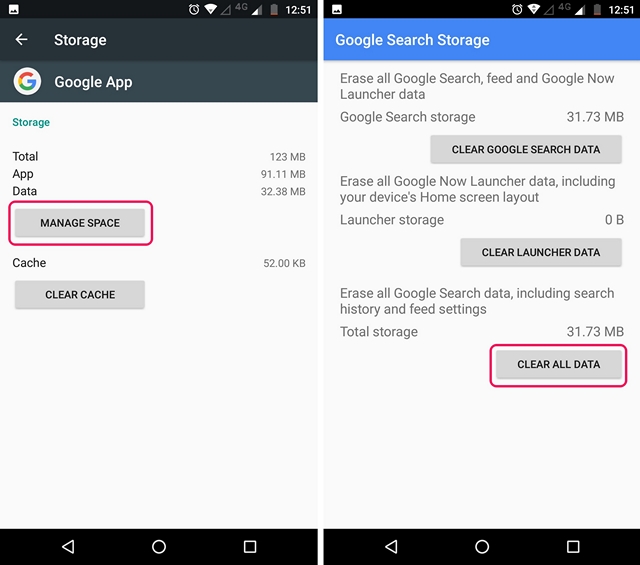
7. Then, go back and do the same for Google Play Services. Tap on “Manage Space” and “Clear All Data“.
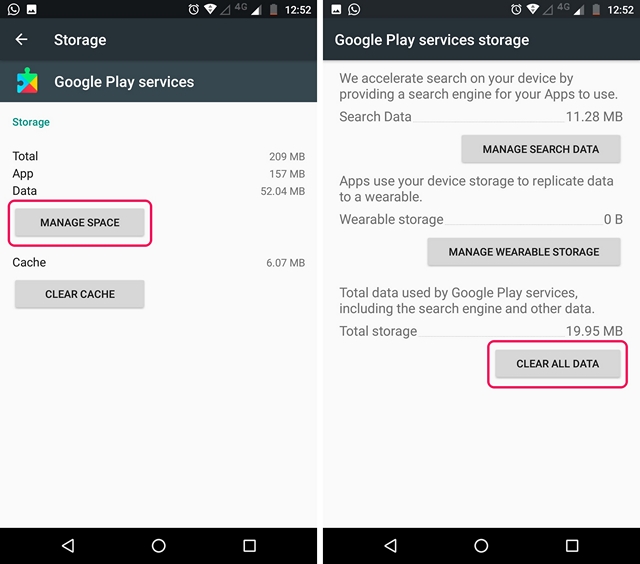
8. Once you are done, open up the Google app, where you will be asked to set things up. Once done, you will see the app familiar Google page. Don’t be disappointed, open up the hamburger menu and tap on “Settings“.
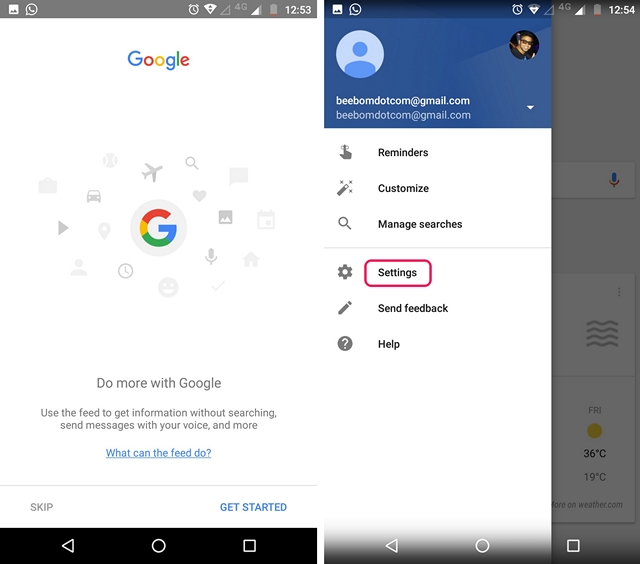
9. Here, you will find the Google Assistant settings. Just tap on it. The Google Assistant setup window should then pop-up. You can tap on “Continue” and then, press hold the home button to trigger the Google Assistant.
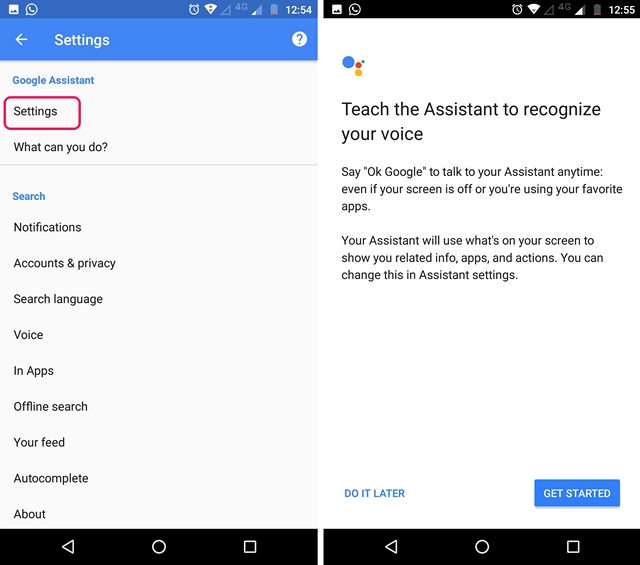
That’s it. The Google Assistant will now be available to you. You can just ask the Assistant “What can you do” and it will bring up a list of things it can do. You can use the voice assistant to set reminders, get news, check the weather, get various info or even play games. If you’d like to do more with the Google Assistant, you can check out our detailed article on Google Assistant tricks.
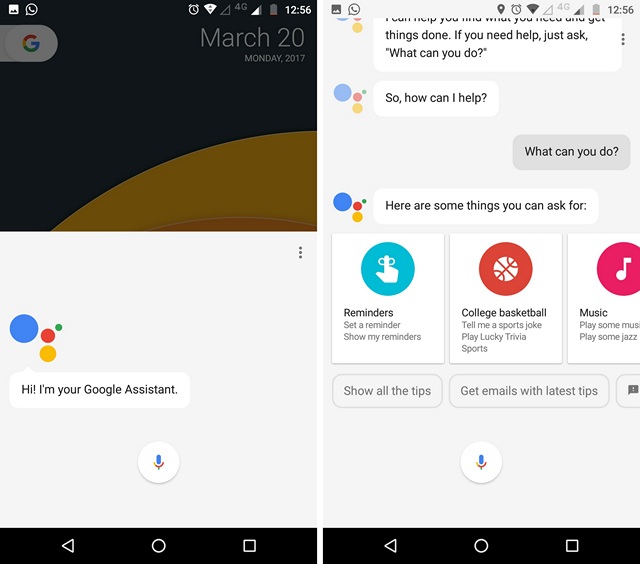
If the aforementioned method does not work out for you, you can try installing the beta versions of the Google app and Google Play Services through APK files.
Google App Beta APK (Download)
Google Play Services Beta APK (Download)
Also, you can check out our video on how to enable Google Assistant if you’d prefer watching the steps:
SEE ALSO: Siri vs Google Assistant vs Hound: Who Wins?
Get Google Assistant on Your Android Smartphone
Well, that was pretty easy, right? So, try out these steps and get the cool new Google Assistant on your Android smartphone. Do keep in mind that the method only works on Android 6.0 or higher. Well, if you have any doubts, do let me know in the comments section below.



















It dosent work on my phone i have installed all beta updates of googel app & googel play service please contact me & help me to install assitance or make a youtube video please help us
It dosent work on my phone i have installed all beta updates of googel app & googel play service please contact me & help me to insttal assitance or make a youtube video please
I didn’t find ” In Googel App I Go To The Settings & click on it after it dosen’t show the googel assistance Setting ” please help all of us
I Have Android 6.0 version
For ones who have problems,you have to change your phone’s language to US English(didn’t test with UK).Then repeat the Delete data steps.
not working waste of time.
I did all the steps but google assistant not in settings. Can someone help me?
Thanks, Its working in Marshmellow MOTO G3
Bro,My Asus ZenFone Go 5.0
I have already installed Google beta and Google services .But the Google Assistant Setting option not available in My phone,,plz help me ,,do something
It’s not working on my letv le 1s smartphone
Not working on Samsung j2
Thanks, it’s work on my honor 4x Android 6.0
Not working on j500
In google setting google assistant option not available
Its not working in Samsung j26
It doesn’t support in redmi 1s
Thankss it’s working bro
its not work in moto c
yey its work, but when i leave google assistent, i dont know where to find them
Just press and hold the home button and it will pop up. Also set up the “OK google” voice command on any screen and use your voice to activate it.
I did everything as told but when i open the hamburger menu google assistant settings doesnot appear. My device is oppo neo 7
I have tried this procedure in my vivi y53 but it doesnt work suggest me which update of google should be updated
I can’t clear data of google play services.
What should I do now?
Bro Can I use if i have 1gb of Ram
My device lenovo vibe k4
Android lollipop 5.1
It can done in this handset
Please tell me a there is a way to installed Google assistance in android lollipop 5.1.1 please I really like this assistance
Its not working like the assistant on the last screens (above) with the google assistant logo
MI6
i have y 53 vivo i cant change my language to us its nit given in default please help me