Most OEMs offer some form of screen recording on their Android phones natively these days. But, depending on which smartphone you are using, you may or may not have access to a fully-fledged screen recorder complete with control over bitrate, orientation, FPS settings, etc. So, to enable you to most past rudimentary tools, third party screen capture tools are your best bet, and that’s exactly what we are sharing in this article today. Here are the 8 best screen recording apps for Android you can download to fulfill your needs.
1. XRecorder
InShot, which we have mentioned in our list of best Instagram Reels video editors, also has a popular and feature-packed screen capture software for Android called XRecorder. It offers seamless controls that are pretty easy to use.
The app comes with a paint tool that allows you to mark areas on your screen while recording it. This feature makes it one of the best apps to capture video from the screen. You can even include the front-facing camera along with the screen capture if you want.
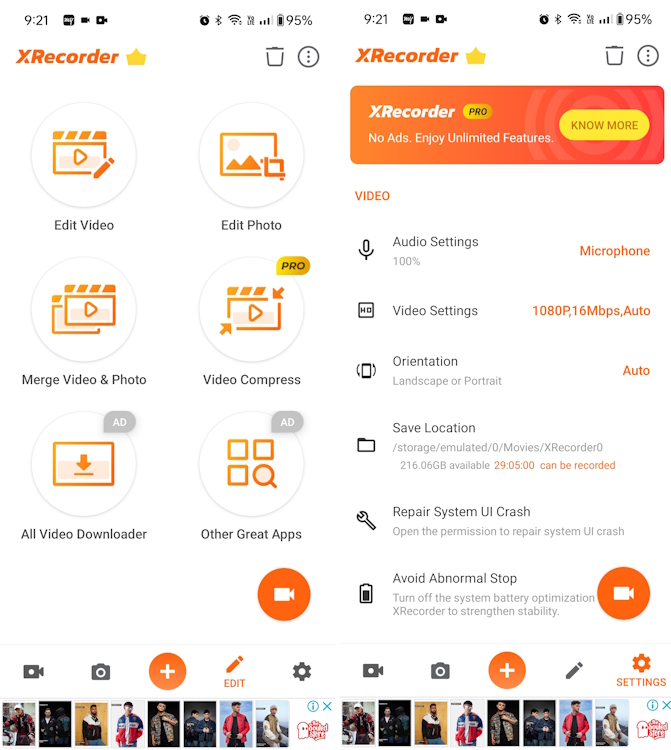
Moreover, you will also find that it gives you complete control over the recording quality. If you want a smaller video file, you can record the video at a lower resolution and bitrate. You can also go as high as 1080p and 120FPS (limited to 60 FPS on the free version).
Not to mention, there is support for multiple audio sources as well. Overall, XRecorder is one of the best screen recording apps for Android, and you should check it out right away.
2. AZ Screen Recorder
AZ Screen Recorder is one of the most popular screen capture apps for Android. It offers plenty of customizability and allows you to configure settings such as the resolution (from 240p to 1080p), bitrate settings, frame rates up to 144FPS, and more. Do that this is one of the very few apps that allows you to record at 144 FPS.
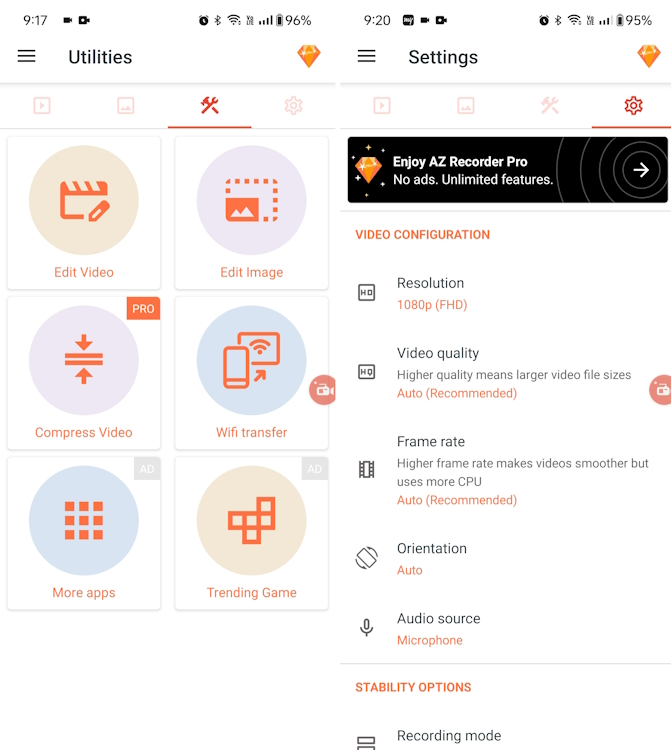
Further, it can also record both external and internal (system) audio, and it comes with countdown support for delayed capture. Apart from this, you can create a time-lapse video of your screen – ranging from one-third speed up to 3x speed. Finally, in the app settings, you can configure multiple ways to stop the recording, like shaking the phone or turning the screen off.
You also get features such as merging videos, replacing the audio in the recording with custom audio, adding text to videos, exporting in GIF, etc. There is a premium version available as well that can be bought as an in-app purchase to unlock more features like screen recording beyond 60 FPS.
I would recommend the premium version if you don’t want to experience ads while using the app and want all the essential features. The best thing is that there is also a lifetime one-time payment plan as well.
3. Mobizen Screen Recorder
Like most apps on this list, this one also offers many great features that make it a worthy option to record Android smartphone screens. With this app, you can choose any resolution from 240p to 1080p, bit rate from 0.5 Mbps to 24 Mbps, and frame rate from 5 FPS to 60 FPS. It may not come as a surprise to see options like a video editor, touch recording, countdown, and face cam as well.
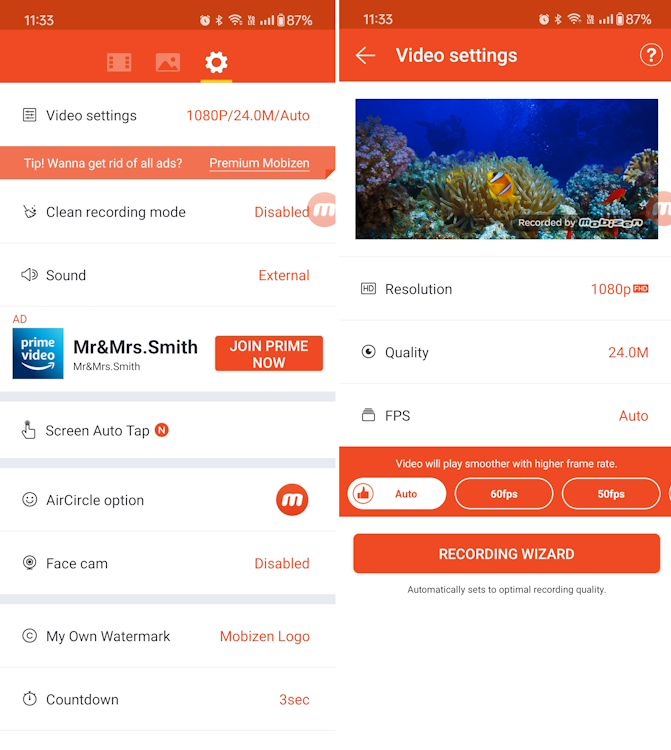
The app has a Clean Recording mode that, as you may have guessed, outputs a screen recording without the watermark, air circle, and timer. When this mode is disabled, you can replace the Mobizen watermark with a custom one.
Also, you can view the recording duration to keep track of time. Though all the features of the app are free, you may often see ads within the app. You can remove these ads by buying the premium version.
4. Screen Recorder V
Screen Recorder V bears similarities to AZ Screen Recorder, especially in the settings it has to offer. It is also a wildly popular app on Android, with more than 50 million installs. The app lets you capture your screen with a resolution that can range from 240p to 2K, bit rate from 1 Mbps up to 12 Mbps, and frame rates from 15 FPS to 60 FPS.
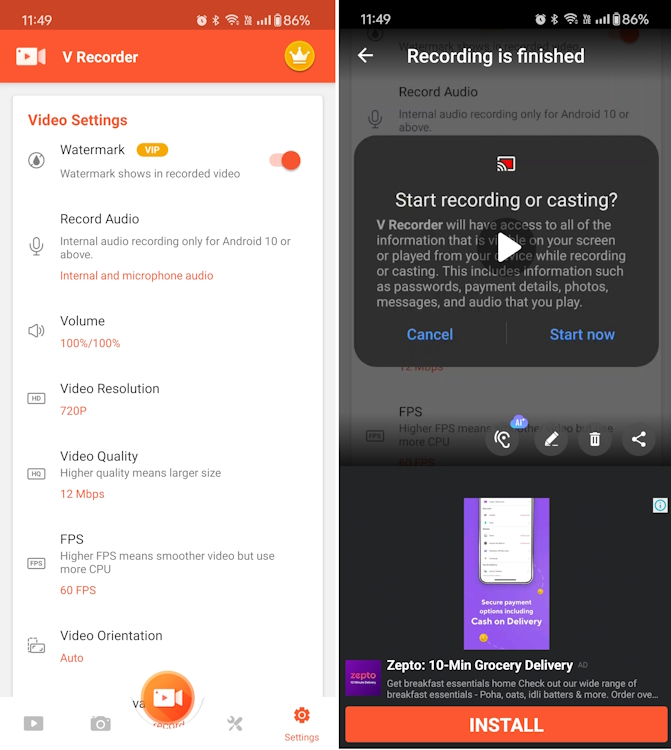
Keep in mind, that recording at 1080p and 2K is available only to paid users. Besides that, the app allows you to show touch gestures and add a countdown of 3 seconds before starting the screencap. Moreover, this Android screen recorder can record external and internal audio, provided that you are on Android 10 and above.
Recordings from this app do not contain a watermark, so you don’t need to be concerned about that. However, if you wish to include a logo in your recording, this app allows you to do just that by selecting an image from your device. Finally, you can stop the recording either from the notification drawer or from the overlay toolbox.
5. Vidma Screen Recorder
With Vidma, you get a lot of advanced options and for free. The free version of the app offers custom resolution up to 1080p, custom bit rate, a predefined countdown timer of 10 seconds, and the option to include both internal and audio from the microphone.
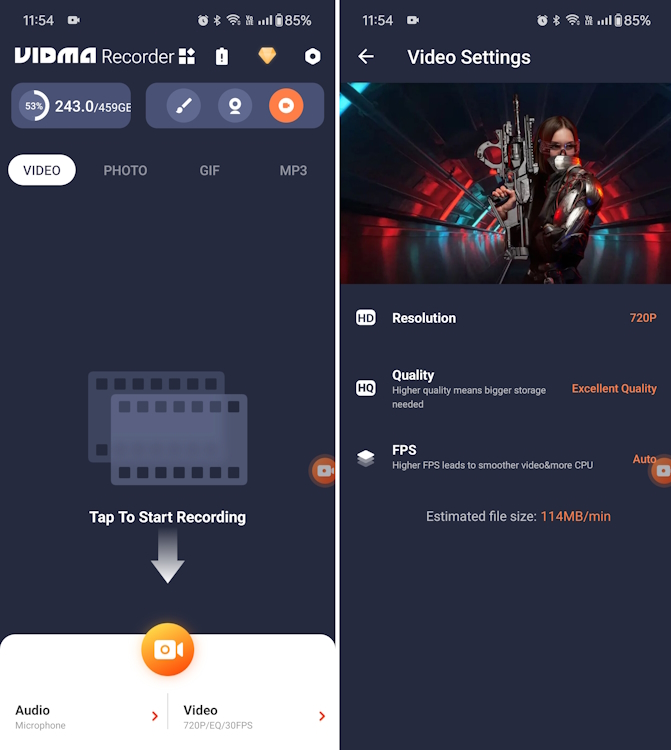
You also get access to advanced features, like shaking your device to stop the recording, hiding the ongoing notification, showing touches, customized timer, presets, and more.
What I like about this app is that it has a no-nonsense approach. Simply install the app and start recording the screen without having to customize and grant too many permissions. So if you are looking for a simple and free screen recording app for Android, then the Vidma screen recorder might be a suitable pick for you.
6. ApowerREC Screen Recorder
ApowerREC is one of the very few screen capture apps that easily lets you record a 1440p screen recording. In fact, the lowest resolution it offers is 360p as compared to 240p, which is on offer by most other apps. With ApowerREC, you can choose a bit rate from 1 Mbps to 12 Mbps and a frame rate from 24 FPS to 60 FPS.
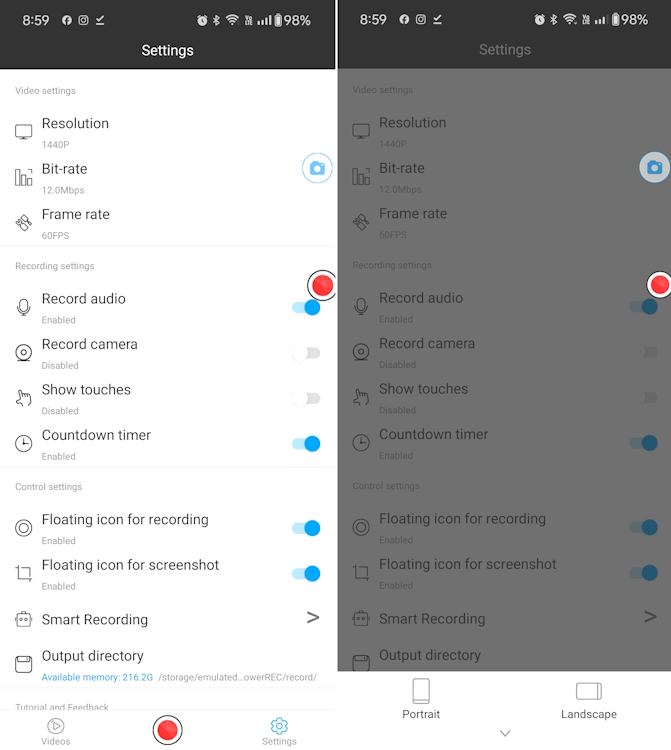
The recordings can be given a prefix name in the app settings to make them easier to locate in the phone’s storage. To minimize the clutter in your recorded video, you can also change the size of the floating icon. The app also lets you capture touch gestures, which is pretty good.
With that said, the ApowerREC screen recorder is a 32-bit app, making it incompatible with devices running on Android 14. Of course, you could sideload the app, but you will run into issues here and there, which may be a dealbreaker of sorts.
7. Glip.gg
Moving on, we have Glip.gg, which is a free Android screen recorder as well. Right off the bat, I noticed that the app interface was pretty simple, clean, and responsive. Although it does market itself as a gameplay recording app, you can easily use it as a regular screen recorder.
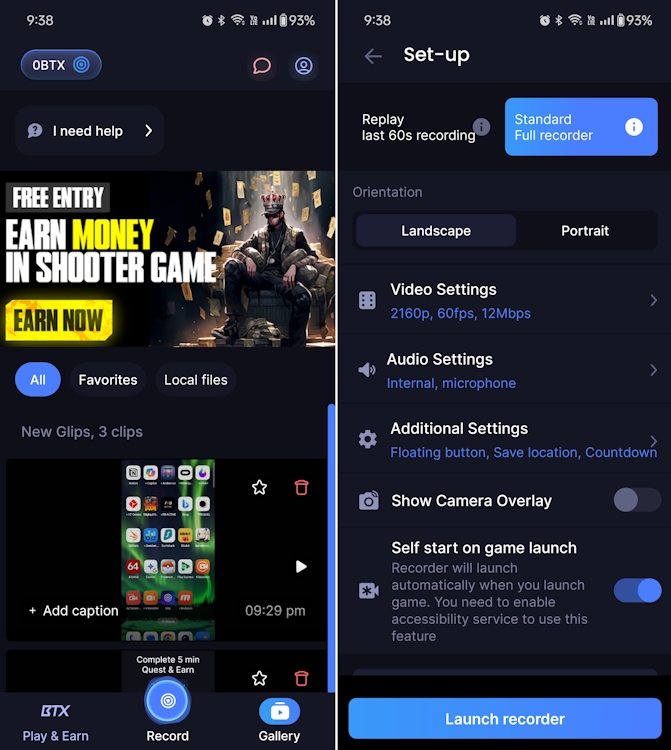
However, what really took me by surprise was when I saw that it allows you to record up to 4K videos. No catch, and completely free. The frame rate is capped at 60 FPS, so there’s that. You also get to see a bitrate of up to 12 Mbps.
In addition, there are a couple of other essential features like setting the save location, sound source, countdown timer, and more. There is also an integrated AI chatbot within the app, a way for gamers to make NFTs, and a lot more. All-in-all, if you are a gamer and are interested in cryptocurrency as well, this app is for you.
8. Google Play Games
Most Android devices already come with the Google Play Games pre-installed. In case your device didn’t, I highly recommend you download it. Though it may not allow you to record everything on your Android device, it has a built-in screen recording feature. It enables you to screen record any game available on the Play Store along with a face-cam.
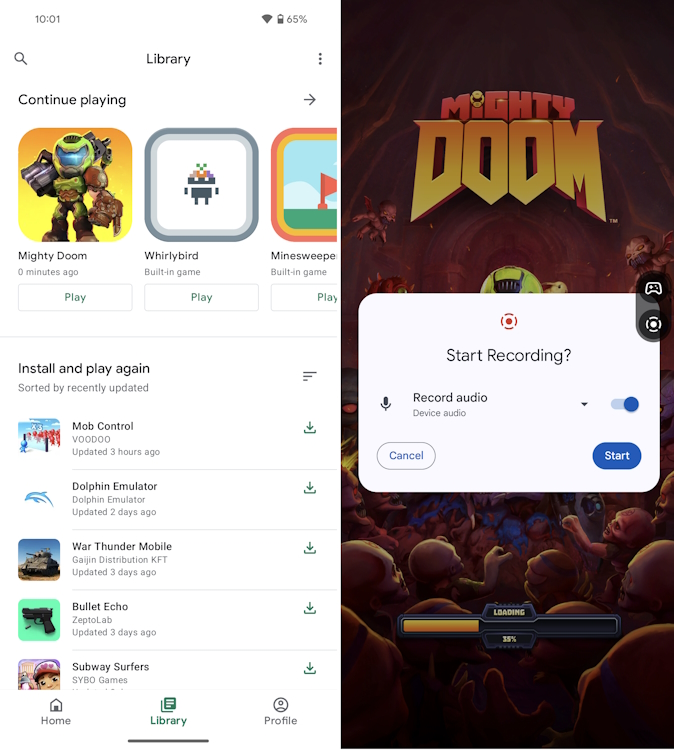
To record a game, search for the game in Google Play Games, tap on the recording icon at the top-right corner. Next, the app will ask you to launch the game, after which you can start the recording. The only downside is that you don’t have any control over the screen recording apart from selecting the sound source. That is a bummer, and Play Games could learn a few things from Glip. Nevertheless, it is a trustworthy and completely free recorder.
While Android has included a native screen recorder since Android 11, these are the best options to get if you want to try out third-party screen capture apps. Also, I have tested out all of these screen recording apps, and they all get the job done.
So which screen recording app do you use regularly? Let me know in the comments section below. Also, don’t forget to check out our picks for best screen recording Google Chrome extensions. They come in quite handy when you want to create and share a screengrab quickly.



















Amazing native I almost cry after years of wondering about paying apps.
Great job
Is there any app that can read and also record the screen at same time
Use AZ only
Bruh its just ok thats all
Why i can’t record yolive either apps
ALL OF THESE GAMES WILL BREAK MY DEVICE WHO EVER WROTE THIS made a bad mistake for choices for Android
amazing screen recorder app….i like it….thanks for sharing it.
Really?