The biggest hurdle anyone faces when switching from an Android to an iPhone is transferring their files and data. The reason it is such a pain is that there is zero interoperability between them. If that is not enough, there is also the issue of transferring your WhatsApp chats and media. If this has left you scratching your head, keep reading as we explore a tool to seamlessly transfer your phone data from Android to iPhone. Let us take a look.
Transfer Data from Android to iPhone with MobileTrans
While you can use a computer to transfer your data from one device to another, it can be quite time-consuming depending on the amount of data you have. Plus, you might have to use other slow and clunky tools like Move to iOS to send files to your iPhone. So instead, we will be demonstrating the process with a tool called MobileTrans by Wondershare.
You might know Wondershare, the company behind the popular video editing tool Filmora. As the name suggests, MobileTrans is a convenient solution to all your data transfer needs between your phones. It can send photos, videos, music, and even contacts, messages, apps, and WhatsApp data. You can also transfer WhatsApp business account data with this tool.
It makes the setup process of your new phone a lot easier. Plus, MobileTrans lets you transfer files wirelessly, without a computer. You simply have to install the app on both smartphones to transfer data with a few clicks.
Wondershare MobileTrans: Key Features
- The tool supports transferring phone data wirelessly and does not require formatting the device before transferring.
- MobileTrans is also a software that can help you share files when you use your phone in daily life. It doesn’t consume traffic and supports encrypted transfer of large files to effectively improve work efficiency and protect privacy and security.
- You can use it to send all sorts of file types including media files, contacts, SMS, WhatsApp media, and data, along with compatible Apps.
- It can also help you merge your data from different devices to a single smartphone making it easy for you to access your files in one place.
- It supports transferring WhatsApp Business and restoring WhatsApp data from Google Drive.
- The app is also available for Windows and macOS platforms which lets you send or receive files between your computer and your phone.
Transfer Data from Android to iPhone Without Using Computer
If you are switching from an old Android smartphone to a new iPhone, then follow these steps to move your data with MobileTrans.
- First, download the MobileTrans app from the Google Play Store on Android and the Apple App Store on iOS.
- Open the app on the Android device, and click the Phone to Phone button. Here, select Old Phone, when the screen asks “Is this phone old or new”.
- When the screen asks “Which is the new device”, select iPhone.
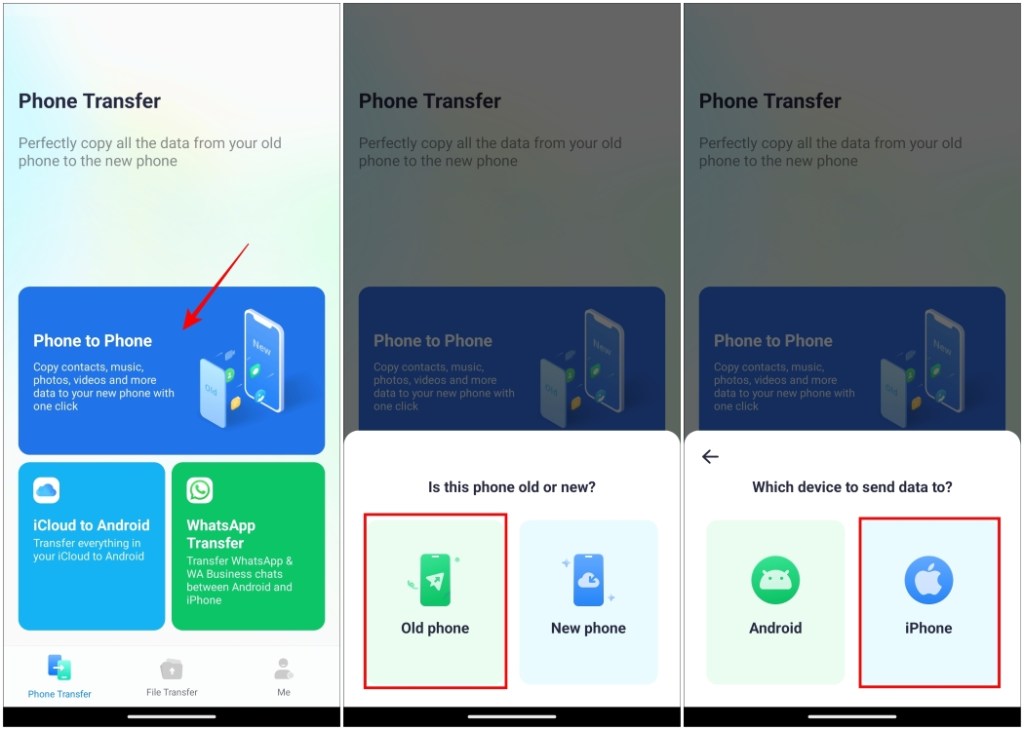
- Select the type of file you want to transfer and click the Send button. A QR code will then appear on the Android device for pairing.
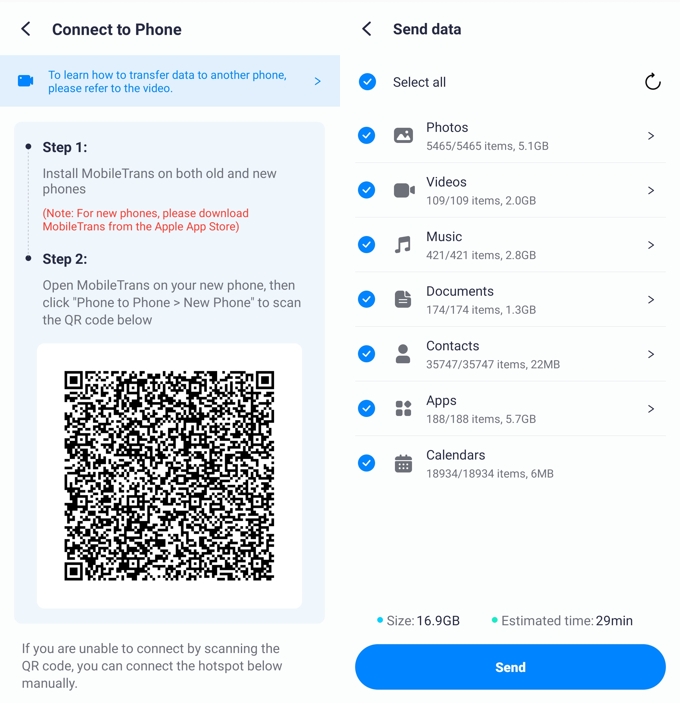
- On iPhone, select the Phone to Phone option in the MobileTrans app.
- Tap on New Phone and grant the required permissions. Press Next.
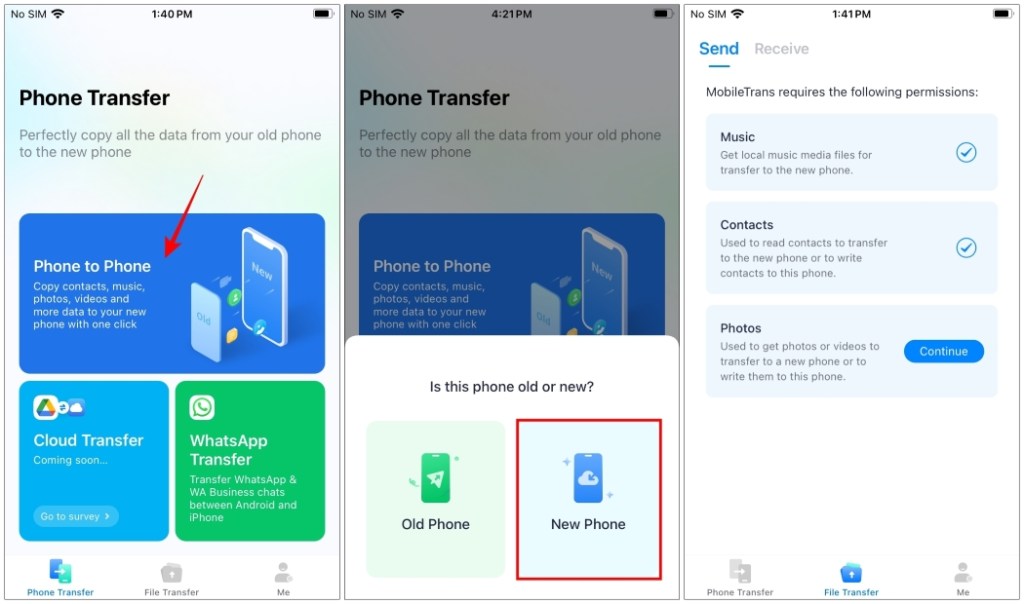
- Scan the QR code shown on your Android device from your iPhone.
- Tap on Join to connect the two devices.
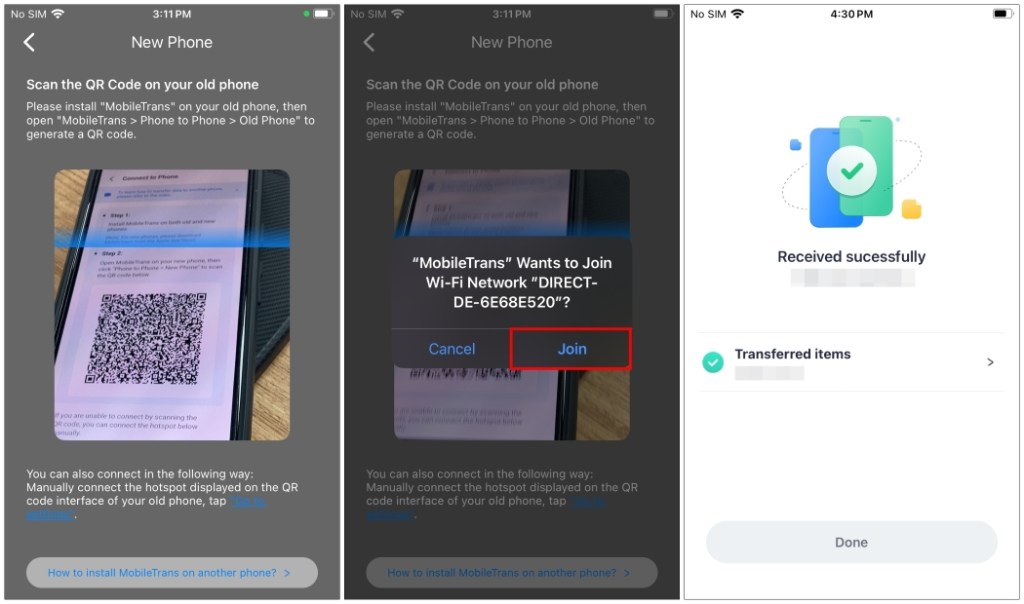
After you have connected both your Android and iPhone, the file transfer will begin automatically. In no time, all the files will be transferred to your new phone, and you will be good to go.
Transfer WhatsApp Data from Android to iPhone Without Losing Any Data
Another highlight of the Wondershare MobileTrans app is that you can send your WhatsApp data from Android to an iPhone. While typically this can be a difficult process, this tool makes it quite easy. Here is how you can do it:
- Open the MobileTrans app on your Android phone.
- Tap on WhatsApp Transfer, then choose Android to iPhone.
- Now enter your mobile number associated with your WhatsApp account.
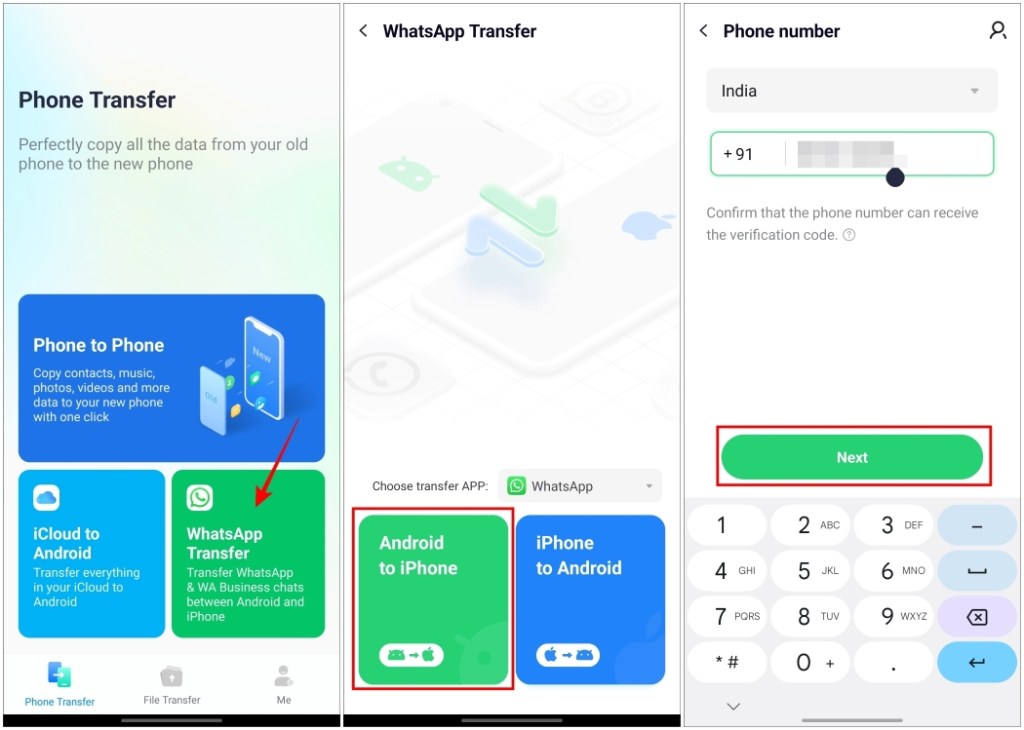
- You should now receive a six-digit one-time password. Enter it in the app. Note that this will log you out of WhatsApp.
- Select the data types you want to transfer from your WhatsApp account and then tap on Next.
- Choose With USB Cable or No USB Cable depending on your preference.
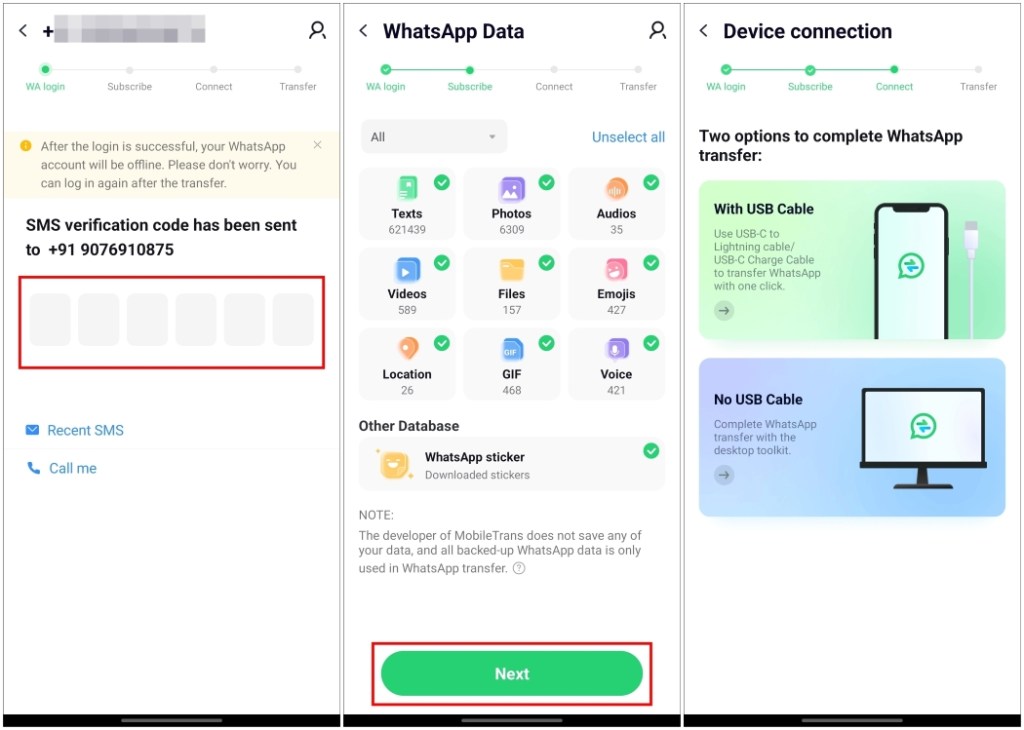
- Lastly, tap on Start transfer to begin the process.
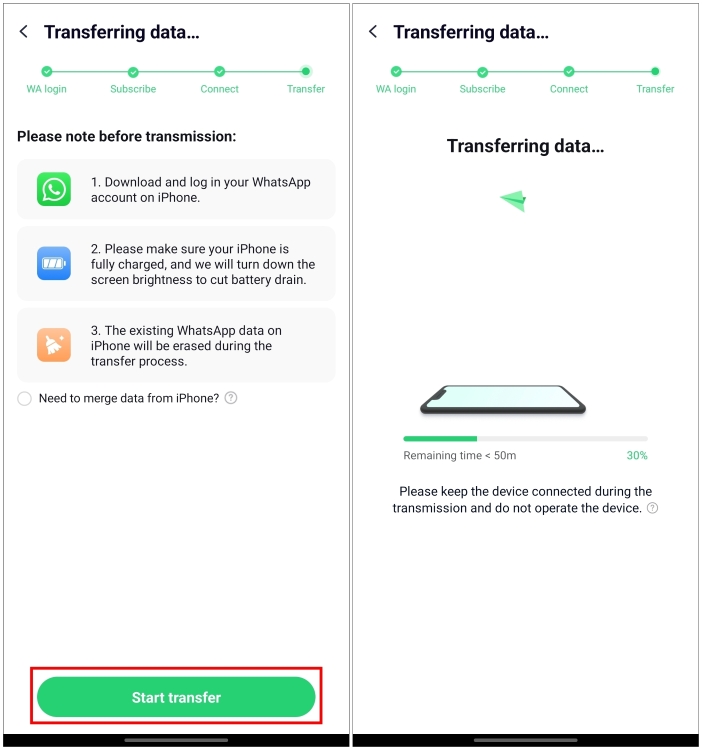
This can take some time depending on the data you are moving. Just make sure that you have WhatsApp installed on your iPhone before you begin the transfer process.
Wondershare MobileTrans Pricing
Wondershare MobileTrans is a paid service, and you will have to subscribe to one of its plans to use its features. Here is the pricing structure:
| Plans | Benefits |
|---|---|
| Essential Plan ($18.99/Year) | WhatsApp and File Transfer |
| Standard Plan ($22.99/Year) | WhatsApp, Files, and Phone-to-Phone Transfer |
| Premium Plan ($36.99/Year) | WhatsApp, WhatsApp Business, Files, and Phone-to-Phone Transfer |
This is how you can seamlessly move your crucial files between the two devices. Though it is a paid solution, I think it is one of the best tools when it comes to transferring the contents of your phone. MobileTrans effectively solves the problem of having to format the device before transferring and having the new device’s data overwritten after transferring. This is where tools like MobileTrans shine. If you still want to know more about transferring data from Android to iOS, you can click here.






