Of the billions of people that use Facebook across the world on a daily basis, a fairly large number also use its companion instant messaging service, the Facebook Messenger. It not only lets you chat with your buddies conveniently, but also includes features like voice/video calls, funky stickers, and more. And the fact that Facebook Messenger is a cross-platform app only makes it better. But as incredible as it is, do you think that’s all there’s to Facebook Messenger? Well, the short answer is no. Just as there are hidden Facebook tricks, there are many hidden Messenger features which people are not familiar with. If you are someone who would like to learn those hidden features, read along as we show you the best Facebook Messenger tips and tricks that you should know in 2020.
Note: We have not included features such as stickers, video messages, and more in this article as we are assuming that Facebook Messenger users must be familiar with these basic tips.
Facebook Messenger Tips and Tricks in 2020
1. Adjust the Size of Emojis Before Sending
Emjois have become an integral part of our daily communication. If you are using any kind of text messaging service whether it be Facebook Messenger, WhatsApp or any other similar service, I can bet my life that you are using emojis. While everyone knows how to use Emojis in Facebook Messenger, not many people know that they can change the size of emojis before sending them.
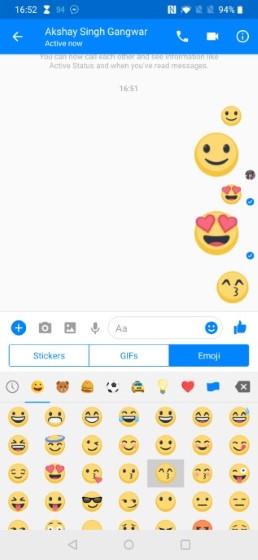
This feature makes it great for times when you want to over-emphasize your emotions. The best part is that it’s pretty easy to change the size of emojis before sending them. Just tap and hold on the emoji that you want to send and it will start getting bigger until it pops. Let go of the emoji before it pops and you will send an enlarged emojis. And if you are not sure which emoji to send, may be read our article on emoji meaning to learn what each emoji represents.
2. Quickly Find Messages Using Search in Conversation
We all have been through that situation where we need to find a specific message inside a thread and spend minutes scrolling through our whole chatting history. Well, with this neat trick, you will be able to find that special chat within seconds. Dubbed as “Search in Conversation”, the feature allows users to search and find the specific chats that they are looking for you.
To use this feature, open the chat which you want to find the message in and then tap on the (i) button at the top right. Here, tap on “Search in Conversation” and type in the words that you remember. Facebook Messenger will now instantly find the chat that you are looking for.
3. Share Live Location
The ability to share live location is a great feature for anyone who wants to keep an eye on their loved ones for a brief period of time. Just as you can share live location on WhatsApp, you can do it on Facebook Messenger. I find this feature especially useful when I am traveling to an unknown location as it allows me to share my location with anyone whom I want in the know how. Facebook Messenger also makes it very easy to share your live location with friends or family.
To share your live location, open a chat and then tap on the (+) icon. Here, tap on Location and then “Share Live Location” to share your current status. Once you share your live location, it is active for sixty minutes before it expires. Of course, you can cancel the sharing anytime you want to.
4. Start Encrypted Conversation with Secret Chats
If there is one thing Facebook is not good at, it’s privacy. Even though we know Facebook Messenger is not the most secure chat application on the market, most of us still use it because it’s the place where all our friends can be found. Well, there’s no reason you should not be able to start a secure conversation even while using Facebook Messenger, especially when there’s a method to do it.
To start a private and encrypted conversation, just open a conversation thread and then tap on the name of your friend at the top. Now, choose “Go to the secret conversation.” You will see that the accent color changes from the default blue to black. This indicates that you are now in a secure conversation mode. Now all you need to do is select a contact and start chatting with them. All your messages will be encrypted and deleted after a specified period of time. If you value your privacy, this is the most important Facebook Messenger tip you can learn.
5. Conduct Polls
If you run a message group, you know how hard it is to get them to agree to something. It’s also hard to parse through all the other messages in the group to get to the answers that you are looking for. Thankfully, you don’t have to do that if you know how to use the “Polls” feature in Facebook Messenger.
To use Facebook Polls, open a group chat and then tap on the (+) button. Now tap on “Polls” and then enter your question and answer choices. Once you are happy with your poll, tap on the “Create Poll” button to post the poll to the group.
6. Start a Group Video Call
Facebook introduced a new Group video call feature back in November 2016 and I am still surprised that not many people know about it. Starting a group video call is as easy as it can be. Just open a group chat or create a new one with people whom you want to call. Now, tap on the video button at the top right and Messenger will automatically initiate a group video call. That’s how easy it is.
Facebook Messenger’s constant chat notifications can (and do) get really intrusive and annoying, especially in certain situations when you don’t want to be disturbed. Thankfully, they can be easily muted, either for a specific time (15 mins – 24 hours), or until you un-mute them manually. To do this, tap and hold on the conversation (alternatively for iOS, swipe left on the conversation) and tap on the Mute notifications button. Next, specify the time period for which you want to mute the notifications. Check out the companion screenshots below.
7. Mute Chat Notifications
Facebook Messenger’s constant chat notifications can (and do) get really intrusive and annoying, especially in certain situations when you don’t want to be disturbed. Thankfully, they can be easily muted, either for a specific time (15 mins – 24 hours), or until you un-mute them manually. To do this, tap and hold on the conversation (alternatively for iOS, swipe left on the conversation) and tap on the Mute notifications button. Next, specify the time period for which you want to mute the notifications. Check out the companion screenshots below.
8. Download Photos and Videos Over Wi-Fi
Apart from text messages and stickers, Facebook Messenger also lets you send/receive photos and videos. However, the received photos & videos are downloaded automatically, which can be quite a problem if you’re on the limited data plan. Thankfully, you can set Facebook Messenger to download photos and videos only over Wi-Fi, thus helping conserve data. Go to Facebook Messenger’s Settings > Data Saver, and disable the download over mobile data option. If you have limited mobile data plan, this is one of the most important Facebook tips that you can learn.
9. Use Multiple Accounts with Facebook Messenger
This is yet another bonus for Messenger users. You can add multiple accounts to Facebook Messenger at the same time, and switch between accounts on the fly. The app automatically loads the chats, contact list etc. of the account that is currently active. For this, go to Settings > Switch Accounts, and use the “Add Account” button to add another account to Facebook Messenger. You can even specify whether to require the account password or not, when switching accounts.
10. Integrate additional apps with Facebook Messenger
Even though Facebook Messenger is pretty awesome on its own, you can integrate a whole bunch of additional apps into it to enhance its functionality even more. Some of these apps include GIPHY, Memes, Spotify, Apple Music, and The Weather Channel. Just Click on the four-dot button and then tap on the apps that you want to use. The best part is that you don’t need to install the apps separately. You can find them directly inside the Facebook Messenger, as shown in the pics below.
11. Make the Most of Chatbots
Aside from being fun-loving, Facebook chatbots can be very helpful. Several popular services offer bots for Facebook Messenger so that you can chat with them to get quick answers. From weather bots, music bots to English vocabulary bots, the messaging app has got you fully covered. So, whether you wish to enhance your knowledge, liven up your mood, or tune into your favorite music right from within the messaging platform, the bots can get the job done for you. To get going, tap on the chats button at the top right corner. In the search bar, type “@” followed by your favorite chatbot name. When it shows up, select it and you are good to go!
12. Dark Mode
If you often find yourself chatting with friends deep into the night, you should never fail to use the Dark Mode. The dark theme will feel pretty easy on the eyes and also safeguard them from burning. Thus, you will have a good night’s sleep. Aside from making the whole interface look pleasing, it can even reduce battery consumption. To get started, open Facebook Messenger -> Chats tab -> profile -> Dark mode. Now, enable the dark mode. I am a night owl so this is one of my favorite Facebook Messenger tips.
Note: On iOS, you have the option to use the system setting. If you want the app to be in line with the system-wide dark mode on your iOS device, choose this option.
13. View All the Sent/Received Photos and Videos
Imagine a situation where your dear friend is away from you and you feel so nostalgic that you want to travel back in time and take a glance at the memories you have shared with each other. Wouldn’t it be cool if you could access the library of all the shared media? Yeah, that would be really great! If this tip echoes with you as well, open the conversation and tap on the name of your friend at the top. Now, tap on View photos & videos. There you go! Now, you should see all the shared memories.
14. Hide Your Active Status
Don’t get me wrong! Active Staus is quite helpful as it allows your friends to check whether or not you are available to chat. Besides, it also lets them figure out when you were recently active. But what if you wish to keep your privacy about when you use the messaging app under wraps for any personal reason? In such a situation, you can turn off the Active Status on Facebook Messenger to prevent your friends from finding out your whereabouts on Facebook.
Keep in mind, when you disable your active status, your friends won’t be able to check your status nor will you be able to check their status. It’s also worth noting that you will still appear as active or recently active unless you have disabled the status wherever you use Facebook or Messenger. To keep your online status under wraps, launch Messenger -> your profile -> Active Status. Now, turn off the switch next to Show when you’re active.
15. Upload Contacts to Facebook Messenger
Facebook suggests connections based on several things including your address book. Just in case you want Messenger to find your phone contacts and offer suggestions so that you can connect with friends on the messaging platform, this little tip is for you. To do so, head into the Chats tab -> your profile -> People -> Upload Contacts -> Turn On. Now, wait for some time to allow all the contacts to get uploaded on the social networking platform.
16. Customize Your Text Messaging Settings
For a personalized experience, you should customize the text messaging settings of Facebook Messenger. The app lets you change the phone number, enable text notifications, and even set daily text limitations. If you find this feature helpful, tap on your profile photo at the top right corner -> Account settings -> Text messaging. Now, customize the settings as desired. Simply tap on Edit next to a specific option and then choose the preferred option.
17. Control Who Can Reach Your Chats Lists
If you don’t want every Tom, Dick, and Harry to reach your chat lists, this Facebook Messenger tip is for you. By default, Messenger allows anyone who has your phone number to reach your chat lists. However, you have the freedom to change this behavior. Slightly hidden in the setting exists an option to control this privacy-centric feature. Head over to your Messenger app -> your profile -> Messaging Settings. Now, turn off the switch for People who have your phone number. Keep in mind that the messages from your Facebook friends will display on your chats list. But the message requests that are spam or the ones you have disallowed will show up in the Requests section.
18. Add Nicknames
I don’t know about your preference but I like to call my friends with special nicknames. They kind of keep the fun elements intact, especially during a freewheeling conversation. So, if you have got some nice nicknames for your buddies, why not add them right now? To do it, head over to a specific conversation thread -> tap on the name of your friend at the top -> Add nicknames. Now, you know what to do, don’t you?
Bonus: Choose a Nice-Looking Chat Theme
What better way to customize a chat than choosing a nice chat theme? Messenger offers plenty of color themes like hot pink, teal blue, default blue, bright purple, eye-catching berry, and more. Save it for the times where you want the chat theme to look as romantic as your mood! To get it done, dive into a specific conversation thread -> tap on your friend’s name at the top -> Color. Now, choose the preferred theme.
Use Awesome Facebook Messenger Tips and Tricks
That ends our article on the best Facebook Messenger tips and tricks that will help you get the most out of the chatting service. Do let us know which is your favorite trick by writing in the comments section below. Also, if there is a tip or trick that you want to share with us and the community, don’t hesitate to share it down too.