There comes a time when you have to leave Facebook for your sanity, and you eventually deactivate Facebook in hopes that you would be away from all the inanities of social media. However, Facebook being deceptive as always, doesn’t deactivate Facebook Messenger after deleting your Facebook account. You have to go one step further and deactivate the Messenger separately. So in this article, we have compiled a simple guide to completely deactivate Facebook Messenger and help you finally attain digital nirvana.
Deactivate Facebook Messenger (Updated April 2021)
Here, we have mentioned a straightforward guide to deactivate Facebook Messenger on iOS and Android devices. You can expand the table below and move to the relevant section as you prefer.
Deactivate Facebook Messenger on iOS and Android
Before we proceed, keep in mind that you will first have to deactivate or delete your main Facebook account before you deactivate Facebook Messenger. Unless you deactivate your main Facebook account, the option to “Deactivate” on Facebook Messenger won’t appear. Here is how to go about it.
Note: We have demonstrated this method on Messenger for Android using the OnePlus 7T running Android 11. The process to deactivate Facebook Messenger remains the same on iPhone.
1. First, follow our guide on how to delete your Facebook account. Here, instead of deleting, you need to choose “Deactivate” if you plan to return to the social media platform in the future. However, bear in mind, if you re-activate your Facebook account, it will also re-enable Facebook Messenger automatically.
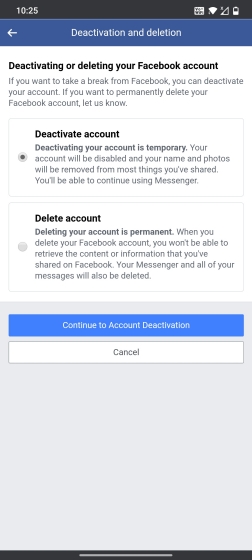
2. Next, open the Facebook Messenger app on your Android or iOS device. Tap on your profile picture on the top-left corner. Now, scroll down and open “Legal and Policies”.
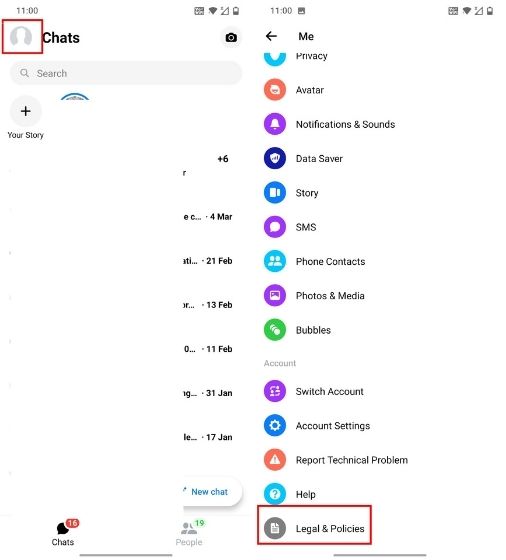
3. On the bottom, you will find the “Deactivate Messenger” option. Tap on it, and then confirm your decision by entering your password and hitting the ‘Continue’ button. Now, Facebook Messenger will be deactivated instantly and will not activate unless you log in to your main Facebook account or Messenger app.
Note: If the “Deactivate” option is not available, then re-install the Messenger app and it should appear this time.
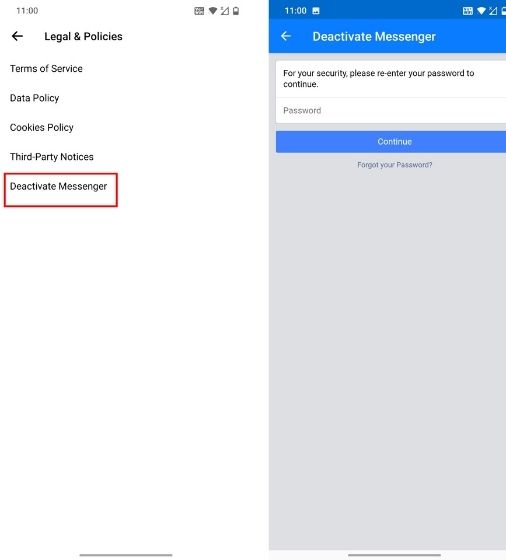
Keep in mind that deactivating Messenger won’t delete your messages, it only makes your account invisible to other users. Also, you will no longer be able to send or receive messages. In case you want to get back to Messenger, you can log in later, and everything will be restored. As we have mentioned above, after deactivation, if you decide to log in back only to Messenger, it will also activate your Facebook account. Yeah, Facebook works in mysterious ways, and we have to deal with it.
Note: If you want to delete your Facebook account with Messenger and everything related to Facebook, you can do that using the guides above. But remember, there is no turning back, and you can’t retrieve your account once you start the deletion process.
Limit Your Facebook Messenger Usage
If the reason you’re planning to deactivate Facebook Messenger is the amount of time you spend on the app daily, there are some other options you can consider as well. There’s Screen Time on iOS and Digital Wellbeing on several Android phones that you can use to limit your time on FB Messenger. So, here’s how you can use those features to control your Messenger usage.
Digital Wellbeing on Android
Google released Digital Wellbeing in 2018, and it’s available on smartphones running Android 9 and above. You can use many of its features to limit your time on smartphones and set timers for individual apps. After you have used an app for a certain amount of time, it will block the app, including its notifications. This feature brings a better and healthy lifestyle to smartphone users, and in this case, allowing you to block instead of deactivating Facebook Messenger may have a positive outcome for you.
1. To access Digital Wellbeing, open Settings, and scroll down to Digital Wellbeing. Open it and you will have the complete picture of your smartphone usage. Now, tap on Dashboard to get a list of apps on your smartphone.
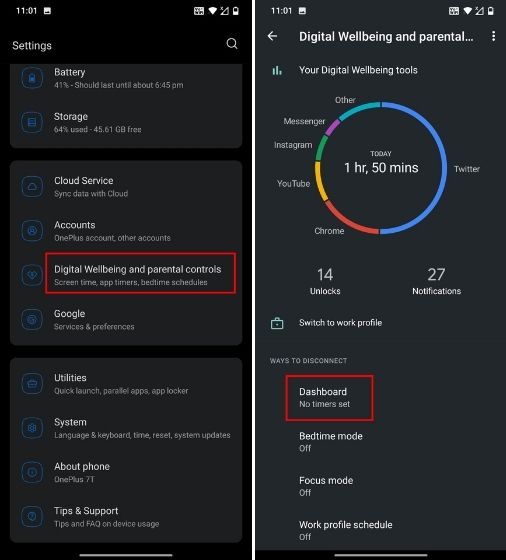
2. Here, look for Facebook Messenger and set a timer by tapping on the ‘hourglass’ icon on the right side. You can choose the pre-configured timer or create your own custom timer as well. After setting the timer, close the settings, and you are done. Facebook Messenger will be blocked after you cross the time limit.
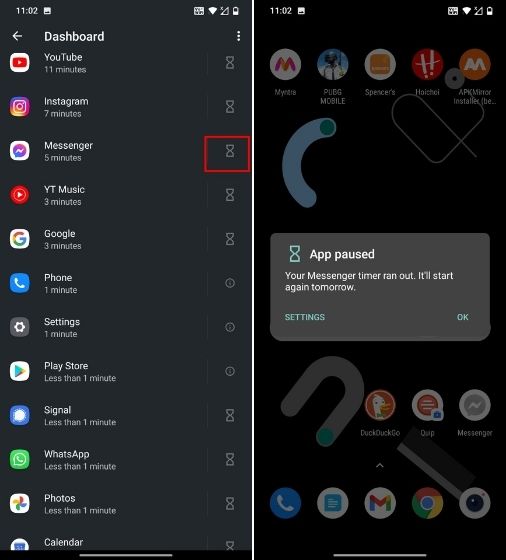
Stay Focused
While Digital Wellbeing is helpful, it works only on Android 9 devices and above. To get a similar feature on older versions of Android, you can use the Stay Focused app (Free, offers in-app purchases) to block and not deactivate Facebook Messenger on an Android device. This app uses accessibility permission to block selected apps, so give the accessibility permission in the beginning.
1. First, open the app and search for the messenger app. Before setting the timer, the search result will show an unlocked sign on the left side. You will also see the number of times you’ve launched the app and the time spent using it.
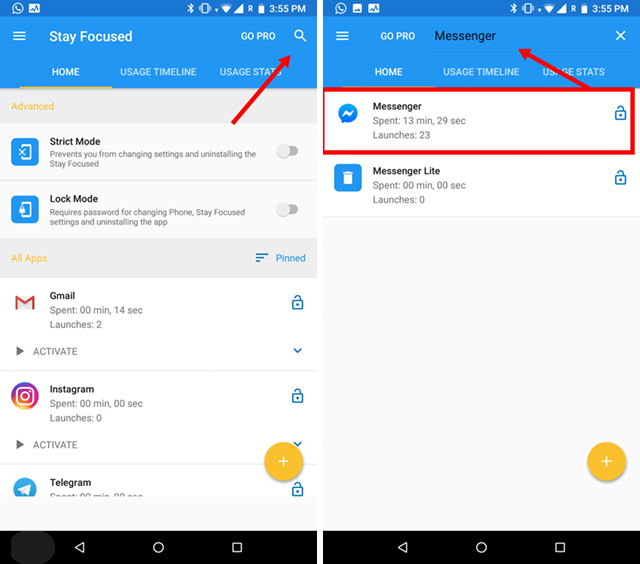
2. After selecting the app, it will give you a couple of options, including Usage Time. Select it and choose your preferred time on the next screen. After that, tap the ‘Save’ button on the top right corner, and you are all set. The Facebook Messenger app will now be blocked based on your usage time.
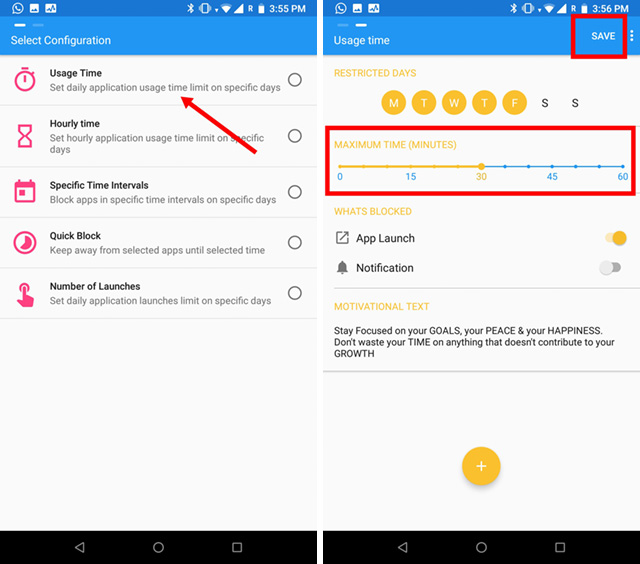
Screen Time on iOS
Similar to Digital Wellbeing, Apple introduced Screen Time with iOS 12. It’s a great feature to make your life much more disciplined and productive. It enables you to limit an app’s usage, saving you the trouble to deactivate Facebook Messenger. Screen Time has a long list of features, and you can further personalize it to your liking and need. If your iPhone or iPad is running iOS 12, this is how it will work.
1. Open Settings and tap on Screen Time. There, you will find a lot of options, but you need to tap on the text that says ‘Your iPhone’ and proceed further.
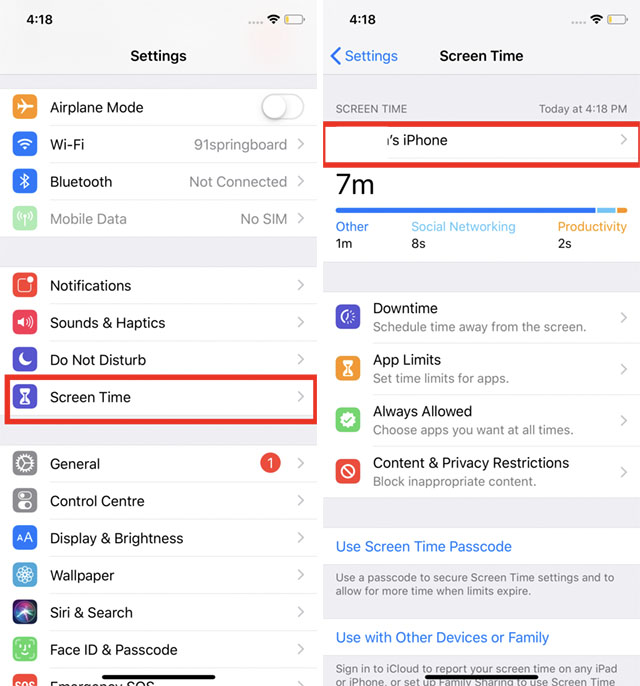
2. Here, scroll down to the Messenger app and open it. Now, tap on Add limit at the bottom and assign the time limit after which you want to stop using the app.
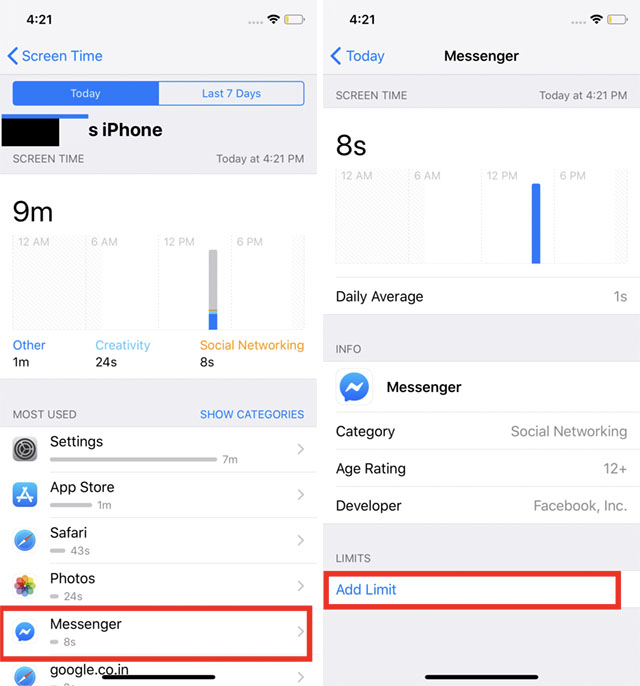
3. Finally, tap on ‘Add’ on the top-right corner to save the changes. Now, Facebook Messenger will be blocked after you reach the time limit.
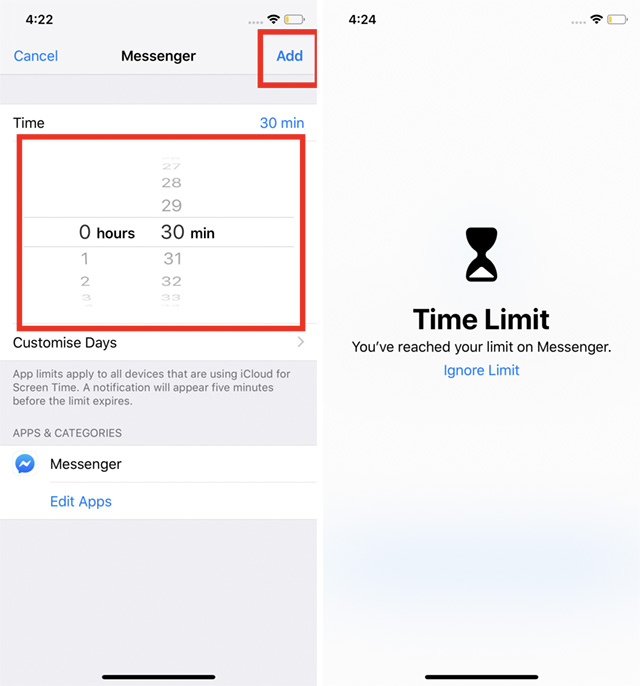
Disable or Manage Facebook Messenger As You Like
So that is how you can deactivate Facebook Messenger on iOS and Android. The process is pretty straightforward, but you need to disable your main Facebook account as well. Alternatively, you can also use the features mentioned above to limit your phone usage. This way, you will be able to remain in contact with your close ones without sacrificing the app. In the end, it’s up to you how you want to manage your time on Facebook Messenger. Also, if you face any problems, comment down below, and we will try to answer your questions.



















This worked perfectly! THANK YOUUUU
Nope. Your method doesn’t work for ios. There’s no way to ‘deactivate’ messenger even if you deactivate fb.