Facebook is the most popular social media platform out there and even though many other social media platforms have risen in the past couple of years to challenge its authority, Facebook has retained its numero uno position. You might love it or hate it but chances are, you use it a lot and that means, a few tricks should always come in handy. I love these tricks as not only they allow me to get the most out of my Facebook account, but they also allow me to do some pretty cool things which I love. So, if you also want to make the most of your Facebook, here are the 27 best Facebook tricks that you should know about.
Best Facebook Tricks You Should Know in 2020
1. Check How Much Time You Spend on Facebook
If you’re concerned with how much time you’re spending on Facebook, you’ll be glad to know that instead of relying on third party apps, or waiting for your phone to get Digital Wellbeing or Screen Time features, you can use the Facebook app to check how much time you’re spending on it. Facebook shows a handy bar graph of your usage of the app over the last week along with your average usage time.
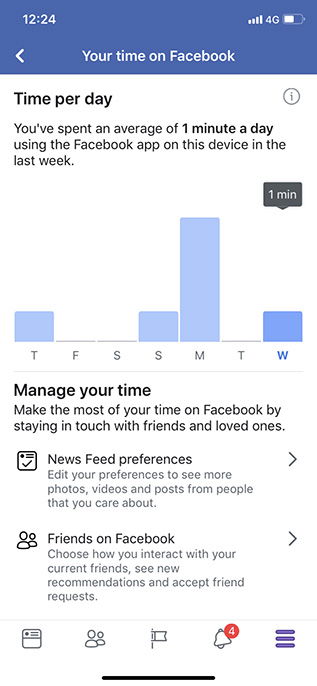
It’s pretty handy, and if you want to use it, here’s how to check how much time you spend on Facebook.
2. Limit Your Facebook Usage
If you used the last trick to figure out how much time you’re spending on Facebook and were surprised to see a very high number there, well, rest easy because you can try and limit your usage of Facebook as well. There are a bunch of ways to do that actually.
From the Facebook App:
Where you see the time you’re spending on Facebook, there’s an option to set a reminder after which the app will inform you that you’ve spent enough time on Facebook. That can be handy, but it can also be easily bypassed.
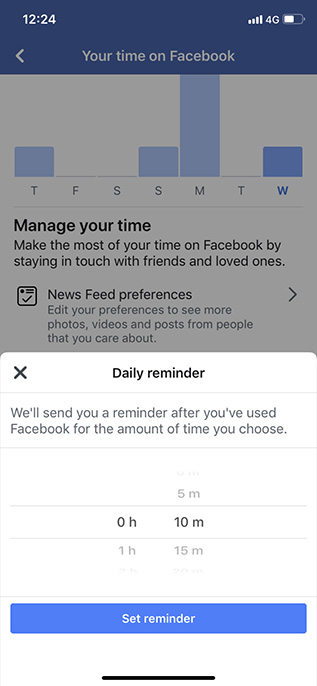
Use Digital Wellbeing or Screen Time to Limit Facebook Usage:
If you want to implement a more strict time limit on your Facebook usage, you can use either Screen Time (if you’re on iOS), or Digital Wellbeing (if you’re on a supported Android Pie device) to do this. Both of these features allow users to set time limits on specific apps which should definitely help you limit your Facebook usage. You can check out our articles on how to set time limits on individual apps in Screen Time and Digital Wellbeing to get started.
3. Bulk Delete Third Party Apps from Your Account
A lot of websites, online games, and apps offer the ability to log in with your Facebook account, and while you may have done that a bunch of times without putting too much thought into it, if you’re worried about such apps stealing or misusing your data, well you can delete them from your account. What’s better is that you don’t have to delete every app individually; you can actually select all the third party apps you want to delete, and get rid of them in a single click. It’s pretty easy and you can check out our article on bulk deleting third party apps from a Facebook account if you need help.
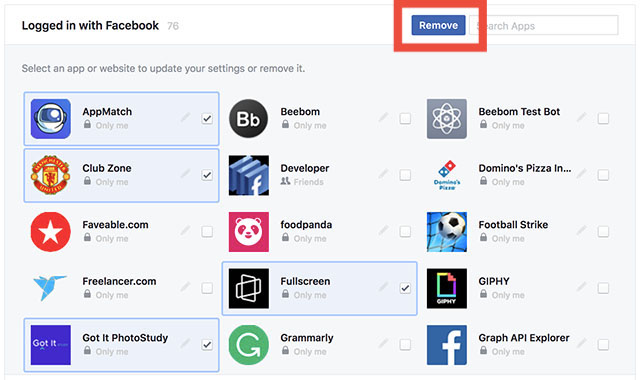
4. Control Notifications Like a Pro (Android Only)
With Android Oreo, Google started rolling out Notification Categories allowing app developers to put more notification controls in the hands of the users. Facebook adopted this back in August and if you’re using an Android phone running Oreo or higher, you can make use of these notification categories to control what kind of Facebook notifications you receive and even control their priorities.
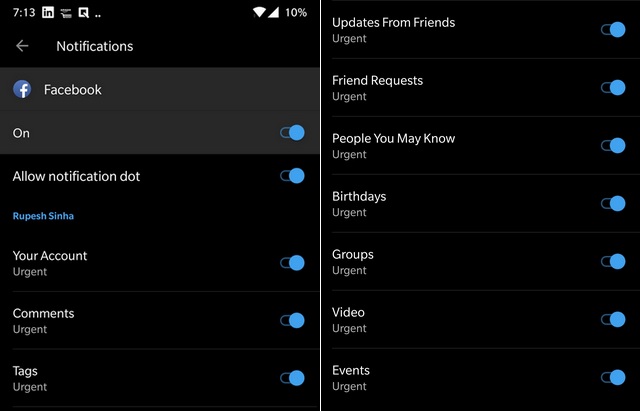
There are notification categories for birthdays, people you may know, groups, videos, and a lot more. You can check out our article to learn how to use Notification Channels for Facebook to ensure you only receive notifications that actually matter to you.
5. Enable Dark Mode
Facebook is preparing to bring dark mode on Android and iOS, but before that, it has rolled out the sought-after feature on its web version. Yes, now with the new Facebook design, you can easily switch to a dark theme with just a click. To enable dark mode on Facebook, click on the arrow located on top-right corner. After that, just enable the toggle for “Dark mode” and you are done.
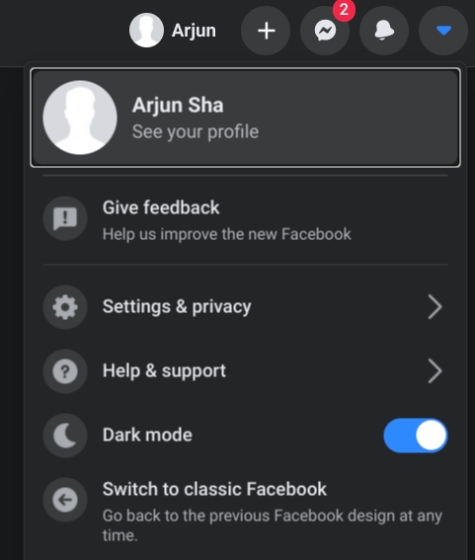
In case, you have still not received the new update then you can follow our guide to enable Facebook’s new UI on the web. As for Android and iOS, you will have to wait a tad longer as Facebook is almost nearing with the final testing.
6. Clear History
Facebook has been putting lots of effort to revamp its reputation among users concerning privacy and transparency. Last year, the company had announced that it’s going to bring a one-stop tool that allows users to take control of their data. And now with “Off-Facebook Activity”, you can delete all the information that Facebook has collected about you from other websites and services. Just open the Facebook app and move to the hamburger menu. Now, open Settings and navigate to Off-Facebook Activity -> Manage Your Off-Facebook Activity. Here, you will find all the apps and services that have reported your online behavior to Facebook. Finally, tap on “Clear History” and all the information will be erased.
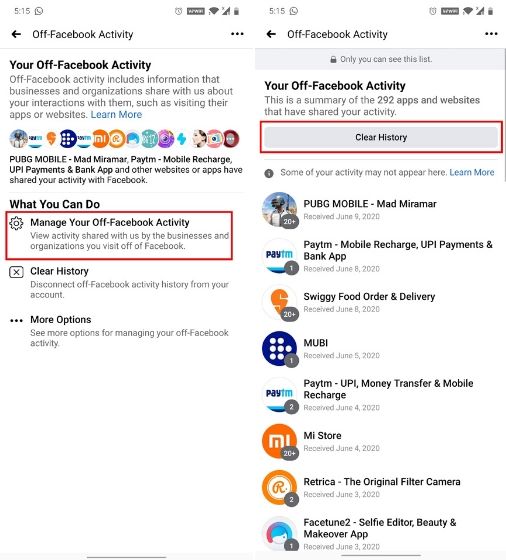
You can also open the 3-dot menu to permanently disable Facebook from personalizing ads and content based on data it has received from third-party services. Keep in mind, this will not stop apps and websites from reporting to Facebook, instead, Facebook will not use third-party data anymore to personalize its services. I would say, this is one of the essential Facebook tricks and you must utilize it.
7. Bulk Delete Facebook Posts
If you are in a mood to clean up your embarrassing acts on Facebook then thankfully, you can do that now in just a few clicks. Facebook now offers a native option to bulk delete your past Facebook posts. And the best part is that you can filter out posts by year, categories, people and more. To do that, open your profile and tap on the 3-dot menu to edit your profile.
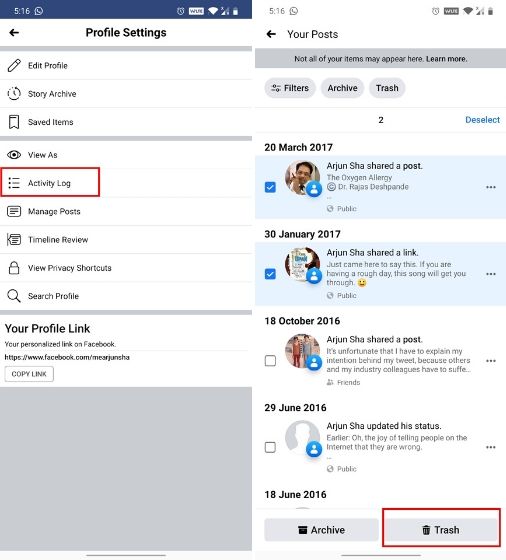
Here, move to Activity Log -> Manage Activity -> Your Posts. Now, select your posts and simply tap on “Trash”. That’s it. You can also choose to archive in case you don’t want to permanently delete the posts. If you want more detailed instructions then you can follow our tutorial on how to bulk delete Facebook posts.
8. Transfer Photos to Google Photos
Facebook, Google, Apple, Twitter, and Microsoft are working together on an open-source Data Transfer project to develop a standardized framework for seamless portability of data across platforms. And now the project has bore fruit. You can directly transfer photos from Facebook to Google Photos seamlessly and without any friction. Just open facebook.com/dtp and choose Google Photos from the drop-down menu. After that, authorize your Google account and all your photos will make their way to Google Photos. You can also learn more from our detailed guide on how to transfer photos from Facebook to Google Photos.
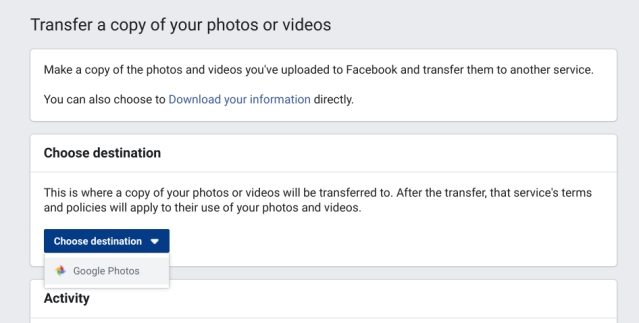
9. Quiet Mode
To help users deal with smartphone addiction and improve mental wellbeing, Facebook added “Your Time on Facebook” feature last year. With this helpful tool, you can learn about your Facebook usage, set time limits, reminders, and manage notifications. Now, a new feature called “Quiet Mode” has been added to “Your Time on Facebook” section in a completely revamped UI.
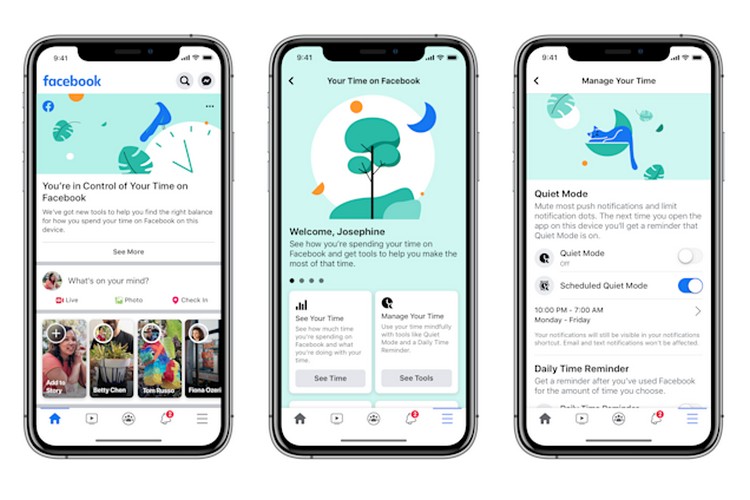
Quiet mode allows you to mute push notifications from Facebook and also lets you schedule Quiet mode. That said, the feature is now only available on the iOS app and it will be coming to the Android app in the next few weeks. Anyway, to enable this feature, open the hamburger menu and tap on “Your Time on Facebook”. Here, you will find the new Quiet mode.
10. Messenger Rooms
If you regularly use Facebook then chances are that you also use Messenger for messaging and video calling. Until now, the standard Messenger supported group video calling of not more than 8 members. However, that has changed with the launch of Messenger Rooms. You can now video call with a group of 50 participants. That’s amazing, right? What’s more, the service is entirely free.
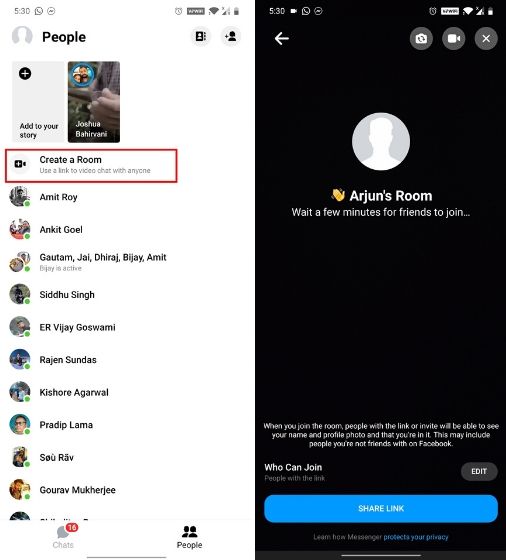
So to use Messenger Rooms, open the Messenger app and move to the “People” tab. Here, tap on “Create a Room” and select the people who you want to join. In addition, you can also share the joining link with your friends and family. That’s one useful Facebook trick for you.
11. Enable 2-Factor Authorization
If you want to protect your Facebook account from hijacking and takeovers then enabling 2FA is a must. It adds an additional security layer on top of the password and verifies the user before allowing access to the Facebook account. Apart from the password, you will have to enter a 6-digit code that you will receive on your mobile number or an authentication app.
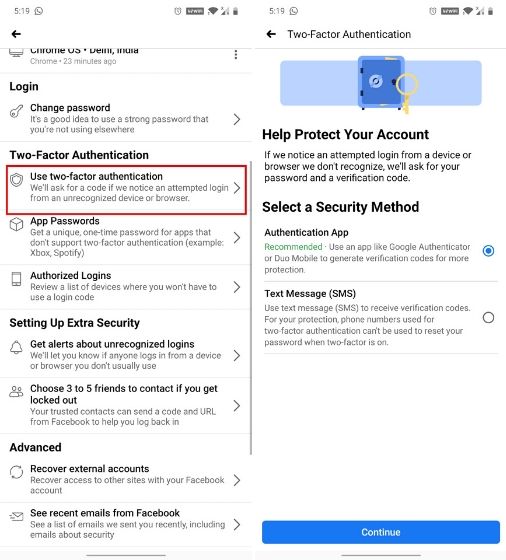
This will ensure that hackers don’t get direct access to your account. To enable 2FA on Facebook, open the hamburger menu, and move to Settings -> Security and login -> Use two-factor authentication. Here, add your number or choose an authentication app and you will be all set. If you want detailed instructions then head over to our guide and learn how to enable two-factor authentication on Facebook.
12. Find All the Photos Liked by You and Your Friends
This is a fun nifty Facebook trick that not many people know about. Basically, this feature allows users to see which pictures they have liked in the past. In fact, you can even use this feature to see which photos your friends have liked. The best part is that the trick is pretty easy to execute. Just click on the search bar at the top and type in “Photos Liked by” followed by either “me” or the “name of your friend”. For example, in the picture below, I have searched for “Photos liked by Karthik”, and Facebook is showing me the collection of photos that Karthik has liked.
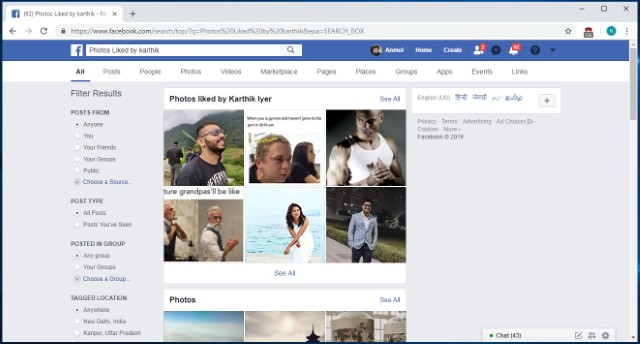
13. Re-watch the Content that You Missed by Accidental Refresh
I don’t know how many times I have accidentally refreshed my Facebook feed only to curse myself later as the post that I was looking at was lost. Well, with this trick, you will be able to see the feeds that you have lost due to any accidental refresh. When we accidentally refresh our Facebook feed, Facebook considers that the current feed is already consumed by you and marks it as seen. You can access this feed by going to Facebook and adding “/seen” at the end of the normal URL. So basically you can simply visit the “www.facebook.com/seen” URL to see the content that you have missed.
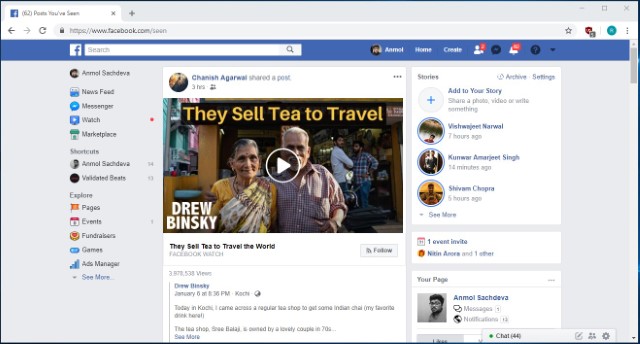
14. Download your Facebook data
If you have been using Facebook for a number of years now, your account must pack-in tons of your personal data like photos, videos, posts, messages, info and more. And the good thing is Facebook lets you download all of your profile data.
To do it, just head over to Facebook Settings and in the “General” tab, you should see an option at the bottom saying “Download a copy of your Facebook data“.
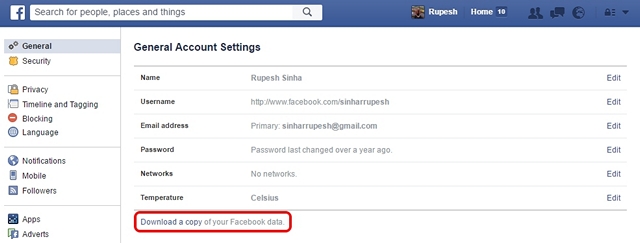
Then, click “Start My Archive“, after which Facebook will prompt you to enter your password again, as a security measure. Facebook will then gather all your data and send you an email once the download is ready.
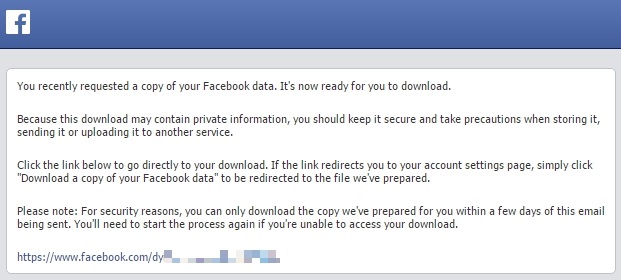
15. Watch Facebook Videos With Your Friends
Facebook Watch Party is a new feature from the social media giant which aims at bringing collaborative viewing for distant friends. The feature basically allows users to create a watch party group, where all the members will be able to watch any public videos on Facebook in real time. There are various ways to create a watch party, with the easiest being from your home page. Just click on the “create a post” area and then click on the three-dot menu. From here, click on the “Watch Party” button and follow on the on-screen instructions to invite the friends that you want to watch videos with. It’s a cool way to enjoy your favorite videos with friends and I kind of love it.
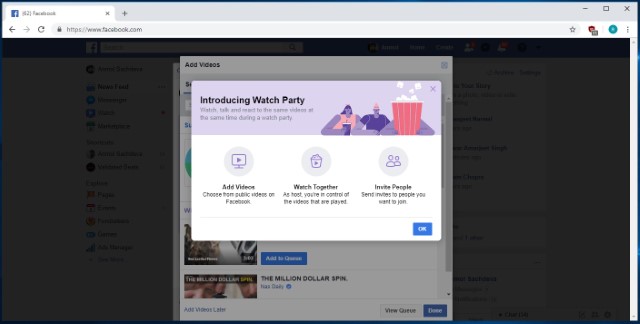
16. Search for Open Jobs in Your Area
Slowly and slowly, Facebook is trying to branch away from just being a social media platform as it is starting to offer more and more services. One of those new services is the ability to look for open jobs in your area. The number of people who are looking for and getting jobs from Facebook is increasing year over year and you should not miss this train. The “Jobs” page is hosted under the “Explore” section of Facebook (Click on the “See More” button if you don’t see it), and you can click on it to see jobs posted in your area. While this feature is still in its starting stage, you can find some quality job postings here.
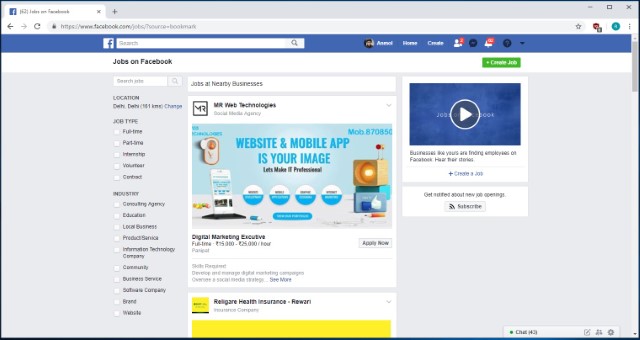
17. Create Fund-Raising Programs
This trick is one of the newest additions to Facebook and it is for a good cause. The feature basically allows users to start fund-raising campaigns and donate to other programs if they want to. The option to create a fund-raising program can be found under the “Explore” section as “Fundraisers“. Once you click on this option, you will be taken to the fund-raiser page where you will be given step-by-step directions to create your fundraiser program. Here, you will also find the links to programs that are already running so that you can donate to them if you agree with the cause.
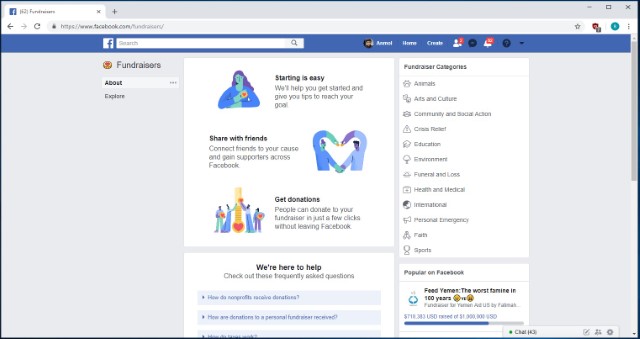
18. Unsend Messages in Facebook Messenger
After delaying for a long time, Facebook has finally introduced a new feature which allows you to unsend a message in Facebook Messenger. Do note that Messages will only be unsent within 10 minutes of sending them. This is a security measure which ensures that no one can change their messaging history. The process to unsend the messages is pretty simple. Just tap and hold on the message you have sent and then tap on the “Remove” button. Now, you will get the options to either “Remove for everyone” or “Remove for you”. Select the former option to unsend your message.
Do note that this feature is rolling out in stages and hence it’s not available to everyone as of writing this article.
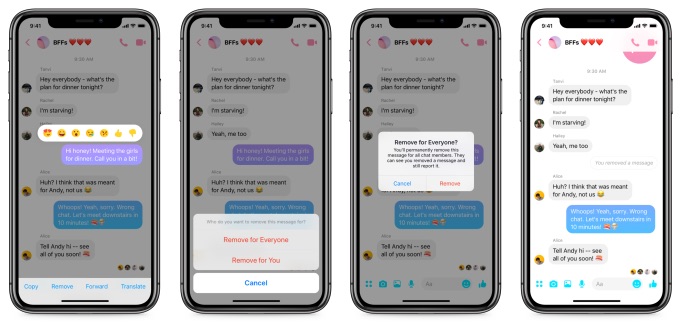
19. Zoom Images on Facebook without clicking them
Clicking to view each and every image on Facebook to get a larger view is not the most user friendly way and that’s why the Photo Zoom browser extension for Facebook is so popular. The extension integrates a feature onto the Facebook that lets you view a larger size of images when you hover over it.
All you need to do is install the Photo Zoom extension on Chrome or Firefox and open up Facebook. Then, hover around a picture and you should see the image in a larger view.
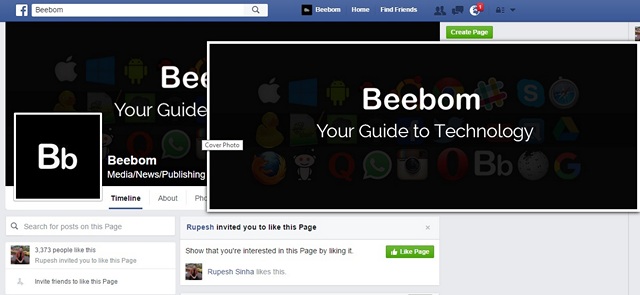
20. Invite all your Facebook friends to Like a page at once
Have you ever tried inviting your friends to like your cool new Facebook page? Inviting them one by one can be a daunting task. Thankfully, a cool browser extension dubbed “Facebook Invite All” lets you invite all your friends to like a page at once.
To do it, install the extension on Chrome or Firefox and then go to the page where you want to invite people. Click on the “Invite friends to like this page” and a pop-up should open up.
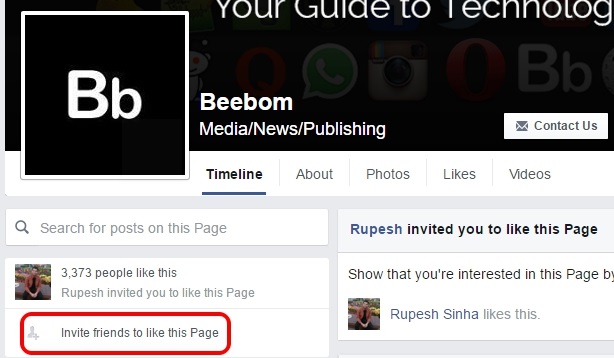
Then, just click on the extension icon at the top right and all the friends will be automatically invited. It’s important to note that the process may take longer if you have a lot of friends.
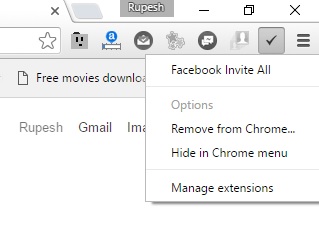
21. Stop autoplay videos on Facebook (Web and Android/iOS Apps)
Autoplay videos on Facebook can be very annoying, especially when you are simply scrolling through the news feed. The good news is Facebook lets you turn them off natively on the web, as well as on its Android and iOS apps. Check out our post on how to stop autoplay videos on Facebook to do it easily.
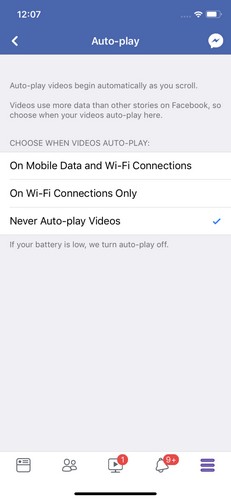
22. Post updates in multiple languages
If you have a Facebook page that caters to people from diverse countries, you would want your posts to connect with people in their native language. While Facebook has a built-in translation feature, it does not work as well as you would like. Thankfully, Facebook recently introduced the ability for Pages to post in multiple languages manually. The feature is currently only available for Pages but we hope it comes to Profiles as well in the future.
Before you start posting updates in multiple languages on Facebook, you will have to first enable the feature. To do that, go to Page Settings->General tab and scroll down and turn on “Post in Multiple Languages”.
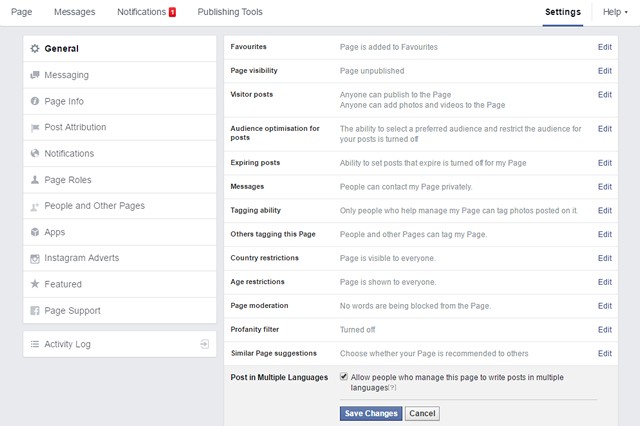
After you have enabled the feature, you will see a small option saying “Write post in another language” when you write an update from your page.
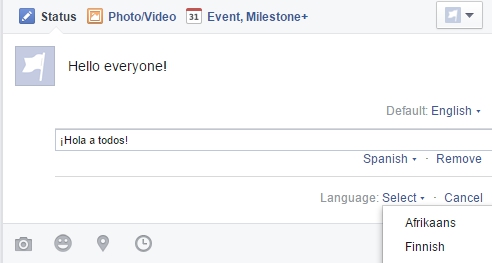
23. Check active sessions and log out of devices remotely
There are times when we log into our Facebook account from various different devices but forget to log out. Well, Facebook lets you check the devices you have logged in from along with the ability to remotely log out from those devices.
To check active sessions, go to your Facebook Settings->Security->Where You’re Logged In. Here, you will see all your active sessions, be it on a PC or a mobile device. You can simply tap “End activity” to log out from one of these devices or “End all activity” to log out of all devices.
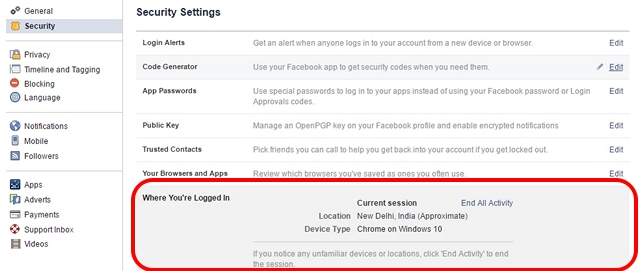
24. Legacy Contact
Accept it or not, you might have thought about what would happen to your Facebook account if something happens to you. Well, Facebook has your back. Facebook lets you add a “Legacy Contact”, who will manage your account in the case of an emergency. The contact will be able to pin posts to your timeline, change profile picture, reply to comments. However, he/she won’t be able to see your message or post as you. There’s also an option to automatically delete your account if you pass away.
To add a legacy contact, go to Facebook Settings->Security->Legacy Contact. Once you have added a legacy contact, you can give the contact the ability to download your Facebook data as well.
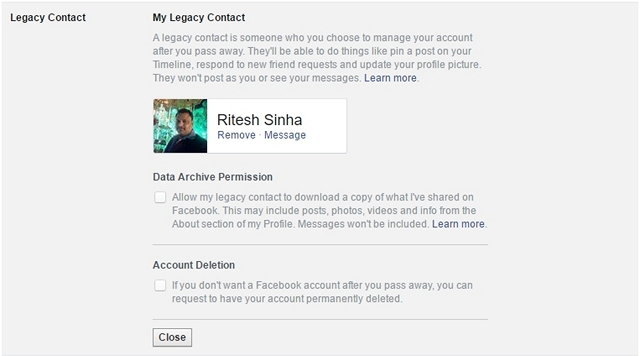
Note: Facebook will only come to know about any unfortunate event when a friend of yours reports it.
25. Use AR Drawing on Facebook Stories
Facebook recently introduced a new feature for Facebook Stories which is slowly rolling out to the users. The feature basically allows users to use AR drawing while using the camera to create stories. The new feature is called 3D drawing and it lets users create various shapes and write text on videos shot by the Facebook Camera before or during the video recording. The feature can be accessed by first tapping on the camera icon and then tapping on the drawing icon at the top right. Since we have still not received this feature, we cannot show it to you, however, this official video from Facebook showcases it pretty well.
26. Check out nearby people (App only)
The Facebook app on Android and iOS lets you see friends who are near to your location along with cool places near you. To check out friends that are nearby, go to the last tab in the app, which looks like a hamburger menu and tap “Nearby Friends”. If you are using it for the first time, you might get a prompt to turn on Nearby Friends. Select “Turn on” and you should see friends that are near you, along with details about their distance from you.
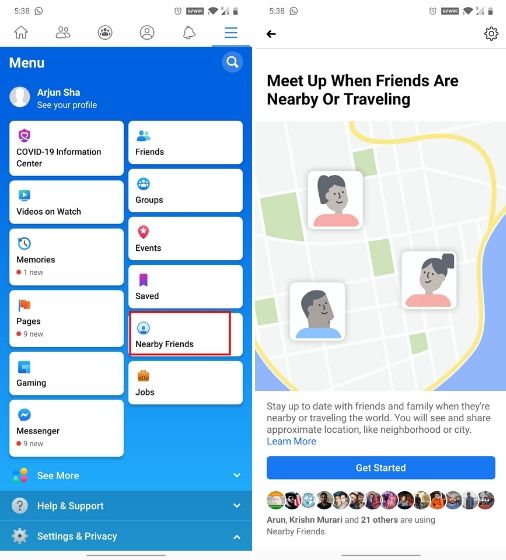
27. Change your Status Update Font on Facebook
If you want to spice up your posts on Facebook, this is a great tip for you. Since Facebook doesn’t allow us to natively change fonts, most of us end up using the same boring fonts in our posts. Well, with this trick you will be able to use custom fonts thereby making your posts stand out from others. To change the fonts in your Facebook post, head over to this website and convert your text posts into cool looking posts using the website’s awesome font converter. Its quick and easy to use and it will surely spice up your next Facebook post.
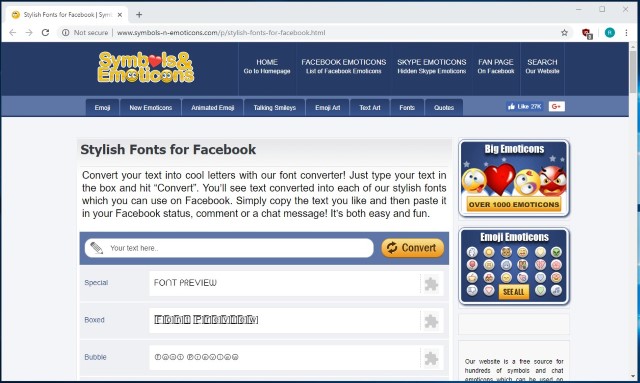
Ready to try out these Facebook tricks?
We are all well versed with Facebook but these are some tricks we were oblivious to. These are certainly very cool tricks that should come handy in different situations. So, check them out and do let us know if you have a cool Facebook trick of your own that we might have missed out on. Sound off in the comments section below.



















Some clips another tab on & separately opening facebook at. How to stop opening videos another tabs on?
I’ve been trying to find out how to circumvent the text limitation when using Facebook status themes and colors. Can you help me?
In addition to Previous IT Knowledge one can do loads of Creative writing on the Facebook.
Especially in Anime and Coding and that means anyone who can read and write can revolutionize Facebook at a Cool Level,
There is still that must be done on Facebook,but to most of the 3 Billion Users please do be careful of Scammers who hack unto Facebook pages Everyday.
They are just been crestive Online my dear Friends.Straight to the Point.
Even Banks and Insurance Companies have not been spared their Tentacles.
Cool but it looks like Facebook requires loads of Computer Knowledge like back in the 1990s.
Overall it needs smart Brains to solve the Problems pronto.
Facebook is 16 years this year 2020.Hurray.
Hiiii Rupesh
You should make a video such as the video contain the how to delete Facebook/Instagram/Google etc. account
After making video upload on a YouTube.
I subscribed the beebom channel also got the bell icon.
Thanks
Hi Rupesh
Awesome Tricks