Whether you have noticed an unexpected battery draining issue on your iPhone and can’t figure out what’s ailing the device or you are curious to know if the battery is still good enough to deliver peak performance, checking iPhone battery’s cycles can dispel the doubts. Just like anything else, iPhone’s battery ages with time. And when it becomes too weak to take on tasks with the same efficiency, you may notice significant slow down in speed and a drastic reduction in battery life. In some cases, the worn-out battery may even cause the iPhone to shut down randomly. Thankfully, you can check the battery cycle count of your iPhone to find out if the battery is ready for replacement.
How to Check Battery Cycle Count of Your iPhone
- Understanding Battery Cycle Count of iPhone
- How Long iPhones Can Deliver Peak Performance?
- Find Out the Battery Cycle Count of Your iPhone
Understanding Battery Cycle Count of iPhone
Wondering what is a battery cycle? Well, a cycle count means draining all of your battery’s power and then fully recharging it.
What if you plug your iPhone for charging even before it still has plenty of battery left, will it still be called one cycle? Nope!
Supposing you have charged your iPhone to 100% and then depleted the 70% battery before plugging the device again for charging. Now, your next cycle count will begin only after you have drained the remaining 30% battery.
How Long iPhones Can Deliver Peak Performance?
As per Apple, iPhone batteries can retain up to 80% of its original capacity at 500 complete charge cycles in a normal use case. Bear in mind, the actual scenario may differ based on the tasks your iPhone is handling.
When the number goes below 80%, that’s when the problem begins. And things like longer app launches, lower frames, and the sluggish performance tend to become a norm. That’s a clear indicator of a worn-out battery, which needs a replacement.
Find Out the Battery Cycle Count of Your iPhone
1. Launch the Settings app on your iPhone and choose tap on Privacy.
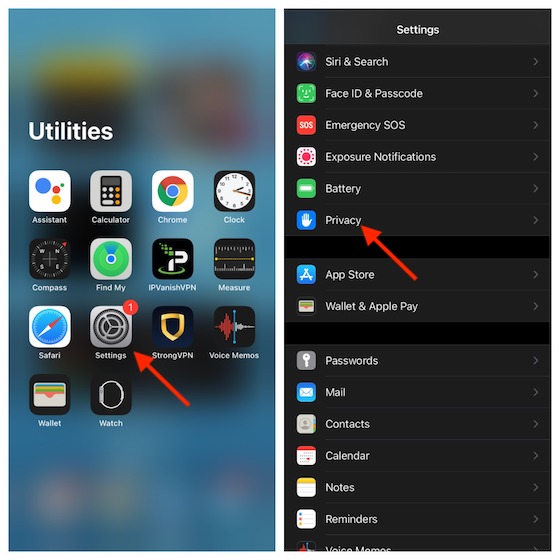
2. Next, scroll down and select Analytics & Improvements.
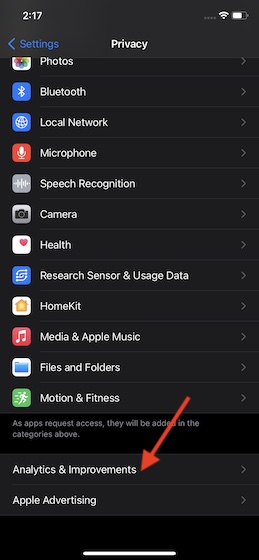
3. Next up, close Analytics Data.
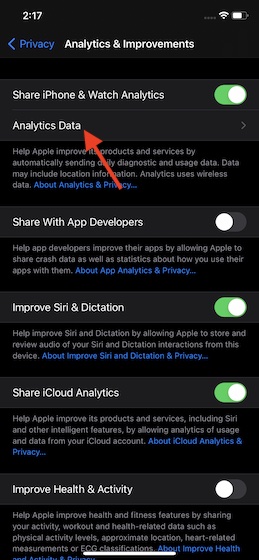 4. Up next, you should see a list of several files in alphabetical order. Scroll down to find the one named “log-aggregated” files and tap on it. Be sure to select the most recent log.
4. Up next, you should see a list of several files in alphabetical order. Scroll down to find the one named “log-aggregated” files and tap on it. Be sure to select the most recent log.
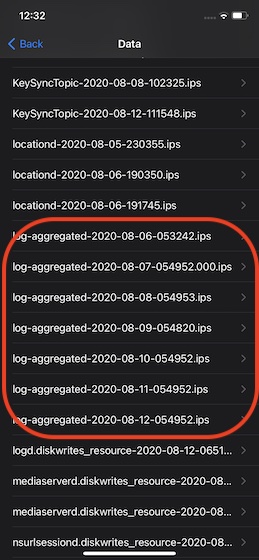
5. After that, long press on the screen to access the iOS selection tool. Now, select all the text of this file. To do it, simply drag the tiny handle all the way to the bottom to select the entire text and then choose Copy.
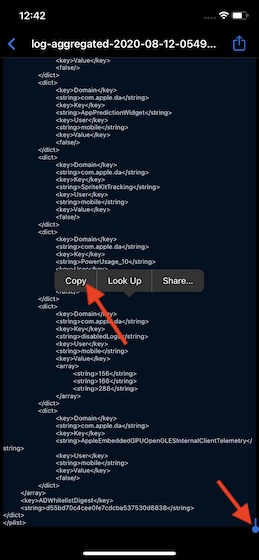
6. Now, launch Notes app on your device and then head over to the note where you want to save the file. After that, long-press on the screen and choose Paste.
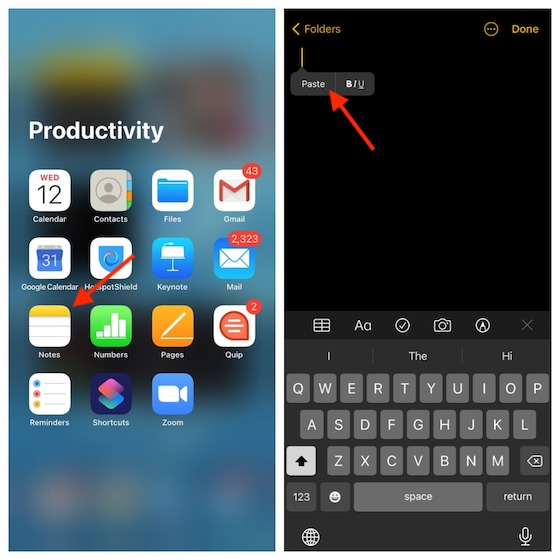
7. Next, tap on the share/menu button to bring up the Share sheet. Then, choose the Find in Note (aka Control/Command+F which we use on a computer).
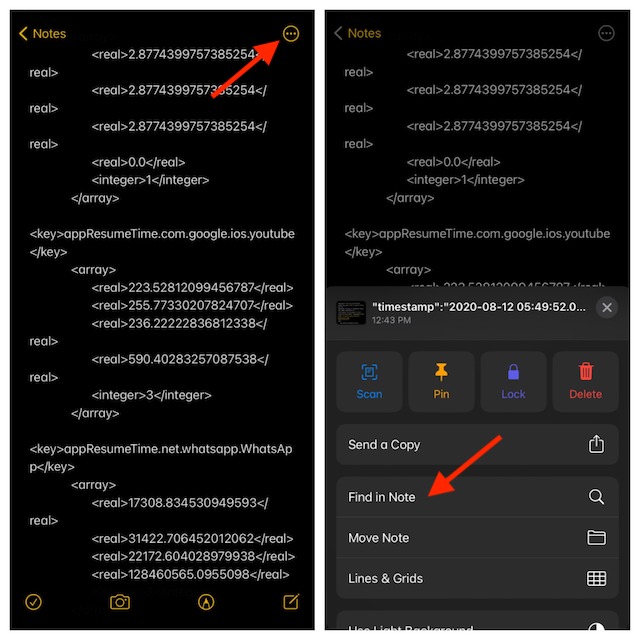
8. Next up, enter batterycyclecount in the search bar. Make sure not to give any space.
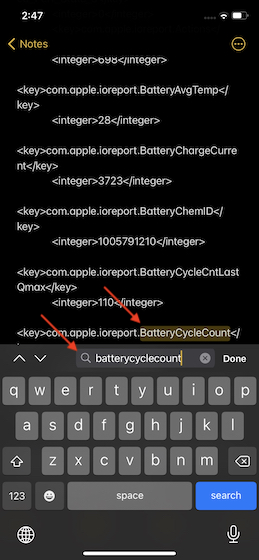
Voila! Check out the battery cycle count of your iPhone that appears below the highlighted text.
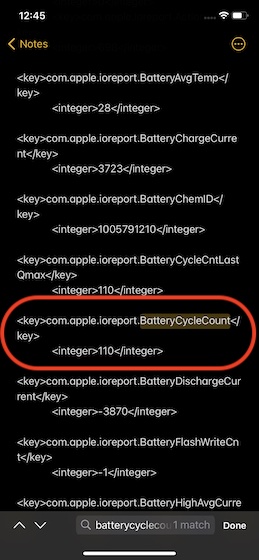
Note: The “log-aggregated” files might not appear if you haven’t enabled iPhone data analytics feature on your iOS device.
As you can see in the screenshot, my iPhone 11 has completed 110 battery cycles which is decent, considering how extensively I use it to take on games and apps that require plenty of horsepowers.
Keep a Track of Battery Cycle Count of Your iPhone
So, that’s the way, you can figure out the total battery cycle count of your iPhone. Considering how important this feature is in terms of tracking the battery health, Apple must offer a quick way to track the cycle count without having to take the roundabout way.
Have any feedback to share with us? Feel free to shoot it in the comments below.



















Thanks, it’s June 2021 and I hereby confirm this trick still works for iPhone Xr
I recently bought an iphone 11 from amazon after 2.5 month of usage my battery health drop to 95% and battery cycle count is 61. I think that there is issue with my iphone battery. Is there so?
I have a similar issue with my 11 pro. Not sure if the is battery problem or issue with this device.
Hi, how to check battery mode for Iphone 8 plus?
How to know the battery model of the iphone 8 plus?
my analytics doesn’t contain a log-aggregated file. what to do then?
my analytics doesn’t contain a log-agregate file. what to do then?
Ensure that analytics is enabled on your device.
Everything is on for quite so long. I tried to turn it off and on again. Still not displaying. Also tried the reboot through ipsw firmware through mac and still no success. Tried many many ways but its not showing.
Great tips! Looks like this report moved to “batteryLog” and cycles are now “Voltage Dropp Transitions”
Thanks!
How many charge cycles of an iPhone will Apple accept as a reason for an in-warranty battery replacement?
How to check battery health of an android device??
Will come up with it as well soon.