The first developer beta for watchOS 7 is out and there are a number of new features and useful changes here. We have already talked about how to enable sleep tracking and handwash detection in watchOS 7. However, the update also brings a new battery related feature that’s very useful.
With watchOS 7, you can now check the battery health of your Apple Watch. This is great to know how much charge your Apple Watch is retaining. Plus, it can help you figure out if your battery is degraded and needs to be replaced. Apple has offered this feature for the iPhone for a while, but it’s good to have it on the watch too. So, here’s how you can check your Apple Watch’s battery health in watchOS 7.
How to Check Battery Health in watchOS 7
Note: I’m using an Apple Watch Series 5. However, the steps to check battery health will be the same for Apple Watch Series 3, 4, and 6 as well.
- On your Apple Watch, go to Settings.
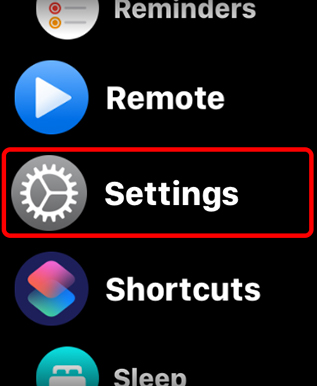
- Here, scroll down and tap on ‘Battery’.
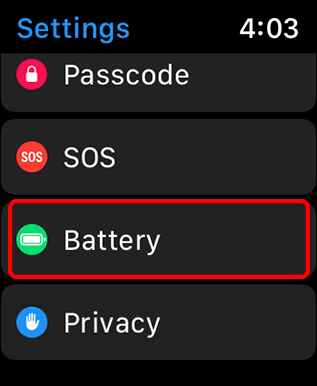
- You will see a new battery usage graph. Scroll down, and tap on ‘Battery Health’.
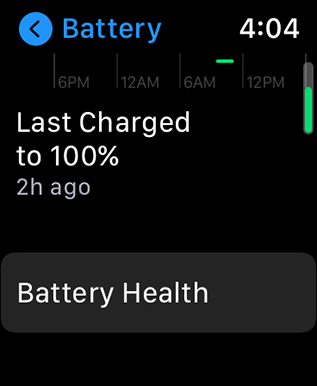
- You will be able to see the Maximum Capacity of your watch’s battery here. It should be 100% for new watches, but the older your watch, the lower this number can be.
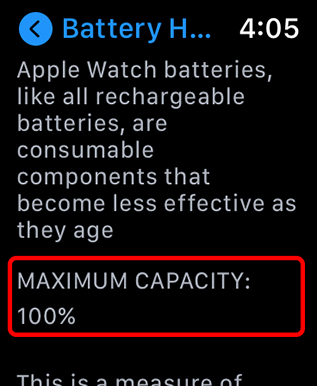
You can also scroll down and turn on/off optimised charging for Apple Watch to protect your battery health. The feature is enabled by default and basically helps keep your battery health as high up as possible by charging your watch optimally. If you want more tips to improve battery life on Apple Watch series 6, read the linked article.
So, what’s your Apple Watch’s battery health like? Let us know in the comments.


















